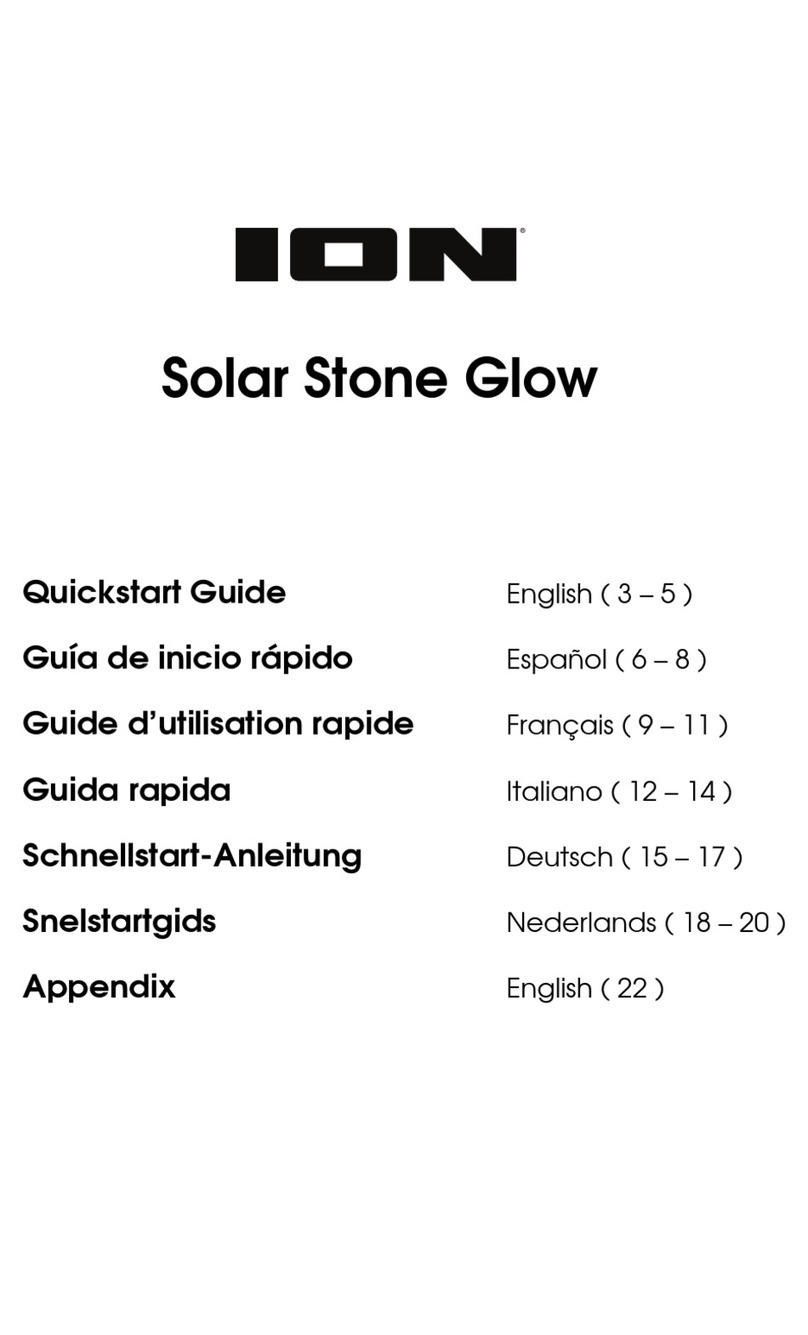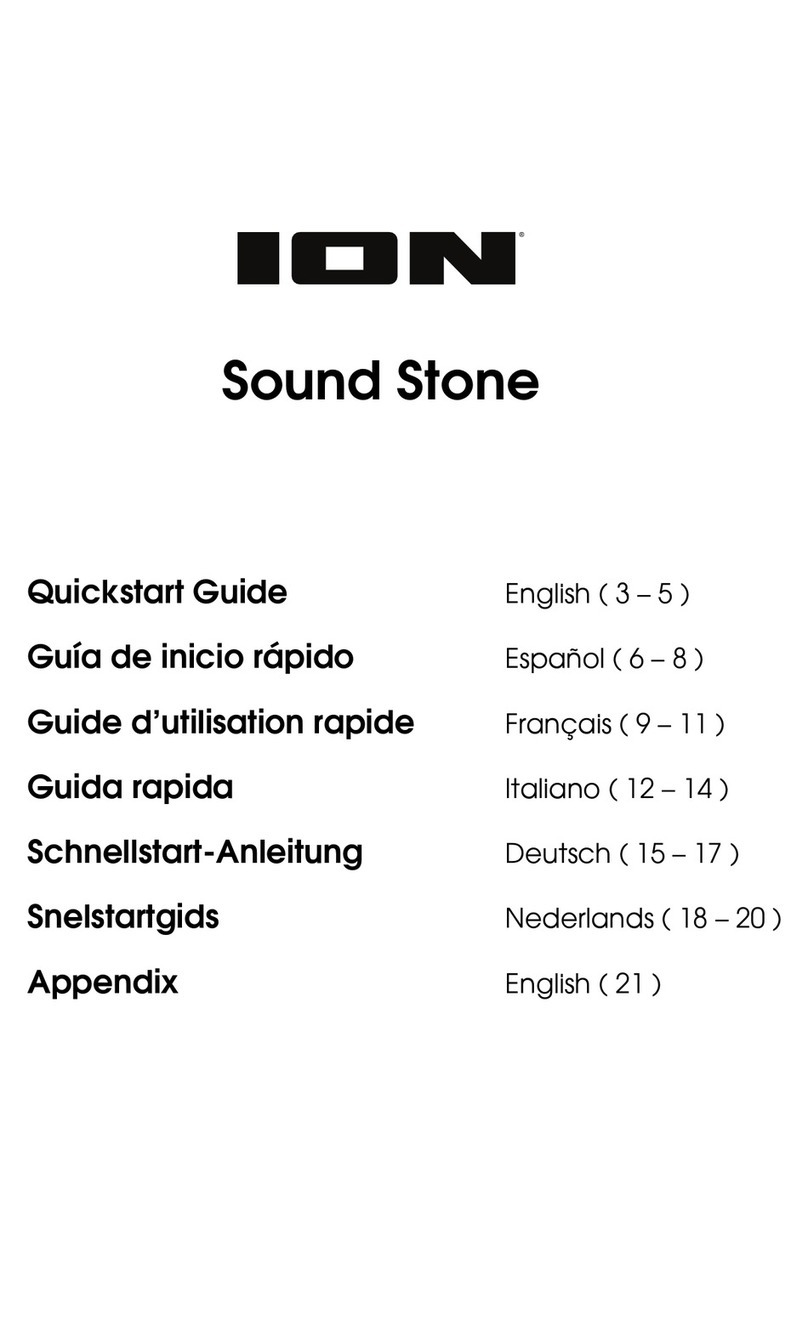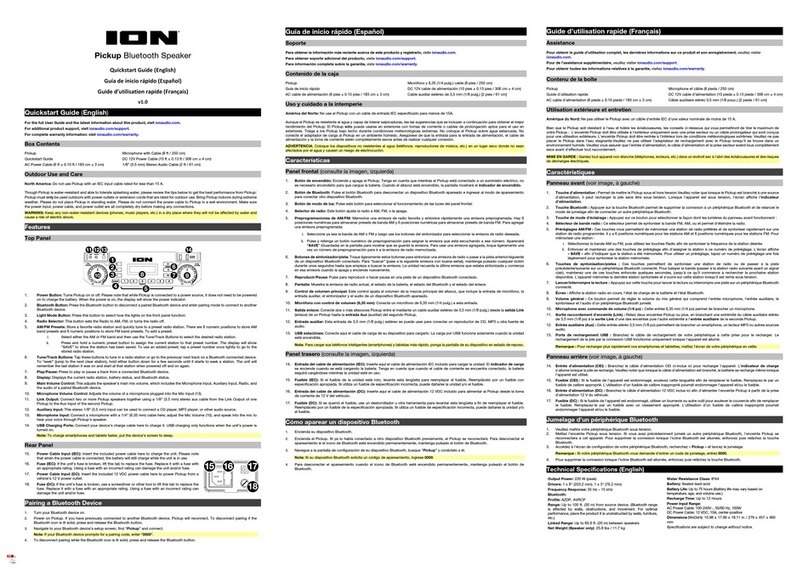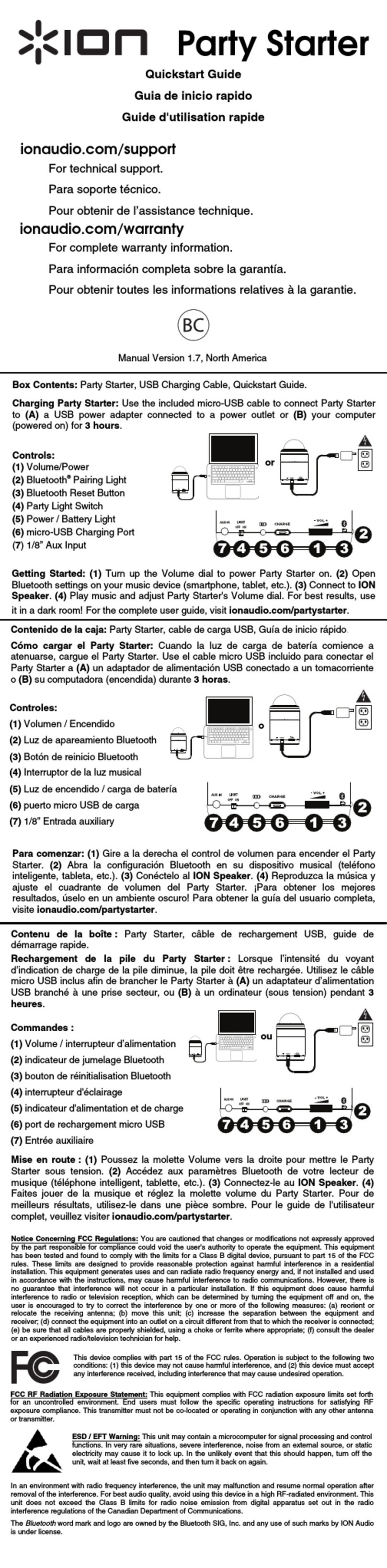5
Bluetooth Connecting with Party Rocker GoTM
1. Turn on Party Rocker GoTM by holding down the Power button for 2 seconds. Party Rocker
GoTM will automatically enter Bluetooth pairing mode.
2. Navigate to your device’s Bluetooth setup screen, find Party Rocker Go, and connect.
When connected, the Bluetooth LED will be lit solid blue and you will hear “Connected” (if
voice prompts are enabled).
Note: Do not connect to iSP147_BLE; this is reserved exclusively for connecting to the
ION Sound XPTM app. If you experience trouble in connecting, select “Forget this Device”
on your Bluetooth device and try to connect again.
3. Now you can use the buttons on the front panel to control audio playback:
•Press and quickly release the Play/Pause button to play or pause the current track.
•Press and quickly release the Volume Up button to increase the volume by one
increment.
•Press and quickly release the Volume Down button to decrease the volume by one
increment.
•Press and hold the Volume Up button to skip to the next track.
•Press and hold the Volume Down button to revert to the beginning of the current
track. Repeat this action within 1 second to skip to the previous track.
4. To disconnect, turn off Bluetooth from your device’s Bluetooth settings, or press and hold
the Bluetooth button until the Bluetooth LED turns off.
Stereo-LinkTM: Syncing multiple speakers
1. Be sure to disconnect Bluetooth devices before attempting to pair speakers using Stereo-
LinkTM. Press and hold the Bluetooth button to do this.
2. Double-press the Bluetooth button on each Party Rocker GoTM speaker. The Bluetooth
LEDs will begin to rapidly flash blue to indicate they are attempting to link. Please allow 10
to 30 seconds for the speakers to link.
Note: Speakers should be within 50’ (15 m) of each other to properly link. The closer the
speakers are, the faster they will link.
Note: To exit Stereo-LinkTM mode, double-press the Bluetooth button again.
3. Once the speakers are linked, the secondary speaker's Bluetooth LED will be lit solid blue,
and the primary speaker's Bluetooth LED will slowly blink blue to indicate it is searching
for a Bluetooth device to pair with.
4. Navigate to your device's Bluetooth settings menu and select Party Rocker Go to
connect. When the connection is successful, you will hear "Bluetooth Connected" from the
primary speaker (if voice prompts are enabled). When audio playback begins, you will hear
it through both speakers.
5. To exit Stereo-LinkTM mode, double-press the Bluetooth button on both Party Rocker GoTM
speakers. You will hear "Bluetooth disconnected" from the primary speaker to indicate the
link has been broken (if voice prompts are enabled.)
Tip: Party Rocker GoTM can sync audio with other Stereo-LinkTM-compatible ION Audio
speakers. To find out more, visit ionaudio.com.
Note: Pressing and holding the Power button on the primary speaker while in Stereo-
LinkTM mode will power off all connected speakers. Party Rocker GoTM speakers powered
off in Stereo-LinkTM mode will automatically enter Stereo-LinkTM mode the next time they
are powered on and begin searching for secondary speakers to connect to.