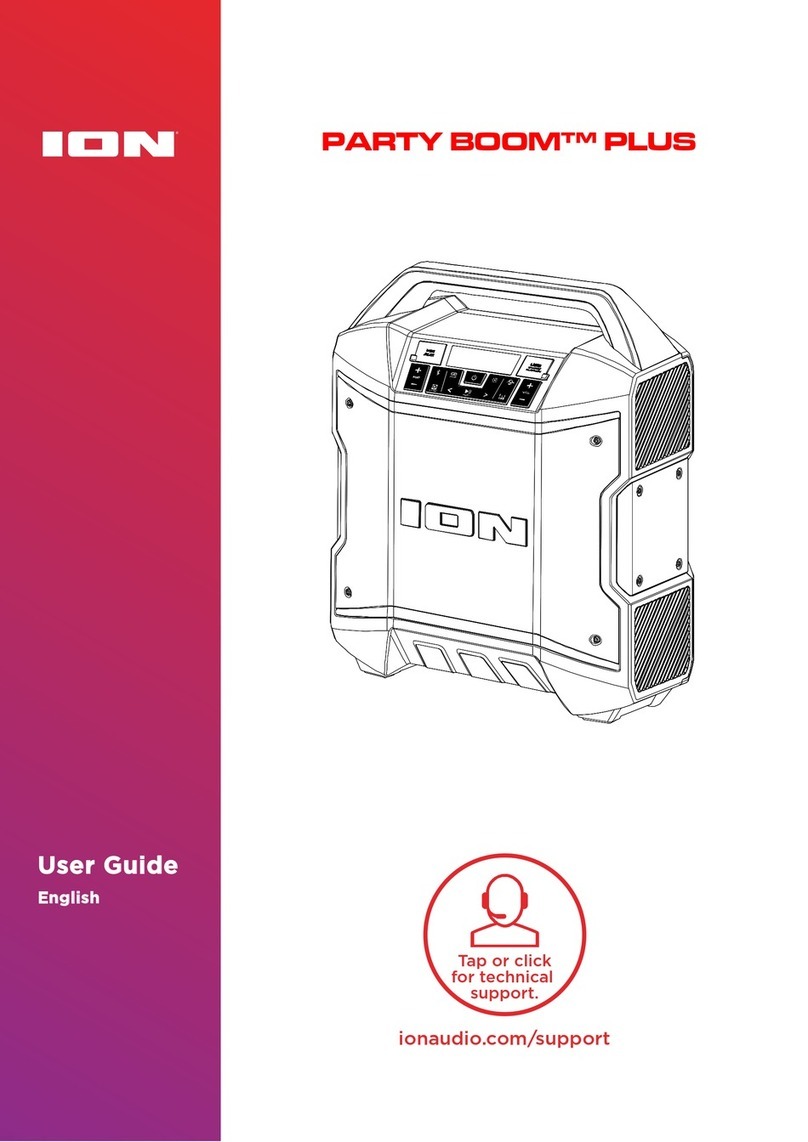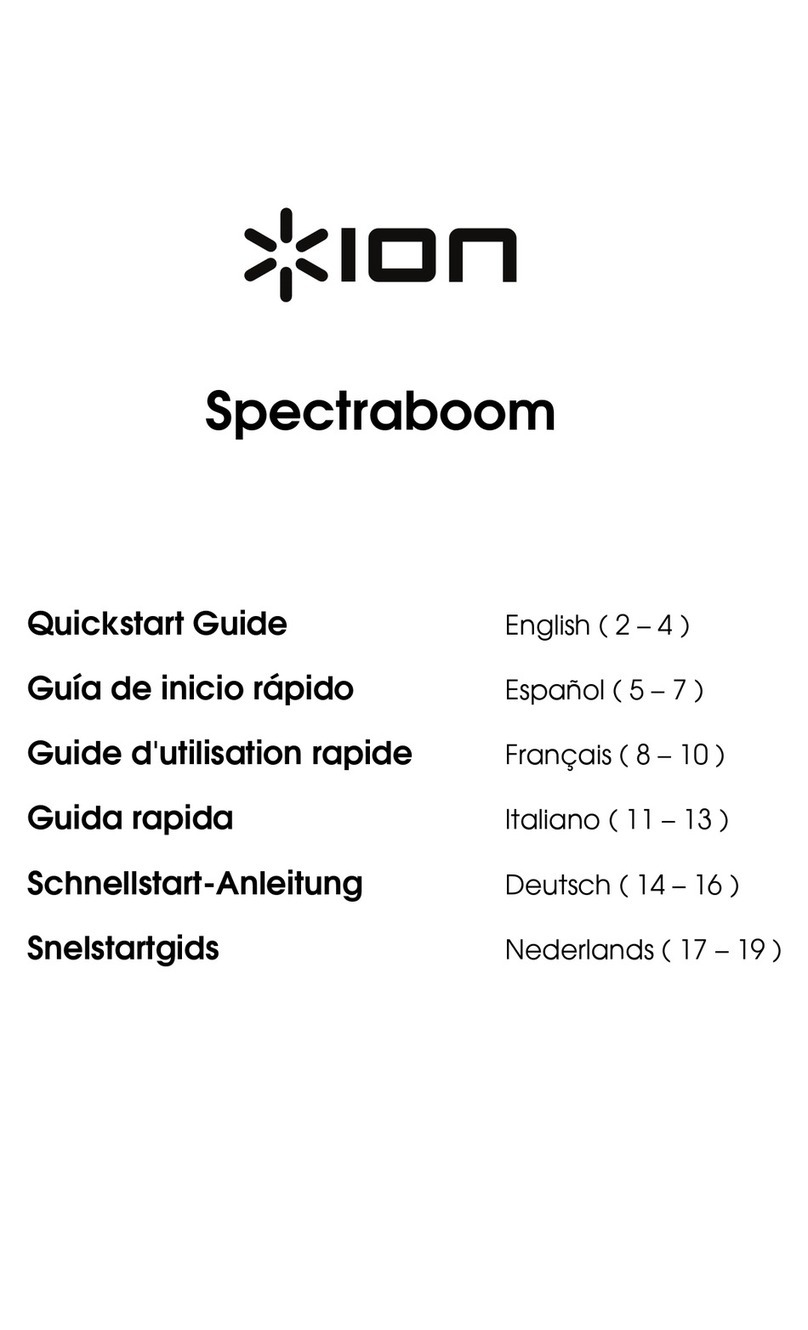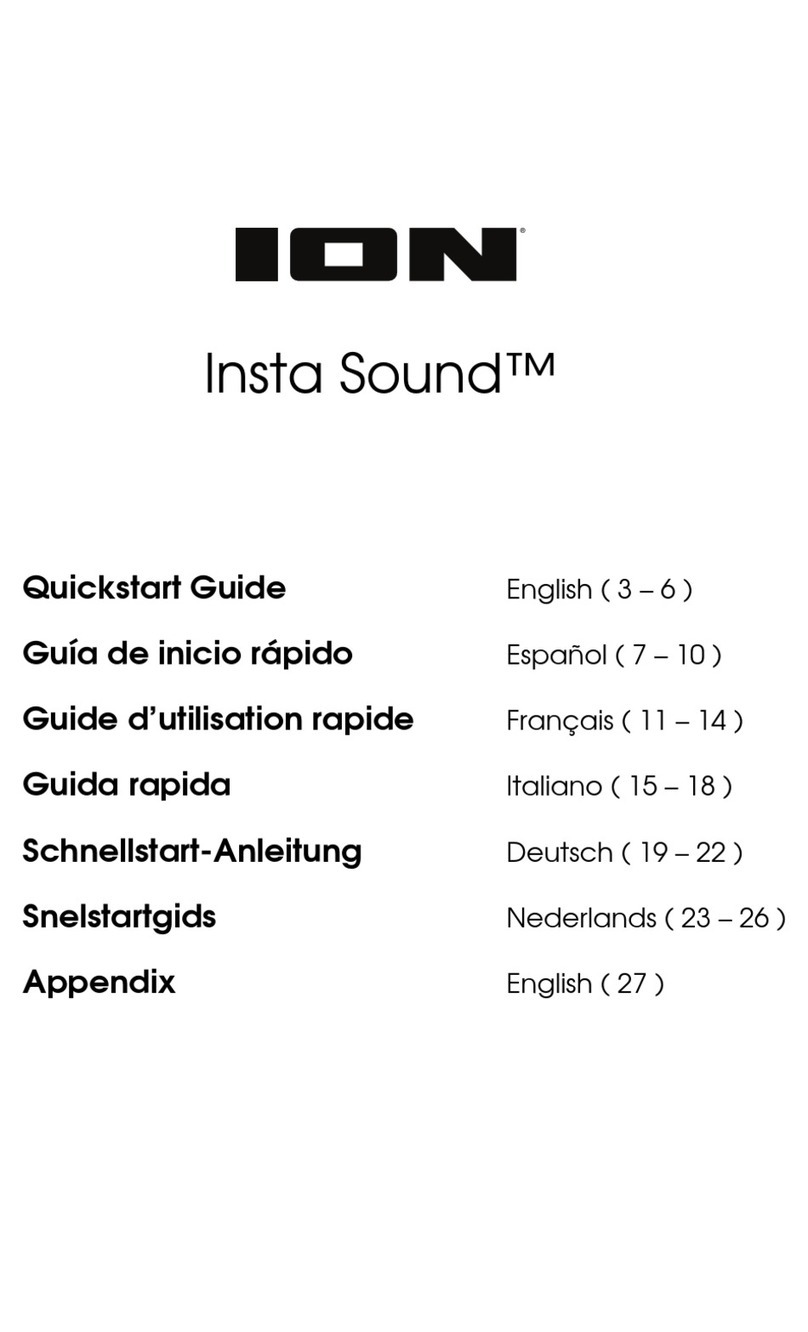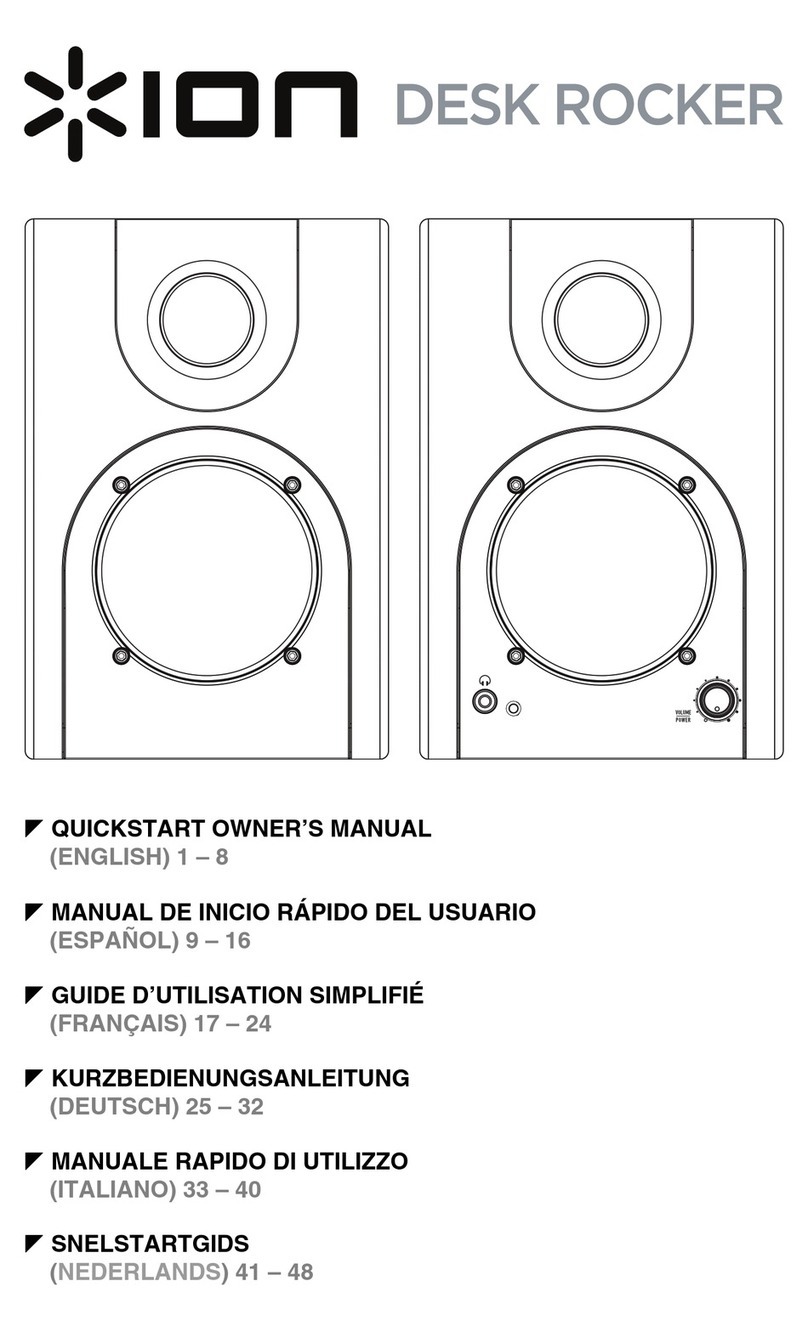8
Troubleshooting
If the unit is not charging: Make sure the power cable is properly connected to the power
input and the power outlet.
If the sound is distorted: Try lowering the volume control of your sound source.
If there is too much bass: Try adjusting the tone or EQ control on your sound source to lower
the bass level. This will allow you to play the music louder before clipping (distortion) occurs.
If you cannot connect your audio device to Party Splash™via Bluetooth:
• Have your audio device (e.g., smartphone or tablet) and Party Splash™as close together
as possible while trying to connect. Make sure both the audio device and Party Splash™
are unobstructed by walls, furniture, etc.
• Reset the Bluetooth connection on Party Splash™ to disconnect Party Splash™from any
other audio device and restart the search process. If this does not work right away,
power off Party Splash™and then power it back on. See Pairing a Bluetooth Device for
more information.
• Reset the Bluetooth connection on your audio device by turning Bluetooth off and back
on. You can find this under the Bluetooth menu in the Settings for your phone or other
audio device.
If this does not work, and you have connected to Party Splash™before, find Party
Splash™in the list of available or previously connected devices in your audio device's
Bluetooth menu, tap the "gear" or “i” icon located next to it and then select Unpair or
Forget. Turn Party Splash™off and back on and try pairing again once it reappears in
your available devices list.
Note: If Party Splash™has been paired to another audio device recently that is still within
range, you may need to repeat this process with that audio device to fully disconnect.
If you experience audio dropouts while playing music from a Bluetooth device, this may
be happening because your unit is trying to link to another speaker. This can occur if you
power off a speaker that was linked to your unit or if you have just turned on your unit and it is
in Stereo-Link mode. To stop the audio dropouts, exit Stereo-Link mode by double-pressing
the Bluetooth button. Alternatively, you can wait for your unit to link to another speaker if
there is one within range.
If there is a delay in the audio signal between the left and right speakers when linked,
break the link by double-pressing the Link button, and pair them again following the
instructions in the Linking Two Speakers section.