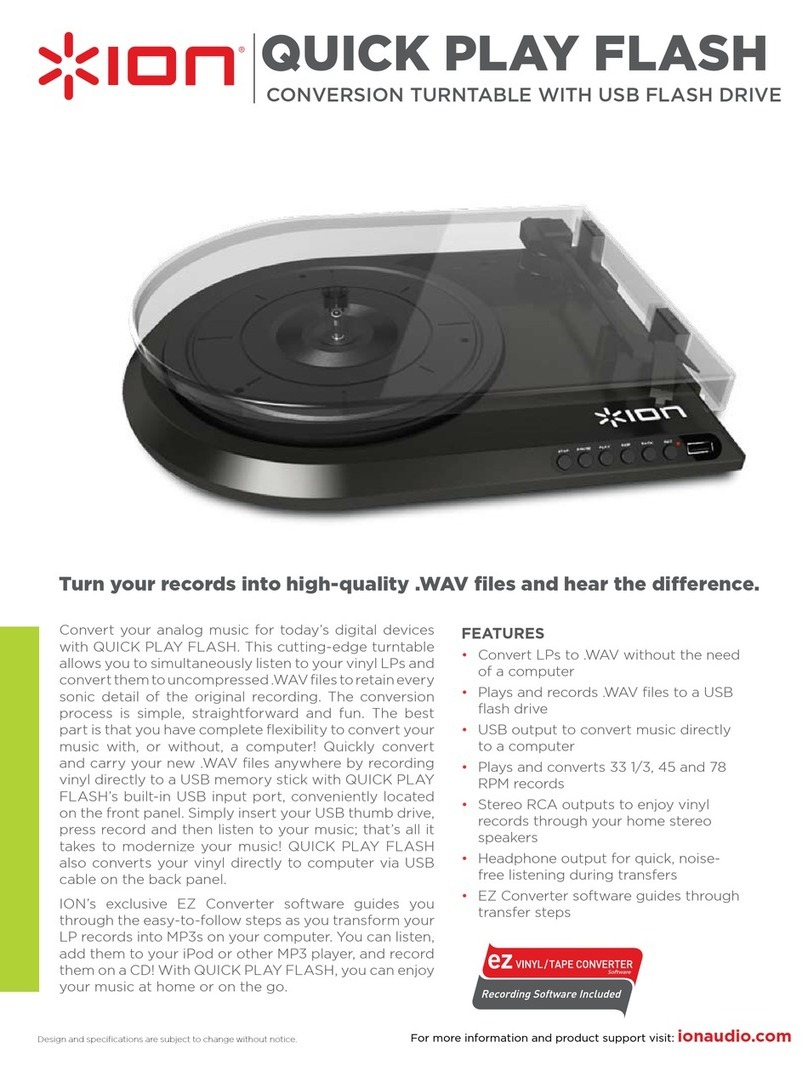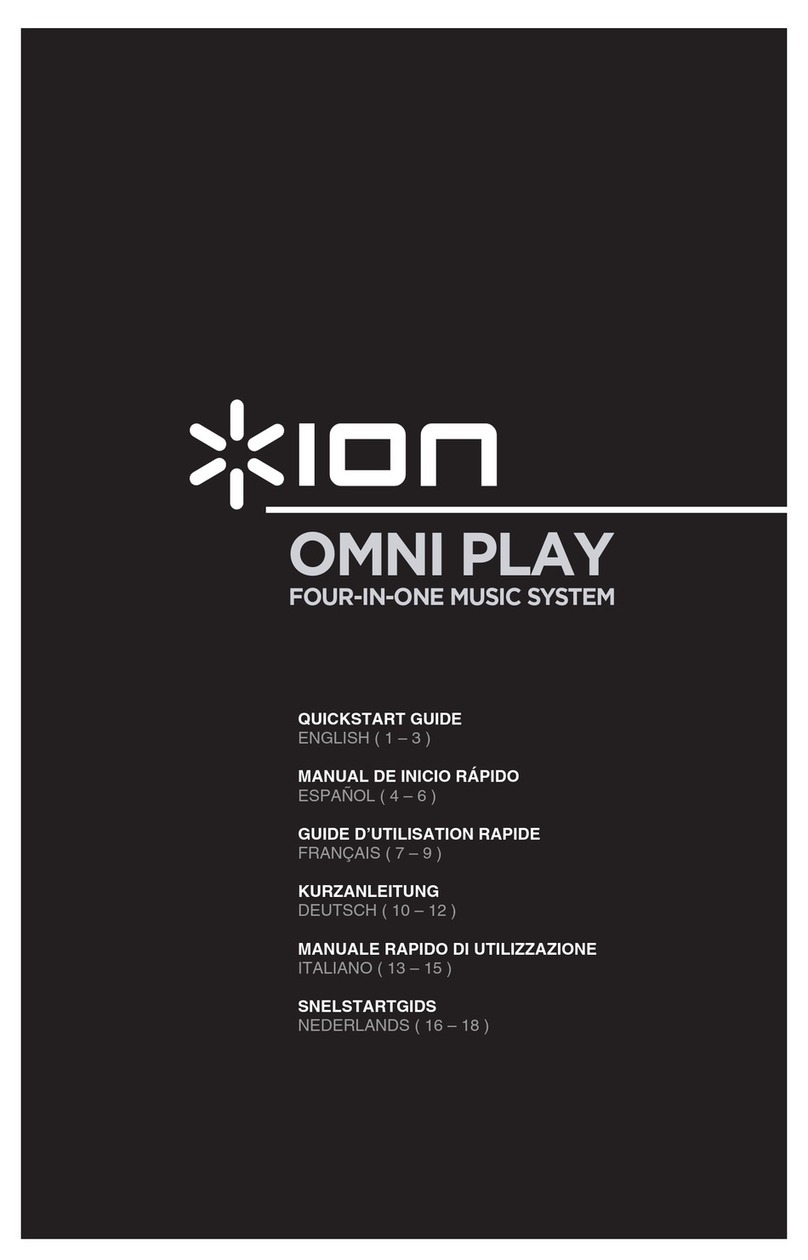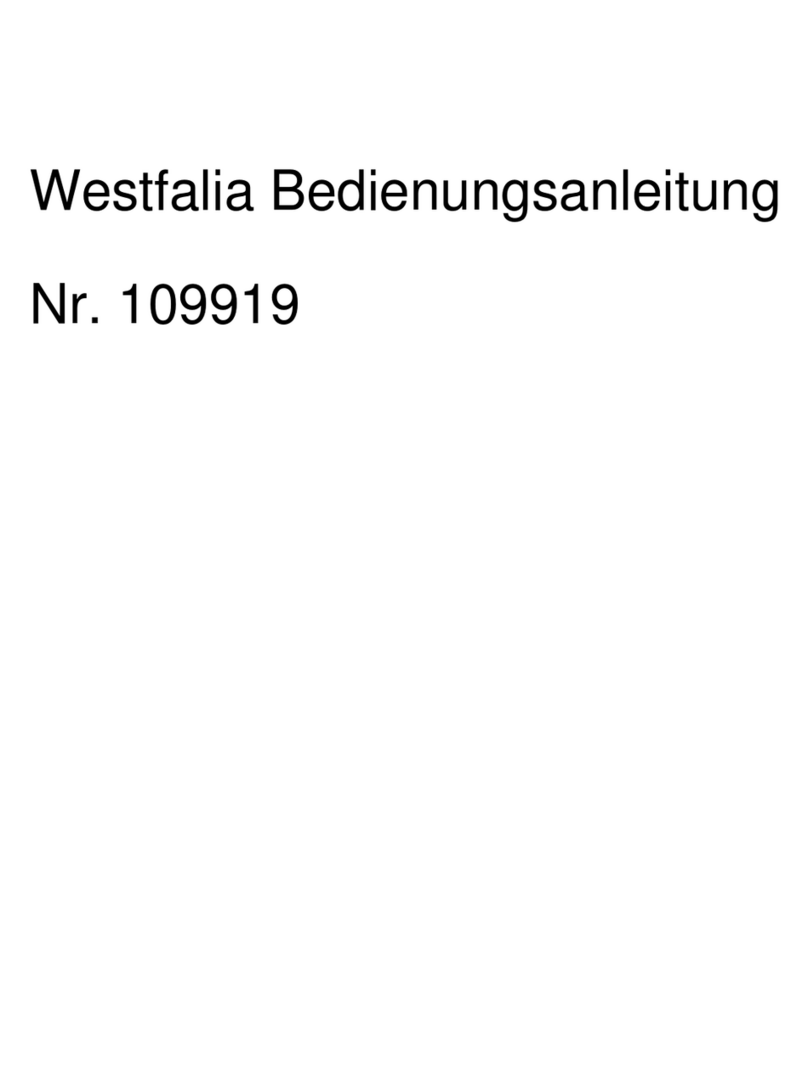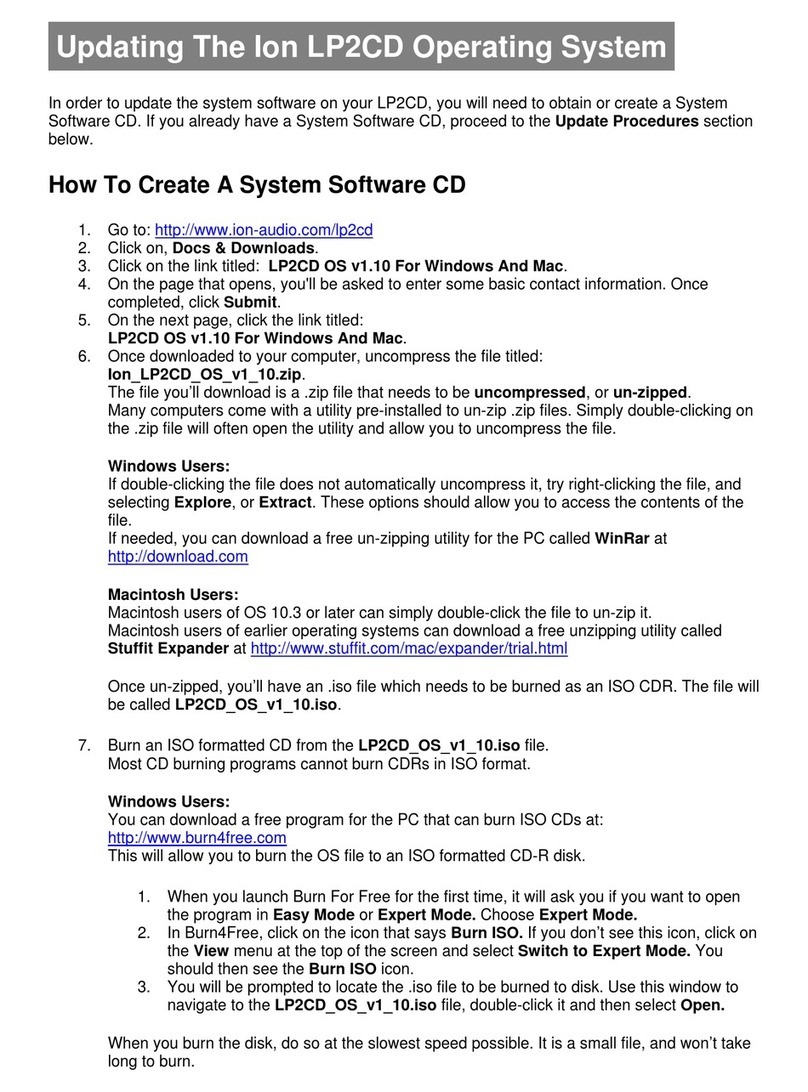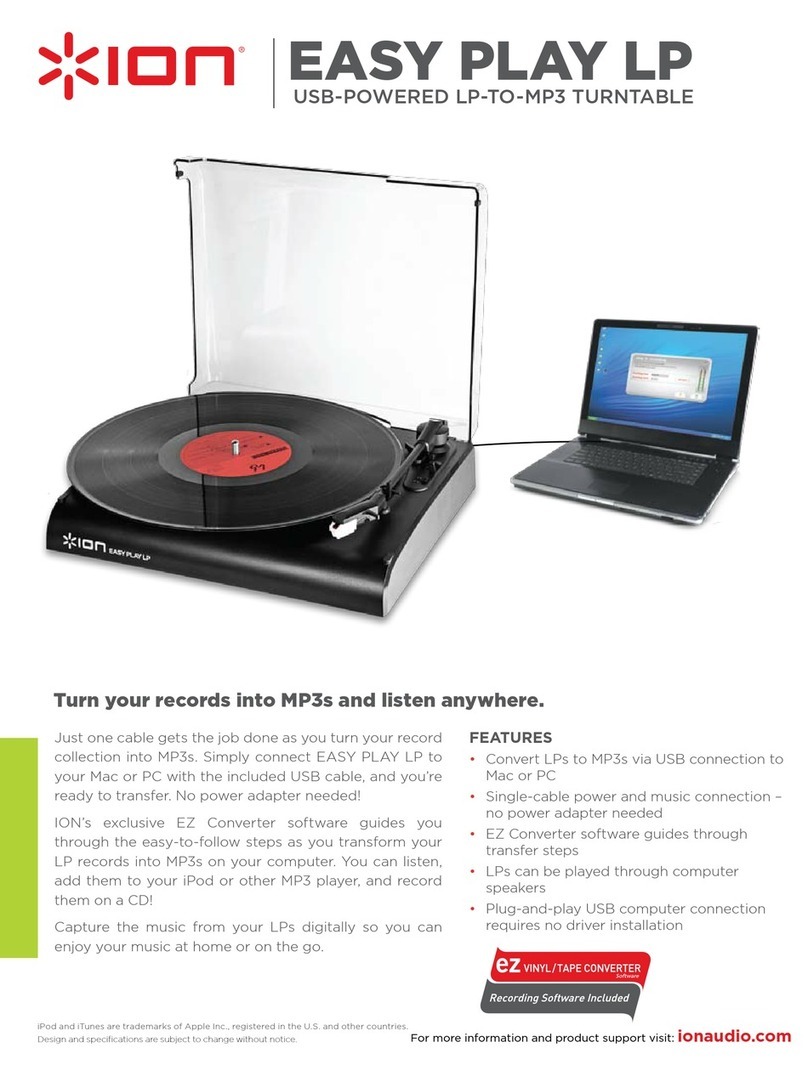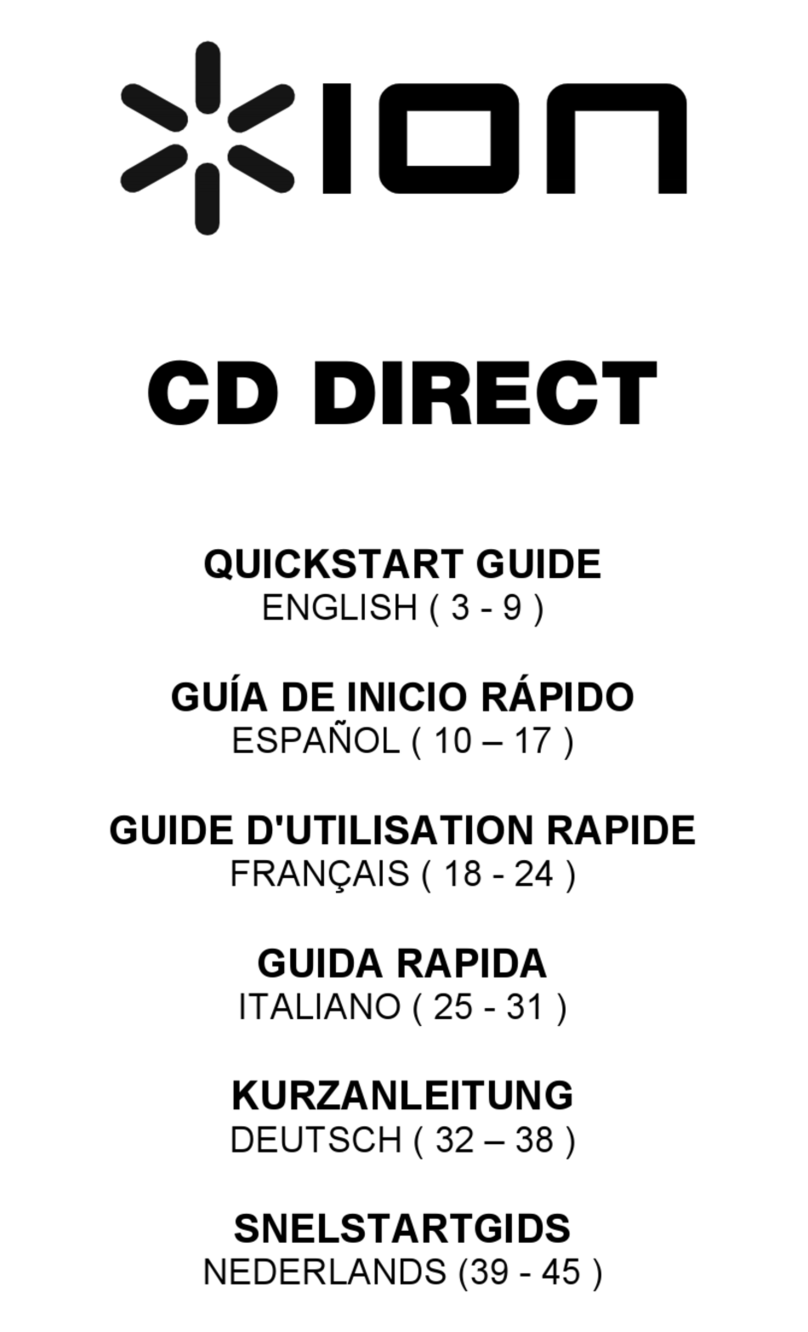5
GUIDE D’UTILISATION RAPIDE
oVeuillez vous assurer que les articles suivants sont dans la boîte.
POWER PLAY LP CD
Câble USB Guide d’utilisation rapide
Adaptateur 45 t/min Le livret des consignes de sécurité et des informations concernant la garantie
oVEUILLEZ LIRE LE LIVRET DES CONSIGNES DE SÉCURITÉ AVANT D'UTILISER LE PRODUIT.
oAllez à http://www.ionaudio.com pour enregistrer le produit.
INTRODUCTION
POWER PLAY LP se branche directement à un ordinateur afin de transférer vos précieux vinyles au numérique. Deux logiciels
sont inclus afin de vous aider à faire la conversion des enregistrements de vos disques de vinyle. Vous devez installer une des
applications suivantes afin d’enregistrer sur ordinateur :
Le EZ Vinyl/Tape Converter (PC seulement) est la façon la plus rapide et la plus simple de convertir vos
enregistrements au média numérique. Le EZ Vinyl/Tape Converter permet de sauvegarder vos enregistrements dans
votre bibliothèque iTunes*. L'utilisateur débutant préférera peut-être cette application pour sa simplicité d'utilisation.
Nous avons inclus un guide d'utilisation simplifié avec des instructions détaillées sur l'installation et le fonctionnement du
logiciel.
Le EZ Audio Converter (Mac seulement) est un logiciel de conversion pour Mac OS X idéal pour l’utilisateur débutant.
Veuillez consulter le guide de démarrage rapide du logiciel pour les instructions étape par étape sur l’installation et
l’utilisation.
Installation du logiciel : Insérez simplement le CD dans le lecteur de votre ordinateur et suivez les instructions à l'écran. Lorsque
vous avez terminé la conversion du vinyle, vous le pouvez graver sur un CD ou le télécharger sur des lecteurs multimédia
portables.
Visitez le site www.ionaudio.com/computer-optimization afin d’obtenir plus d’information concernant l’optimisation de votre
ordinateur pour une meilleure qualité audio.
* ® iTunes et iPod sont des maques de commerce enregistrées de Apple, Inc., enregistrées aux États-Unis et dans d’autres pays.
CARACTÉRISTIQUES DU PANNEAU ARRIÈRE
1. Sortie audio USB – Branchez le
tourne-disque à votre ordinateur en utilisant
le câble USB fourni. La connexion USB
permet d’alimenter la platine tourne disque
et d’acheminer le signal audio de la platine à
votre ordinateur. La connexion USB permet
également la transmission de l’audio depuis
votre ordinateur aux sorties RCA du tourne-
disque. Pour transférer vos disques vinyle
sur votre ordinateur, nous vous avons fourni
deux progiciels différents sur le CD. Les
logiciels EZ Vinyl/Tape Converter (PC) et EZ
Audio Converter (Mac) sont la façon la plus
simple et la plus rapide de transférer des
disques de vinyle sur ordinateur et nous
vous recommandons de les utiliser si vous
êtes un utilisateur débutant.
2. Plateau – Veuillez placer le disque sur ce
plateau.
3. Emplacement de l’Adaptateur 45 tr/min –
Permet de ranger l’adaptateur pour disques
45 tr/min. Lorsqu’il n’est pas utilisé, veuillez
mettre l'adaptateur dans cet emplacement.
4. Bras de lecture – Le POWER PLAY LP est doté d’un bras de lecture
équilibré et d’une cartouche. Le bras de lecture peut être levé ou abaisser
manuellement ou en utilisant le levier. Veuillez noter que le bras de
lecture doit être déplacé du support (sur le serre-bras) afin que le moteur
de la table tournante soit activé. Lorsque le bras de lecture est à nouveau
sur le support, le moteur se désactive.
5. Serre-bras – Le serre-bras est conçu spécialement pour maintenir le bras de lecture en place. Le serre-bras est conçu
pour demeurer en position élevée lorsqu’il n’est pas verrouillé.
6. Levier – Permet de lever ou abaisser le bras de lecture.
7. Autostop – Ce commutateur active ou désactive la fonction autostop, qui permet d'arrêter le plateau une fois que
l’aiguille atteint la fin du disque
8. Sélecteur de vitesses de lecture 33/45/78 (t/min) – Ce sélecteur contrôle nombre de tours/minute du plateau du
tourne-disque.
IMPORTANT : Assurez-vous de
retirer le protège-cartouche en
plastique (protège-aiguille) avant de
faire fonctionner le tourne-disque.
2
1
3
7
6
5
7
4
7
8