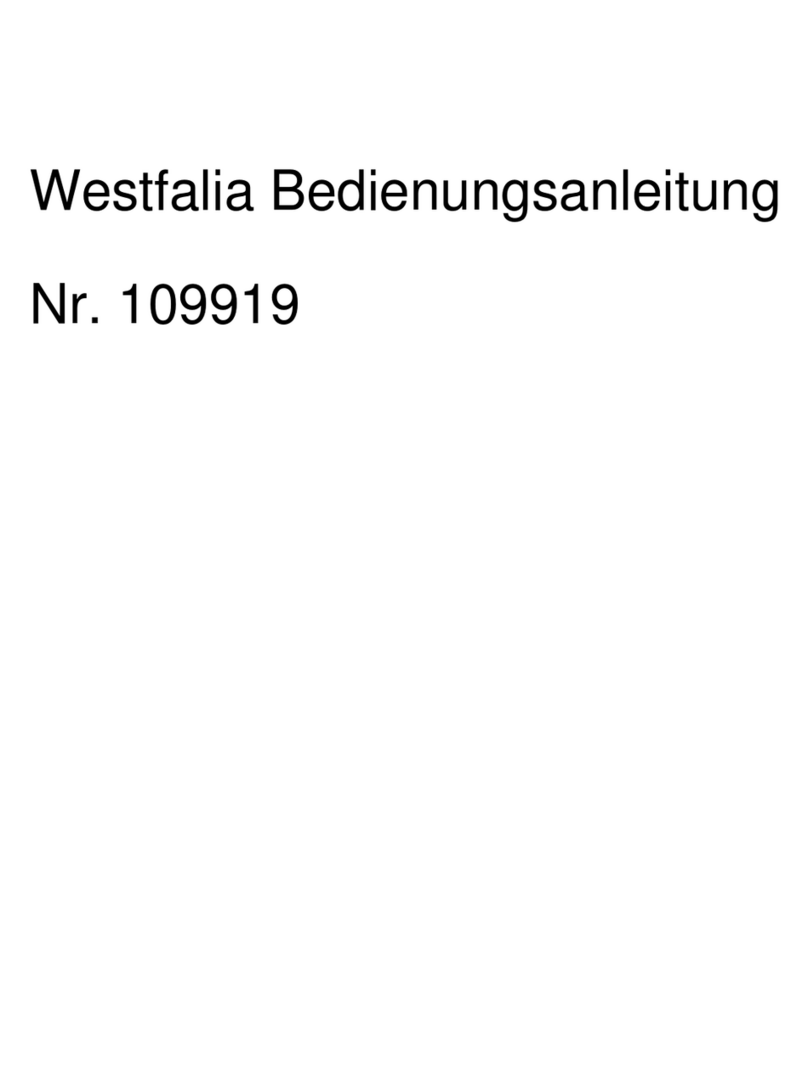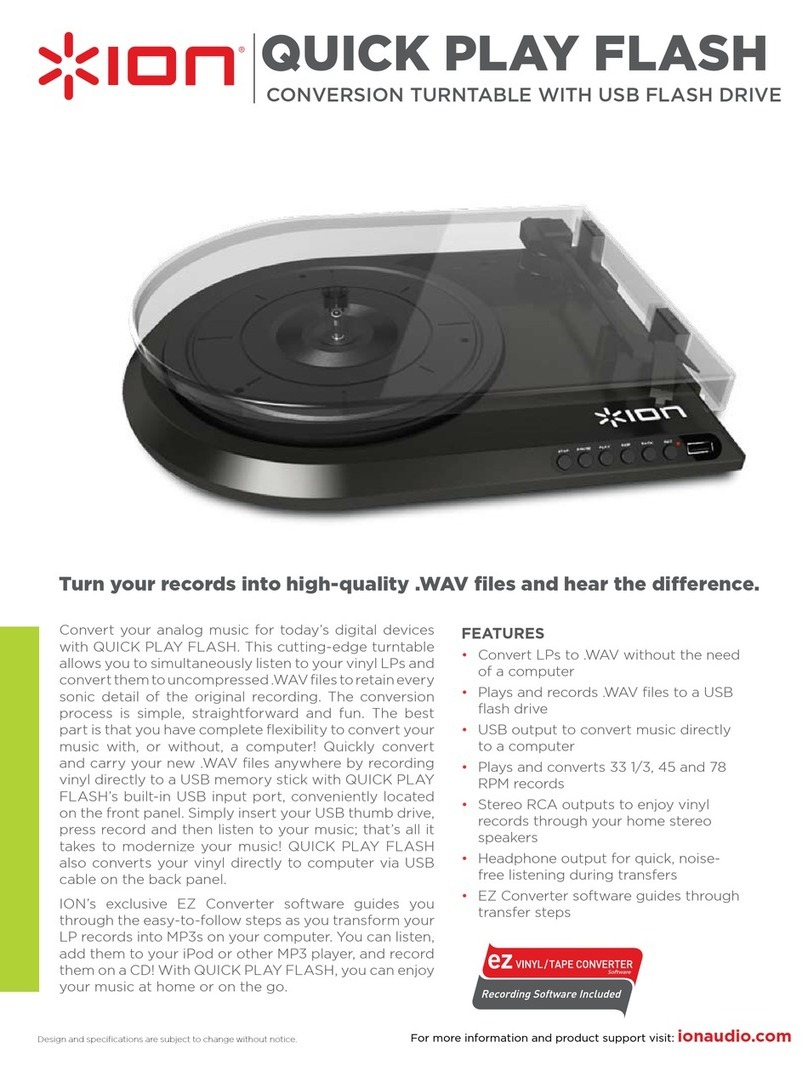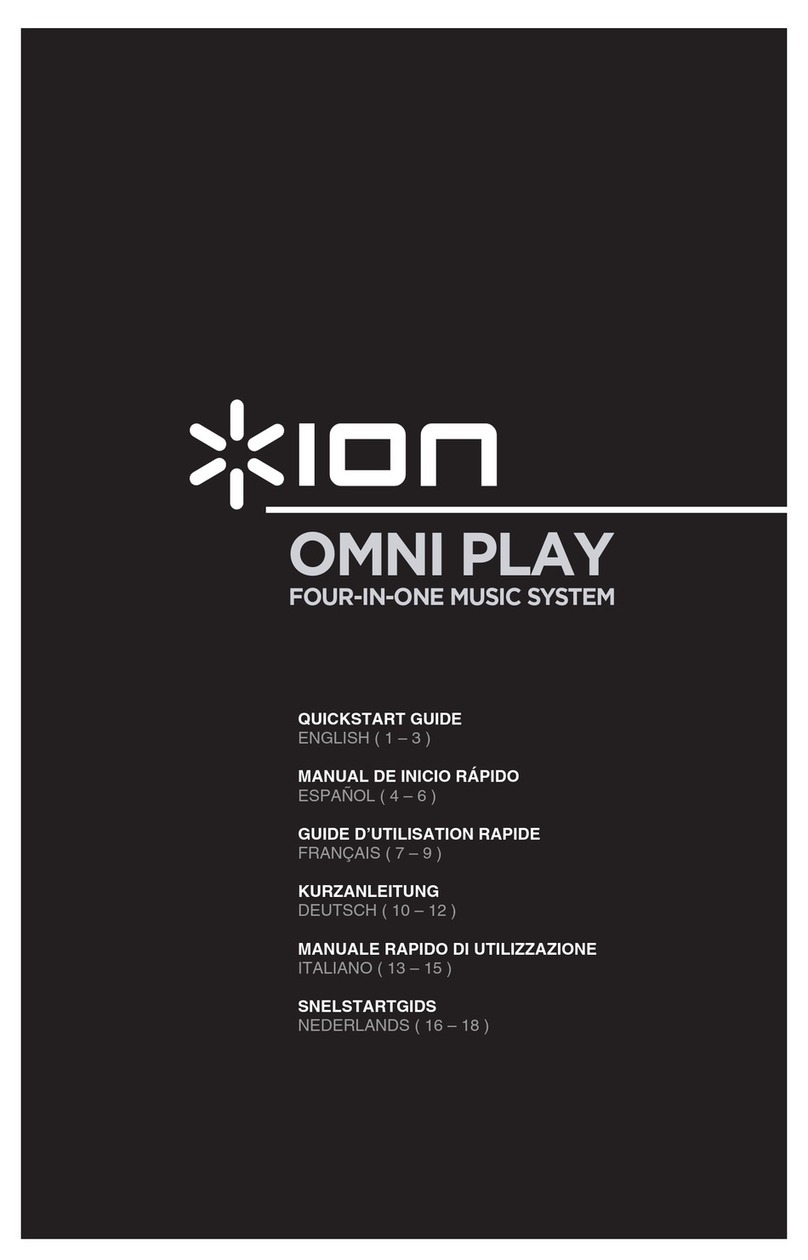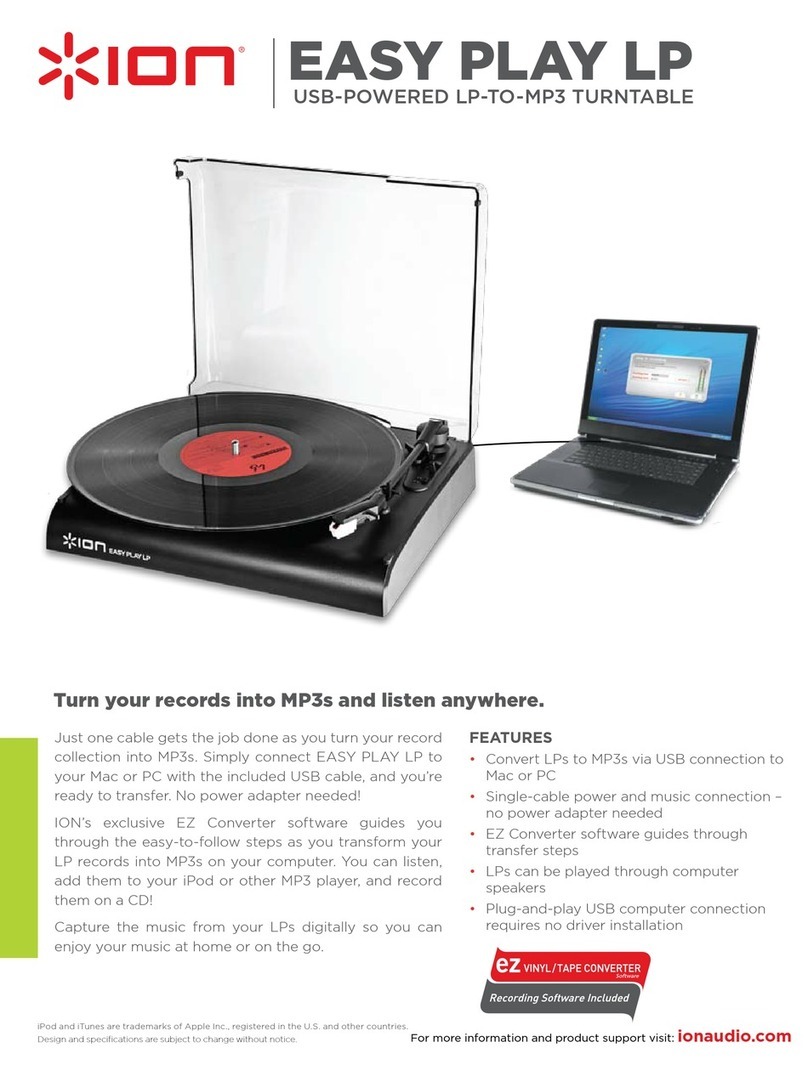10
GUÍA DE INICIO RÁPIDO (ESPAÑOL)
CONTENIDO DE LA CAJA
Asegúrese de que todos los
elementos abajo indicados
estén incluidos en la caja:
•CD DIRECT
•Disco de software EZ
Vinyl
•Guía de inicio rápido del
software
•Cable USB
•Guía de inicio rápido
•Folleto de instrucciones de seguridad e información sobre la garantía
LEA EL FOLLETO DE INSTRUCCIONES DE SEGURIDAD ANTES DE UTILIZAR EL PRODUCTO.
INTRODUCCIÓN
CD DIRECT convierte fácilmente sus apreciadas grabaciones en vinilo y fuentes de audio externas en CD. CD
DIRECT también puede conectarse a una computadora por su puerto USB. Hemos incluido dos paquetes de
software para ayudarle a convertir sus grabaciones de vinilo. Debe instalar una de las siguientes aplicaciones para
aprovechar la función de grabación de su computadora:
•EZ Vinyl/Tape Converter (sólo para PC) es la forma más rápida y fácil de convertir las grabaciones en medios
digitales. Este software guarda convenientemente sus grabaciones en la biblioteca de iTunes*. Es posible que
los usuarios novicios prefieran esta aplicación. Incluimos una práctica Guía de inicio rápido del software con
instrucciones paso a paso sobre la instalación y la operación del mismo.
•EZ Audio Converter (sólo para Mac) es una aplicación de convertidor básica para Mac OS X, ideal para
usuarios novicios. Consulte en la Guía de inicio rápido del software incluida las instrucciones detalladas sobre
la instalación y la operación del software.
Para instalar el software: inserte simplemente el CD incluido en la computadora y siga las instrucciones de la
pantalla. Después de terminar de convertir su vinilo, puede quemarlo en CD o cargarlo en dispositivos de medios
portátiles.
Visite http://www.ionaudio.com/computer-optimization para más información sobre la optimización de su
computadora para audio.
*iTunes es una marca comercial de Apple Inc., registrada en EE.UU. y otros países.
Configuración de audio para Windows Vista y Windows 7:
Una vez instalado el software EZ Converter en su computadora, conecte el CD DIRECT a un puerto USB
disponible de la misma mediante el cable USB incluido.
1. Haga clic en el botón Start (Inicio) de Windows de la esquina inferior izquierda de la pantalla y seleccione
Control Panel (Panel de control).
2. Haga doble clic en Hardware and Sound (Hardware y sonido).
3. Haga doble clic en Sound (Sonido).
4. Haga clic en la pestaña Playback (Reproducir). Elija la tarjeta de sonido de su computadora (como Speakers
– High Definition Audio Device o Headphones – High Definition Audio Device (Altavoces - Dispositivo de
audio de alta definición o Auriculares - Dispositivo de audio de alta definición). Los nombres de algunas
tarjetas de sonido para PC comunes son Realtek, Soundmax y Sigmatel.
5. Haga clic en Set Default (Configurar parámetros predeterminados).
6. Seleccione la pestaña Recording (Grabación) de la parte superior de la ventana Sound del panel de control.
Bajo Recording, seleccione Microphone – USB Audio Codec (Micrófono - Códec de audio USB) como
dispositivo predeterminado.
7. Haga clic en Set Default (Configurar parámetros predeterminados).
8. Seleccione la pestaña Advanced (Avanzados).
9. Configure el parámetro Default Format (Formato predeterminado) como 2-channel, 16 bit 44100 Hz (CD
Quality) (2 canales, 16 bits, 44100 Hz (calidad de CD).
10. Deseleccione las dos casillas indicadas bajo Exclusive Mode (Modo exclusivo). Luego, haga clic en Apply
(Aplicar).
11. Seleccione la pestaña Levels (Niveles) de la parte superior de la ventana.
12. En Levels, ajuste el cursor de nivel a 5.
13. Haga clic en Apply y luego en Ok (Aceptar) para cerrar la ventana.
Antes de usar el giradiscos, afloje
el "tornillo de transporte" (en el
extremo más alejado del plato,
cerca del brazo) girándolo EN
SENTIDO HORARIO.