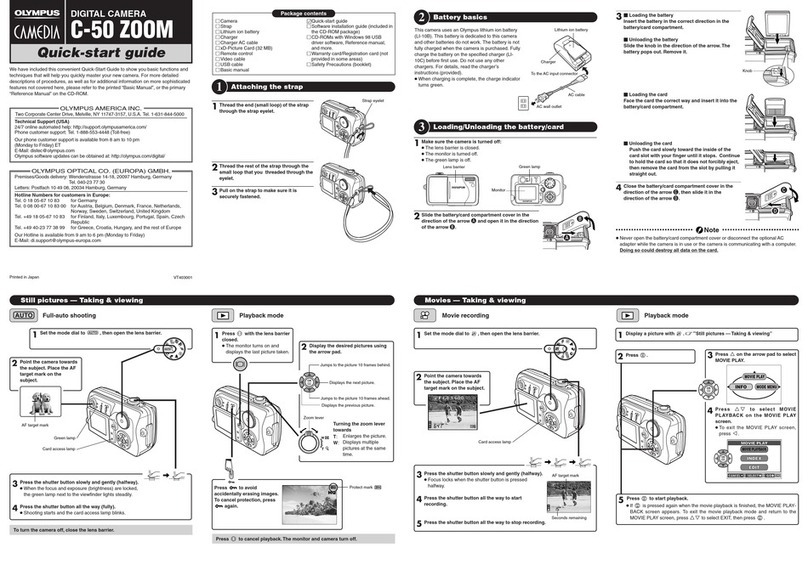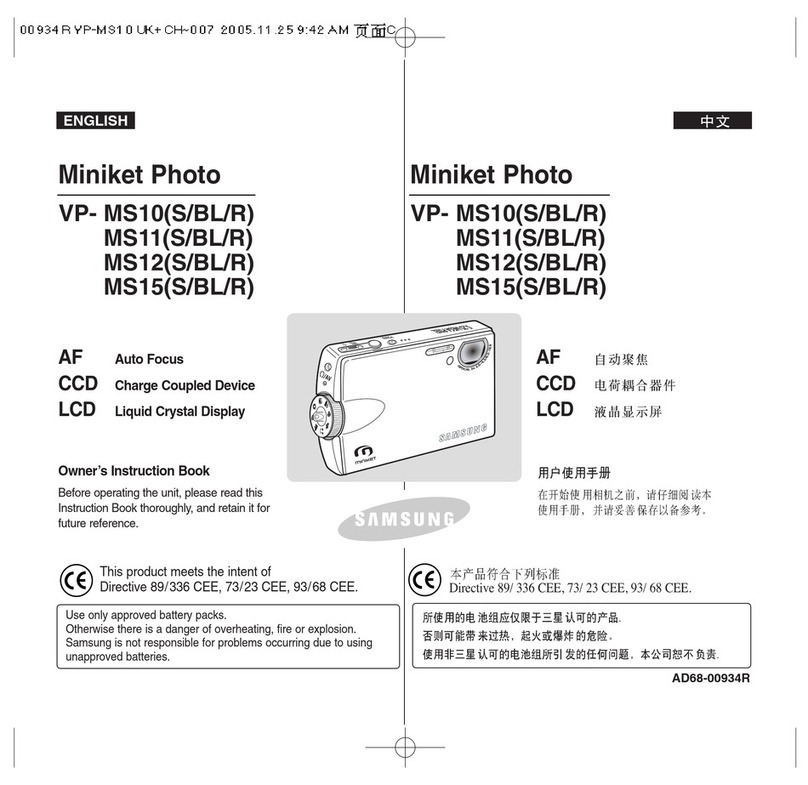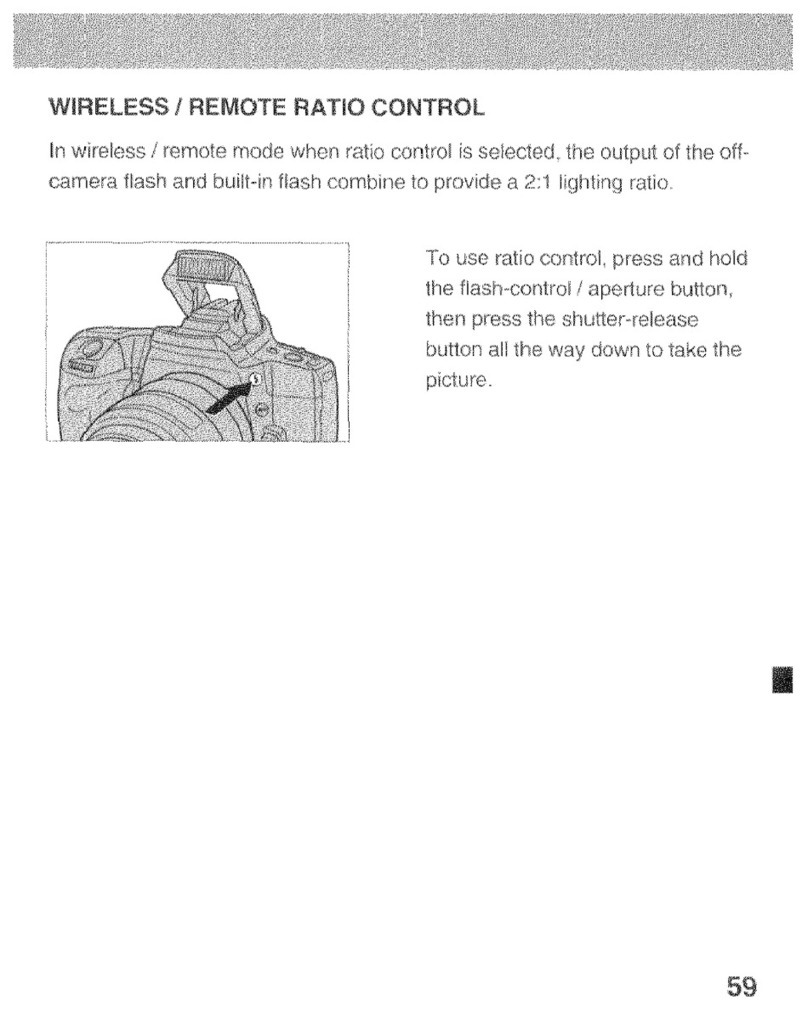IONODES PERCEPT Body Camera User manual

1 1 1
support@ionodes.com | www.ionodes.com
PERCEPT Body Camera
User Manual
Document Version 1.0
PERCEPT
User Guide

22
support@ionodes.com | www.ionodes.com | 450-696-1060
©2022, IONODES INC
All Rights reserved.
No part of this documentation may be reproduced in any means, electronic or mechanical, for any purpose,
except as expressed in the Software License Agreement. IONODES shall not be liable for technical or
editorial errors or omissions contained herein. The information in this document is subject to change
without notice.
The information in this publication is provided “as is” without warranty of any kind. The entire risk arising
out of the use of this information remains with recipient. In no event shall IONODES be liable for any direct,
consequential, incidental, special, punitive, or other damages whatsoever (including without limitation,
damages for loss of business profits, business interruption or loss of business information), even if
IONODES has been advised of the possibility of such damages and whether in an action or contract or tort,
including negligence.
This software and documentation are copyrighted. All other rights, including ownership of the software,
are reserved to IONODES Inc. All other brand and product names are trademarks or registered trademarks
of the respective owners.
The following words and symbols mark special messages throughout this guide:
Warning: Text set off in this manner indicates that failure to follow directions could result in damage to
persons or equipment.
Note: Text set off in this manner indicates special instructions which should be paid attention to.

33
support@ionodes.com | www.ionodes.com | 450-696-1060
Contents
1What is included with the product?......................................................................................................................... 5
1.1 Optional accessories........................................................................................................................................ 5
1.1.1 Battery Replacement Kit (PERCEPT-BWC-BATTKIT)............................................................................ 5
2Product Compliance................................................................................................................................................ 7
3Product Overview.................................................................................................................................................... 8
4Getting started ........................................................................................................................................................ 9
4.1 Charging the camera ....................................................................................................................................... 9
4.2 Attaching the universal mount ....................................................................................................................... 10
4.3 Care and cleaning.......................................................................................................................................... 11
5Basic Operations................................................................................................................................................... 12
6Body Camera States............................................................................................................................................. 15
7Advanced Operations ........................................................................................................................................... 16
7.1 Connecting to the network............................................................................................................................. 16
7.2 Motion sensor calibration............................................................................................................................... 19
7.3 Using the Web Management interface.......................................................................................................... 19
7.3.1 Dashboard.............................................................................................................................................. 21
7.3.2 Configuration/System............................................................................................................................. 22
7.3.3 Configuration/Network............................................................................................................................ 24
7.3.4 Configuration/Video................................................................................................................................ 28
7.3.5 Configuration/Microphone ...................................................................................................................... 31
7.3.6 Configuration/Speaker............................................................................................................................ 32
7.3.7 Configuration/Recorder .......................................................................................................................... 32
7.3.8 Configuration/Integration........................................................................................................................ 35
7.3.9 Peripherals.............................................................................................................................................. 35
7.3.10 Live Viewer............................................................................................................................................. 36
7.3.11 Recording................................................................................................................................................ 36
7.3.12 Security................................................................................................................................................... 37

44
support@ionodes.com | www.ionodes.com | 450-696-1060
7.3.13 Maintenance........................................................................................................................................... 38
8Troubleshooting.................................................................................................................................................... 39
8.1 Common issues & resolutions....................................................................................................................... 39
8.2 Contact IONODES Support........................................................................................................................... 39
Annex –Statement Limited Warranty .......................................................................................................................... 40
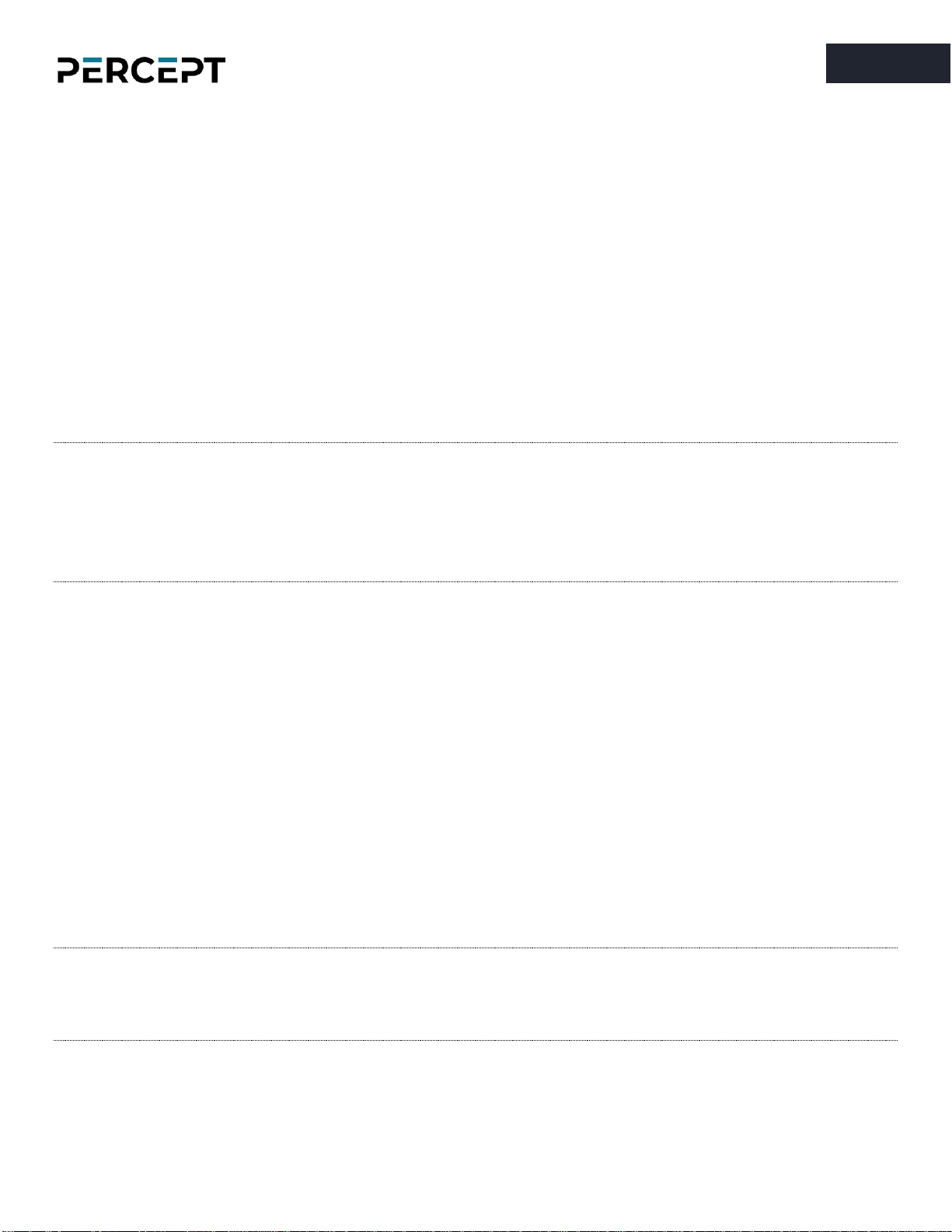
55
support@ionodes.com | www.ionodes.com | 450-696-1060
1What is included with the product?
Qty
Description
1x
IONODES PERCEPT Body Camera
1x
3-ft (1m) USB Charging Cable (Type-A male to USB Type-C male)
1x
Klick Fast System Mount Adaptor
1x
Klick Fast Clip-On Dock
1x
Quick Install Sheet
Note: When unpacking, inspect the shipment box and product to identify any possible damages due
to shipping. Make sure all items have been delivered and that no items are missing. Contact
your IONODES reseller should you find any damages or defects.
Warning: Operation, maintenance, and servicing of this device must be done by a trained professional
following proper safeguards to avoid unintended damage
1.1 Optional accessories
1.1.1 Battery Replacement Kit (PERCEPT-BWC-BATTKIT)
The battery replacement kit is useful for replacing the original battery pack inside the body camera when
the performance drops below an acceptable level (all batteries degrade with usage over time).
Warning: Please carefully read and acknowledge the safety and charging instructions below before
performing any maintenance on the battery of your body camera!
Warning: Using a 3rd party battery (not supplied by IONODES) will void your body camera’s warranty.

66
support@ionodes.com | www.ionodes.com | 450-696-1060
Battery Safety information
•Do not dismantle, open, or shred the battery.
•Do not short circuit the battery. Do not store batteries haphazardly in a box or drawer where they
may short circuit each other or be short circuited by conductive materials.
•Do not remove a battery from its original packaging until required for use.
•Do not expose batteries to heat or fire. Avoid storage in direct sunlight.
•Do not subject the batteries to mechanical shock.
•In the event of a cell leaking, do not allow the liquid to come into contact with the skin or eyes. If
contact has been made, wash the affected area with copious amounts of water and seek medical
advice.
•Equipment is designed to prevent incorrect insertion of the battery and its connector.
•Store the batteries in a dry place with temperature below +35°C (or +45°C for no more than 30 days
to minimize cell degradation.
•Charging the battery outside of the body camera enclosure will void warranty.
Disposal
•When disposing of batteries, keep cells or batteries of different electrochemical systems separate
from each other.
•Recycle or dispose of this battery in accordance with local regulations.
Battery Power rating
Below are the PERCEPT Body Camera battery specifications:
•Rated Voltage: 3.8 VDC (nominal)
•Rated Current: 2.8A (max)
•(Internal battery powered device, external DC input only for charging)
•-20°C to 50°C (Operating)
•0°C to 45°C (Battery Charging)
•-20°C to 60°C (Battery Discharging)
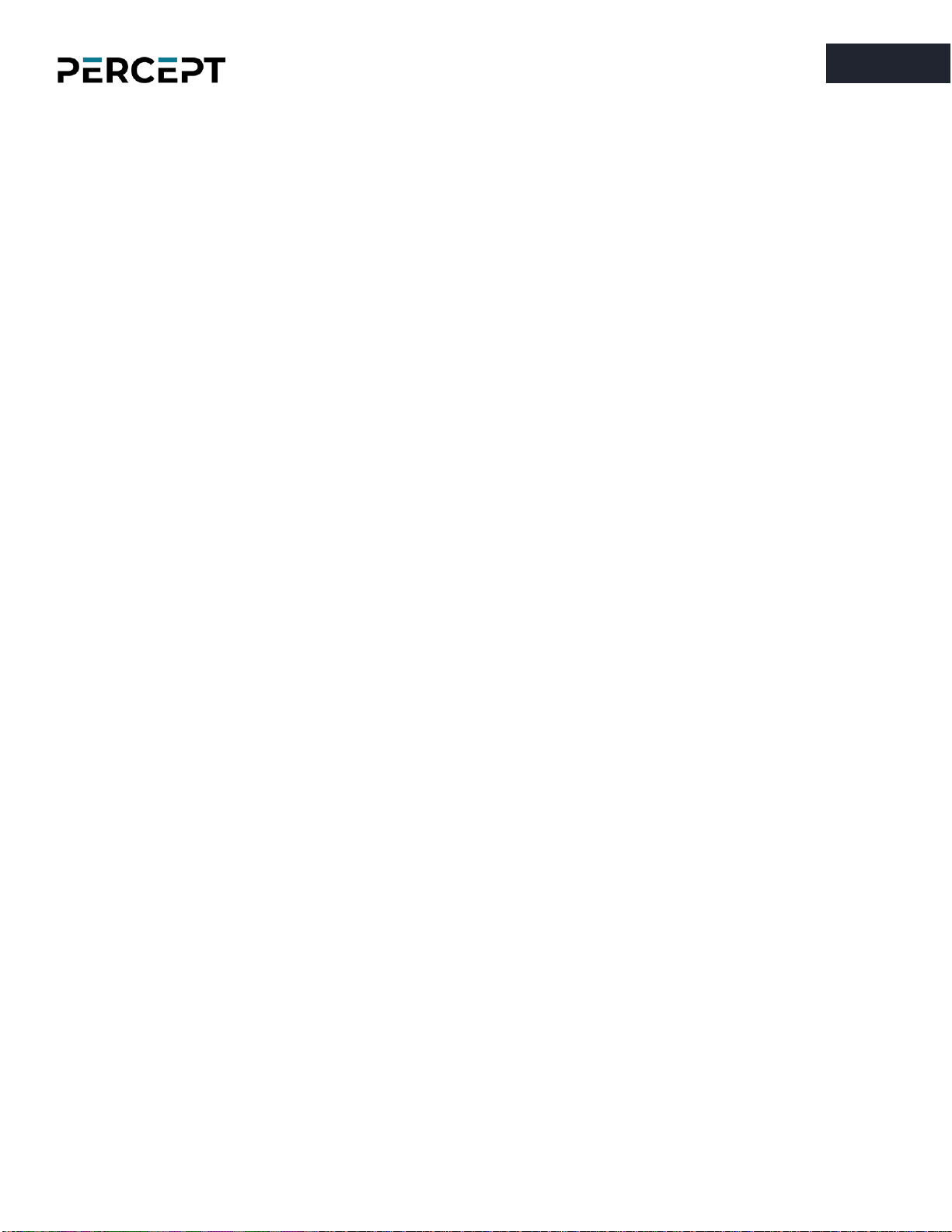
77
support@ionodes.com | www.ionodes.com | 450-696-1060
2Product Compliance
FCC Statement
This device complies with part 15 of the FCC Rules. Operation is subject to the following two conditions:
(1) this device may not cause harmful interference, and (2) this device must accept any interference
received, including interference that may cause undesired operation.
Note: This equipment has been tested and found to comply with the limits for a Class B digital device,
pursuant to part 15 of the FCC Rules. These limits are designed to provide reasonable protection against
harmful interference in a residential installation. This equipment generates, uses, and can radiate radio
frequency energy and, if not installed and used in accordance with the instructions, may cause harmful
interference to radio communications. However, there is no guarantee that interference will not occur in
a particular installation.
If this equipment does cause harmful interference to radio or television reception, which can be
determined by turning the equipment off and on, the user is encouraged to try to correct the
interference by one or more of the following measures:
•Reorient or relocate the receiving antenna.
•Increase the separation between the equipment and receiver.
•Connect the equipment to an outlet on a circuit different from that to which the receiver is
connected.
•Consult the dealer or an experienced radio/TV technician for help. Changes or modifications to
this product not authorized by Apple could void the electromagnetic compatibility (EMC) and
wireless compliance and negate your authority to operate the product.
Industry Canada Compliance Statement
The product has been tested to comply to ICES-3(B)/NMB-3(B). This digital apparatus does not exceed the
Class B limits for radio noise emissions from digital apparatus set out in the interference-causing
equipment standard entitled: “Digital Apparatus,” ICES-003 of the Canadian Department of
Communications.

88
support@ionodes.com | www.ionodes.com | 450-696-1060
3Product Overview
The IONODES PERCEPT Body Camera features multiple innovative functions that make it a truly wearable
IoT device. It also includes user control interfaces to enable audio/video recording, take still pictures, as
well as other auxiliary functions, while providing feedback to the user on the current state of operation.
The following images show the different feature elements of the IONODES PERCEPT Body Camera.

99
support@ionodes.com | www.ionodes.com | 450-696-1060
4Getting started
4.1 Charging the camera
To charge the PERCEPT Body Camera, use one of the two following options:
a) PERCEPT DCK1 Single Unit Docking Station (available as an optional accessory from IONODES)
b) QuickCharge 3.0 USB wall charger or power bank, with a USB Type-A female connector
a)
b)
To ensure optimal battery capacity throughout the life of the product, please follow these
recommendations on normal use:
•Always use the camera within the operating temperature range of -20°C to 50°C (-4°F to 122°F).
•Always charge the camera within the charging temperature range of 0°C to 45°C (32°F to 113°F).
•Recharge a camera that is turned off with a low battery signal as soon as possible.
Warning: Do not leave the body camera in a parked vehicle at high or low temperatures. Temperatures
in parked vehicles, especially in hot summer days, can exceed the specified temperature
range.
To ensure optimal battery capacity throughout the life of the product, please follow these
recommendations on storage:
•Always store the camera at the recommended storage temperature, -40°C to 85°C (-40°F to 185°F).
Storing the camera outside of the specified temperature may damage the battery.
•Do not store the camera with the battery fully charged. Doing so shortens the expected battery life.
•Do not store the body camera with a depleted battery. Doing so shortens the expected battery life.

1010
support@ionodes.com | www.ionodes.com | 450-696-1060
4.2 Attaching the universal mount
A standard Klick Fast stud (universal mount) and a Klick Fast Clip-On Dock are included with your PERCEPT
body camera.
To attach the universal mount to the body camera, please screw in, using a standard Philips head
screwdriver, the 2 mounting screws to the back of the body camera’s chassis, as shown below:
Once the mount is installed, the user can attach different compatible accessories (like the included Clip-On
Dock) by simply sliding them onto the hook and then twisting them into the desired position.
Note: Multiple Klick Fast mounting accessories are available as optional items. Please contact your
authorized IONODES reseller for more information.

1111
support@ionodes.com | www.ionodes.com | 450-696-1060
4.3 Care and cleaning
To guarantee optimum performance, as well as a long service life of the product, please follow the
recommendations below:
•Keep the product away from corrosive substances.
•Make sure the product is completely dry before charging.
Warning: Do not pierce or scrape the product.
To clean the product:
•Use a non-abrasive, solvent-free neutral soap, or detergent, with water.
•Use a soft microfiber cloth, or moist non-abrasive sponge.
•Dry with a soft cloth to prevent water spotting.
Warning: Do not use any type of solvent, such as thinner and benzene, as they may damage the surface
of the product.
Warning: Do not use abrasives of any kind to clean the camera, as they can scratch the lens cover,
leading to degraded image quality.

12
12
support@ionodes.com | www.ionodes.com | 450-696-1060
5Basic Operations
The following section describes the basic operations that can be performed on the body camera and their associated user feedback. The body
camera has two recording modes: continuous recording (records video continuously until instructed to stop) and event recording (tags events if
already in continuous recording or records a short clip based on pre- and post-buffer if not already in continuous recording mode). The
machine state for both modes is presented in the diagram below.
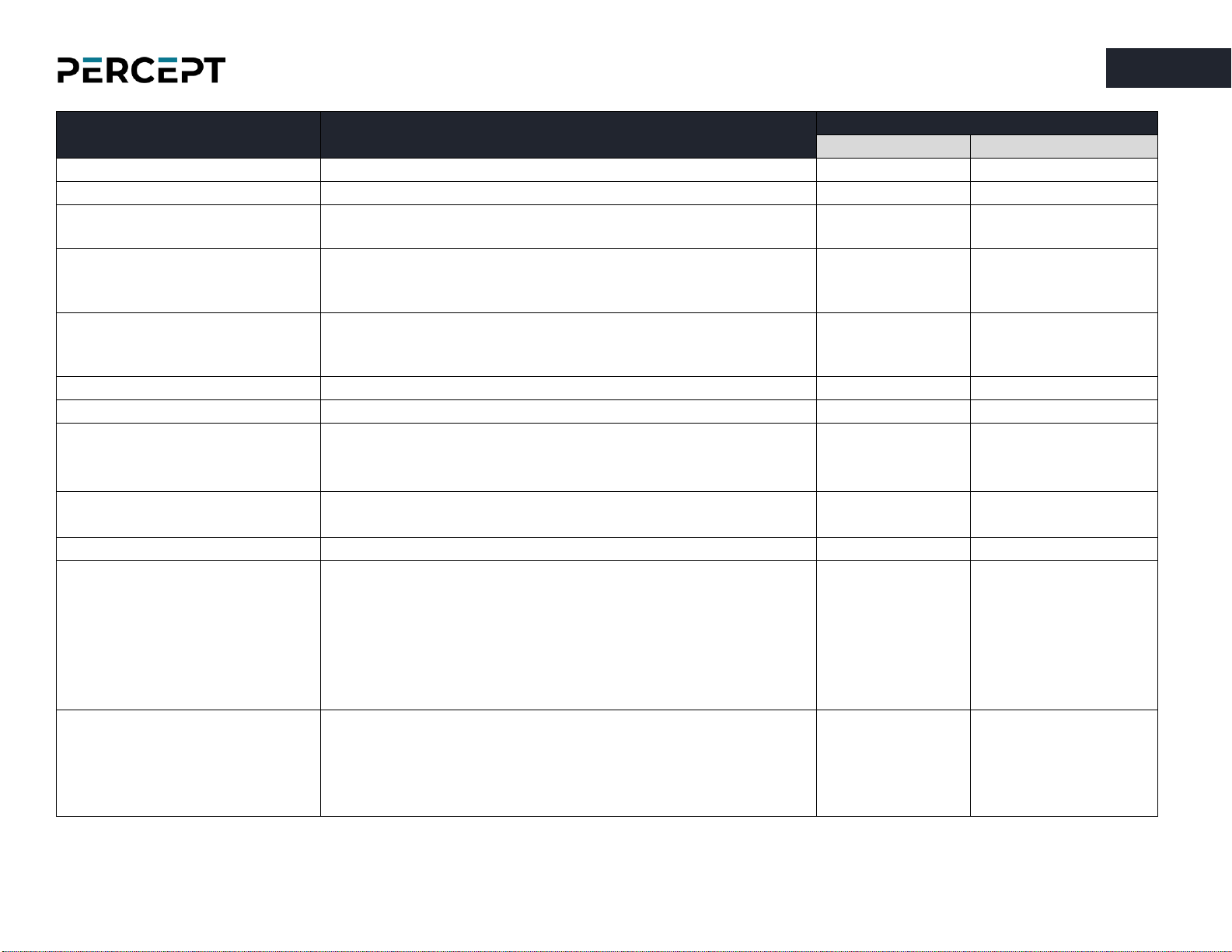
13
13
support@ionodes.com | www.ionodes.com | 450-696-1060
User operation
User manipulation
User feedback
Status LED
OLED text
Powering On
Press power button for ≥3 sec
Flashing* Cyan
Booting
Powering Off
Press power button for ≥5 sec
Shutdown…
Changing Wi-Fi configuration
Press F2 & F4 simultaneously for ≥5 sec
then scan new QR code containing Wi-Fi access point information
Heartbeat
Flashing*** Blue
Scan Network QR
Start/stop continuous recording
Press F5 for <3 sec to start (when body camera is on)
Press F1 or F3 or F5 for >3 sec to start (when body camera is off)
Press F5 for >5 sec to stop
Heartbeat
Flashing*** Red
Cont. Recording
Start event recording (or tagging
an event when in continuous
recording)
Press F1 or F3 for <3 sec
Heartbeat
Flashing*** Red
Event Recording
Still image capture
Press F2 or F4 for <3 sec
Snapshot…
Show current battery charge
Press power button for <3 sec and cycle displayed data
Level: (%)
Show SD card status when SD
card detected
Press power button for <3 sec and cycle displayed data
SD Storage
Used (%)
Show SD card status when SD
card is faulty or not detected
Press power button for <3 sec and cycle displayed data
No storage
Show current date and time
Press power button for <3 sec and cycle displayed data
Current date and time
Show WLAN status
Press power button for <3 sec and cycle displayed data
• Signal: Weak
• Signal: Moderate
• Signal: Good
• Signal: Great
• Signal: Disconnected
IP address
MAC address
Show cellular status
Press power button for <3 sec and cycle displayed data
• Signal: Weak
• Signal: Moderate
• Signal: Good
• Signal: Great
• Signal: Disconnected
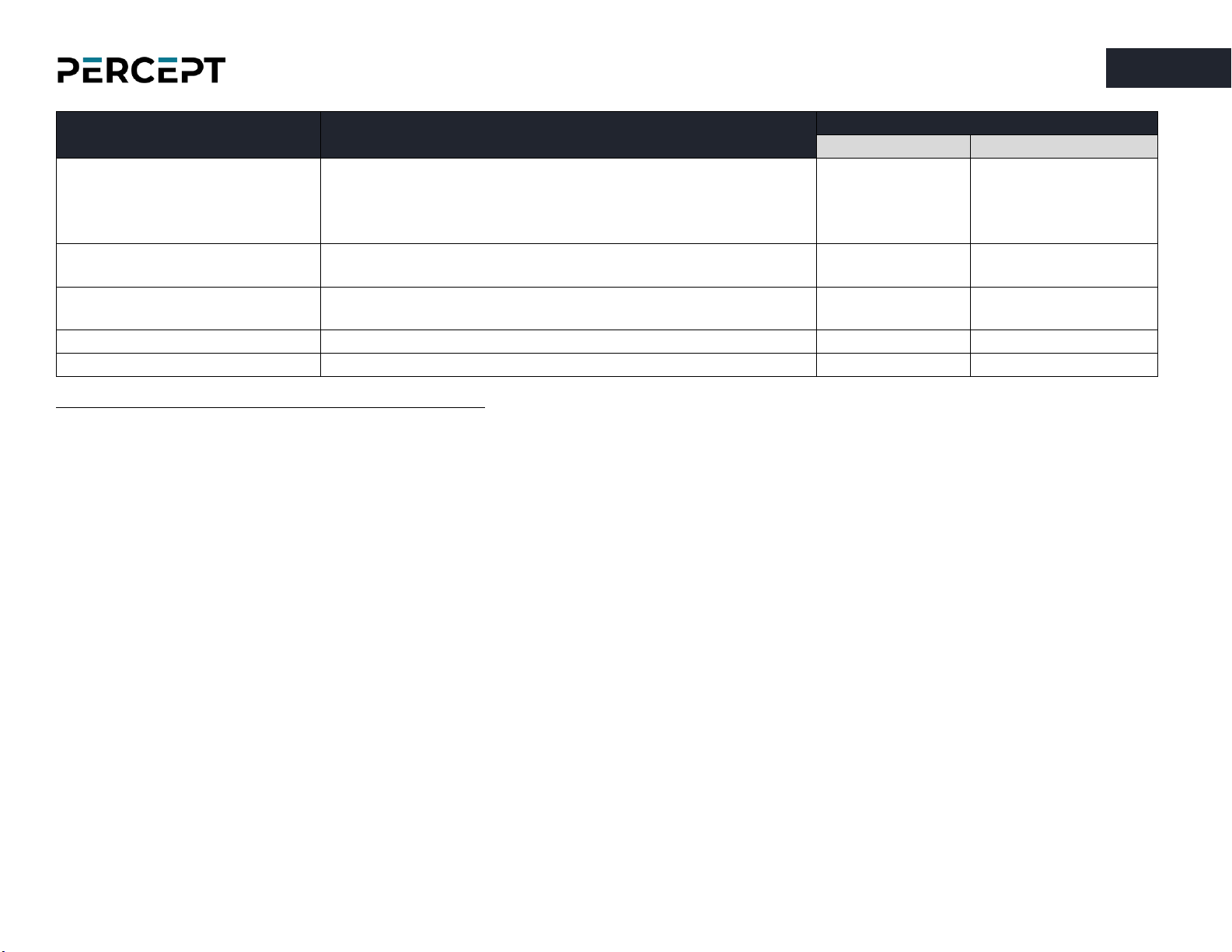
14
14
support@ionodes.com | www.ionodes.com | 450-696-1060
User operation
User manipulation
User feedback
Status LED
OLED text
Show Ethernet status****
Press power button for <3 sec and cycle displayed data
• ETH: Connected
• ETH: Disconnected
IP address
MAC address
Show GPS status
Press power button for <3 sec and cycle displayed data
• Signal: Locked
• Signal: Not Locked
Silent mode on/off
Not defined
Front LED: OFF
Top LED: ON
Reset to factory settings
Press F1 & F2 & F3 & F4 simultaneously for >5 sec
Reset config…
Turn flashlight on/off
Press F2 & F4 simultaneously for <5 sec
*flashing: alternating ON for 500ms/ OFF for 500ms
**rapid flashing: alternating ON for 250ms/ OFF for 250ms
***heartbeat flashing: ON for 250ms/ OFF for 250ms/ ON for 250ms/ OFF for 1250ms
****Ethernet status will be available when connecting to the network via the docking station

15
15
support@ionodes.com | www.ionodes.com | 450-696-1060
6Body Camera States
This section describes the user feedback for the various states of the body camera.
Body camera state
User feedback
Status LED
OLED text
Idle and ready (first boot)
Heartbeat Flashing*** Blue
Scan Initial QR
Idle and ready
Steady Blue
Recording
Heartbeat Flashing*** Red
Cont. Recording or
Event Recording (based on current recording mode)
Media streaming
Flashing* Red/Green
No storage space
SD Full
Critical problem
Steady Red
Critical Problem
Charging
Flashing* Yellow
Charging… Level(%)
Fully charged
Returns to previous state
Firmware updating
Firm. Update…
*flashing: alternating ON for 500ms/ OFF for 500ms
**rapid flashing: alternating ON for 250ms/ OFF for 250ms
***heartbeat flashing: ON for 250ms/ OFF for 250ms/ ON for 250ms/ OFF for 1250ms

16
16
support@ionodes.com | www.ionodes.com
7Advanced Operations
7.1 Connecting to the network
The PERCEPT body camera can be integrated via ONVIF to many video management systems, either on-
premises or cloud-based (like the PERCEPT Cloud for example). For initial set-up, the PERCEPT body
camera needs to be configured prior to using it with your network video management system. In most
cases, only network configuration will be required.
The initial configuration can be done locally using a mobile, laptop or workstation connected to the
Internet. The user will need to enter his Wi-Fi access information on a dedicated web portal
(https://www.ionodes.com/percept-body-cam-QR)and generate a specific QR code. When the body camera
is ready to scan the QR code, the user will see the message “Scan Initial QR” on the OLED
screen. By scanning this code with the body camera, the Wi-Fi configuration will be imported to the
device automatically.
After the QR code is scanned, a new message may appear on the OLED, “E: Wifi Config” ,
indicating to the user that the body camera encountered an error when attempting to connect to the Wi-
Fi network using the information contained in the QR code. If the Wi-Fi password is incorrect, the body
camera will revert back to QR scanning mode after about 15 sec. If the QR code is not recognized at all
(for instance if it’s not a QR code generated from the dedicated IONODES web portal) the message “QR
Code Invalid” will appear on the OLED.
Note: Please check the IONODES Support Center for dedicated technical guides on how to integrate
the body camera to different video management systems.

17
17
support@ionodes.com | www.ionodes.com | 450-696-1060
When successfully connected to the Wi-Fi network, the IP address of the device will be displayed on the
body camera’s OLED screen. The user simply needs to scroll through the presented information on the
OLED screen by repeatedly short pressing the power button on the side of the chassis.

18
18
support@ionodes.com | www.ionodes.com | 450-696-1060
To change existing Wi-Fi configuration or add a new access point later on, simultaneously press both the
F2 and F4 buttons for more than 5 sec. The device will display the message “Scan Network QR”
on the OLED screen. After that the user can scan a new QR code containing only Wi-Fi
access information. This is achieved by enabling the “Reset WiFi settings only” in the QR Code Generator
web page.

19
19
support@ionodes.com | www.ionodes.com | 450-696-1060
7.2 Motion sensor calibration
Following certain operations, like a complete device reset for example, a message might appear on the
OLED that the PERCEPT 9-axis motion sensor must be recalibrated. To do so, simply hold the camera
vertically and slowly rotate it 360° and then hold it on its side and repeat the 360° movement as indicated
below. Once calibrated, the calibration message will disappear.
7.3 Using the Web Management interface
The web interface is accessed by entering the IP address of the body camera in your favorite browser.
The recommended browsers are Microsoft Edge and Google Chrome.
When entering the web interface, you will be asked for a username and password. Upon first access to
the web interface, if the password was not configured via the QR code, the user will need to choose a
new password for the administrator account. This password must be between 8 and 32 characters in
length and contain at least 3 out of 4 types of characters from the following: numeric, lowercase,
uppercase and special character (!@#$%*()+=).

20
20
support@ionodes.com | www.ionodes.com | 450-696-1060
On subsequent access, the following window will be displayed:
The “online” indicator in the top-right corner shows that the web interface can communicate with the
body camera. During a firmware update or manual reboot, the indicator will turn to “offline”, until the
body camera completes the bootup sequence, making this indicator very useful for troubleshooting
purposes.
Right next to the “online” indicator there is a small toggle for changing the language of the web interface
from English (En) to French (Fr) and vice-versa.
This manual suits for next models
1
Table of contents
Other IONODES Digital Camera manuals