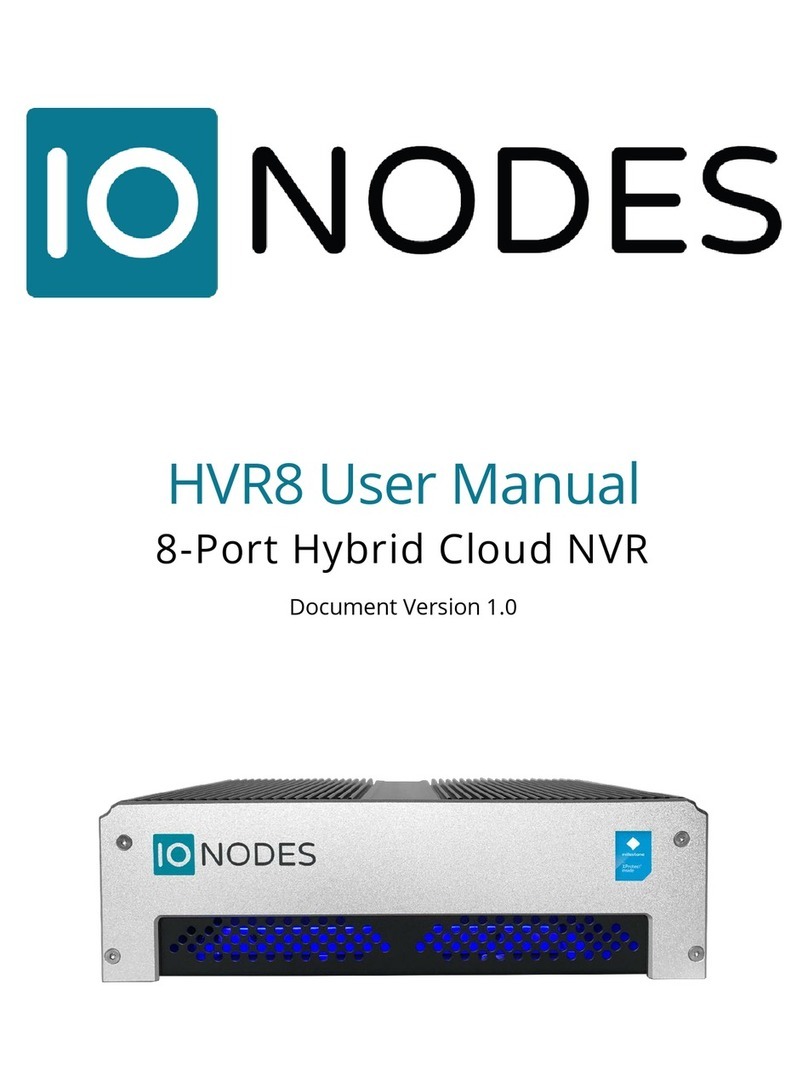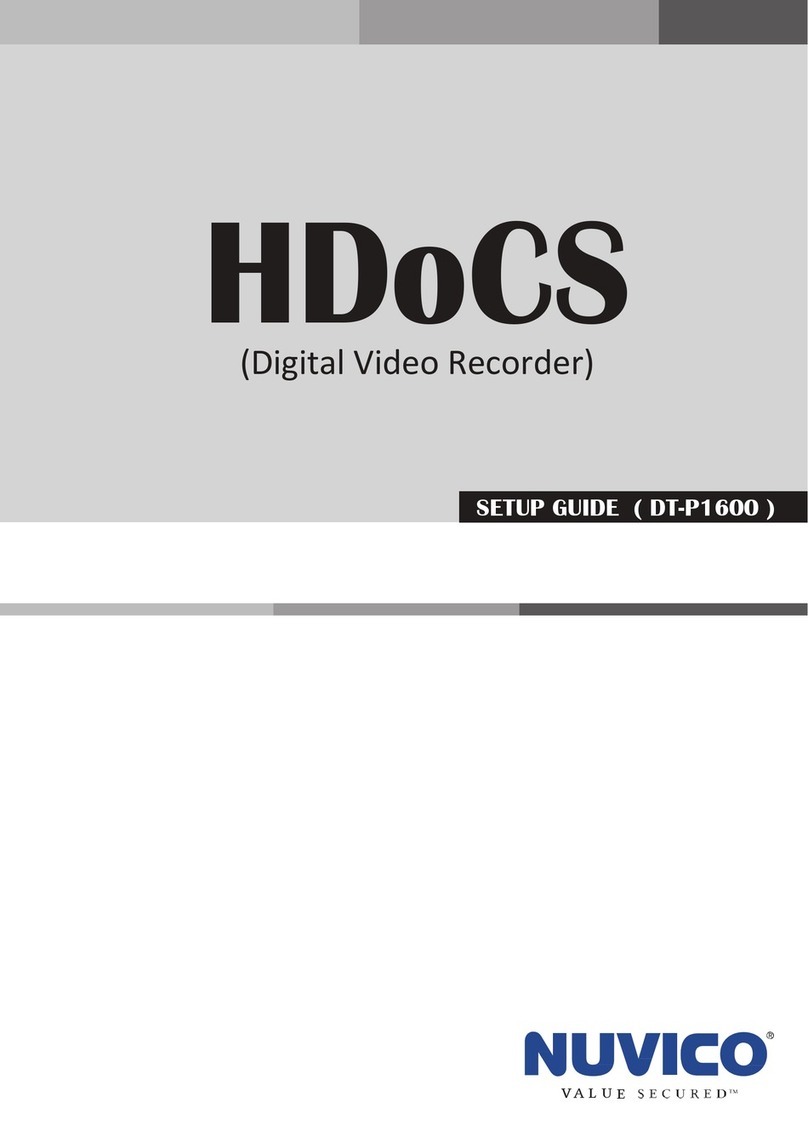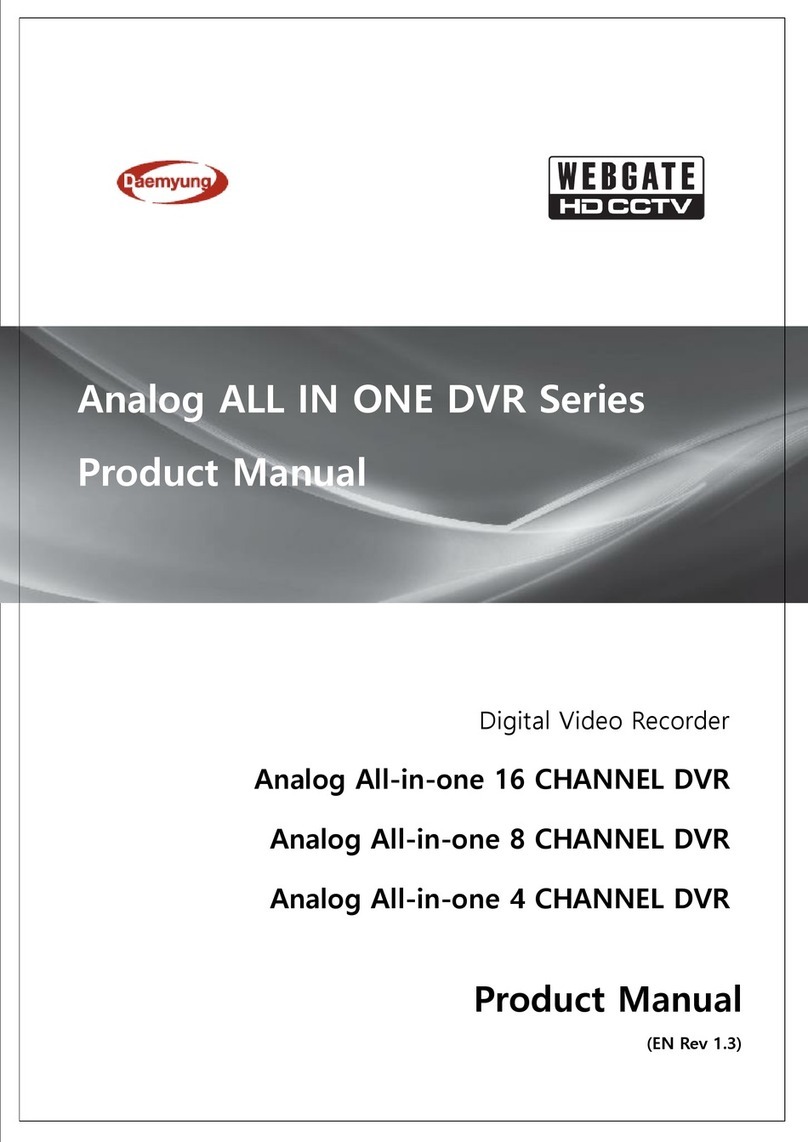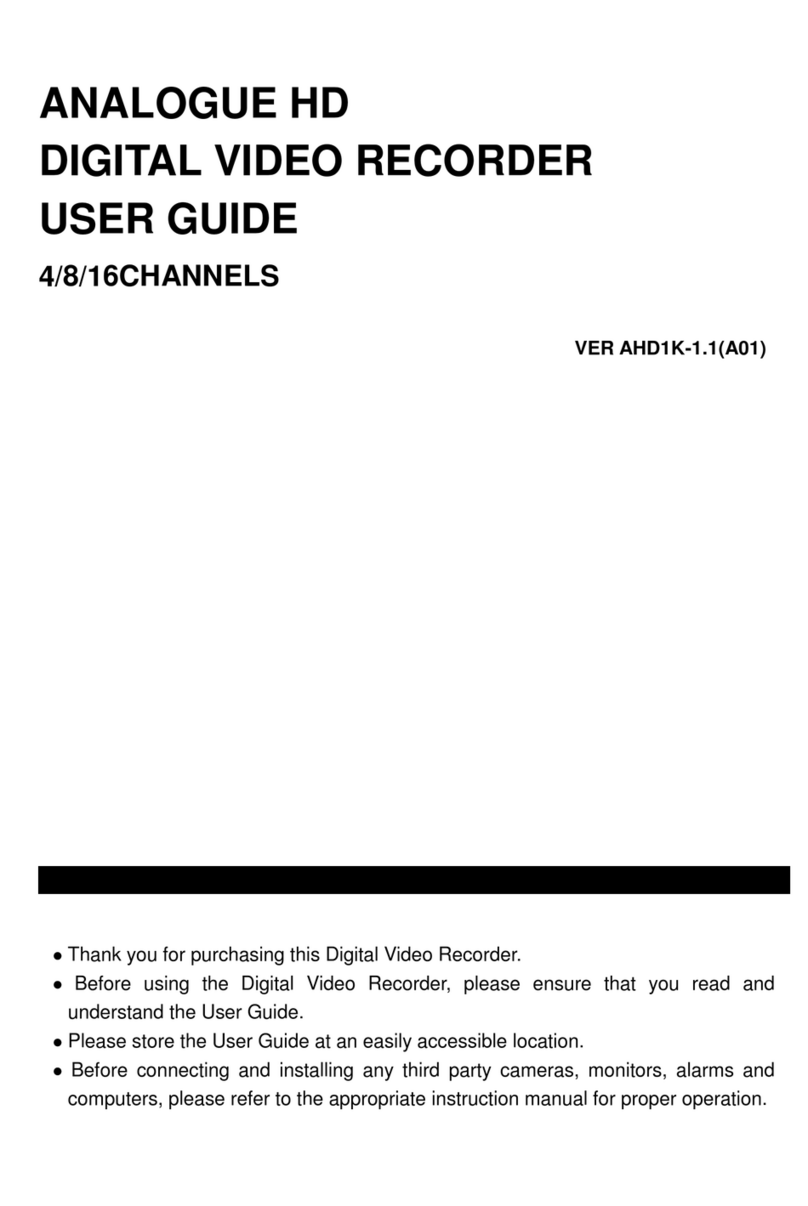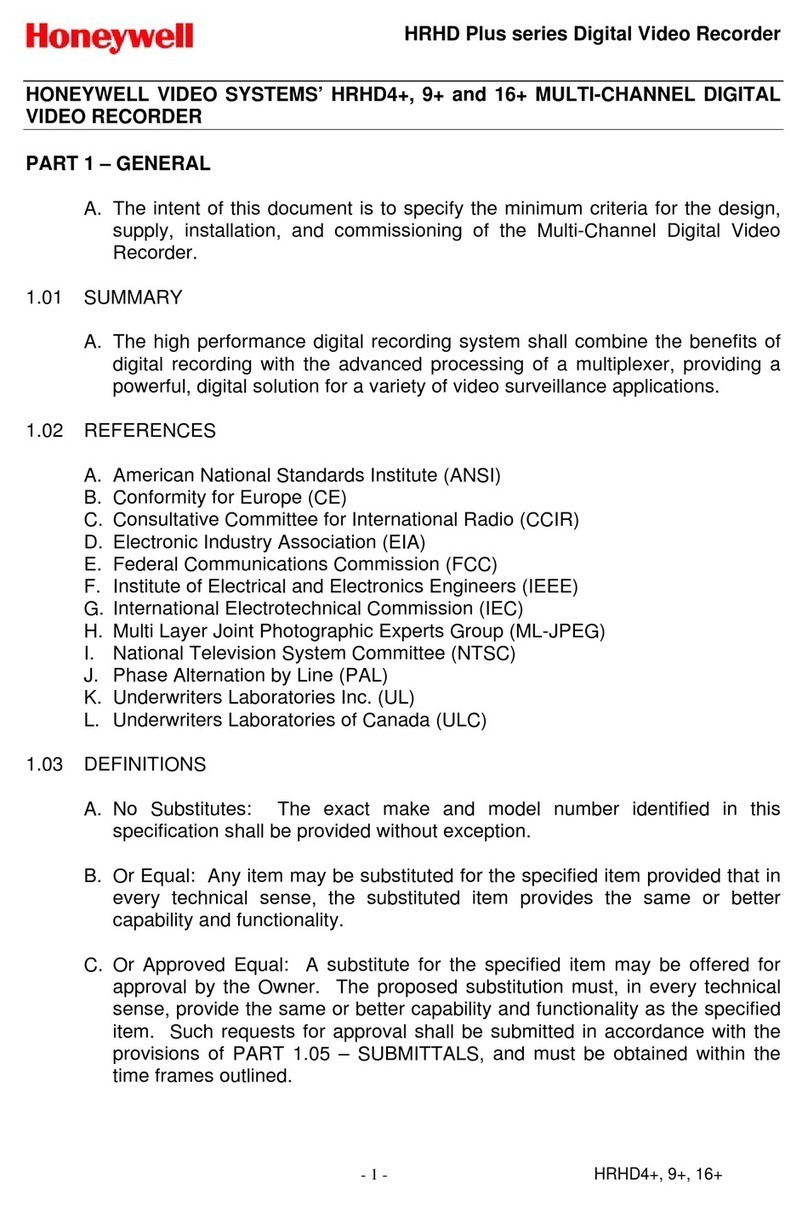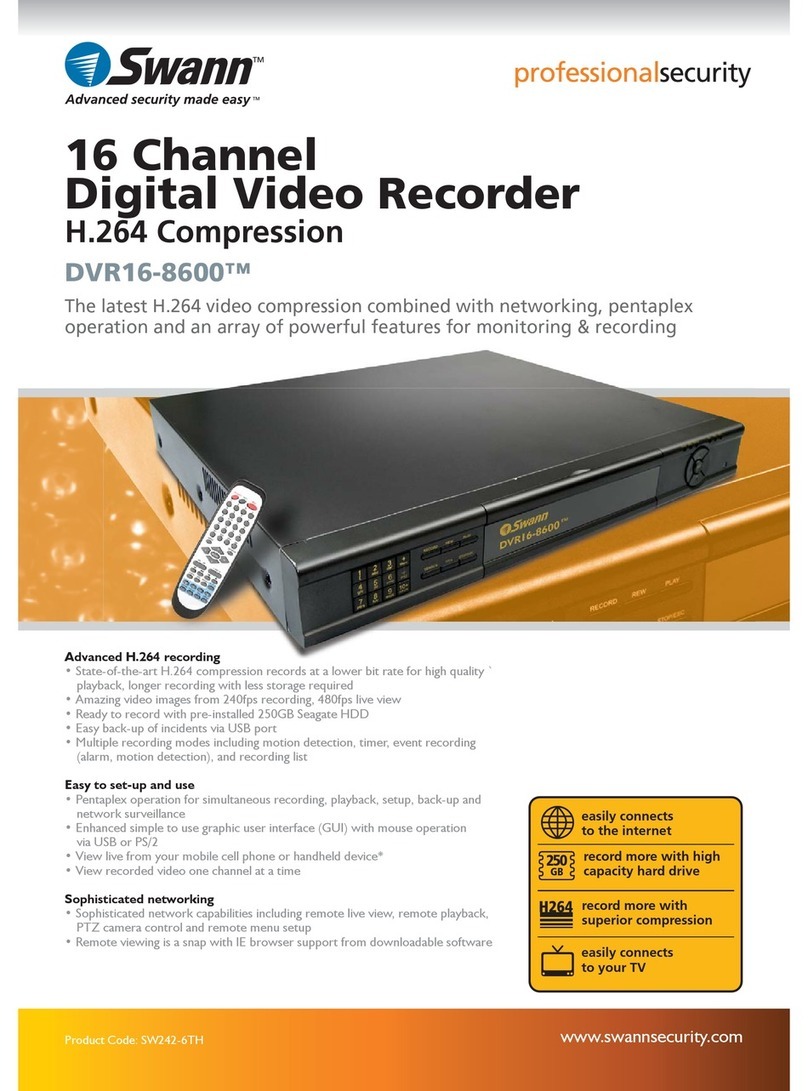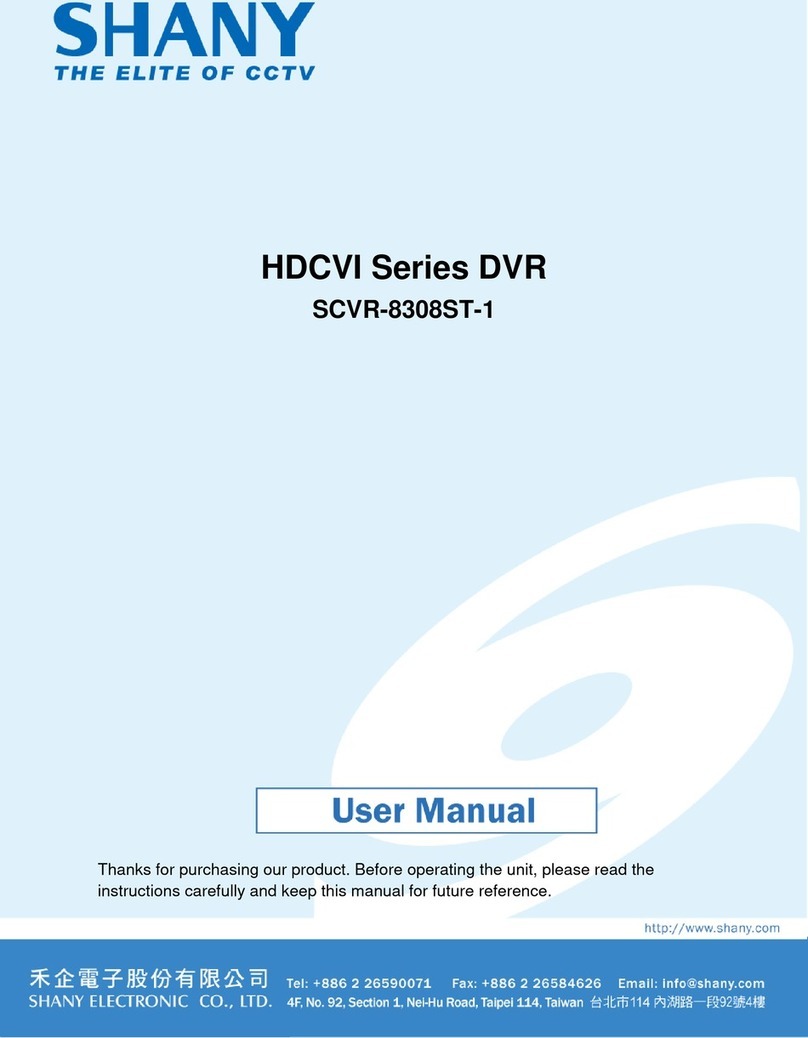IONODES SKYVIEW PRO User manual

User Manual
Version 1.0
1855 Bernard-Lefebvre, Laval, QC, H7C 0A5, Canada
Tel : 450.696.1060 Web : www.ionodes.com Email : support@ionodes.com

SKYVIEW PRO
User Guide
©2010-2015, IONODES INC
All Rights reserved.
No part of this documentation may be reproduced in any means, electronic or mechanical, for any
purpose, except as expressed in the Software License Agreement. IONODES shall not be liable for
technical or editorial errors or omissions contained herein. The information in this document is subject
to change without notice.
The information in this publication is provided “as is” without warranty of any kind. The entire risk
arising out of the use of this information remains with recipient. In no event shall IONODES be liable for
any direct, consequential, incidental, special, punitive, or other damages whatsoever (including without
limitation, damages for loss of business profits, business interruption or loss of business information),
even if IONODES has been advised of the possibility of such damages and whether in an action or
contract or tort, including negligence.
This software and documentation are copyrighted. All other rights, including ownership of the software,
are reserved to IONODES Inc. Windows and Windows Embedded Standard are registered trademarks of
Microsoft Corporation. All other brand and product names are trademarks or registered trademarks of
the respective owners.
The following words and symbols mark special messages throughout this guide:
Warning: Text set off in this manner indicates that failure to follow directions could result in damage to
persons or equipment.
Note: Text set off in this manner indicates special instructions which should be paid attention to.

Contents
1 Important Safety Instructions...............................................................................................................6
2 Cleaning Instructions ............................................................................................................................7
3 Handling Notes...................................................................................................................................... 7
4 Moisture and Condensation Notes.......................................................................................................7
5 Product Description ..............................................................................................................................8
6 SKYVIEW Pro Appliance Features..........................................................................................................9
6.1 What is in the Box.........................................................................................................................9
6.2 Front and rear panel controls and LEDs......................................................................................10
6.2.1 Front Panel..........................................................................................................................10
6.2.2 Rear Panel ........................................................................................................................... 10
6.3 Identifying your model and serial number .................................................................................11
6.3.1 Appliance Model Number...................................................................................................11
6.3.2 Appliance Serial Number ....................................................................................................11
6.4 Options and accessories..............................................................................................................12
7 Getting Started....................................................................................................................................13
7.1 Hardware Installation .................................................................................................................13
7.1.1 Desktop Installation ............................................................................................................13
7.1.2 Wall Mount Installation ......................................................................................................13
7.1.3 Rack Mount Installation (option, not included)..................................................................13
7.2 Keyboard & Mouse Setup ...........................................................................................................14
7.3 Monitor Setup.............................................................................................................................14
7.4 Network Setup ............................................................................................................................15
7.4.1 Enterprise Network.............................................................................................................15
7.4.2 Standalone Video Network.................................................................................................16
7.5 External Storage..........................................................................................................................16
7.6 Power Setup................................................................................................................................17
8 Software Environment........................................................................................................................18
8.1 Pre-Packaged Video Management Software (VMS) ...................................................................18
8.2 Anti-Virus Software.....................................................................................................................18
8.3 Software Updates .......................................................................................................................18
8.4 Remote Access............................................................................................................................19
9 Basic Operating Instructions ...............................................................................................................20
9.1 Powering on the appliance .........................................................................................................20
9.2 Powering off the appliance.........................................................................................................20

9.3 Quick Setup Wizard.....................................................................................................................21
9.3.1 General Layout....................................................................................................................21
9.3.2 Welcome Page ....................................................................................................................22
9.3.3 EULA Page ...........................................................................................................................23
9.3.4 System Page ........................................................................................................................23
9.3.5 Network Page......................................................................................................................24
9.3.6 Applications Page................................................................................................................25
9.3.7 Configuration Page..............................................................................................................26
9.3.8 Site Page..............................................................................................................................26
9.3.9 Final Page ............................................................................................................................ 27
9.4 Initial Configuration Steps...........................................................................................................29
9.4.1 Securing access to your appliance ...................................................................................... 29
9.5 Accessing the appliance web interface.......................................................................................29
9.5.1 Connection Status...............................................................................................................30
9.6 Navigating through the web interface........................................................................................31
9.6.1 System Status......................................................................................................................31
9.6.2 Configuration ......................................................................................................................31
9.6.3 Maintenance .......................................................................................................................32
9.6.4 Information Box ..................................................................................................................32
10 System Configuration...................................................................................................................... 33
10.1 System.........................................................................................................................................33
10.2 Date / Time .................................................................................................................................34
10.3 Network ...................................................................................................................................... 34
10.3.1 Network Interfaces .............................................................................................................35
10.3.2 Using DHCP .........................................................................................................................35
10.3.3 Using Static IP Addresses ....................................................................................................35
10.3.4 Host Name Configuration ...................................................................................................35
10.3.5 Using NTP Time Synchronization ........................................................................................36
10.3.6 HTTP Server Configuration..................................................................................................36
10.3.7 Bonjour Protocol Configuration.......................................................................................... 36
10.4 User Accounts .............................................................................................................................37
10.4.1 Adding a system user account ............................................................................................37
10.4.2 Changing the password of an existing system user account ..............................................38
10.4.3 Removing a system user account........................................................................................38
11 System Maintenance ...................................................................................................................... 39
11.1 System Information File..............................................................................................................39

11.2 Firmware Updates.......................................................................................................................40
11.3 Factory Default Configuration.....................................................................................................40
12 System Image Recovery ..................................................................................................................41
13 Getting Help....................................................................................................................................42

1Important Safety Instructions
WARNING: Read and save these instructions! Follow all warnings and instructions specified within this
document and/or on the equipment.
CAUTION: There is no ON/OFF SWITCH for the power supply. The unit will be powered on upon
connecting a valid power supply source. Please make sure to properly shutdown the device’s
operating system prior to removing its power source.
This equipment is designed to be installed within an environment that provides a pollution degree max.
2 and category II NON HAZARDOUS LOCATIONS, and within indoor conditions only. The equipment shall
be installed in a FIXED or DESKTOP configuration and should be installed by qualified personnel only
(person having the appropriate technical training and experience necessary for product installation).
When installing the equipment, please make sure that cables are installed so that accidents cannot
occur. Cables connected to the equipment must not be subject to any mechanical strain.
To reduce the risk of fire, electric shock and/or injury, observe the following:
Do not position the equipment as such that persons could walk on the connected cables.
Do not spill any type of liquid substance on or near the equipment.
Do not touch the equipment and its connected cables during an electrical storm; there may be a
risk of electric shock.
Do not attempt to connect this equipment to electrical outlets controlled by switches or
automatic timers.
Do not attempt to perform hardware service on this product yourself. Opening the equipment
casing may expose you to dangerous voltage or other risks. Refer servicing to IONODEs technical
service personnel. Never open the device yourself as this will void the warranty.
The equipment should be situated away from heat sources such as radiators, heat registers,
stoves, or other products that produce heat.
Do not place a heavy object on or step on the product. The object may fall, causing serious
personal injury and serious damage to the product.
Note: Opening the equipment case, damaging or altering the tamper proof label will void the
warranty.

2Cleaning Instructions
Unplug this product from the wall outlet before cleaning.
Use a soft dry cloth for cleaning.
For stubborn dirt, soak the cloth in a weak detergent solution, wring well and wipe. Use a dry
cloth to wipe it dry. Do not use any type of solvent, such as thinner and benzene, as they may
damage the surface of the product.
3Handling Notes
When shipping the product, the original shipping carton and packing materials should to be used. For
maximum protection, repack the unit as it was originally packed at our factory.
Do not use volatile liquids, such as insect spray, near the unit. Do not leave rubber or plastic products in
contact with the product for long periods of time. They will leave marks on the surface finish.
4Moisture and Condensation Notes
Moisture condensation will damage the product. Read the following notes carefully.
Moisture condensation occurs during the following cases:
Transferring the product directly from a cold place to a warm place.
Using the product in a room where you just turned on the heater, or a place where the cold
wind from an air conditioning unit directly hits the unit.
In the summer, when moving the product to a hot and humid place after leaving an air
conditioned space.
Using the product in a humid place.
Warning: Do not use the product when moisture or condensation may occur. If the product is used in
such an environment, it may damage discs and internal parts.

5Product Description
The SKYVIEW Pro compact IP video workstation deliver enterprise-class video recording and
management solutions to small, medium and large single or multi-site surveillance deployments. These
appliances provide an embedded, high-performance networked video platform capable of recording
multiple cameras with high sustained data throughputs to meet a multitude of requirements. The
appliance can host enterprise class video management (VMS) client software solutions commonly used
in the market. With a pre-loaded operating system and VMS software package, IONODES takes the
hassle away from complex set-up and configuration of an IP video management environment.
Validating, certifying and embedding all OS and software components into a simple and easy to use
platform means you spend less time configuring your system, and more time operating it to secure your
environment.
The SKYVIEW Pro appliances and VMS software combine to provide innovative configuration options
and tools that significantly decrease the deployment time and the effort needed to deploy your video
client solution. Simply connect a USB keyboard, mouse and monitors to the appliance and you are ready
to run your favourite VMS client application(s).
To support a wide range of deployment scenarios, while ensuring reliability and high availability, the
SKYVIEW PRO appliances use industrial grade components.

6SKYVIEW Pro Appliance Features
This chapter introduces you to the basic features of your SKYVIEW Pro appliance. Read this chapter to
learn:
About unpacking your appliance
How to identify the features of your appliance
How to locate your appliance’s model and serial number
What accessories are available for your appliance
6.1 What is in the Box
Note: Verify that the shipping box contains the following parts and ensure no damage was
sustained during shipment. If there is anything missing or damaged, please contact your
sales representative.
You appliance should be packed with the following:
1. SKYVIEW Pro appliance
2. AC/DC power adapter (19VDC)
3. Power supply cord (region specific)
4. Wall mount brackets (2)
5. Mounting screws for brackets (6)
6. USB Utility Key
7. 4 x rubber bumpons
8. DisplayPort to DVI cable
Below are additional items which are not included but may be required:
1. USB mouse & keyboard
2. Computer monitor (VGA or HDMI)
3. Internet access and/or a network switch
4. Power bar with surge protection

6.2 Front and rear panel controls and LEDs
6.2.1 Front Panel
Your SKYVIEW Pro appliance has the following components accessible from the front panel:
1. DVD-RW
2. Hard Drive Activity LED
3. Power Status LED
4. 2 x USB 2.0 Ports
5. Soft Shutdown / Start-up Button
6.2.2 Rear Panel
Your SKYVIEW Pro appliance has the following components accessible from the rear panel:
6. DisplayPort (DP) Display Output
7. HDMI Display Output
8. LAN1 RJ45 Network Jack
9. LAN2 RJ45 Network Jack
10. COM Port
11. Power Jack (DC-IN 19VDC)
12. 4 x USB 2.0 Ports
13. Audio Input and Output Ports
14. VGA Display Output

6.3 Identifying your model and serial number
6.3.1 Appliance Model Number
The label on the bottom of your appliance case contains information that identifies your exact appliance
model number. A similar label is also located on the product box. IONODES technical support staff may
need this information if you call for assistance.
6.3.2 Appliance Serial Number
You can locate the appliance’s serial number:
Printed on a white label located on the bottom of your appliance case.
Printed on the packing slip that came with your appliance.
Displayed in appliance’s web interface:
oDouble-click on the Device Config icon located on the system desktop.
oLog into the web interface (default username and password are both “admin”).
oOnce logged in, select the Configuration tab from the left hand side bar.
oThe Default tab shown is the System tab which contains your device serial number along
with the Product type and Firmware version.
Note: A Microsoft Windows Embedded Standard Certificate of Authenticity label is located inside
the appliance; it is not accessible to you directly.
Serial Number

6.4 Options and accessories
The following options and accessories are available for your appliance:
1. 2U Rack Mount Kit
Designed for 19 inch racks
Uses a 2U space in rack
Installs quickly with 4 provided mounting screws
2. Additional 19VDC Power Adapter with Power Cord
19VDC @ 120W Power Adapter –North American Plug
19VDC @ 120W Power Adapter –EU & UK Plug

7Getting Started
7.1 Hardware Installation
The SKYVIEW Pro appliance can be mounted in any orientation (horizontally or vertically) on a desktop /
shelf or a wall using the supplied mounting brackets. The device can also be mounted in a standard 19in
rack (using the optional rack mount kit).
Warning: The appliance requires ventilation from the sides and top. Do not obstruct the vent openings
to avoid overheating the unit and reducing its performance and functional lifespan.
7.1.1 Desktop Installation
Place the appliance on a clean level surface.
oEnsure adequate clearance for cooling.
7.1.2 Wall Mount Installation
Attach the wall mount brackets to each side of the device housing using the 6 supplied screws.
oAttach the appliance to the wall using the holes in the wall mount brackets.
oUse #8 1.25” screws and weight appropriate drywall anchors (not supplied).
If possible, ensure at least one screw on each bracket goes into a wall stud.
7.1.3 Rack Mount Installation (option, not included)
Attach the rack mount brackets to each side of the device housing using the 4 supplied screws.
oThe appliance should fit into a 19in rack space.
oThe appliance should use a 2U space in the rack.

7.2 Keyboard & Mouse Setup
It is recommended that a USB keyboard & mouse be attached to the appliance in order to facilitate local
setup and configuration. Plug the keyboard & mouse either to the USB ports located on the front or
rear panel of the appliance.
Note: The first time the system is started with your USB keyboard and mouse, please allow some
time for the operating system to detect them before they are ready for use.
7.3 Monitor Setup
Your SKYVIEW Pro appliance comes with a multitude of monitor display configuration options. The
appliance itself provides three display output ports: VGA, DisplayPort (DP) and HDMI. A DP to DVI cable
is also supplied to allow you to connect to a DVI display. You may use any output in single output mode
or dual display mode.
In multi display mode, you system will use one display as primary display and the other as secondary
display. The order and position of the displays is configurable using the operating system’s display
configuration menu.
Note: Although the system has three display output ports, only two can be used at a time.

7.4 Network Setup
The SKYVIEW Pro appliance features two distinct Gigabit Ethernet network ports located on the rear
side. These ports, labeled LAN1 and LAN2, may be used for single or dual network configurations
depending on the complexity of your installation.
7.4.1 Enterprise Network
In medium to large installations, your installation may require a dual network configuration where one
network is reserved for corporate activities (or NAS storage) and a secondary network is set up for the
video security network.
In this scenario:
Connect the LAN1 network port of the appliance to the video security network
oThis connection is where would be connected your IP cameras
Connect the LAN2 network port of the appliance to the corporate network or NAS device
oThis connection could also provide internet access if required
Note: In order to make full use of multicast streaming, you need to ensure that your network
equipment is capable of properly managing multicast registrations. If unsure, please
contact your IT administrator.
Note: In this scenario, you may run software clients on the corporate network to view live or
recorded video content, however note that this will generate streaming on the corporate
network; this may be undesirable.

7.4.2 Standalone Video Network
In smaller installations, your installation may only require a single network configuration where the
network is reserved for video security.
In this scenario:
Connect the LAN1 network port of the appliance to the video security network
oThis connection is where would be connected your IP cameras
7.5 External Storage
The SKYVIEW Pro appliance is equipped with four (4) USB 3.0 ports, which may be used to connect to
USB 3.0 storage devices.
Once discovered by the appliance, external storage can be used by your video management software as
a storage device (i.e. for video exports).

7.6 Power Setup
Once all above setup steps have been completed attach the supplied AC/DC power adapter to the
appliance. Connect the DC side of the power adapter to the power supply input located on the rear
panel of the appliance. You can then connect the AC side of the power adapter to a wall socket or
power bar.
Note: The appliance is configured to automatically boot up as soon as power is applied. There is
no ON/OFF button to control power to the device.
Warning: To reduce the risk of electrical shock or damage to the equipment:
Do not disable the power grounding plug. The grounding plug is an important safety feature.
If the electrical plug you are using does not have a ground plug receptacle, contact a
licensed electrician to have it replaced with a grounded electrical outlet.
Plug the power cord into a grounded (earthed) electrical outlet that is easily accessible at all
times.
Disconnect the power from the appliance by unplugging the power cord either from the
electrical outlet or the computer.

8Software Environment
Your appliance is pre-configured with an operating system as well as a Quick Setup Wizard to assist you
in setting up your chosen video management client software. It is not recommended that you remove,
modify or add software to your appliance unless required by your deployment scenario.
8.1 Pre-Packaged Video Management Software (VMS)
All SKYVIEW Pro appliances are delivered with a fully customizable software environment, pre-loaded
and ready to go. Most major VMS client packages are included with the appliance and have been tested
to ensure reliable performance expected from a video management platform.
Avigilon
Axis Camera Companion
Axis Camera Station
ExacqVision
Genetec Security Center
Milestone Systems XProtect
Mirasys
Others…
The Quick Setup Wizard allows you, at first boot time, to select the VMS client package you wish to
deploy to your appliance.
Note: You can also set-up your appliance with a plain Windows Embedded Standard 7 image if
required so that you may control the software environment.
8.2 Anti-Virus Software
Because of a high risk of system performance depreciation, we do not recommend using an anti-virus
program with your appliance.
Should your installation require anti-virus software, ensure that the video file extensions (*.avi, *.asf,
etc...) for your chosen VMS software are exempted from scans. This will make sure that video files are
not scanned, thus avoiding any performance issues.
8.3 Software Updates
We do not recommend installing any application updates unless absolutely necessary.
We also do not recommend enabling automatic updates for the Windows operating system or
performing any operating system or drive updates manually; the software environment shipped with
your device has been tested to perform as specified, any updates may alter the system’s behaviour.

Note: Automatic Windows Updates are disabled by default in all appliances; this is the desired
setting.
8.4 Remote Access
By default, your appliance is configured to permit remote desktop connections. This feature of the
Windows operating system allows you to remotely access your appliance from any other computer on
your network using your Windows account credentials.
Note: You can disable this feature via the Windows control panel. For details on how to do this,
consult your IT administrator.

9Basic Operating Instructions
9.1 Powering on the appliance
1. Turn on the monitor(s) and any external peripherals (ex. Printers, External Storage Devices, etc.)
connected to the appliance.
2. Connect the AC/DC power adapter to the appliance.
3. The appliance will boot automatically.
4. The appliance will run a series of self-tests. After a few seconds, a series of messages may be
displayed as the various hardware and software subsystems are activated. Under normal
circumstances you should not be asked to respond to these messages. If you are asked to
respond any messages follow the instructions carefully.
5. If this is the first time you are booting the appliance, the Quick Setup Wizard welcome screen
will appear.
6. If the Quick Setup Wizard has already been completed in a previous user session, a Windows
login prompt will be displayed once the appliance has completed its boot up phase.
Note: Default login username is ‘admin’ and default password is ‘admin’
9.2 Powering off the appliance
1. You may initiate a power down of the device by one of two ways:
a. Push and immediately release the power button located on the front panel of the
device.
OR
b. Click on the Windows START button located on the bottom left of the screen and then
click on the SHUT DOWN button.
2. Both methods above will cause the software to shut itself down properly.
3. The appliance may take a few minutes to complete its shut down.
Warning: Always be sure to follow the proper procedures when turning off the power to the appliance.
NEVER disconnect the power to the device while it is still running or in the process of
shutting down. Doing so can cause data loss, file corruption, system instability and hardware
failure
Table of contents
Other IONODES DVR manuals
Popular DVR manuals by other brands
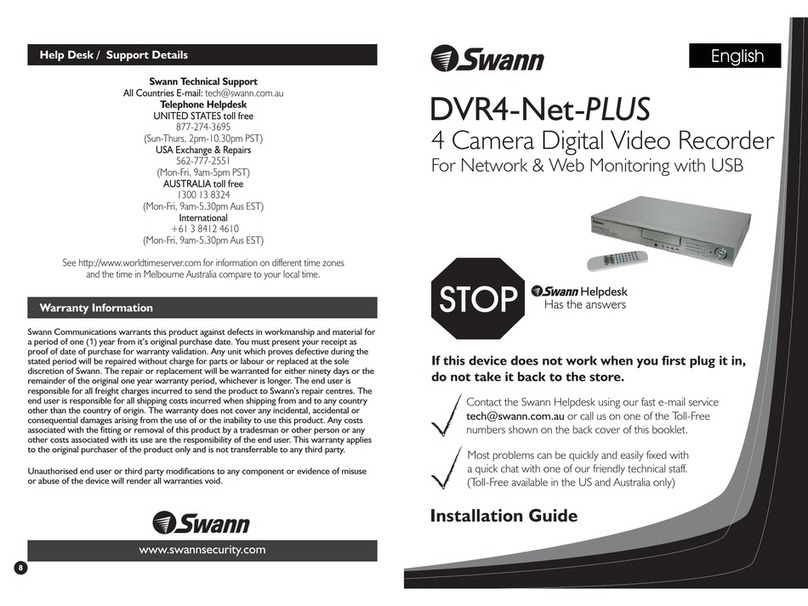
Swann
Swann DVR4-NET-PLUS SW243-4NU installation guide
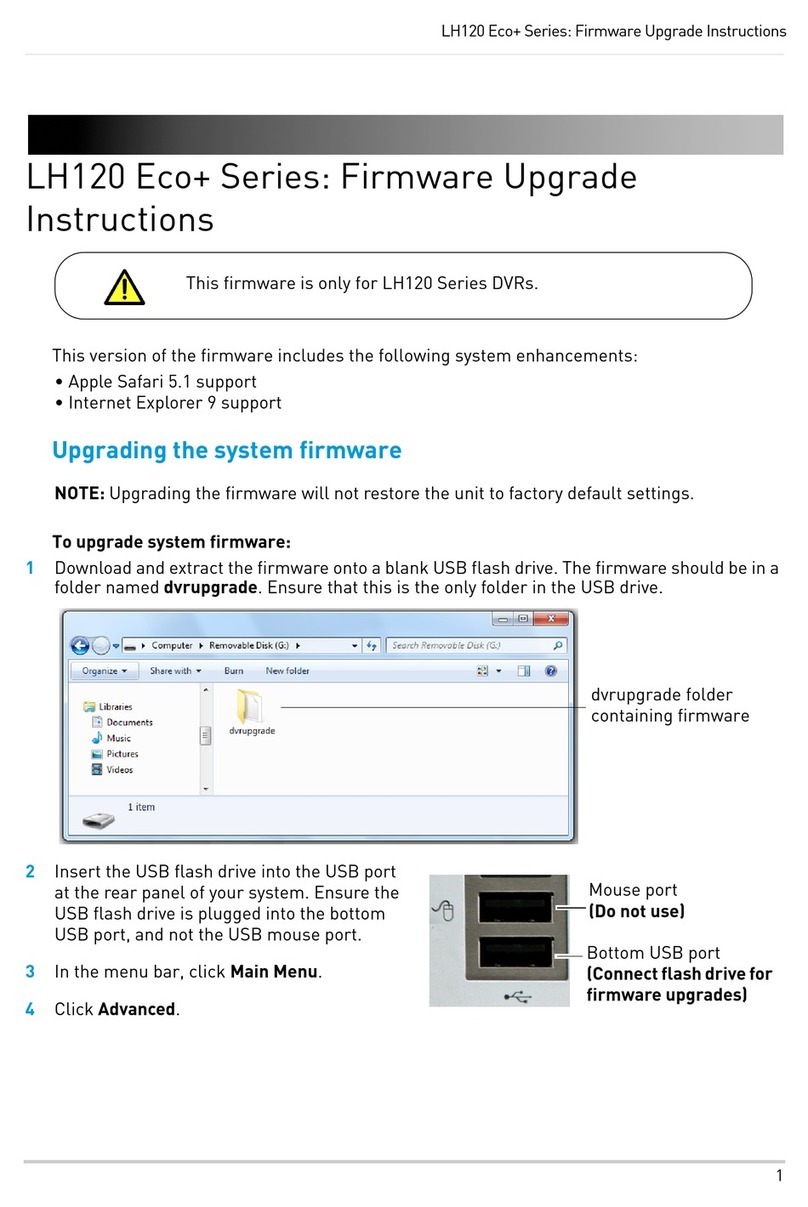
Lorex
Lorex LH120 Series Upgrade instructions

Lorex
Lorex VANTAGE netHD LNR300 Series instruction manual
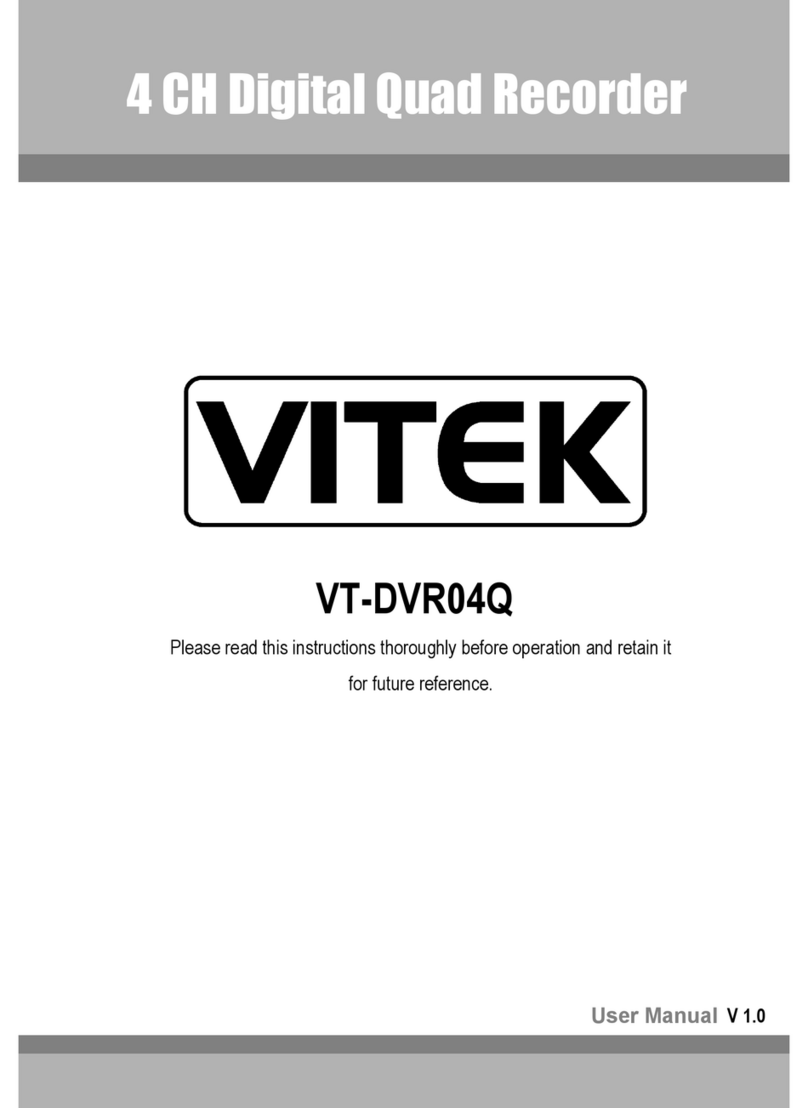
Vitek
Vitek VT-DVR04Q user manual

Robotics Technologies
Robotics Technologies CLARITY 4 Installation and operation guide

Cisco
Cisco 8455DVB quick reference