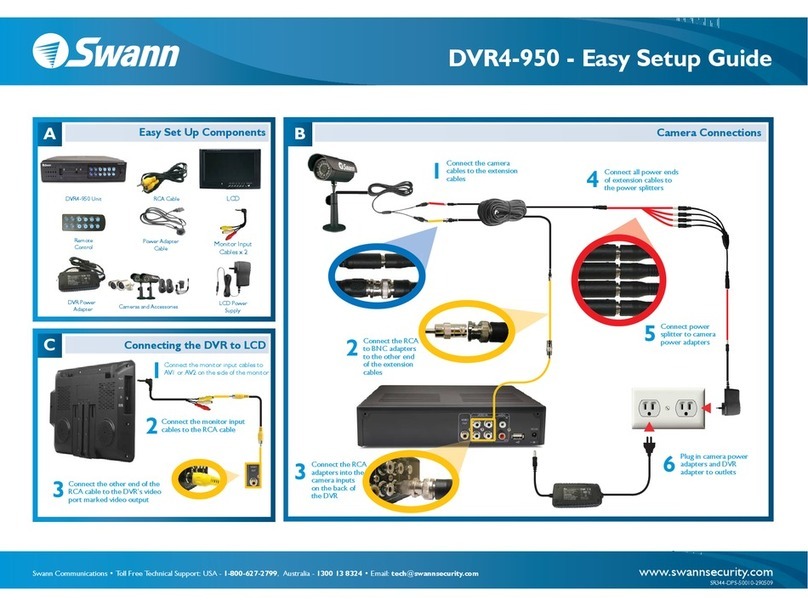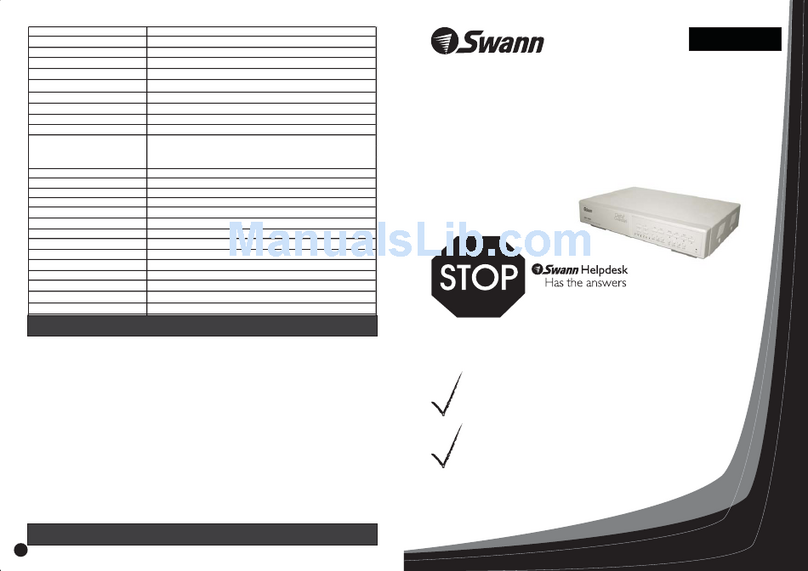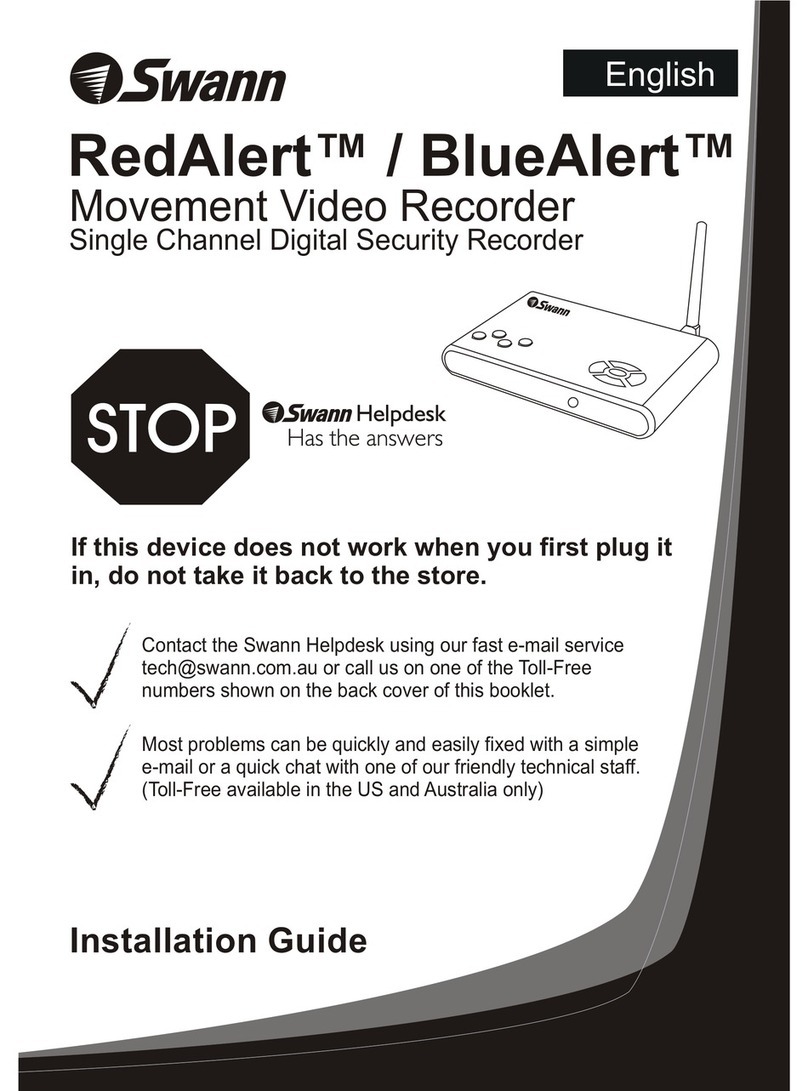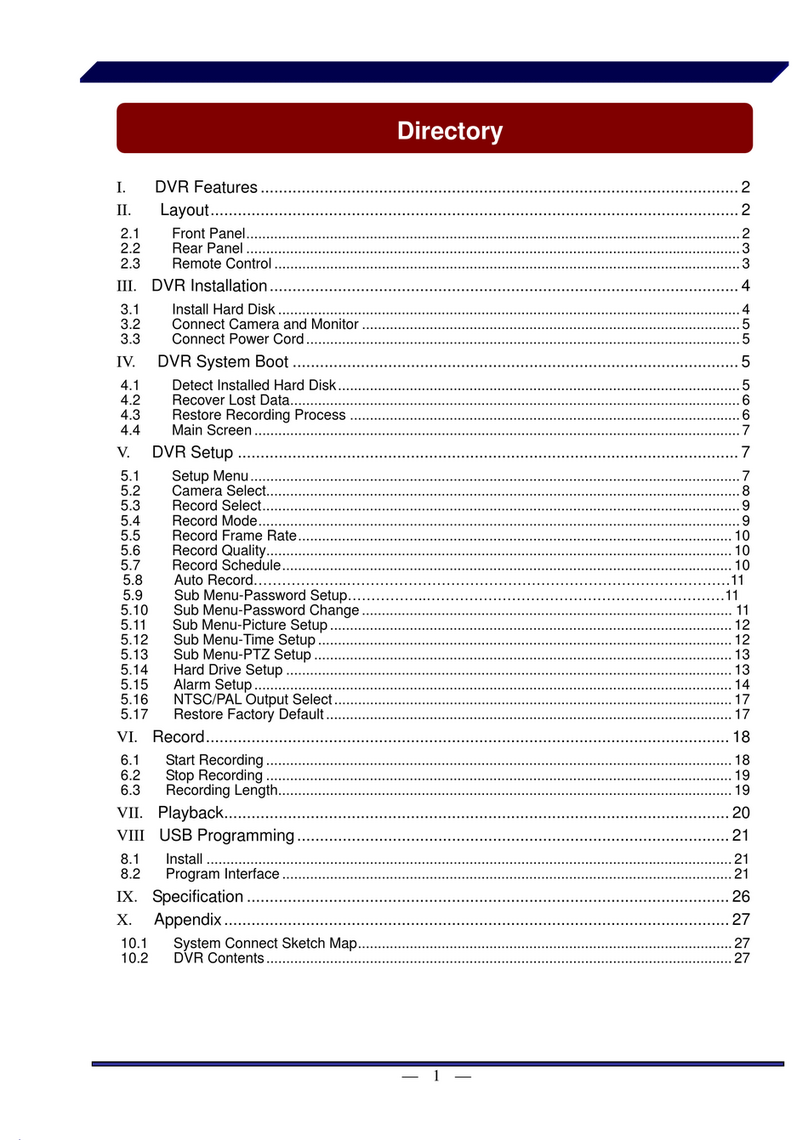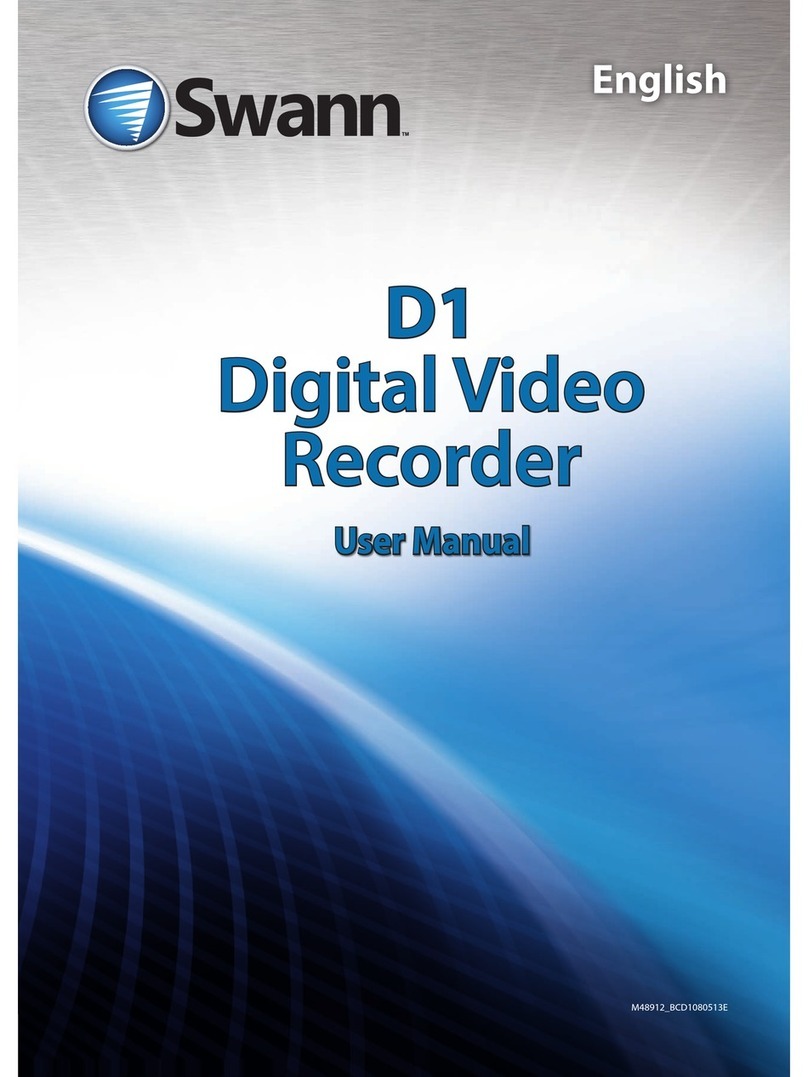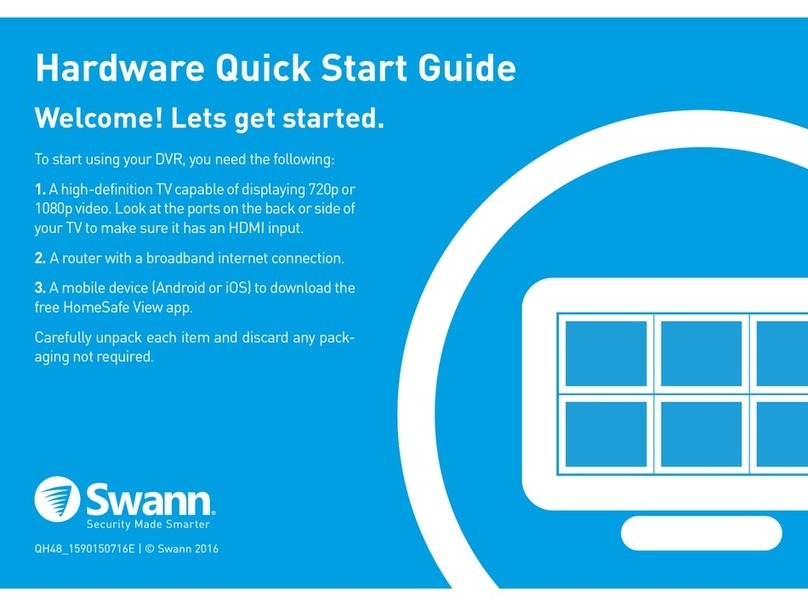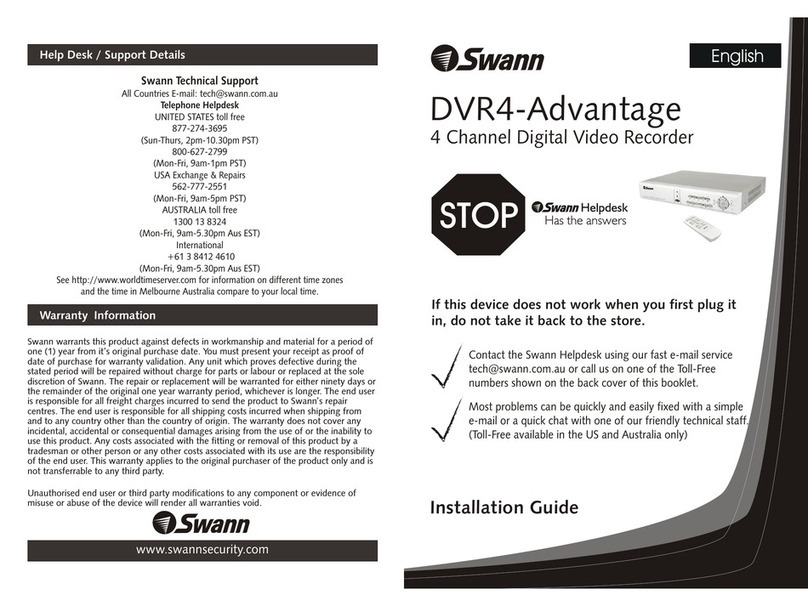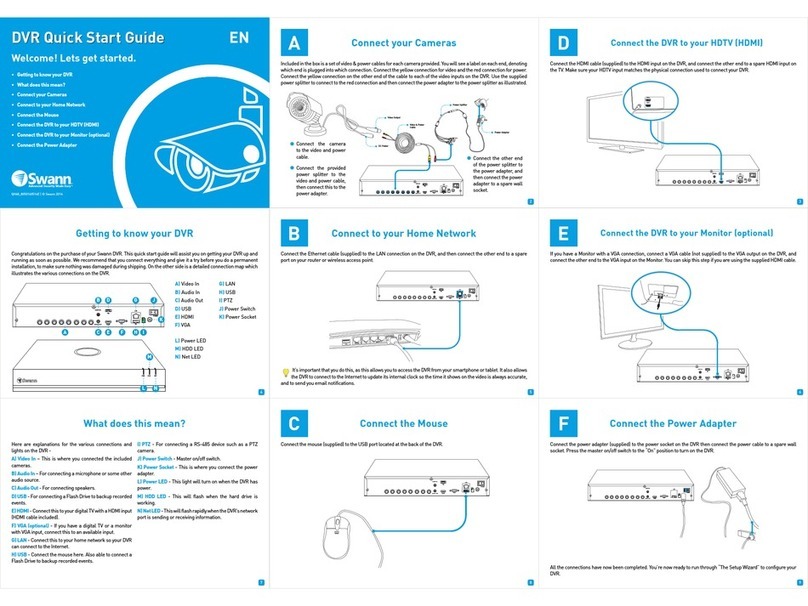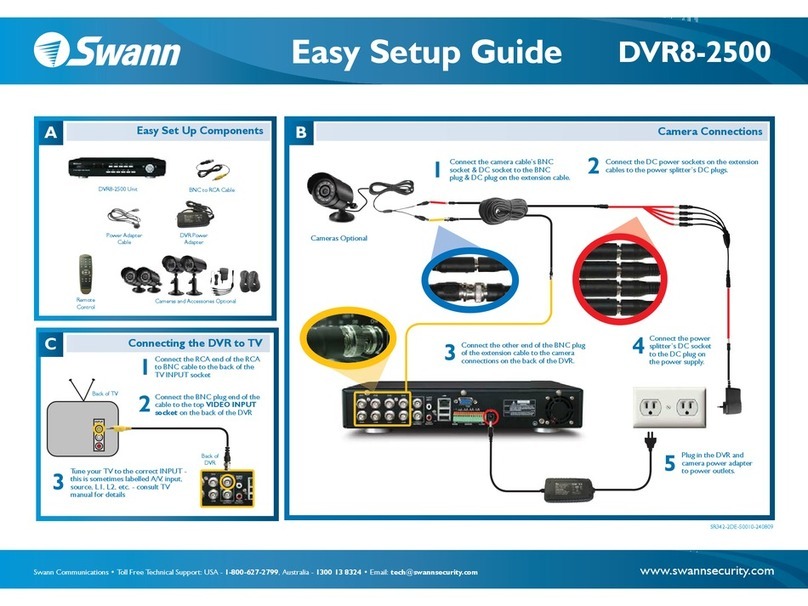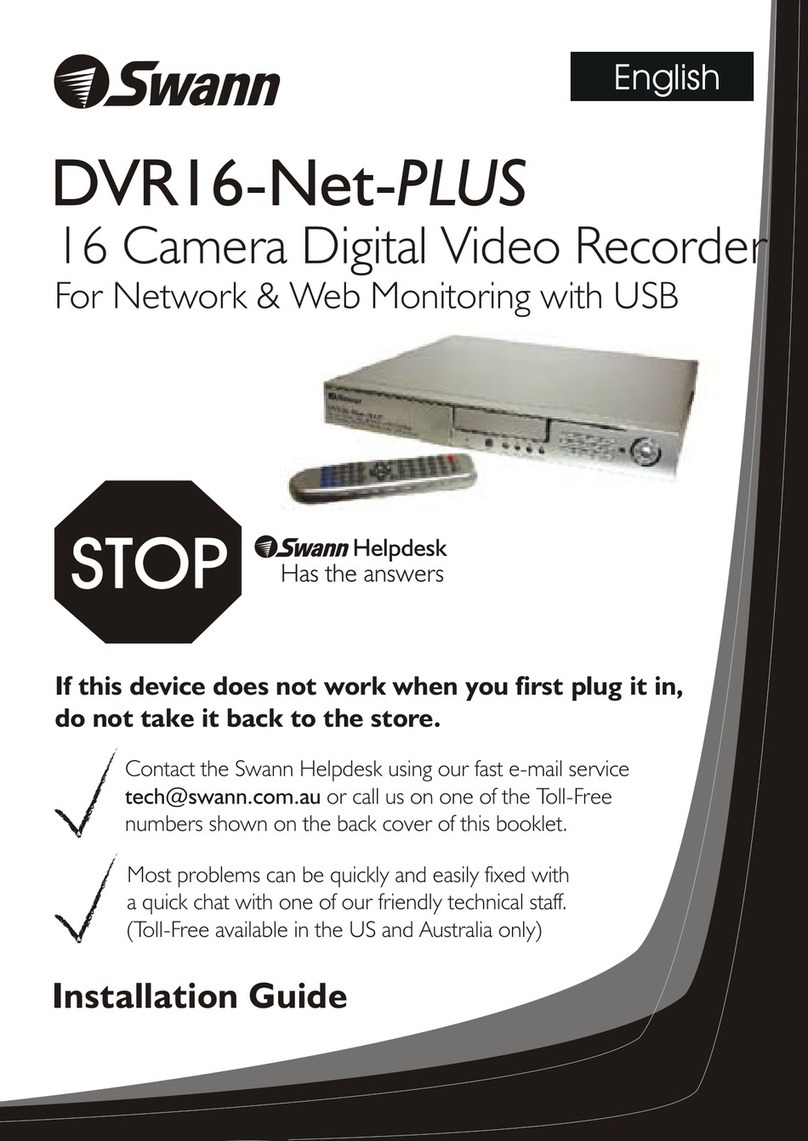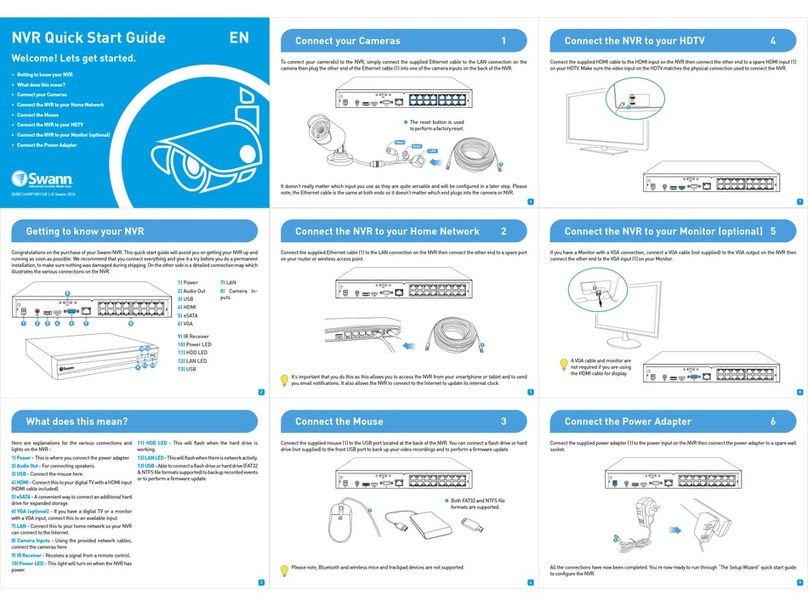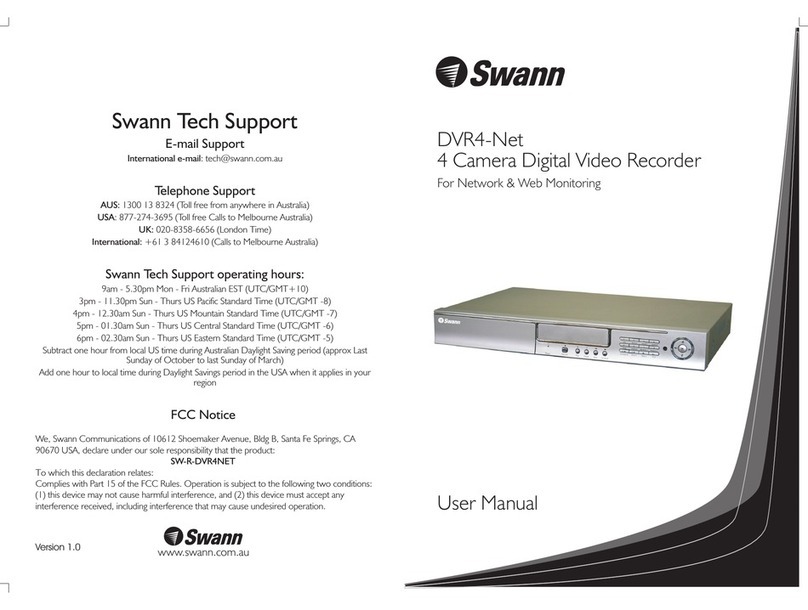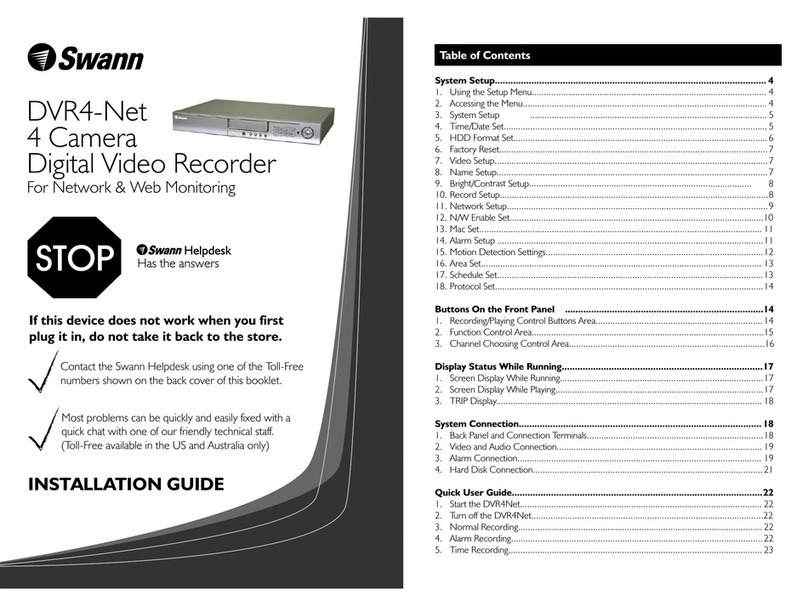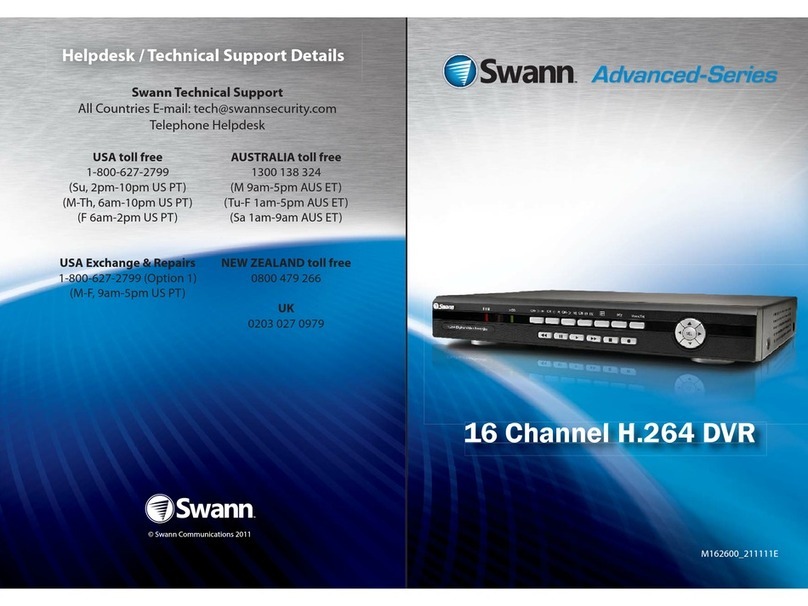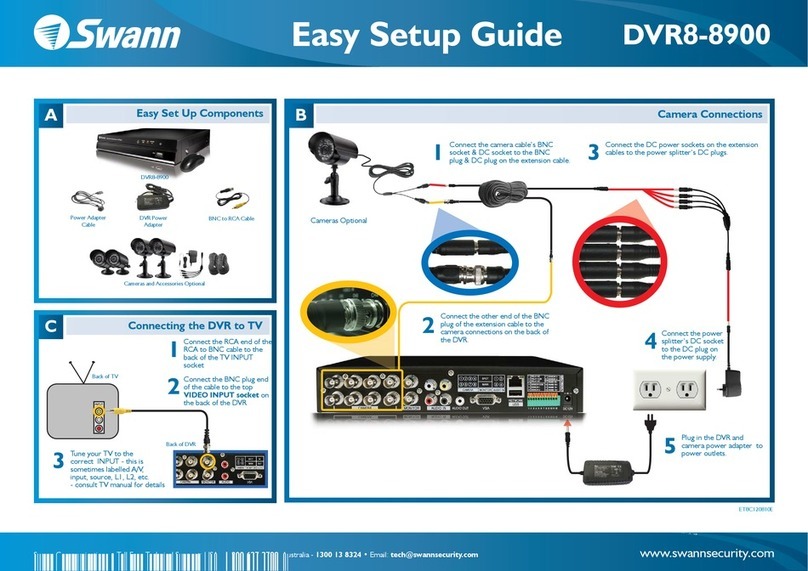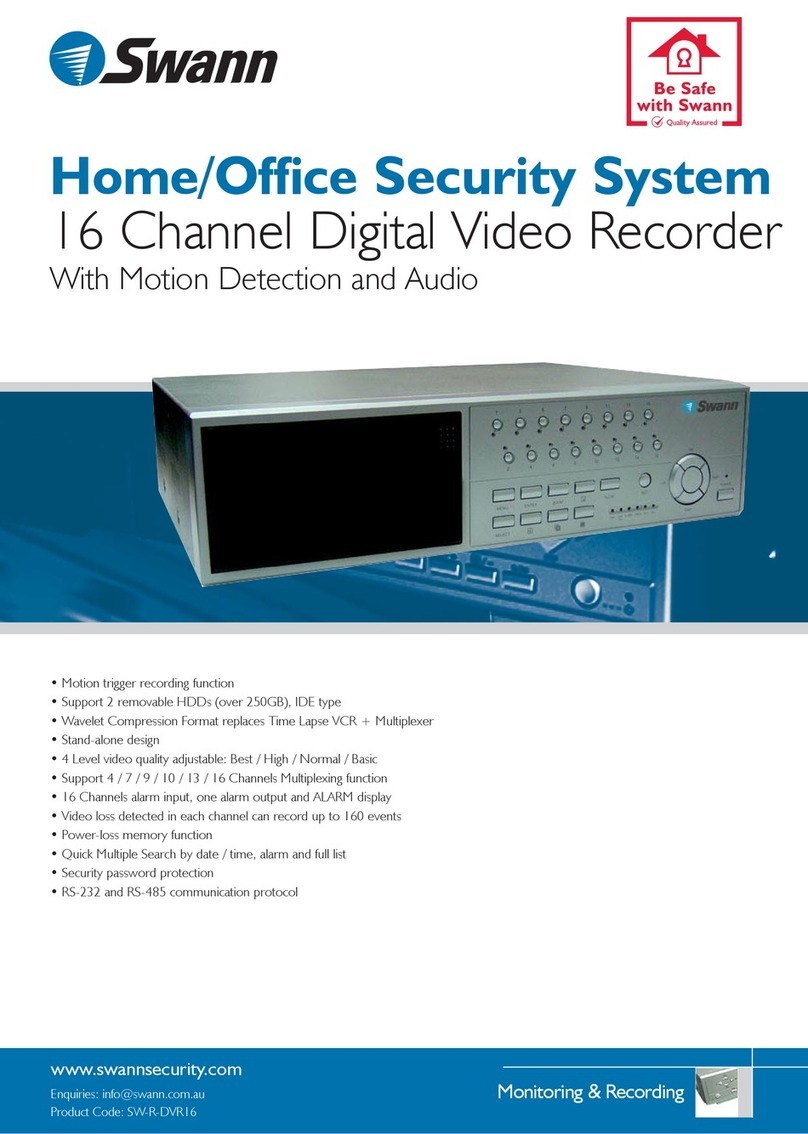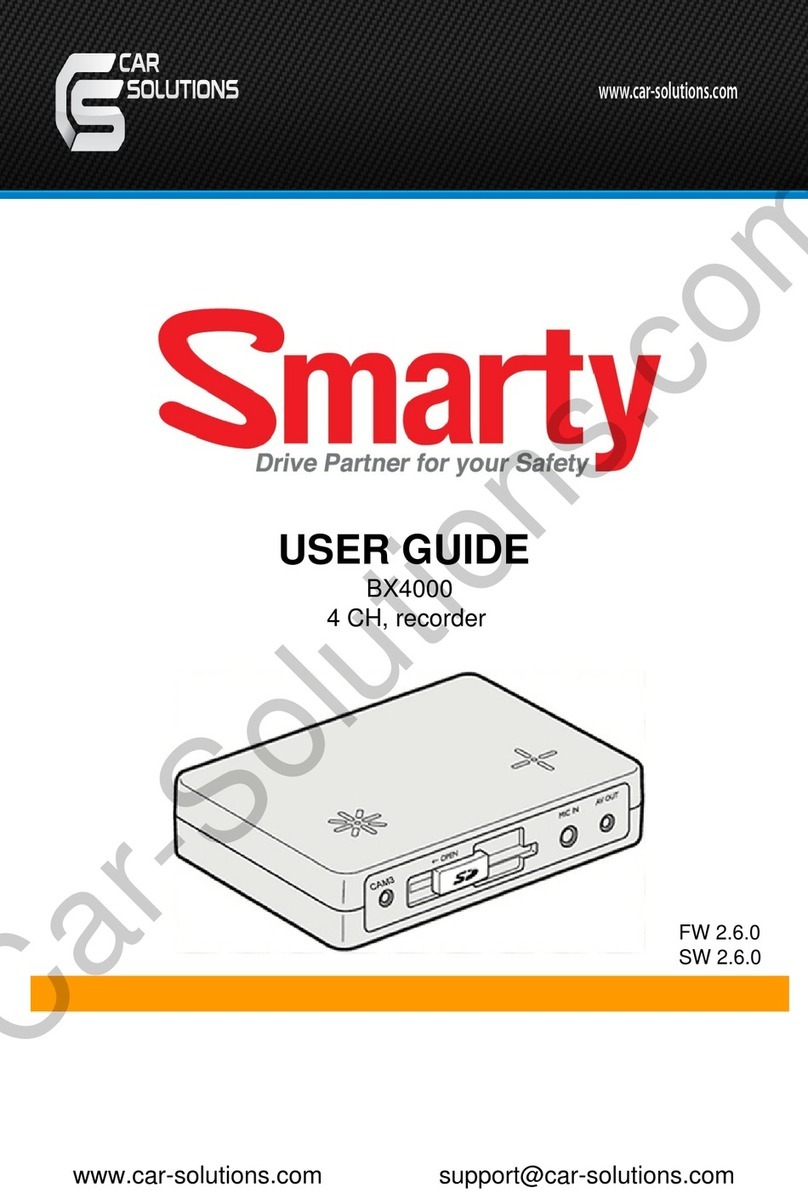1 2 3
4 5 6
7 8 9
Included in the box is a set of video & power cables for each camera provided. You will see a label on each end, denoting
which end is plugged into which connection. Connect the yellow connection for video and the red connection for power.
Connect the yellow connection on the other end of the cable to each of the video inputs on the DVR. Use the supplied
power splitter to connect to the red connection and then connect the power adapter to the power splitter as illustrated.
Connect the mouse (supplied) to the USB port located at the rear of the DVR. Connect the power adapter (supplied) to the power input on the DVR. There will be a label on the power adapter
indicating that it is for the DVR and not the cameras.
All connections have now been completed. You’re now ready to run through “The Setup Wizard” to configure your DVR.
If you have a Monitor with a VGA connection, connect a VGA cable (not supplied) to the VGA output on the DVR, and
connect the other end to the VGA input on the Monitor. You can skip this step if you are using the supplied HDMI cable.
Here are the explanations for the various connections and
lights on the DVR -
1) Video In - Connect the included cameras here.
2) Audio In - For connecting a microphone or some other
audio device.
3) Audio Out - For connecting speakers.
4) HDMI - Connect this to your digital TV with a HDMI input.
5) eSATA - A convenient way to connect an additional hard
drive for expanded storage.
6) VGA - If you have a digital TV or a monitor with VGA
input, connect this to an available input. A VGA cable and
monitor are not required if you are using the HDMI cable
for display.
7) LAN - Connect this to your home network so your DVR
can connect to the Internet.
8) USB - Connect the mouse here. Also able to connect a
Flash Drive to backup recorded events.
9) PTZ - For connecting a RS-485 device such as a PTZ
camera.
10) Power - This is where you connect the power adapter.
11) Power LED - This light will turn on when the DVR has
power.
12) HDD LED - This will flash when the hard drive is
working.
Getting to know your DVR
Congratulations on the purchase of your Swann DVR. This quick start guide will assist you on getting your DVR up and
running as soon as possible. We recommend that you connect everything and give it a try before you do a permanent
installation, to make sure nothing was damaged during shipping. On the other side is a detailed connection map which
illustrates the various connections on the DVR.
What does this mean?
Connecting the Cameras
Connect to your Home Network
Connect the Ethernet cable (supplied) to the LAN connection on the DVR, and then connect the other end to a spare
port on the router or wireless access point.
It’s important to do this as it allows the DVR to connect to the Internet to update its internal clock so the time it
shows on the video is always accurate, to send you email notifications and to access from your smartphone or
tablet.
Connect the Mouse
Connect the DVR to your HDTV
Connect the HDMI cable (supplied) to the HDMI input on the DVR, and connect the other end to a spare HDMI input on
the TV. Make sure your HDTV input matches the physical connection used to connect your DVR.
Connect the DVR to your Monitor (optional)
Connect the Power Adapter
2
3
4
6
7
8
1) Video In
2) Audio In
3) Audio Out
4) HDMI
5) eSATA
6) VGA
7) LAN
8) USB
9) PTZ
10) Power
11) Power LED
12) HDD LED
First connect the camera
to the video & power
cable.
Then connect the
provided power splitter
to the other end of the
video & power cable.
ENDVR Quick Start Guide
• Getting to know your DVR
• What does this mean?
• Connecting the Cameras
• Connect to your Home Network
• Connect the Mouse
• Connect the DVR to your HDTV
• Connect the DVR to your Monitor (optional)
• Connect the Power Adapter
Welcome! Lets get started.
QH48_4400071114E | © Swann 2014
The additional USB port can also be used to connect a Flash Drive (not supplied) to backup recorded events.
PTZ
BA DC 12V
IN
LAN&USB
eSATA
75 3 1
86 4 2
VIDEO IN
AUDIO
OUT
AUDIO IN
VGA
HDMI
1 3 4 6 8 9
7
52 10
PWR HDD
8Channel Digital Video Recorder
12
11
Connect the power
adapter to a spare wall
socket.
DC Power
Video Output
Video & Power
Cable
Power Splitter
PTZ
BA DC12V
IN
LAN&USB
eSATA
75 3 1
86 4 2
VIDEOIN
AUDIO
OUT
AUDIOIN
VGA
HDMI
PTZ
BA DC12V
IN
LAN&USB
eSATA
75 3 1
86 4 2
VIDEOIN
AUDIO
OUT
AUDIOIN
VGA
HDMI
USB Intern et Ethernet
432
PTZ
BA DC12V
IN
LAN&USB
eSATA
75 3 1
86 4 2
VIDEOIN
AUDIO
OUT
AUDIOIN
VGA
HDMI
PTZ
BA DC12V
IN
LAN&USB
eSATA
75 3 1
86 4 2
VIDEOIN
AUDIO
OUT
AUDIOIN
VGA
HDMI
HDMIIN 2
HDMIIN 1
PTZ
BA DC12V
IN
LAN&USB
eSATA
75 3 1
86 4 2
VIDEOIN
AUDIO
OUT
AUDIOIN
VGA
HDMI
PTZ
BA DC 12V
IN
LAN&USB
eSATA
75 3 1
86 4 2
VIDEO IN
AUDIO
OUT
AUDIO IN
VGA
HDMI