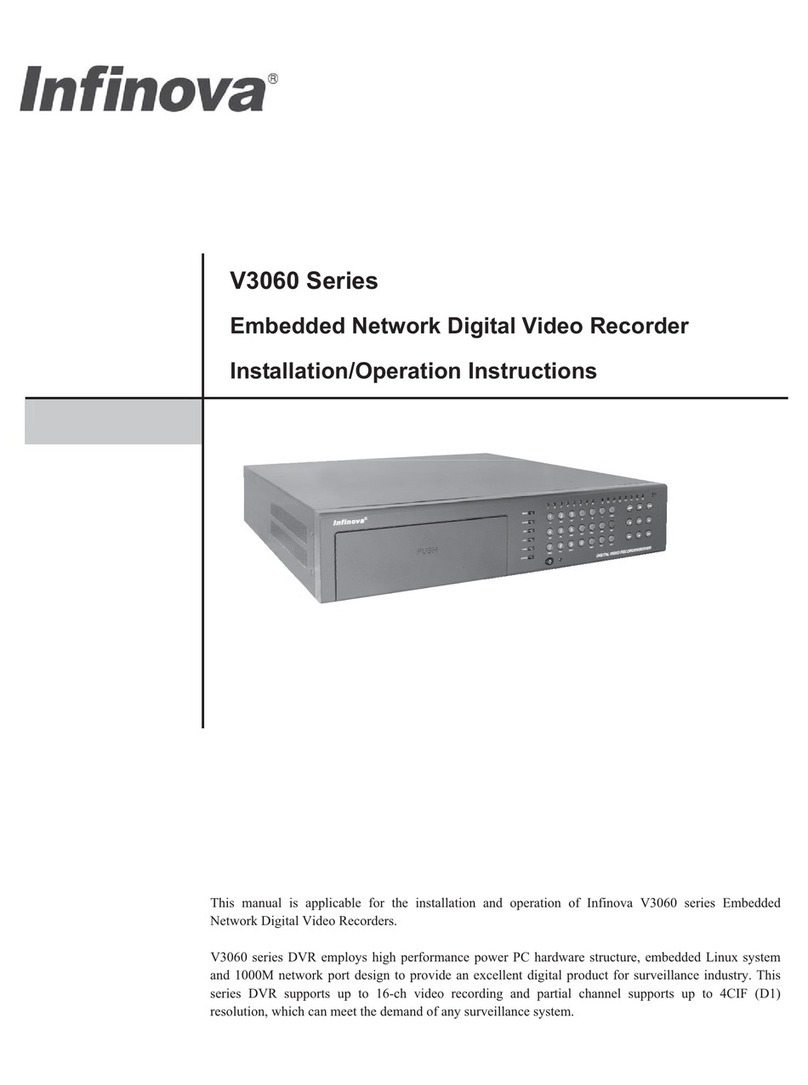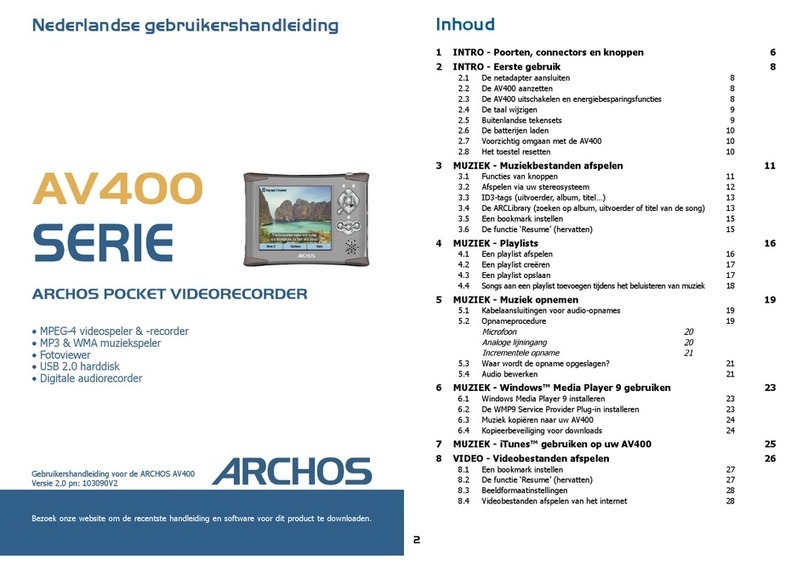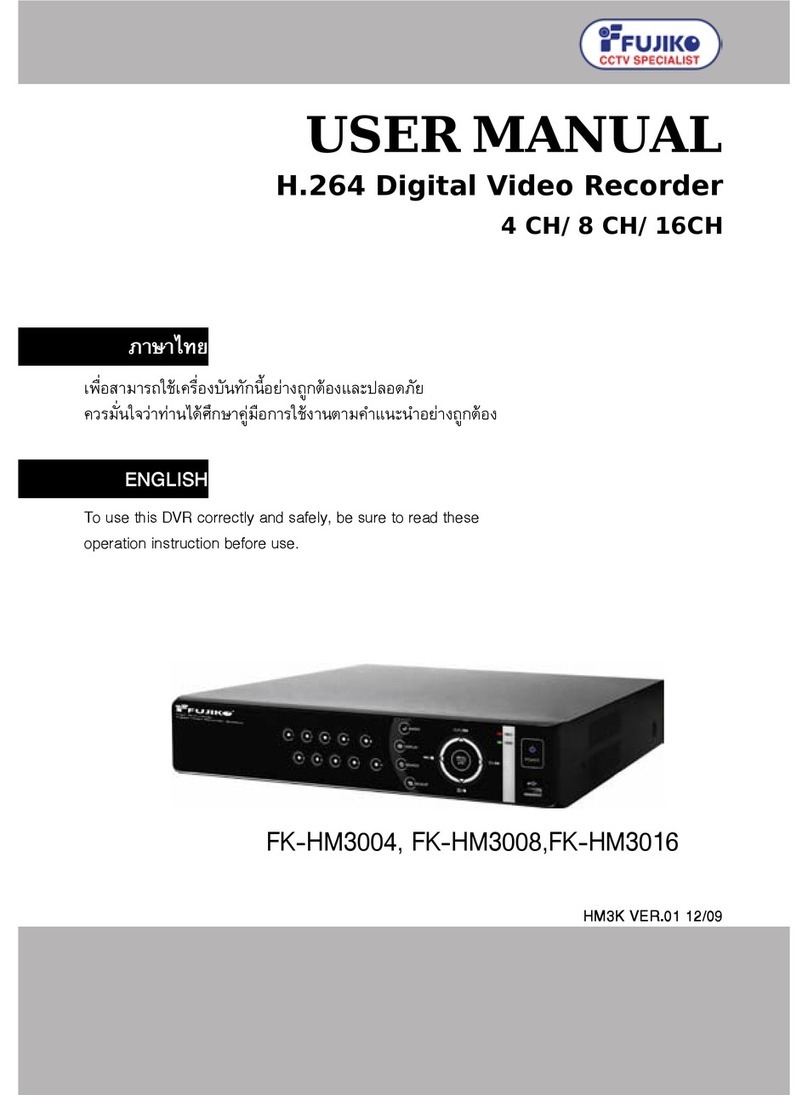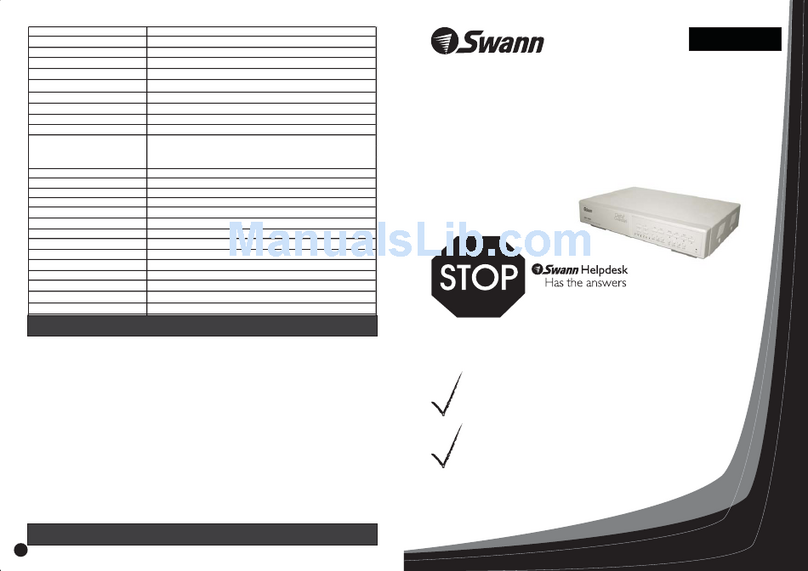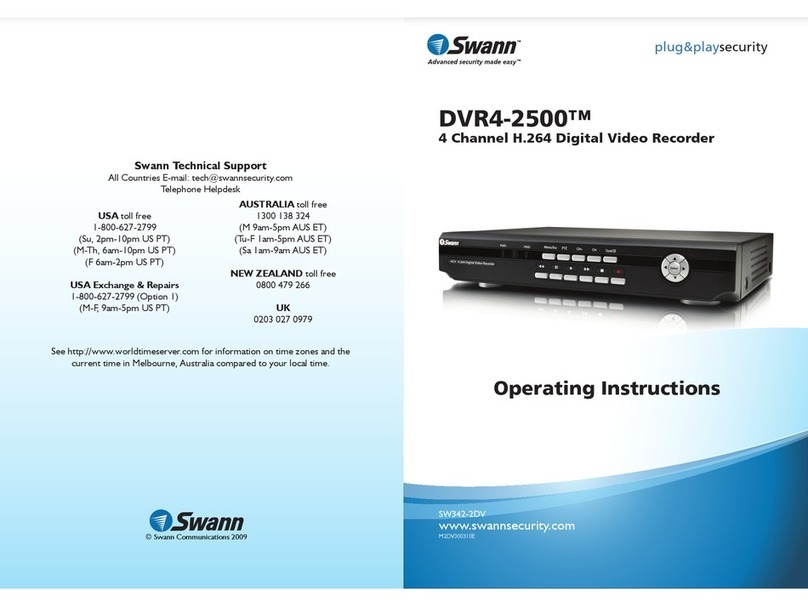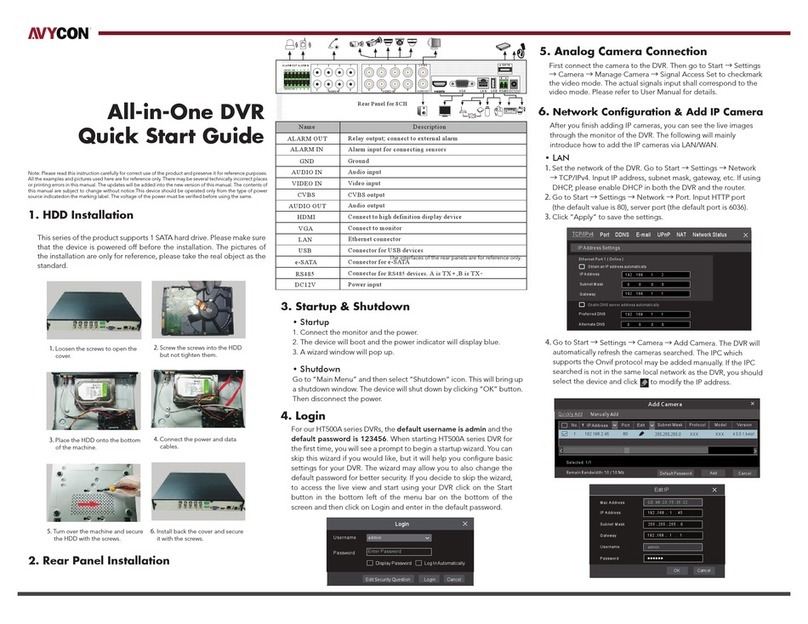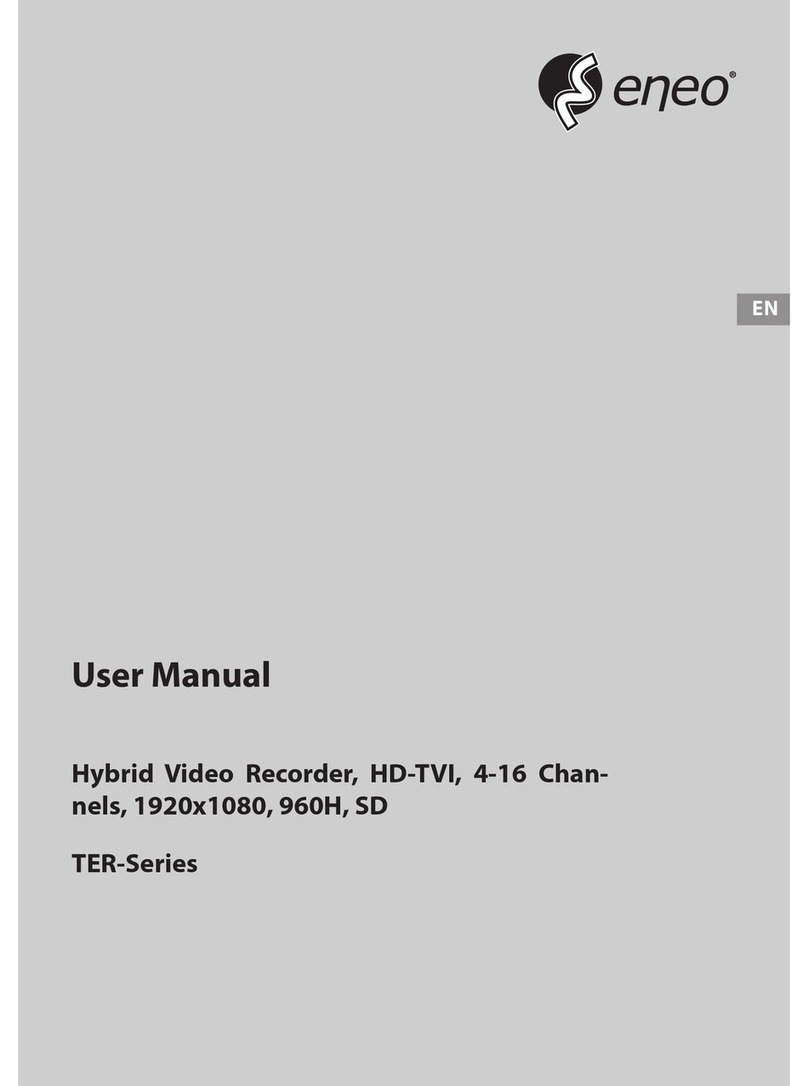IONODES HVR8 User manual

HVR8 User Manual
8-Port Hybrid Cloud NVR
Document Version 1.0

2
support@ionodes.com | www.ionodes.com
HVR8 Hybrid Cloud NVR
User Manual
©2010-2019, IONODES INC
All Rights reserved.
No part of this documentation may be reproduced or transmitted in any form or by any means,
electronic, photographic or mechanical, except as expressed in the Software License Agreement.
IONODES shall not be liable for technical or editorial errors or omissions contained herein. The
information in this document is subject to change without notice.
The information in this publication is provided “as is” without warranty of any kind. The entire risk arising
out of the use of this information remains with the recipient. In no event shall IONODES be liable for any
direct, consequential, incidental, special, punitive, or other damages whatsoever (including without
limitation, damages for loss of business profits, business interruption or loss of business information),
even if IONODES has been advised of the possibility of such damages and whether in an action or
contract or tort, including negligence.
This software and documentation are copyrighted. All other rights, including ownership of the software,
are reserved to IONODES Inc. Windows is a registered trademark of Microsoft Corporation. All other
brand and product names are trademarks or registered trademarks of the respective owners.
The following words and symbols mark special messages throughout this guide:
Warning: Text set off in this manner indicates that failure to follow directions could result in damage to persons or
equipment.
Note: Text set off in this manner indicates special instructions which should be paid attention to.

3
support@ionodes.com | www.ionodes.com
Contents
1Important Safety Instructions ............................................................................................................................ 6
2FCC/CE Statement ................................................................................................................................................ 7
3Cleaning Instructions........................................................................................................................................... 8
4Handling Notes..................................................................................................................................................... 8
5Moisture and Condensation Notes ................................................................................................................... 8
6Product Description ............................................................................................................................................. 9
7HVR8 Product Features .....................................................................................................................................10
7.1 What is in the Box....................................................................................................................................... 10
7.2 Front and rear panel controls and LEDs .................................................................................................11
7.2.1 Status LED behaviour ......................................................................................................................... 12
7.3 Identifying your product model and serial number.............................................................................. 12
7.3.1 Product Model..................................................................................................................................... 12
7.3.2 Serial Number .....................................................................................................................................13
8Getting Started ...................................................................................................................................................14
8.1 Specifications ..............................................................................................................................................14
8.2 Hardware Installation ................................................................................................................................15
8.2.1 Desktop Installation............................................................................................................................17
8.2.2 Wall Mount Installation ......................................................................................................................17
8.2.3 Rack Mount Installation .....................................................................................................................17
8.3 Keyboard & Mouse Setup..........................................................................................................................18
8.4 Monitor Setup .............................................................................................................................................18
8.5 Network Setup ............................................................................................................................................ 19
8.5.1 Network Connections......................................................................................................................... 19
8.6 External Storage .........................................................................................................................................21
9Software Environment....................................................................................................................................... 22
9.1 Pre-Packaged Video Management Software (VMS) ...............................................................................22
9.2 Anti-Virus Software..................................................................................................................................... 22
9.3 Software Updates ....................................................................................................................................... 22
9.4 Remote Access............................................................................................................................................22
10 Basic Operating Instructions ........................................................................................................................23
10.1 Powering on the appliance .......................................................................................................................23

4
support@ionodes.com | www.ionodes.com
10.2 Powering off the appliance .......................................................................................................................23
10.3 Quick Setup Wizard....................................................................................................................................24
10.3.1 General Layout ....................................................................................................................................24
10.3.2 Welcome Page ..................................................................................................................................... 25
10.3.3 EULA Page ............................................................................................................................................ 26
10.3.4 System Page.........................................................................................................................................27
10.3.5 Network Page ...................................................................................................................................... 28
10.3.6 Cloud Account Activation................................................................................................................... 29
10.3.7 IONODES Video Cloud Mobile Apps.................................................................................................30
10.3.8 Final Page ............................................................................................................................................. 30
10.4 Milestone XProtect Installer......................................................................................................................31
10.5 Initial Configuration Steps......................................................................................................................... 32
10.5.1 Securing access to your appliance ...................................................................................................32
10.6 Accessing the web interface .....................................................................................................................32
10.7 Navigating through the web interface..................................................................................................... 34
10.7.1 System Dashboard .............................................................................................................................34
10.7.2 Configuration.......................................................................................................................................34
10.7.3 Maintenance........................................................................................................................................ 34
11 System Configuration .................................................................................................................................... 35
11.1 System.......................................................................................................................................................... 35
11.2 Network........................................................................................................................................................36
11.2.1 Network Interfaces .............................................................................................................................36
11.2.2 Using DHCP..........................................................................................................................................37
11.2.3 Using Static IP Addresses................................................................................................................... 37
11.2.4 Host Name Configuration..................................................................................................................38
11.2.5 Using NTP Time Synchronization .....................................................................................................38
11.2.6 HTTP Server Configuration................................................................................................................38
11.2.7 Bonjour Protocol Configuration ....................................................................................................... 39
11.3 User Accounts .............................................................................................................................................40
11.3.1 Adding a system user account.......................................................................................................... 41
11.3.2 Changing the password of an existing system user account ....................................................... 41
11.3.3 Removing a system user account.....................................................................................................41

5
support@ionodes.com | www.ionodes.com
12 System Maintenance...................................................................................................................................... 42
12.1 System Information File............................................................................................................................. 42
12.2 Firmware Updates ...................................................................................................................................... 43
12.3 Factory Default Configuration ..................................................................................................................44
13 System Image Recovery.................................................................................................................................44
14 Troubleshooting .............................................................................................................................................45
14.1 The device does not seem to start...........................................................................................................45
14.2 Nothing is displayed on the HDMI / DisplayPort video output............................................................45
14.3 Cannot discover the HVR8 via IonConfigTool or communicate with it via the network ..................45
14.4 Component failures ...................................................................................................................................46
14.4.1 Boot drive failure ................................................................................................................................46
14.4.2 Storage drive failure ........................................................................................................................... 46
15 Getting Help ....................................................................................................................................................52

6
support@ionodes.com | www.ionodes.com
1Important Safety Instructions
WARNING: Read and save these instructions! Follow all warnings and instructions specified within this
document and/or on the equipment.
CAUTION: There is no ON/OFF SWITCH for the power supply. The unit will be powered on upon
connecting a valid power supply source. Please make sure to properly shutdown the device’s
operating system prior to removing its power source.
This HVR8 equipment is designed to be installed within indoor conditions only. There are several options
available for installing the equipment: FIXED 19” RACKMOUNT, WALL MOUNT and DESKTOP MOUNT. It
should be installed by qualified personnel only (person having the appropriate technical training and
experience necessary for product installation).
When installing the equipment, please make sure that cables are installed so that accidents cannot occur.
Cables connected to the equipment must not be subject to any mechanical strain.
To reduce the risk of fire, electric shock and/or injury, observe the following:
•Do not position the equipment as such that persons could walk on the connected cables.
•Do not spill any type of liquid substance on or near the equipment.
•Do not touch the equipment and its connected cables during an electrical storm; there may be a
risk of electric shock.
•Do not attempt to connect this equipment to electrical outlets controlled by switches or automatic
timers.
•The equipment should be situated away from heat sources such as radiators, heat registers, stoves,
or other products that generate heat.
•Do not place a heavy object on or step on the product. The object may fall, causing serious personal
injury and serious damage to the product.
•Do not connect the power cord to the power outlet until after the power supply of the equipment
is connected.

7
support@ionodes.com | www.ionodes.com
2FCC/CE Statement
Europe
This product is in conformity with:
•THE ELECTROMAGNETIC COMPATIBILITY DIRECTIVE 2014/30/EU based on results using harmonized
standards in THE LOW VOLTAGE DIRECTIVE 2014/35/EU, and
•THE ROHS2 DIRECTIVE 2011/65/EU based on results using harmonized standards.
The product is labeled with the CE mark as proof of compliance with the above mentioned European
Directives.
FCC Compliance Statement
CAUTION: Changes or modifications not expressly approved by IONODES could void your authority to use
this equipment. This equipment has been tested and found to comply with the limits for a Class A digital
device, pursuant to Part 15 of the FCC Rules. These limits are designed to provide reasonable protection
against harmful interference in a residential installation. This equipment generates, uses and can radiate
radio frequency energy and, if not installed and used in accordance with the instructions, may cause
harmful interference to radio communications. However, there is no guarantee that interference will not
occur in a particular installation.
If this equipment does cause harmful interference to radio or television reception, which can be
determined by turning the equipment off and on, the user is encouraged to try to correct the interference
by one or more of the following measures:
•Re-orient the receiving antenna.
•Increase the separation between the equipment and receiver.
•Connect the equipment into an outlet on a circuit different from that to which the receiver is
connected.
•Consult the dealer or an experienced radio/television technician for help.
The user may find the following booklet prepared by the FCC useful: ‘How to Identify and Resolve
Radio/Television Interference Problems’. This booklet is available from the U.S. Government Printing Office,
Washington D.C. 20402, Stock # 004-000-00345-4.
Innovation, Science and Economic Development Canada Statement
This device complies with Part 15 Class A of the FCC rules. Operation is subject to the following two
conditions: (1) This device may not cause harmful interference and (2) this device must accept any
interference received, including interference that may cause undesired operation.
CAN/ICES-3 (A) / NMB-03 (A)

8
support@ionodes.com | www.ionodes.com
3Cleaning Instructions
To clean the surface of the equipment, carry out the following instructions:
1. Shut down your equipment and unplug the power adapter.
2. Gently wipe the surface with a damp, soft, lint-free cloth.
3. Avoid getting moisture in any opening.
Note: Do not use abrasives, water, thinners, solvents, aerosol cleaners (spray polish), or any
aromatic solvents, etc. that may enter through holes in the equipment and cause damage.
4Handling Notes
When shipping the product, the original shipping carton and packing materials should to be used. For
maximum protection, repack the unit as it was originally packed at our factory.
Do not use volatile liquids, such as insect spray, near the unit. Do not leave rubber or plastic products in
contact with the product for long periods of time. They will leave marks on the surface finish.
5Moisture and Condensation Notes
Moisture condensation will damage the product. Read the following notes carefully.
Moisture condensation can occur in the following situations:
•Transferring the product directly from a cold place to a warm place.
•Using the product in a room where you just turned on the heater, or a place where the cold wind
from an air conditioning unit directly hits the product.
•In the summer, when moving the product to a hot and humid place after leaving an air-conditioned
space.
•Using the product in a humid environment.
Do not use the product when moisture or condensation may occur. If the product is used in such an environment, it
may damage discs and internal parts.

9
support@ionodes.com | www.ionodes.com
6Product Description
The Hybrid Cloud NVR series of compact IP video appliances delivers enterprise-class video recording and
management solutions to small, medium and large single or multi-site surveillance deployments. These
appliances provide an embedded, high-performance networked video platform capable of recording
multiple cameras with high sustained data throughputs to meet a multitude of requirements. The HVR8
series appliances can host enterprise class video management (VMS) software solutions commonly used
in the market. With a pre-loaded operating system and Milestone XProtect® for on-premise video
recording together with innovative cloud-based features, IONODES takes the hassle away from complex
set-up and configuration of an IP video management environment. Validating, certifying and embedding
all OS and software components into a simple and easy to use platform means you spend less time
configuring your system, and more time operating it to secure your environment. The cloud features allow
you to gain important benefits such as simple and secure remote live video access to your cameras and
off-site archiving of event-based video clips to secured cloud storage.
Combining the HVR8 series appliances with your IP cameras and IP video encoders of choice provides a
cost-effective means to convert legacy analog video systems to IP, and build new, state of the art, IP video
surveillance deployments. The HVR8 series supports all IP cameras and IP video encoders supported by
all major VMS solutions. In order to facilitate deployment in the field, the HVR8 series appliances come
with 8 built-in PoE ports, allowing direct connection of up to 8 PoE capable IP cameras. Expansion beyond
8 cameras is possible via external networking equipment.
The HVR8 Series appliances and VMS software combine to provide innovative configuration options and
tools that significantly decrease the deployment time and the effort needed to deploy your security
solution. Simply connect a USB keyboard, mouse and monitor to the appliance and you are ready to add
your IP cameras and encoders to your video system. Alternatively, remote configuration is also possible via
network web access or VMS client application(s).
To support a wide range of deployment scenarios, while ensuring reliability and high availability, the HVR8
Series appliances use industrial grade components and high-performance storage drives designed for 24/7
video recording.

10
support@ionodes.com | www.ionodes.com
7HVR8 Product Features
This chapter introduces you to the basic features of your HVR8 appliance. Read this chapter to learn:
•About unpacking your appliance
•How to identify the features of your appliance
•How to locate your appliance’s model and serial number
•What accessories are available for your appliance
7.1 What is in the Box
Note: Verify that the shipping box contains the following parts and ensure no damage was sustained
during shipment. If there is anything missing or damaged, please contact your sales
representative.
Your appliance should be packed with the following:
1. 1 x HVR8 appliance
2. 1 x Quick Install Guide
3. 1 x AC 24VDC power adapter
4. 4 x Stick-on rubber bumpers
5. 2 x Wall mount brackets (includes the 4 screws required to assemble the mounting brackets onto
the product’s bottom plate)
Below are additional items which are not included, but may be required:
1. USB mouse & keyboard
2. Computer monitor(s) (VGA, DVI or HDMI)
3. Internet router and/or a network switch
4. Power bar with surge protection
5. Region specific power supply cord (can be ordered from IONODES or sources externally)

11
support@ionodes.com | www.ionodes.com
7.2 Front and rear panel controls and LEDs
1
Power Supply Jack (DC 24V)
2
Grounding Screw
3
DisplayPort Output
4
Non-Switched PoE Ports (Ports 3 to 6)
5
Switched PoE Ports (Ports 7 to 10)
6
Gigabit Ethernet (Port 2)
7
Gigabit Ethernet (Port 1)
8
4 x USB 3.0 Ports
9
Audio In / Out
10
HDMI Output
11
Serial Port (COM)
12
Power Button w/ Status LED

12
support@ionodes.com | www.ionodes.com
7.2.1 Status LED behaviour
•RJ45 Network Jacks
oLINK/ACT (right side of the port)
▪On/Blinking: port is connected and is transmitting data
▪Off: port is not connected
oSPEED ( left side of the port)
▪Amber: 1000 Mbps
▪Green: 100 Mbps
▪Off: 10 Mbps
•Power Button Status LED
oOn (Blue): unit is powered on
oOff: unit is powered off
•Front bezel ambient blue LED (visible through ventilation)
oIs used to indicate if the unit is connected
to power
7.3 Identifying your product model and serial number
7.3.1 Product Model
The label located on the bottom side of your appliance contains information that identifies your exact
product model. A similar label is also located on the product box.
Note: IONODES technical support staff may need this information if you issue a support request.

13
support@ionodes.com | www.ionodes.com
7.3.2 Serial Number
You can locate the product’s serial number:
•Printed on a white label located on the bottom side of your appliance.
•Printed on the packing slip that came with your appliance.
•Displayed in appliance’s web interface:
oDouble-click on the Device Config icon located on the system desktop.
oLog into the web interface (default username and password are both “admin”).
oOnce logged in, select the Configuration tab from the left-hand side bar.
oThe Default tab shown is the System tab which contains your device serial number along
with the Product type and Firmware version.
Note: A Microsoft Windows Certificate of Authenticity label is located on the inside of the chassis
Serial
Number

14
support@ionodes.com | www.ionodes.com
8Getting Started
8.1 Specifications
Physical
Form Factor
Aluminum chassis with wall mount kit and fan module
Chassis Color
Black
Dimensions - unit only (W x D x H)
240mm (9.45 in) x 180mm (7.09 in) x 71mm (2.80 in)
Dimensions - with wall brackets (W x D x H)
274mm (10.79 in) x 180mm (7.09 in) x 88mm (3.46 in)
Dimensions - with rackmount (W x D x H)
480mm (18.90 in) x 204mm (8.03 in) x 88mm (3.46 in)
Weight - unit only
3.1 kg (6.8 lbs)
Weight - with wall brackets
3.3 kg (7.2 lbs)
Weight - with rackmount
3.6 kg (7.8 lbs)
Electrical
Power requirement
Power Input Voltage: 19 - 36 VDC
Power Connector: Barrel type
Max total power consumption (including PoE): 160W
Supplied power adapter
Input: 100-240 VAC, 50-60 Hz, 2.5A
Output: 24 VDC, 6.66A, LPS
PoE Power Consumption
Maximum 120W
25.5W max per port (IEEE 802.3at compliant)
Performance
Boot time
30 sec. (from power on to Windows login screen)
Maximum video throughput
200Mbps (Input 128 Mbps) using all ETH ports
Environment
Operating Temperature
32°F ~ 104°F (0°C to 40°C); indoor use only
Storage Temperature
-4°F ~ 140°F (-20°C to 60°C)
Storage Humidity
Maximum 93% (relative humidity non-condensing)
Certification
CE & FCC Class A
Vibration
0.5G / 5 ~ 500Hz / operation (mSATA for OS + 3.5” HDD for
storage)
1.5G / 5 ~ 500Hz / no operation
Shock
10G peak acceleration (11 m sec. duration), operation
20G peak acceleration (11 m sec. duration), none operation

15
support@ionodes.com | www.ionodes.com
8.2 Hardware Installation
The HVR8 appliance can be mounted in any orientation (horizontally or vertically) on a desktop / shelf or a
wall using the supplied mounting brackets. It can also be installed in a 19” rack by using the optional 19”
Rack Mounting Kit Option 2U (HVR8-RM).

16
support@ionodes.com | www.ionodes.com

17
support@ionodes.com | www.ionodes.com
The appliance benefits from ambient air circulation. Do not obstruct ambient air circulation to avoid
overheating the appliance and reducing its performance and functional lifespan. The grounding screw
on the appliance should be installed using an isolated cable with a dimension above ∅5.5 mm2 for low
voltage electrical equipment.
8.2.1 Desktop Installation
•Apply the provided rubber bumpers to the bottom of the chassis to protect from damaging surfaces.
•Place the appliance on a clean level surface.
•Ensure adequate clearance for cooling.
8.2.2 Wall Mount Installation
•Attach the wall mount brackets to the bottom of the device using the supplied screws.
•Affix the HVR8 housing to a wall using the provided brackets and 4 screws (not included). It is best
practice to use stainless steel Phillips tapping screws M4.2 x 32mm (#8 x 1.25 in) (Spaenaur ST- 631P
or equivalent). For drywall mounting use four 4 plastic anchors (Spaenaur EX-S5 or equivalent; not
included).
•If possible, ensure at least one screw on each bracket goes into a wall stud or equivalent support.
•The maximum install height for the wall mounting installation is 2m.
8.2.3 Rack Mount Installation
•Install the appliance in a rack using the optional 19” Rack Mounting Kit Option 2U (HVR8-RM)
•Ensure that the following precautions are met:
oElevated Operating Ambient - If you install the device in a closed or multi-unit rack assembly,
the operating ambient temperature of the rack assembly may be greater than the room
temperature. Consider installing the equipment in an environment compatible with the
maximum ambient temperature (T=40°C for operating conditions and respectively T=60°C for non-
operating) specified.
oReduced Air Flow - Installation of the equipment in a rack must be such that the amount of
air flow required for safe operation of the equipment is not compromised.
oMechanical Loading - If you are mounting the equipment in the rack, it must be such that a
hazardous condition is not achieved due to uneven mechanical loading.
oCircuit Overloading - You must consider the connection of the equipment to the supply
circuit and the effect that overloading of the circuits might have on overcurrent protection
and supply wiring. Appropriate consideration of equipment nameplate ratings must be used
when addressing this concern.

18
support@ionodes.com | www.ionodes.com
oReliable Earthing - Reliable earthing of rack-mounted equipment must be maintained.
Particular attention must be given to supply connections other than direct connections to
the branch circuit. For example, use of power strips.
8.3 Keyboard & Mouse Setup
It is recommended that a USB keyboard & mouse be attached to the appliance in order to facilitate local
setup and configuration, as well as for running local applications, such as the VMS client applications for
video footage review. Plug the keyboard & mouse into any available USB ports located on the back panel
of the appliance.
Note: The first time the system is started with your USB keyboard and mouse, please allow some
time for the operating system to detect them before they are ready for use.
8.4 Monitor Setup
Your HVR8 appliance comes with a multitude of monitor display configuration options. The appliance itself
provides two display output ports: one DisplayPort and one HDMI. You may use any output in single
output mode, or, you may use one of the following combinations for multi-display mode:
•DisplayPort + HDMI (dual display)
In multi display mode, your system will use one display as primary display and the other as secondary
display. The order and position of the displays are configurable using the operating system’s display
configuration menu.
Note: The dual display mode is only available within the Windows environment. Under BIOS/boot
screen both monitors will show the same image.

19
support@ionodes.com | www.ionodes.com
8.5 Network Setup
The HVR8 Series appliance features ten (10) Gigabit Ethernet network ports located on the back side.
The first two ports, labeled 1 and 2, are standard independent Gigabit Ethernet network ports. The last
eight ports, labeled 3 to 6 and 7 to 10 respectively, are PoE+ enabled (IEEE 802.3at) and may be used to
provide power to PoE equipment (such as IP cameras or IP encoders).
Please note the differences, as explained in the following sub-chapter, between ports 3-6 and ports 7-10
from a network connectivity point-of-view.
Note: All PoE ports can supply a maximum of 25.5W per port. The total available power for the PoE
ports is 120W.
8.5.1 Network Connections
In typical deployments, your installation may require direct PoE network connection to up to eight IP
cameras or IP encoders. Your deployment may also require additional network connections to a corporate
network and / or maintenance laptop.
•Connect the LAN network ports 1 and / or 2 of the appliance to any corporate network, maintenance
laptop or any other external network.
•Connect the LAN network ports 3 to 10 of the appliance to the IP cameras / IP encoders required
for your video security network.
•LAN ports 3 to 6 are non-switched. This means that you must assign a different subnet to each port
and create 4 different LANs, each connecting to a camera. That camera must have its IP address
from the same subnet as the corresponding port on the HVR8. Traffic will not pass from one LAN to
another. They are independent of each other. The network configuration for the ports on the HVR8
can be done from the IONODES web management interface or from Windows Control
Panel\Network and Internet\Network Connections; for camera configuration please check with your
camera manufacturer.
•LAN ports 7 to 10 are switched. This means that the uplink for all 4 of them is a single LAN port on
the HVR8’s motherboard. This means that all cameras connected to these ports, as well as the
corresponding port on the motherboard, must have IP addresses from the same subnet. As before
the network configuration for the ports on the HVR8 can be done from the IONODES web
management interface or from Windows Control Panel\Network and Internet\Network
Connections; for camera configuration please check with your camera manufacturer.

20
support@ionodes.com | www.ionodes.com
•Each PoE network port is capable of powering a single 802.3at compliant PoE device; please make
sure that the total required power on the PoE interfaces does not exceed 120W.
Note: You may run software clients on the corporate network to view live or recorded video content,
however note that this will generate streaming on the corporate network; this may be
undesirable.
Table of contents
Other IONODES DVR manuals