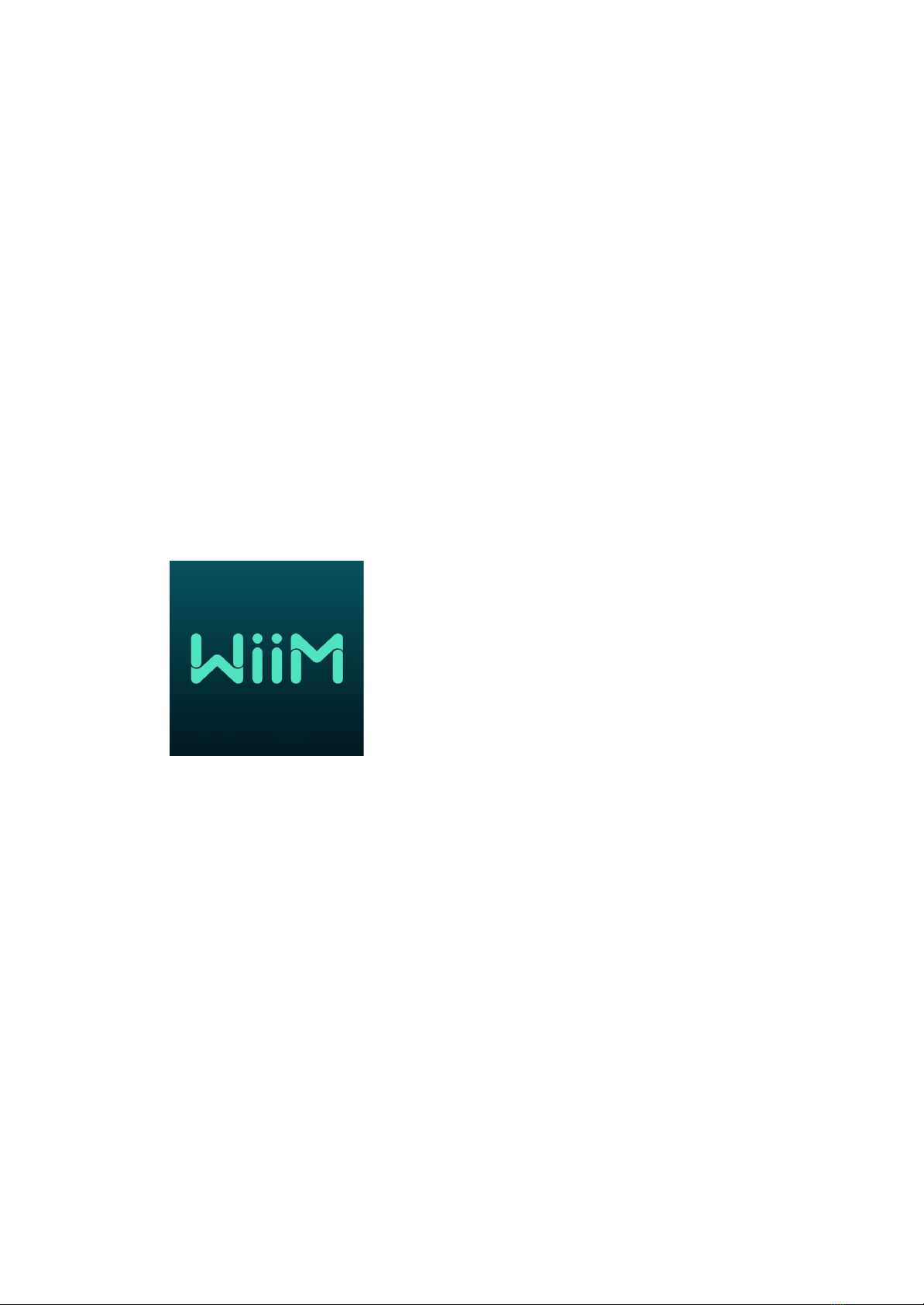NP3
User Manual
Version 1.2
SAFETY INSTRUCTIONS
1. Read this user manual.
2. Keep this user manual.
3. Heed all warnings.
4. Follow all instructions.
5. Do not use this apparatus near water.
6. Only clean with a dry cloth.
7. Do not block any ventilation openings. Only operate the device in accordance with the
manufacturer's instructions.
8. Do not place the device near any heat sources such as radiators, heaters, stoves, or other
devices (including amplifiers) that generate heat.
9. Make sure that the power cord is not pinched, especially at power outlets and where it
emerges from the device.
10. Use only accessories specified by the manufacturer.
11. Only to be used in combination with the stand, tripod, bracket or table specified by the
manufacturer or sold with the device. If a caster is used, use caution when the cart /
equipment combination moving to avoid injury from tipping over.
12. Pull out the power plug during lightning storms or when unused for long periods.
13. Leave all maintenance work to qualified service personnel. Maintenance is required when the
device has been damaged in any way, e.g. For example, if the power cord or plug has been
damaged, liquid has been spilled or objects have fallen into the apparatus, the apparatus has
been exposed to rain or moisture, does not operate normally, or has been dropped.
14. For information on the power supply, see the manufacturer's operating instructions. Note that
different operating voltages may require the use of different power cables and / or mounting
plugs.
15. Do not install the device in an unventilated rack.
16. The user should not attempt to service the device beyond what is described in the operating
instructions. All other maintenance work should be referred to qualified service personnel.