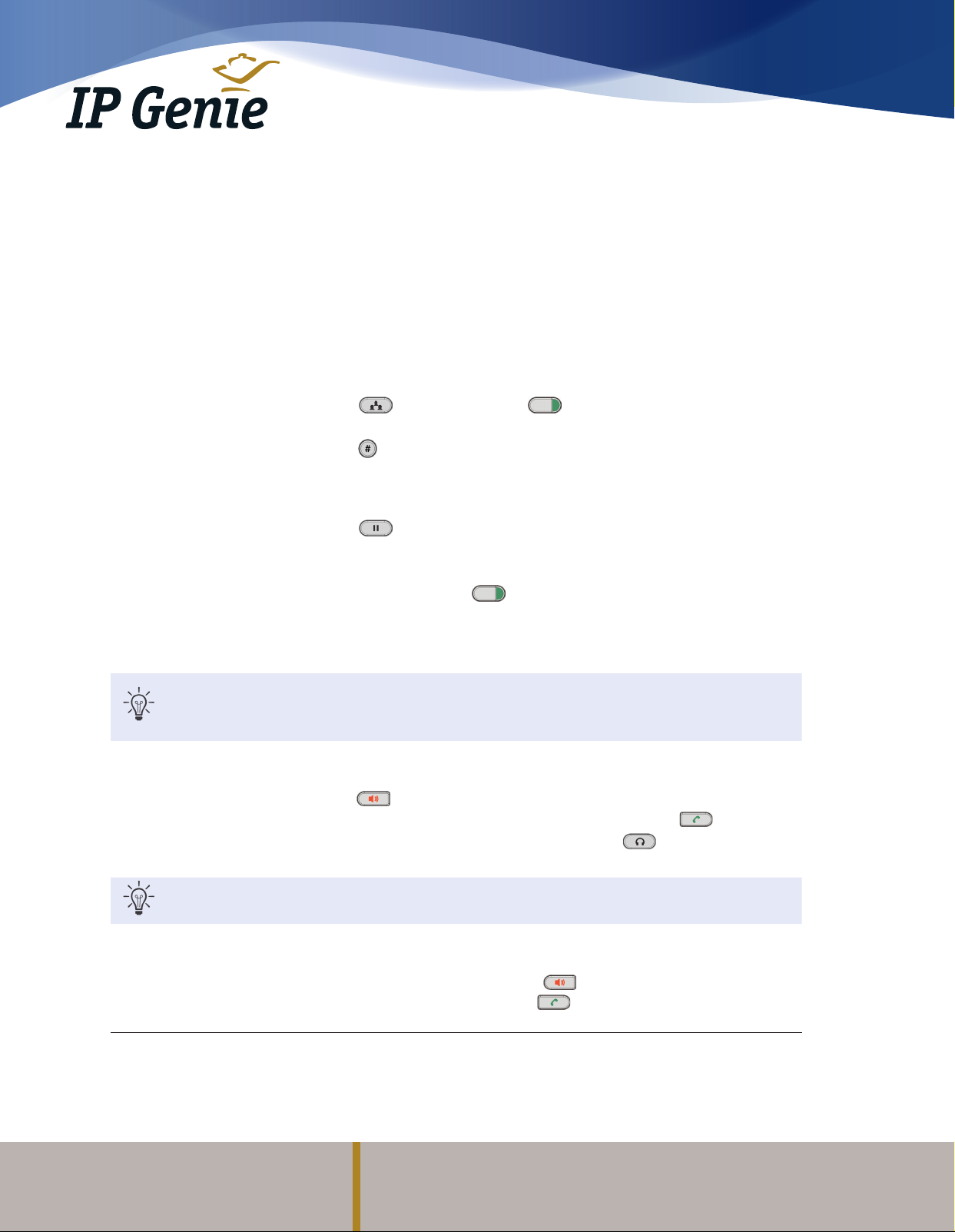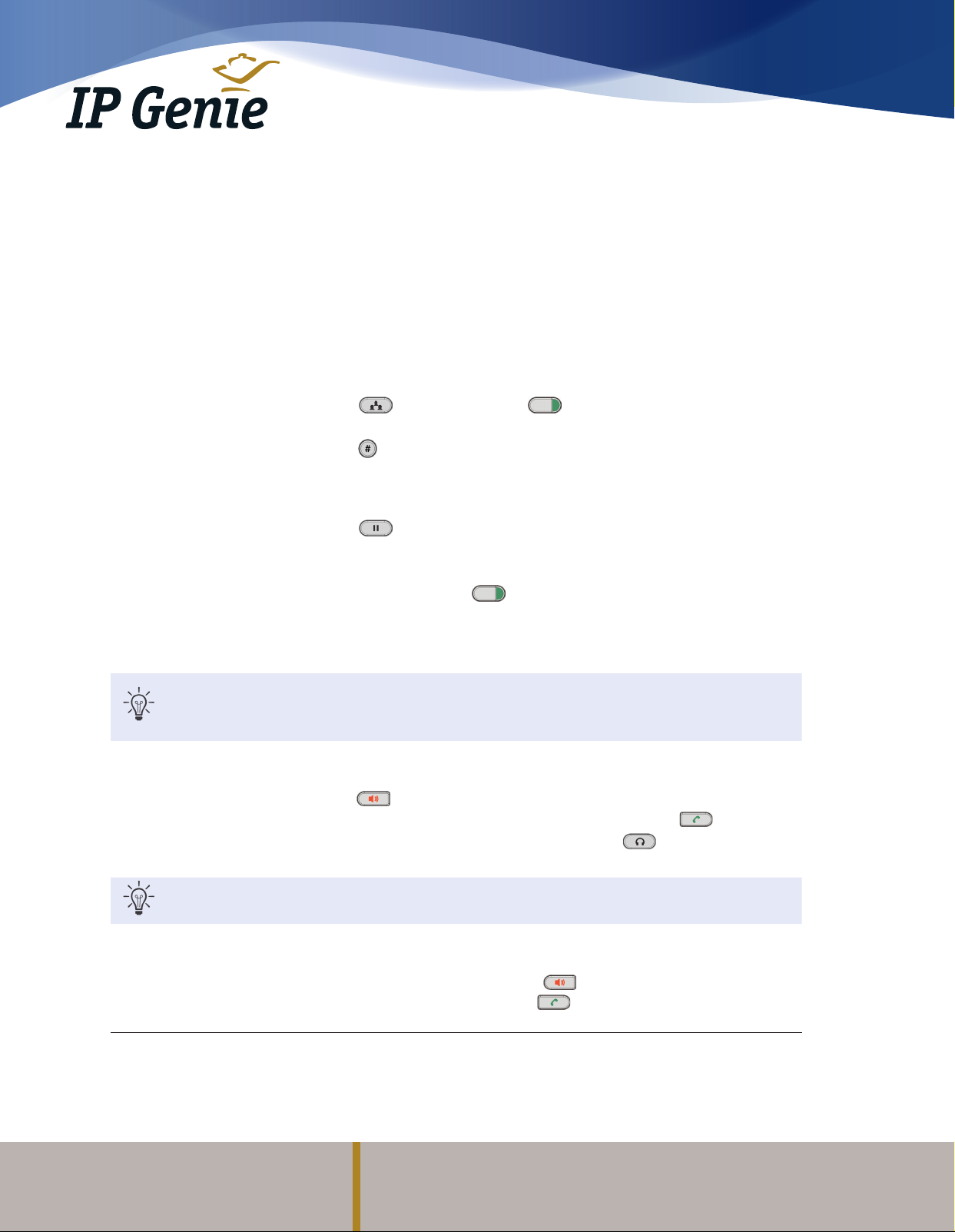
Learn more!
860 610-6000 or info@IP-genie.com
Genie Innovations, Inc. (dba IP Genie)
93 Farmstead Lane, Windsor, CT 06095
www.IP-genie.com
Intelligently Bundled Technology as a Service
IP Genie offers peace of mind with unique redundancy, fail-over and disaster recovery solutions for networks of all sizes.
IP Genie and its partners have facilities and networks in both the United States and Canada. Our operating platforms are some of
the most automated in North America. With origins dating back to 2001, IP Genie is one of the most established VOIP digital phone
service companies in North America.
Telephone Features
Quick Start Guide (Continued)
Feature Instruction
Three-Way
Conference Call
TO INITIATE A CONFERENCE CALL:
Your new IP-Genie phone system has the ability to initiate a three-way conference call
right from your phone. Assuming you are already in a conversation and wish to bring a
third party together in a three-way conversation:
1. Press the key. The initial caller’s key will flash.
2. Dial the second telephone or extension of the second party you wish to conference.
3. Press the key.
When the other party answers and the second call is established, press the soft key
that corresponds to the “ConfrCall” icon shown on the LCD display.
TO HOLD A CONFERENCE CALL:
1. Press the key. All parties will placed on hold.
2. You then have option to:
a. Press the “ReConf” soft key to resume the conference for all; or
b. Press one of the blinking keys to speak to someone individually.
TO END A CONFERENCE CALL:
The conference call will be terminated for everybody if the conference initiator:
Hangs up; or Presses the “End Call” soft key.
Certain functions of your new IP-Genie phone system use buttons called soft keys. The soft keys are located
below the LCD window and correspond to icons displayed in the lower portion of the LCD window. Their
function changes depending on the feature being accessed.
Place an Outgoing Call There are four ways to make an outgoing call:
1. Pickup the handset and enter your desired telephone number or extension.
2. Press the button and enter your desired telephone number or extension.
3. Enter your desired telephone number or extension and press the key.
4. If you are using a corded or wireless headset, press the key and dial your
desired telephone number.
When placing an out-of-office call, there is no need to dial “1” or “9” before your telephone number. Simply
enter the area code and telephone number.
End an Outgoing Call To end a call you can either:
1. Place the handset back on the phone cradle.
2. If you are on the speakerphone, press the key again.
3. If you started the telephone call with the key or are using a Blue-tooth headset
press the “end call” soft key below the LCD window.