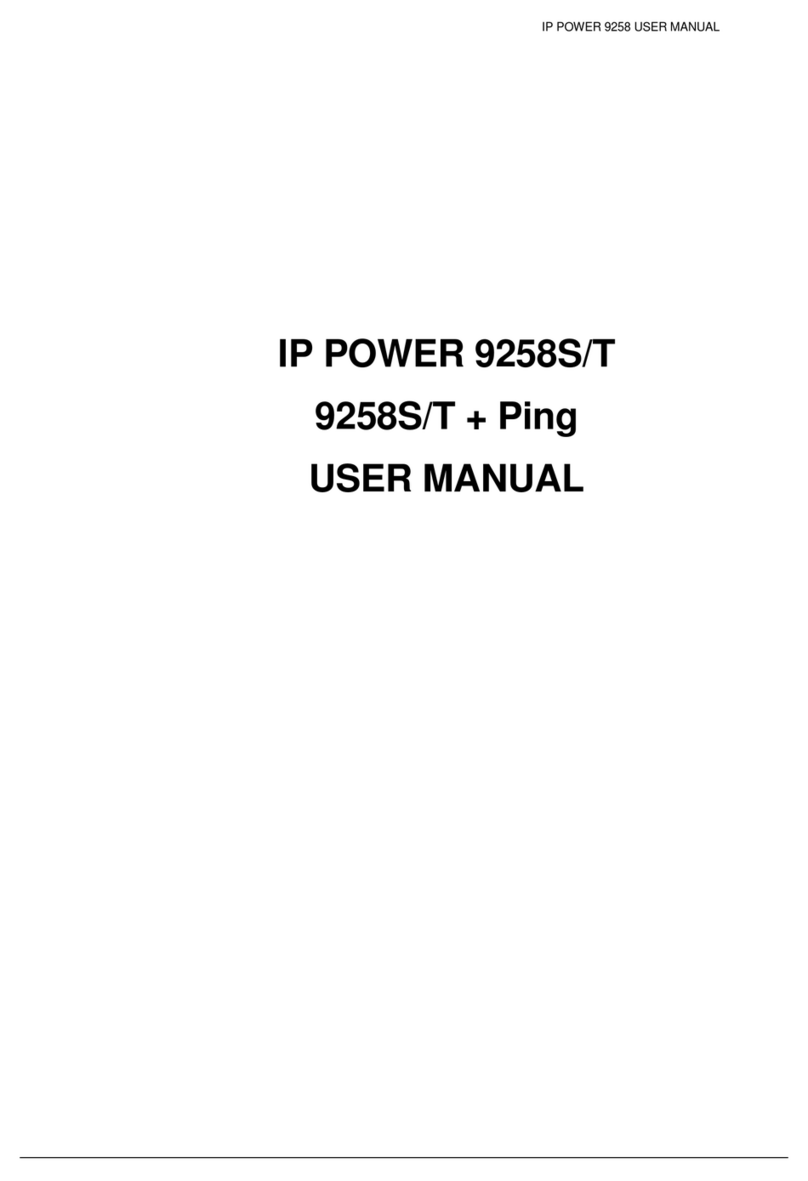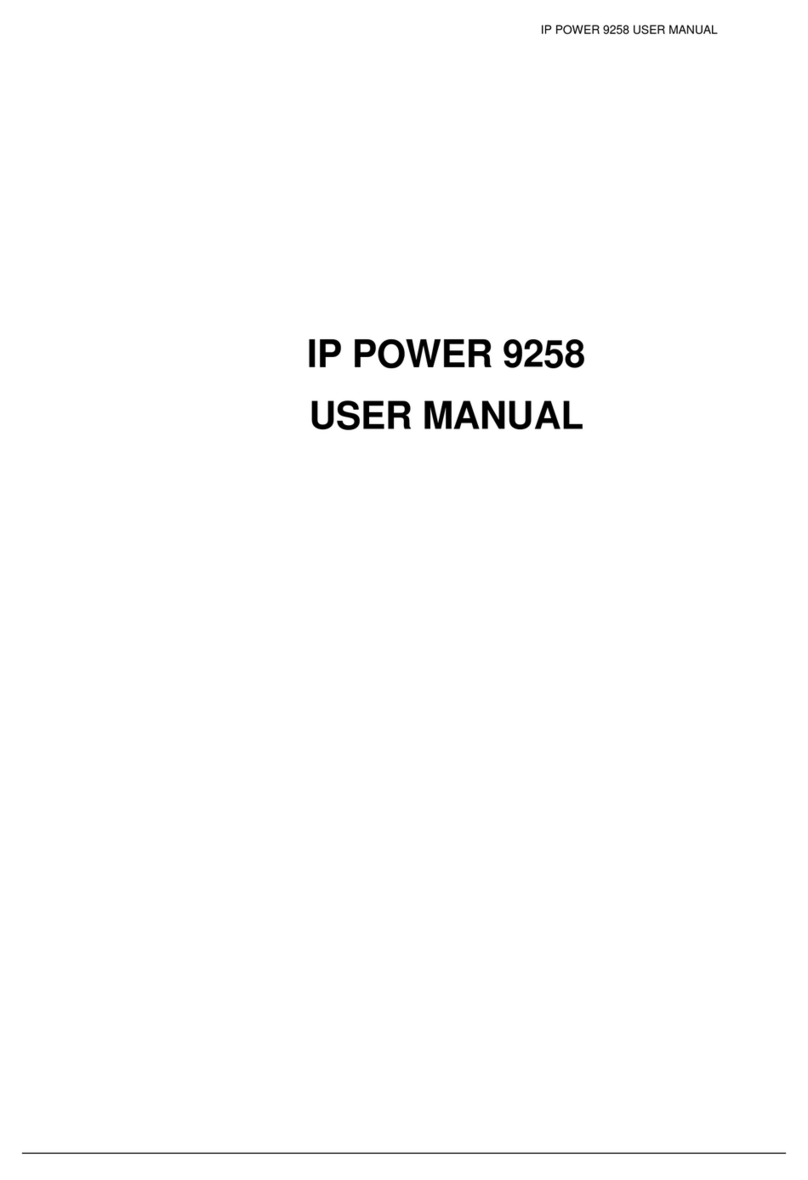IP POWER 9258 USER MANUAL
1. Introduction
IP POWER 9258 is a web controller which can be easily used in the industry field. With the
remote network control technology, user can control or query the power supply of equipment.
User can do this in any computer connected to the internet or local area network, there is no
special program needed, also there is no need to open the external case of the computer.
Try to imagine that while traveling in a foreign country, you can control the power supply of your
electric equipments, such as a computer, a server, a router, an entrance guard or security /
surveillance system directly or use a time schedule comes with the IP POWER 9258. You can
remotely control the power switch with any computer connected to the network, which is not only
convenient, but it also big saving on the manpower and time.
Feature
1. Built in web server, can be used through the Ethernet or Internet network .
kinds of real time state of 9258.
er at
rnet web
and hyperlinks to
6.
7. Safety shut down controlled PC/ Server ( WINDOWS OS )
are each outlet ON /OFF
2. Support multiple browser, such as Internet Explore, Netscape, you can operate the switch
and check the state without any special program .
3. Control 4set AC : outlet equipment at the same time.
* 9258T - Outlet NEMA5-15P / 9258S - Outlet IEC320-C13.
AN - virtual IP4. Supported HTTP, DDNS , SMTP, SNMP, INTERNET- fixed IP, DHCP, L
5. Security passwords identify. Easily installed and can be updated online.
6. Supported RS232 port communication, indicate all
7. Separated LED indicates the state of each switch.
8. Develop tool (SNMP) is provided. It can be modified to meet the user’s special need.
9. Safely designed for high voltage resistance and protection for leakage of electrical currency,
using nonflammable material
10. Network Server reboot -- canremote control to reboot thepower on for the PC or Serv
remote site ,
11. Timer Schedule -- can pre-set the time schedule to turn power on / off thru Internet /
Ethernet.
12. Support NTP (Network Time Protocol ) - synchronize the time of 9258 to the Inte
address time .
WAP Mo13. bile Phone Control - can use the GPRS cell phone via WAP to control
14. Setup up own outlet default : when regain power it store each outlet to those status
setting. hics15. Arrange own webpage design : Change the user-defined grap
DKcustomize the web pages by webpage S
Provide SDK (VB & VC) for own Software develop and application .1
1
18. Local Hardw
Specification
* Maximum rated voltage for each 4 outlet : 250V AC, 24V DC
h 4 outlet : (Total) 15A AC/DC,
* Maximum rated currency: ( Individual outlet ) 6A AC/DC
* Action delay: Max 10ms
* Working temperature: 0~ 70°C
* Maximum rated currency for eac
- 4 -