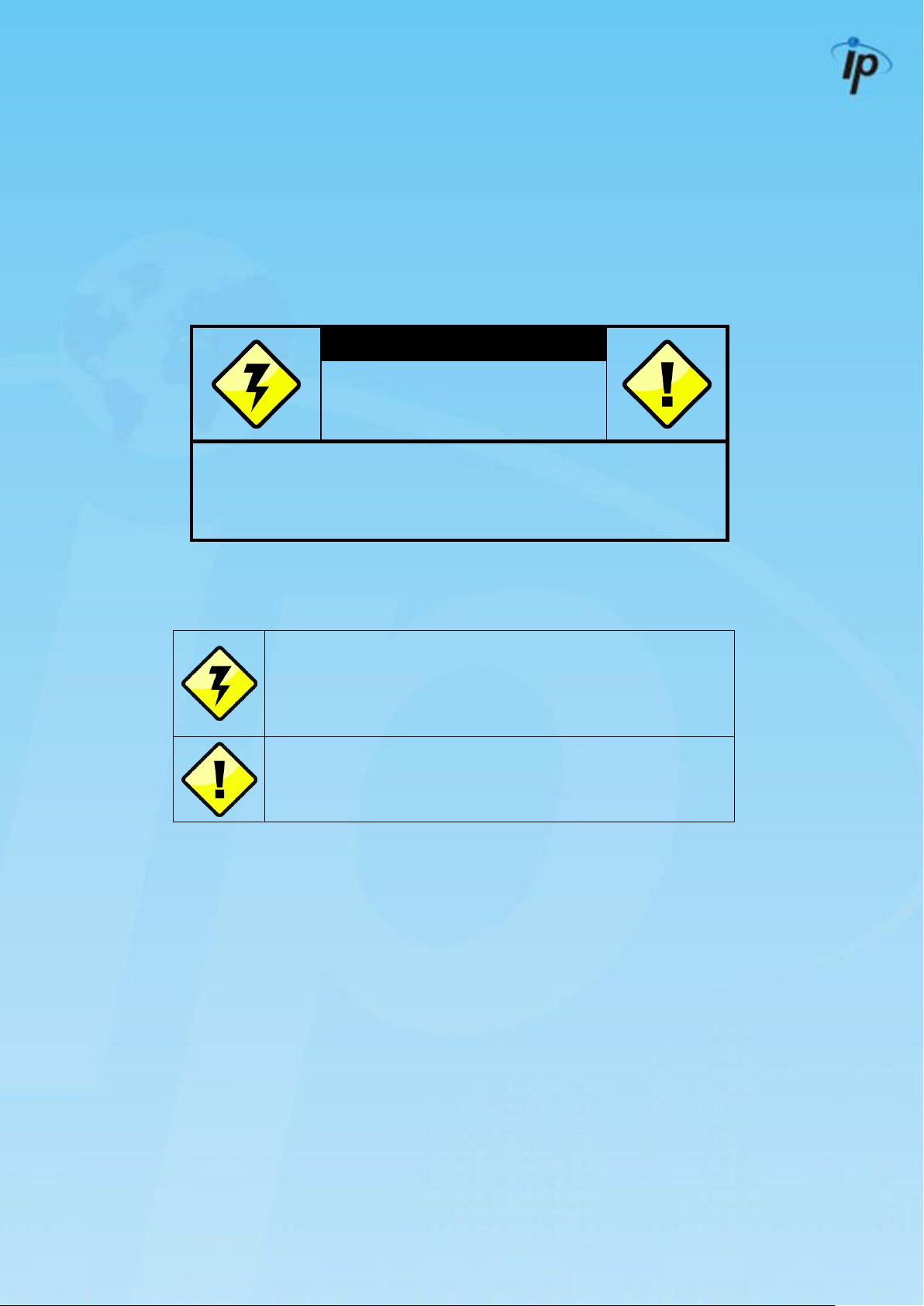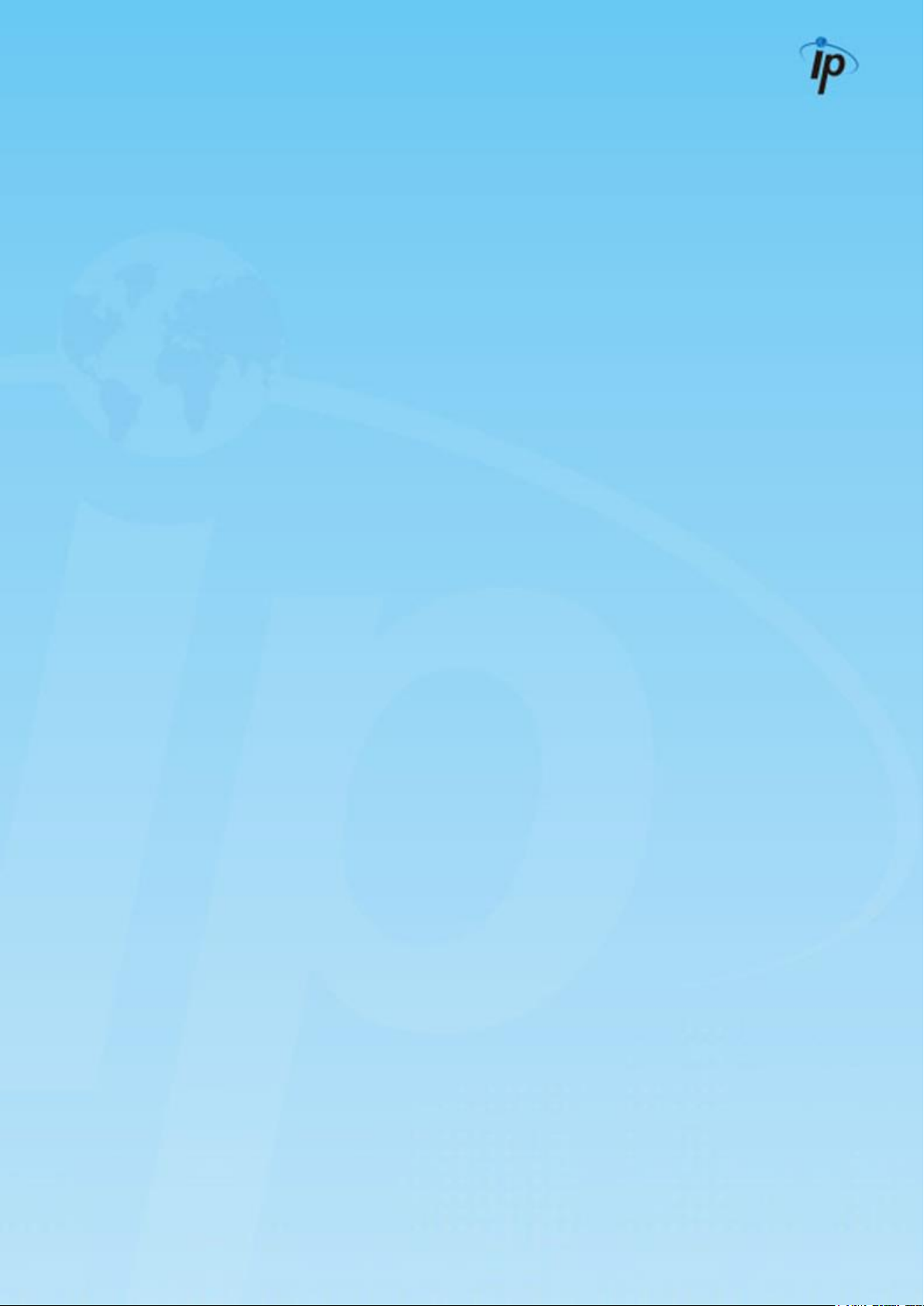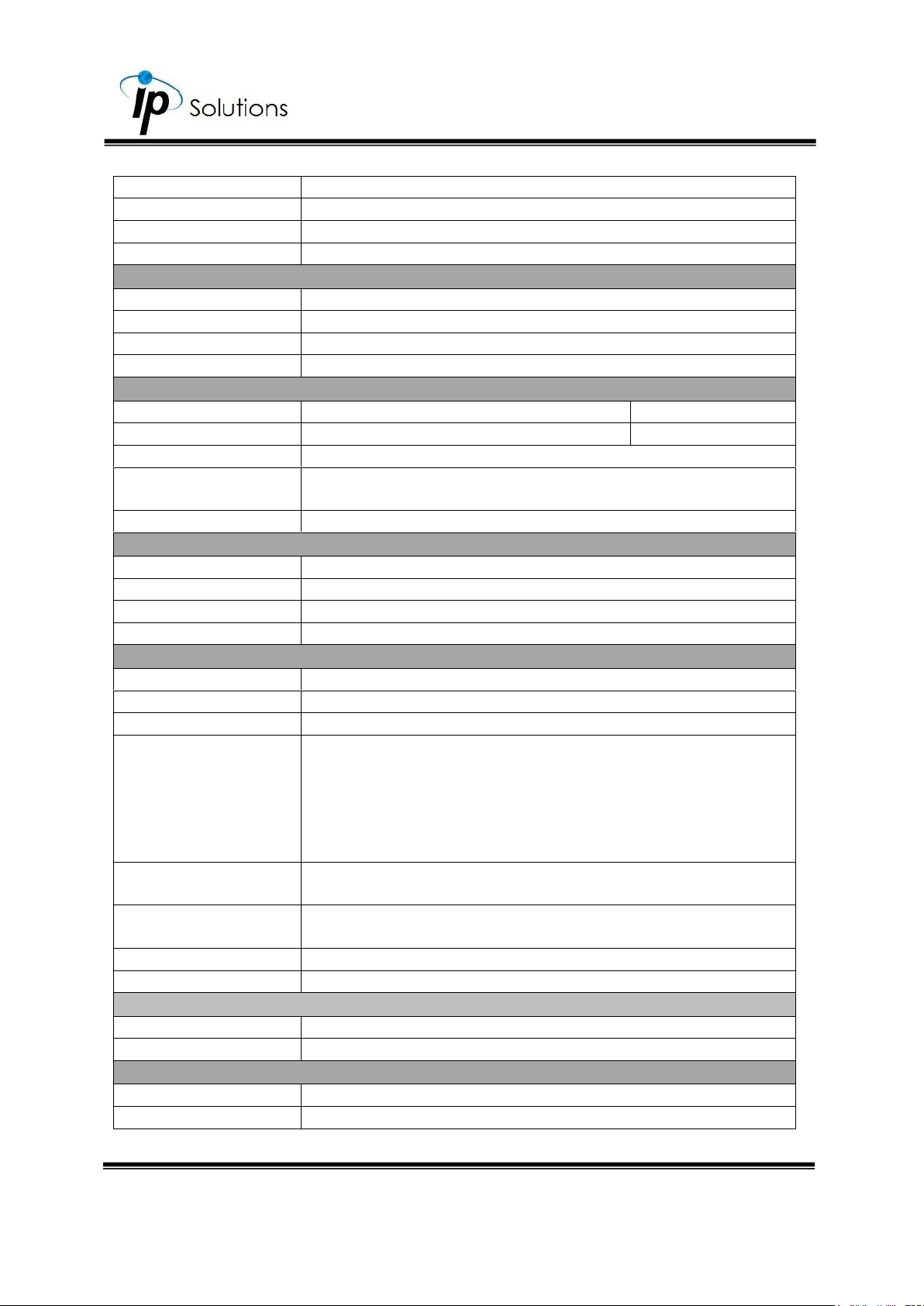Table of Contents
INTRODUCTION ...................................... 1
Main Features ...................................................1
Product Specifications ......................................1
HARDWARE OVERVIEW .......................... 3
CONNECTORS....................................................3
FRONT PANEL ..................................................................... 3
BACK PANEL ....................................................................... 3
HDD QUICK INSTALLATION ................................4
NETWORK CONFIGURATION..............................5
PoE (Power Over Ethernet)................................................. 5
ALARM TRIGGER ................................................................ 6
When Motion Trigger Alarm occurs ................................... 6
When External Alarm (IO) occurs....................................... 6
When Video Loss Alarm occurs ......................................... 6
ALARM IN CONNECTION .................................................... 6
NETWORK ENVIRONMENT RECOMMENDATION............... 8
PTZ (PAN, TILT AND ZOOM) CAMERA ................................ 8
HARDWARE DEFAULT ........................................9
LIVE MODE ...........................................10
Quick Setup.................................................... 10
Welcome Message...........................................................10
Confirm your NVR password ............................................11
Set your NVR date and time ............................................13
Set up HDD for NVR .........................................................14
Set up your Internet connection......................................15
Main Menu ..................................................... 16
Wizard ...............................................................................16
Setup ................................................................................16
Network.............................................................................. 17
Network Setup................................................................. 17
DHCP Server .................................................................... 17
Apple ................................................................................18
UPnP.................................................................................18
UPnP Port Forwarding....................................................18
Dynamic DNS Settings ...................................................20
IP Filter............................................................................. 21
SNMP................................................................................21
Camera .............................................................................22
Audio and Video ...............................................................22
Video .................................................................................23
Audio .................................................................................23
Image ................................................................................ 24
Motion............................................................................... 24
Mask .................................................................................24
POE ...................................................................................25
Schedule: Recording Schedule .......................................26
Enable scheduled recording............................................26
Enable audio recording....................................................28
Enable Automatic Overwrite ............................................28
Event .................................................................................28
E-Mail Settings .................................................................28
E-Map Settings .................................................................29
Event Settings ..................................................................30
Logs ..................................................................................32
Maintenance ....................................................................33
Display and Language ..................................................... 33
User Account.................................................................... 33
System.............................................................................. 34
Time and Date ................................................................. 36
Firmware Upgrade ............................................................37
Hard Drive .........................................................................37
Joystick............................................................................. 38
Camera Search ................................................................ 39
Camera List...................................................................... 40
IPCam Mode .................................................................... 40
RTSP Mode ...................................................................... 40
ROI Mode ..........................................................................41
Edit ....................................................................................41
Set Default ....................................................................... 42
PoE Switch (Optional) ...................................................... 42
IP Installer ........................................................................ 42
Static ................................................................................ 42
Auto IP .............................................................................. 43
Album ............................................................................... 44
Back Up............................................................................ 45
Auto Backup Schedule .................................................... 45
Auto backup/ Manual backup ........................................ 45
USB information (or other storage device)..................... 45
Help .................................................................................. 46
Live ....................................................................................47
Live Video Control.............................................................47
REC....................................................................................47
Log in/out .........................................................................47
Shut Down........................................................................ 48
Playback Start.................................................................. 48
Screen Mode Display....................................................... 48
Enable EPTZ..................................................................... 48
Snap Shot ........................................................................ 48
Enable Audio.................................................................... 49
Full Screen ....................................................................... 49
Fast Playback................................................................... 49
OSD .................................................................................. 49
Swap................................................................................. 49
Single Split ....................................................................... 49
Quad Split ........................................................................ 50
9 Split ............................................................................... 50
10 Split............................................................................. 50
13 Split............................................................................. 50
16 Split............................................................................. 50
Status Display...................................................................51
Side Menu ...................................................... 52
Layout Switch Menu ........................................................ 52
Display Controller ............................................................ 53
Split Screen Patterns....................................................... 53
Full Screen ....................................................................... 53
Auto Swap ........................................................................ 54
Actual Size ....................................................................... 54
OSD .................................................................................. 54
Save Jpeg ......................................................................... 54
Image Process ................................................................. 54
Backup ............................................................................. 55
Audio ................................................................................ 55
Talk ................................................................................... 55
Camera List...................................................................... 56
PTZ Controller ...................................................................57