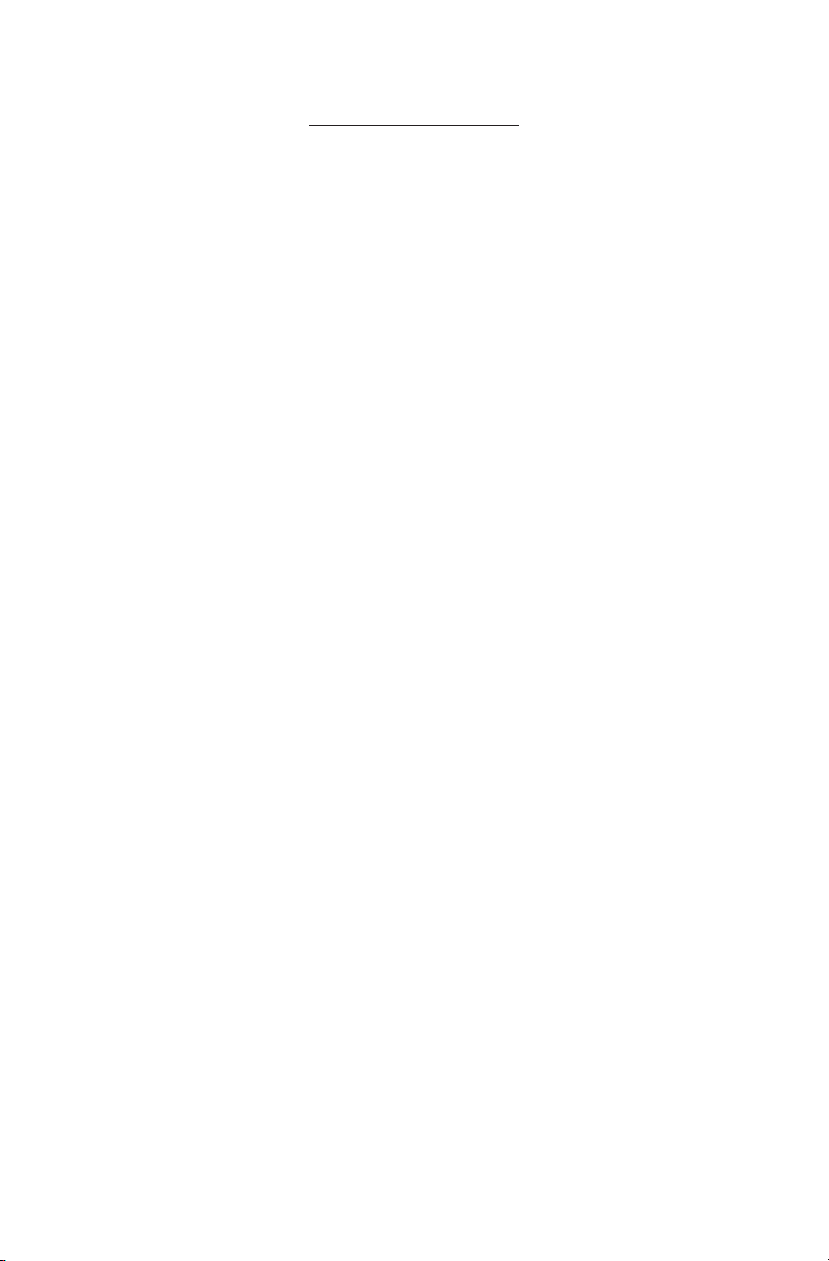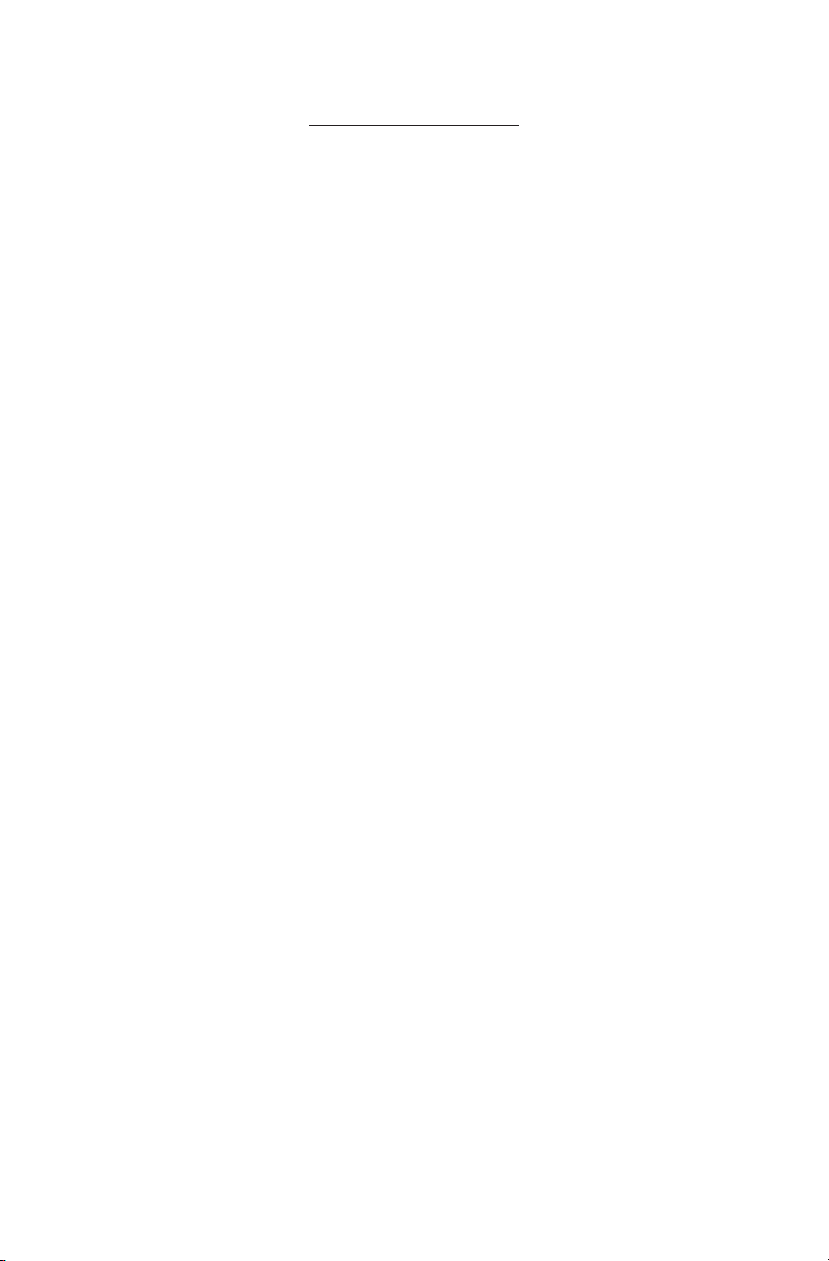
Table of Contents
OVERVIEW .........................................................................................................1
INSTALLATION....................................................................................................2
POWERING THE UNIT ON AND OFF...................................................................4
UNDERSTANDING THE FRONT PANEL ...............................................................6
MANAGING THE OVERWRITE FEATURE .............................................................7
RETRIEVING DATA..............................................................................................8
TROUBLESHOOTING........................................................................................10
WATCHDOG TIMER ..........................................................................................12
INDEX ..............................................................................................................13
SPECIFICATIONS ..............................................................................................14
ADDITIONAL RESOURCES................................................................................14
The following paragraph does not apply to any country where such provisions are inconsistent with
local law: IPCopper, Inc. provides this publication “as is” without warranty of any kind, either express or
implied, including, but not limited to, the implied warranties of merchantability or fitness for a particular
purpose. Some states do not allow disclaimer of express or implied warranties in certain transactions, therefore,
this statement may not apply to you.
This publication could include technical inaccuracies or typographical errors. Changes are periodically made to
the information herein; these changes will be incorporated in later editions. Improvements or changes in the
products described may be made at any time.
IPCopper is a trademark of IPCopper, Inc., registered in the United States and/or other countries. Other
trademarks are the property of their respective owners and are used here for reference purposes only.
© IPCopper, Inc. 2013. All rights reserved.
The text of this publication, illustrations, or any part thereof, may not be reproduced or transmitted in any form
or by any means, electronic or mechanical, such as photocopying, recording, storage in an information retrieval
system, or otherwise, without the prior written permission of IPCopper, Inc.
United States government restricted rights
This documentation is provided with restricted rights. Use, duplication or disclosure by the government is
subject to restrictions as set forth in subparagraph (c)(1)(ii) of the Rights in Technical Data and Computer
Software clause at DFARS 252.227-7013 and in applicable FAR provisions: IPCopper, Inc., Portland, OR 97205.