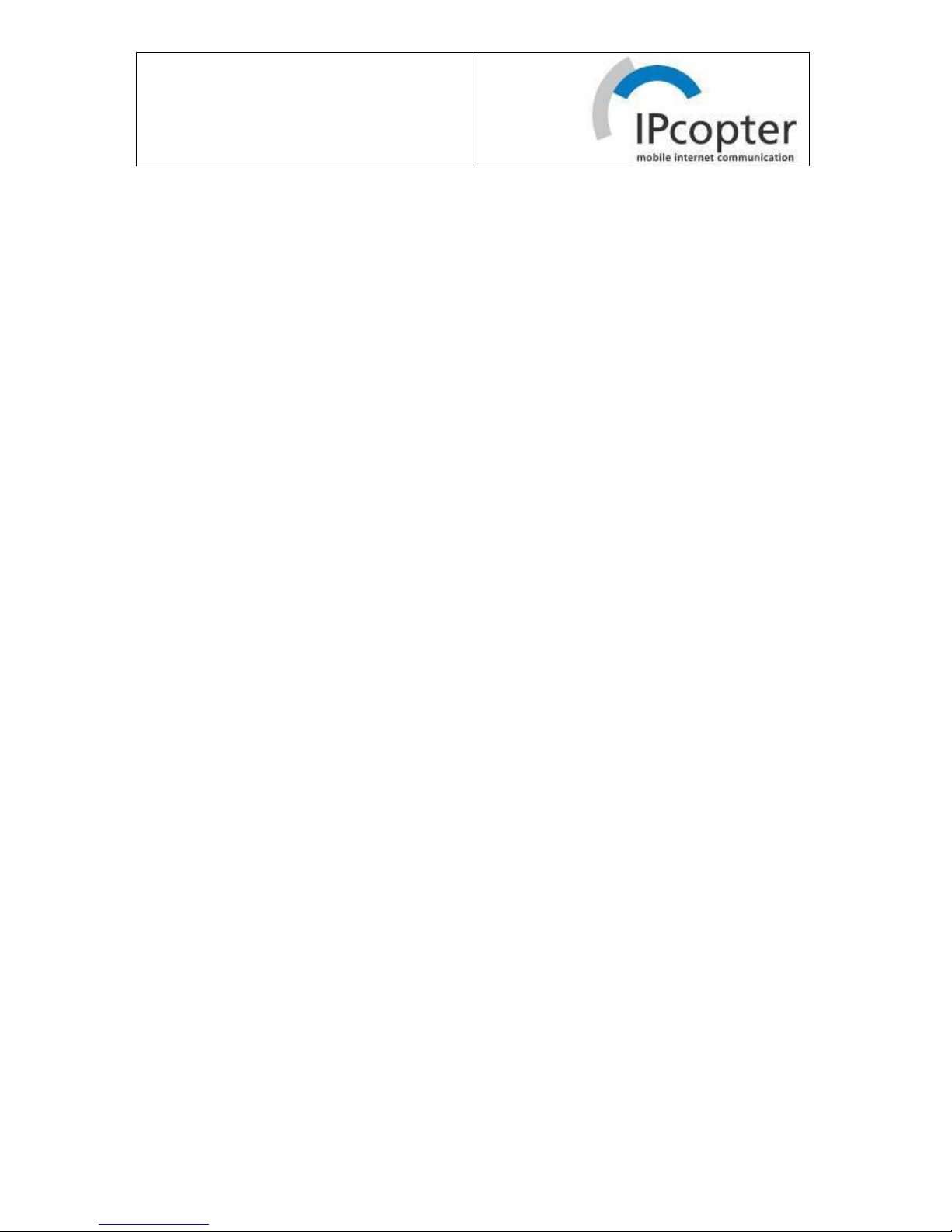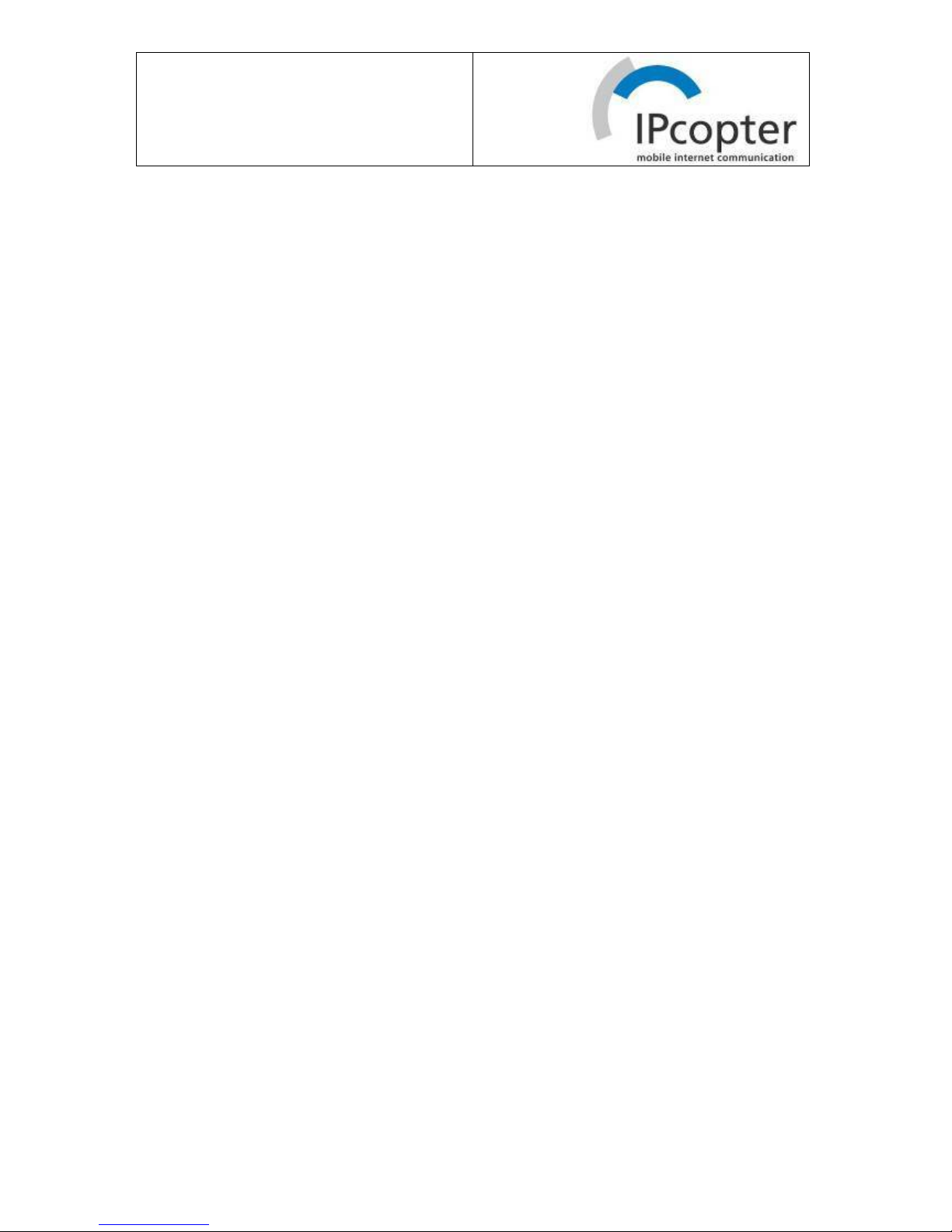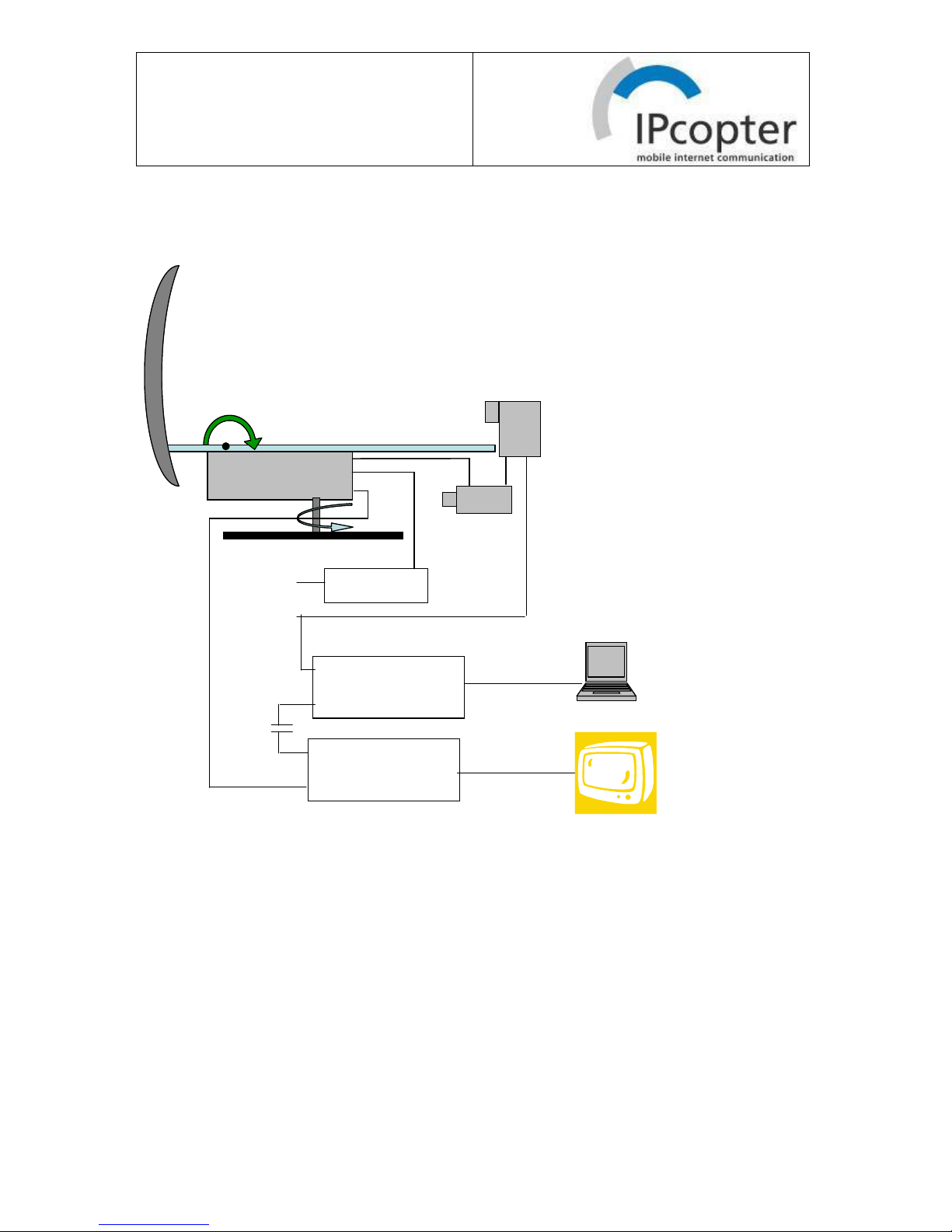__________________________________________________________________________
3/34
Contents:
1. Installation Manual........................................................................................................... 4
1.1 Deliverables...................................................................................................................... 4
1.2 Blockdiagram ................................................................................................................... 6
1.3 Installation Antenna Systemt ........................................................................................... 7
1.3.2 Preparation of motor unit ................................................................................... 7
1.3.3 Outdoor Installation of Antenna......................................................................... 9
1.3.4 Mounting of Reflector...................................................................................... 10
1.3.5 Indoor adjustment of disk with manual adjustment symbols ........................... 10
1.3.6 Cabling .................................................................................................................... 11
1.4 Installation Indoor Units................................................................................................. 11
1.4.1 Standard Installation without Fritz!Box.................................................................. 11
1.4.2 Installation incl. Fritz!Box ...................................................................................... 12
1.4.3 Power Supply ................................................................................................... 12
1.5 Commissioning............................................................................................................... 12
2. Operation Manual .......................................................................................................... 14
2.1 General ........................................................................................................................... 14
2.2 Manual preadjustment .................................................................................................... 14
2.3 Usage of remote Control ................................................................................................ 15
2.4 TV Mode ........................................................................................................................ 15
2.4.1 Pointing of Antenna to TV Satellite I...................................................................... 15
2.4.2 Operation of TV Receiver ....................................................................................... 17
2.5 Internet Mode ................................................................................................................. 18
2.5.1 Pointing of Antenna to Internet Satellite................................................................. 18
2.5.2 Operation of Satellite Modem ................................................................................. 20
2.5.3 Connection and Configuration of Computer or W-LAN Router ............................ 20
2.5.4 Booking and Controlling of Internet Subscription.................................................. 21
2.5.5 Load Balancing ....................................................................................................... 22
2.5.6 Expert Mode: Modem Web Interface...................................................................... 25
2.5 Parking ........................................................................................................................... 25
3. Frequently Asked Questions ........................................................................................... 27
3.1 Installation...................................................................................................................... 27
3.2 Antenna .......................................................................................................................... 28
3.3 TV................................................................................................................................... 30
3.4 Internet ........................................................................................................................... 30
4. Technical Data................................................................................................................... 32
5. Declaration of Conformity ................................................................................................ 33
6. Contact................................................................................................................................ 34