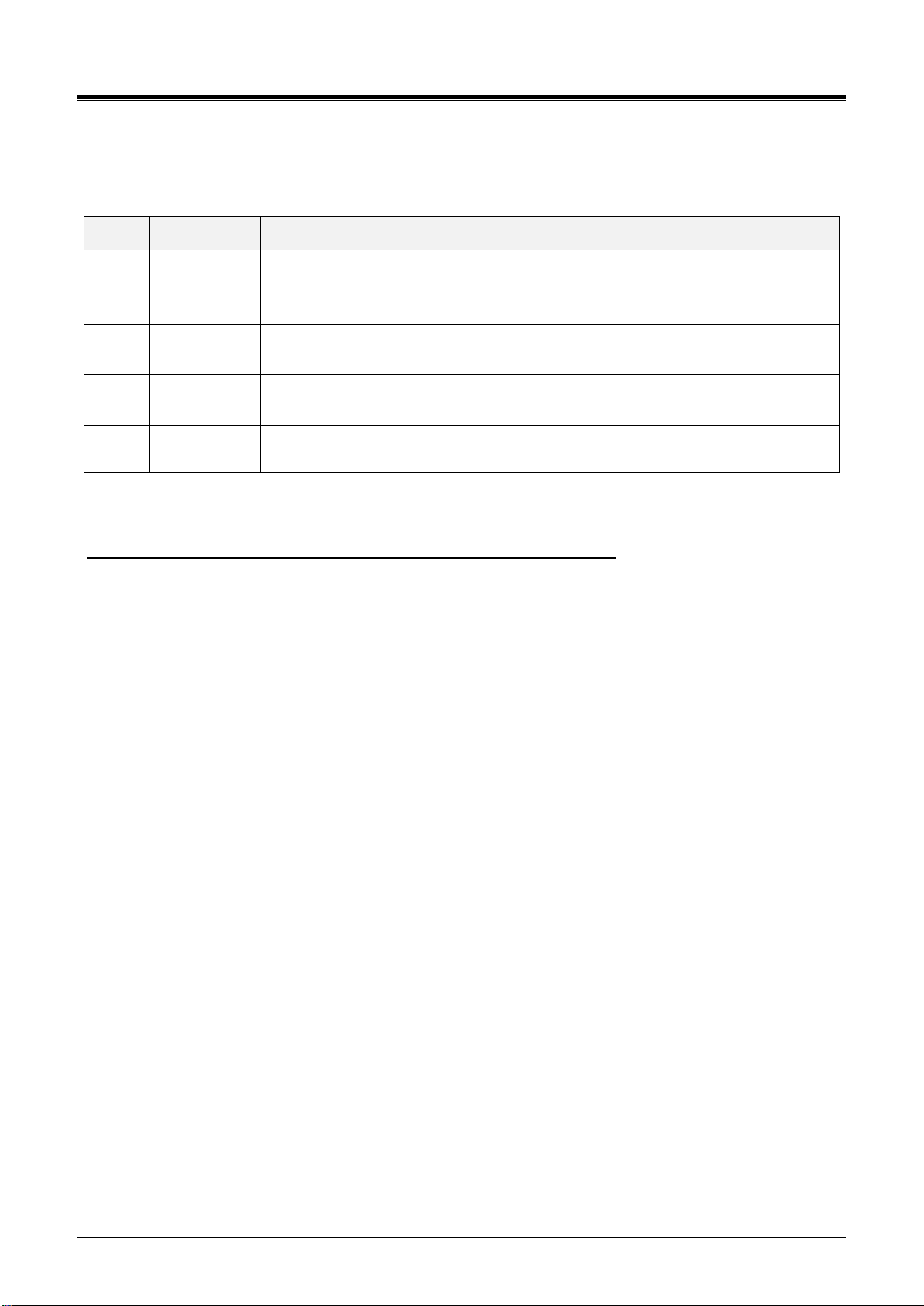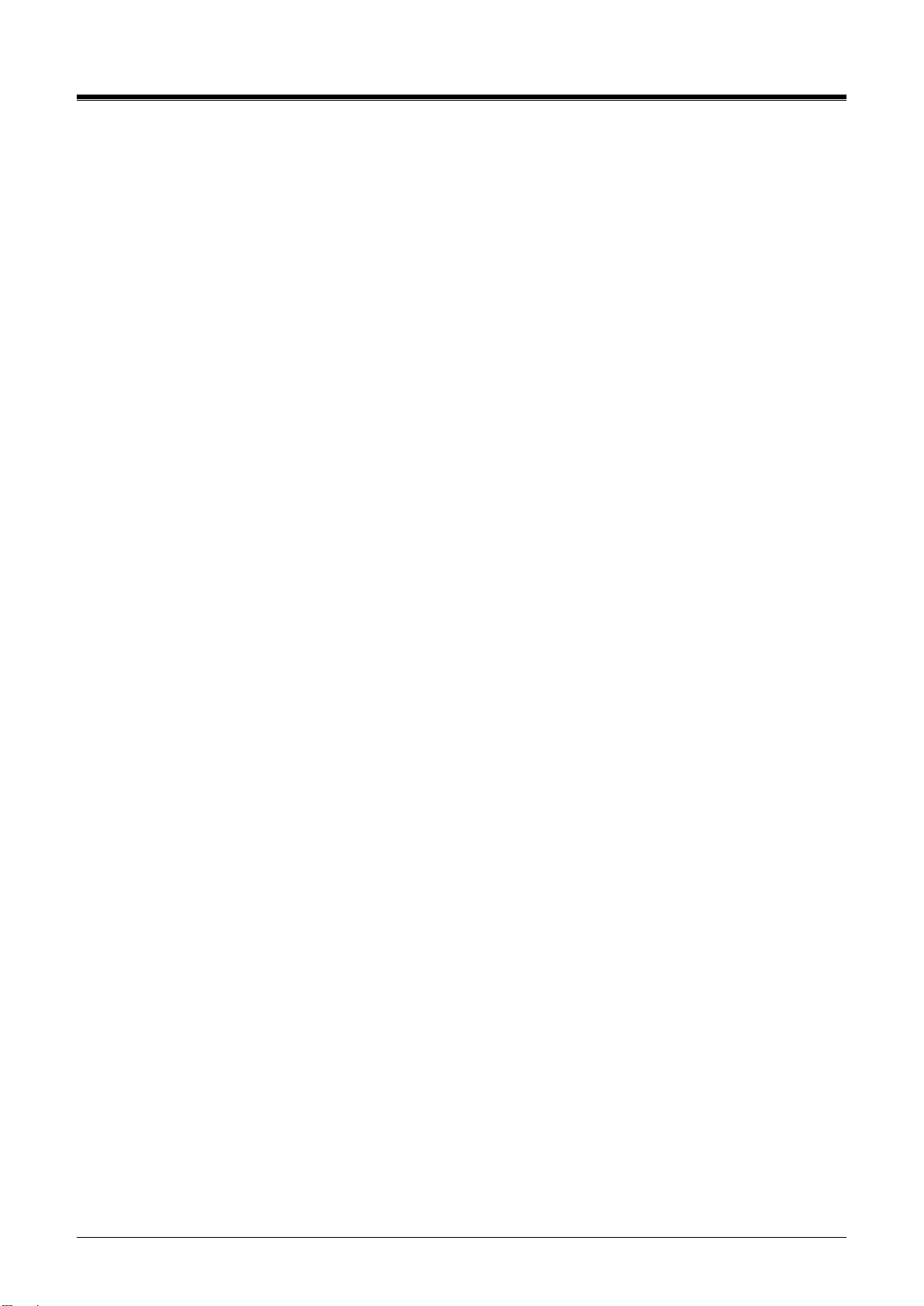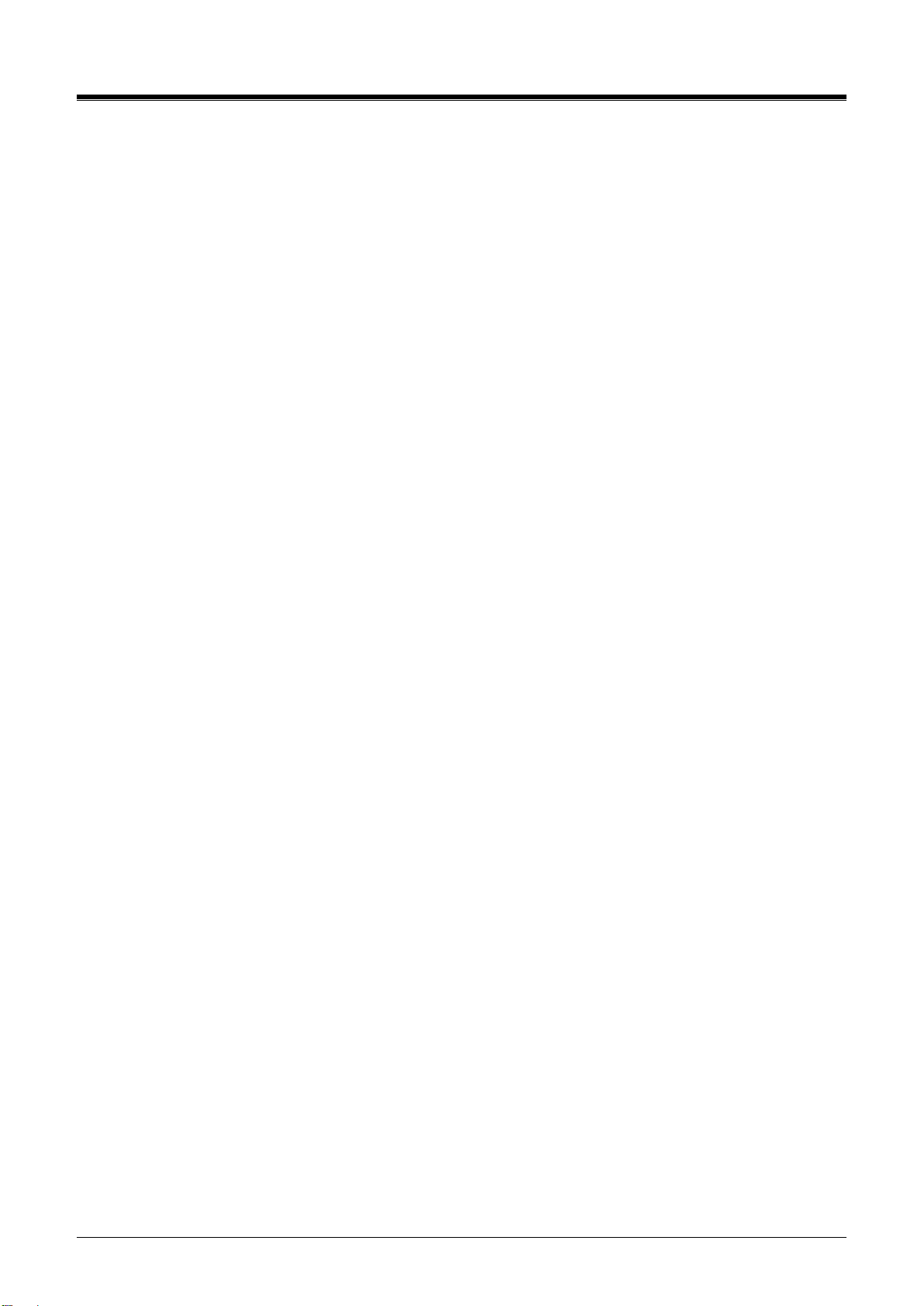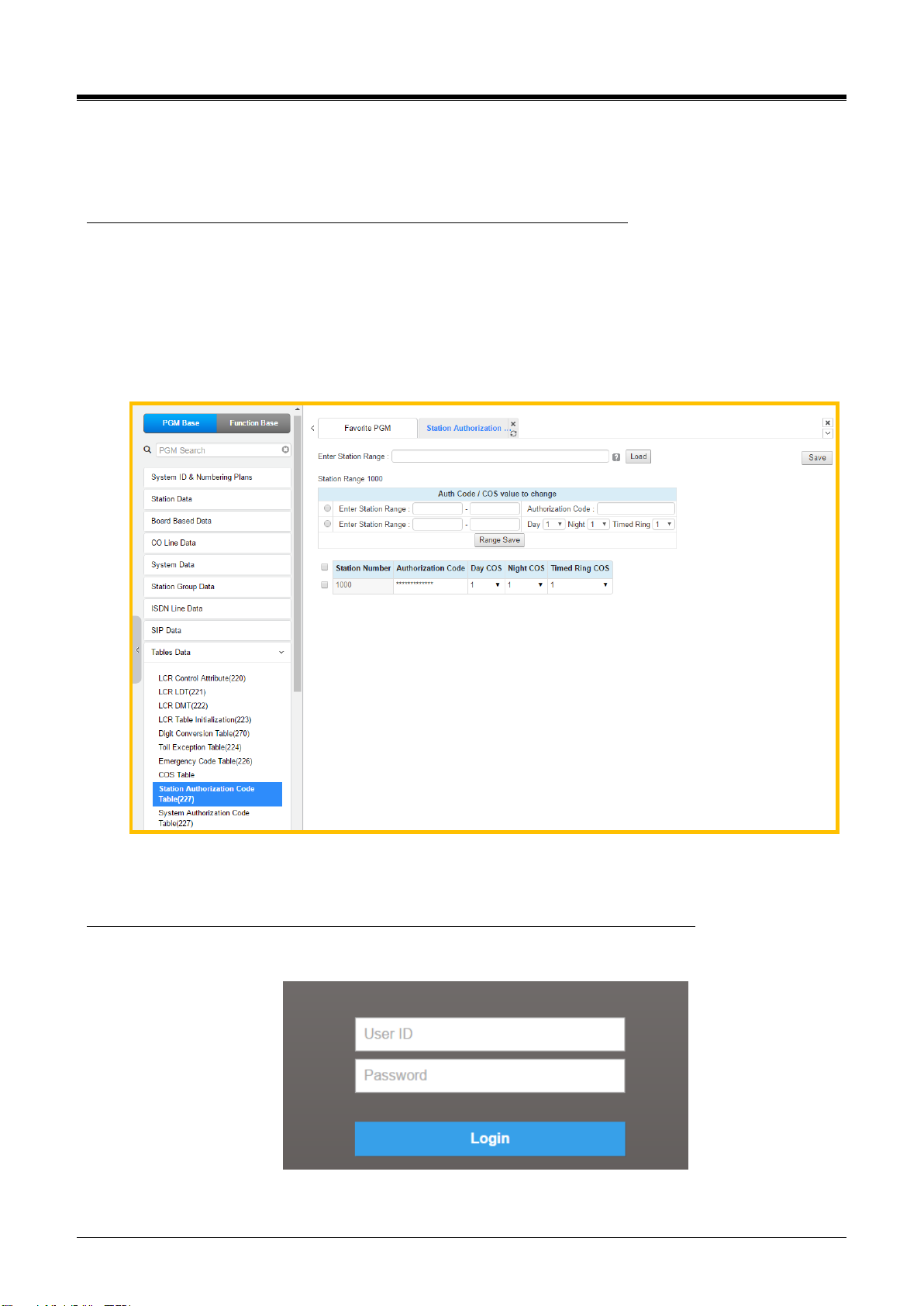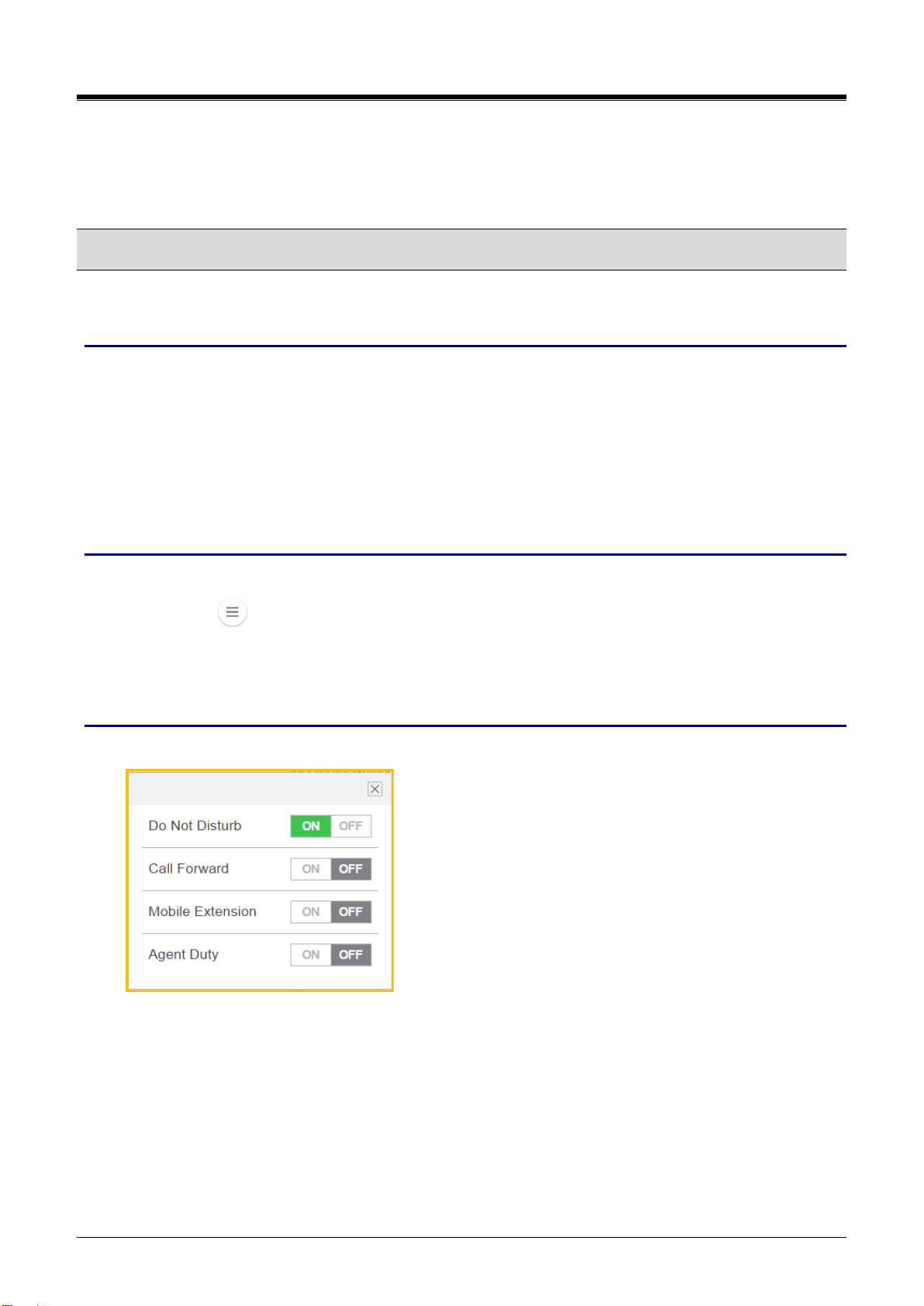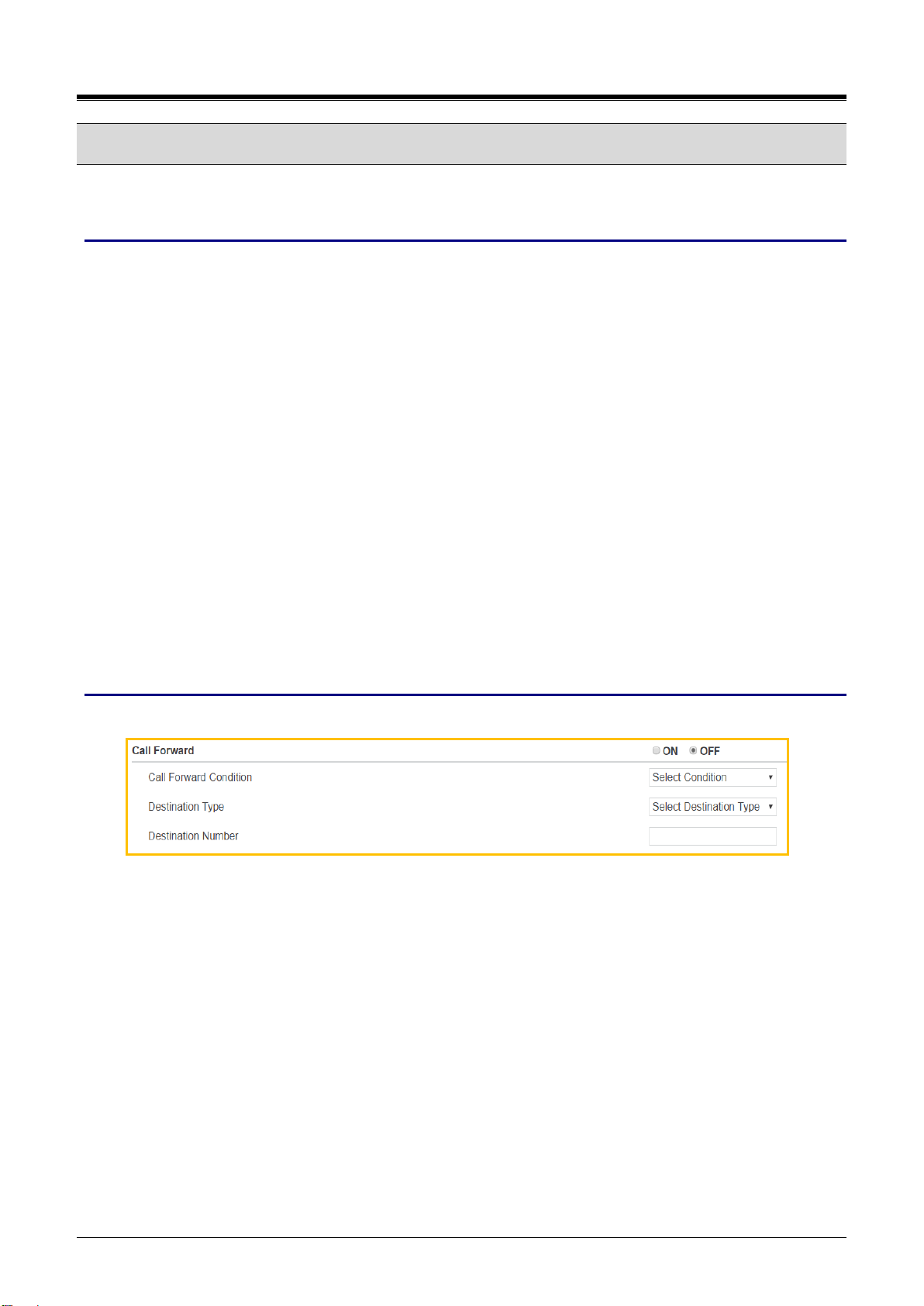iPECS eMG80/100 & eMG800 & UCP
User Portal User Guide Issue 1.4
i
Table of Contents
1Introduction ...................................................................................................1
2Log in User Portal..........................................................................................2
3User Interface................................................................................................4
4Setting My Attributes.....................................................................................5
4.1 Do Not Disturb....................................................................................................... 5
4.2 Call Forward.......................................................................................................... 6
4.3 Mobile Extension ................................................................................................... 7
4.4 Pre-Selected Message .......................................................................................... 8
4.5 Agent Duty............................................................................................................. 9
4.6 Attendant Ring Mode........................................................................................... 10
5Setting My Profile........................................................................................11
5.1 Station Name....................................................................................................... 11
5.2 Change Password ............................................................................................... 11
6Setting Voice Mail........................................................................................12
6.1 Notify to E-mail.................................................................................................... 12
6.2 Notify to Mobile.................................................................................................... 13
6.3 Cascade .............................................................................................................. 14
6.4 User Greeting...................................................................................................... 15
7Setting Button Setting..................................................................................16
8Using Directory............................................................................................17
9Station Web (Old)........................................................................................19
9.1 Station Attributes ................................................................................................. 20
9.2 Station Call Forward............................................................................................ 23
9.3 Station ICR Scenario........................................................................................... 24
9.4 Station Speed Dial............................................................................................... 25
9.5 Pre-selected Message......................................................................................... 26
9.6 Flexible Buttons................................................................................................... 27
9.7 Send Internal and External SMS ......................................................................... 28
9.8 Station Conference Group................................................................................... 29
9.9 System Conference Group.................................................................................. 30
9.10 Mobile extension Table........................................................................................ 31