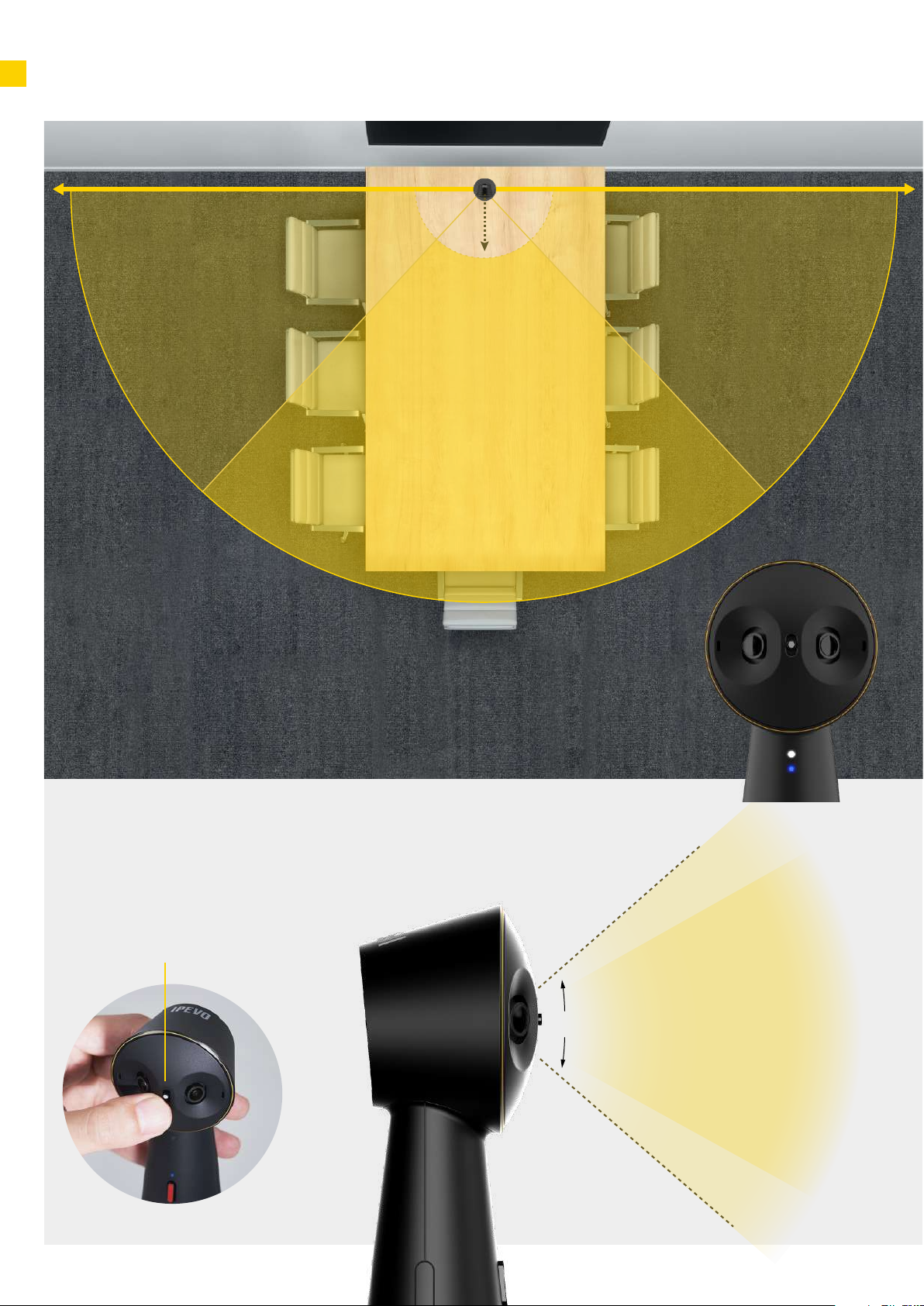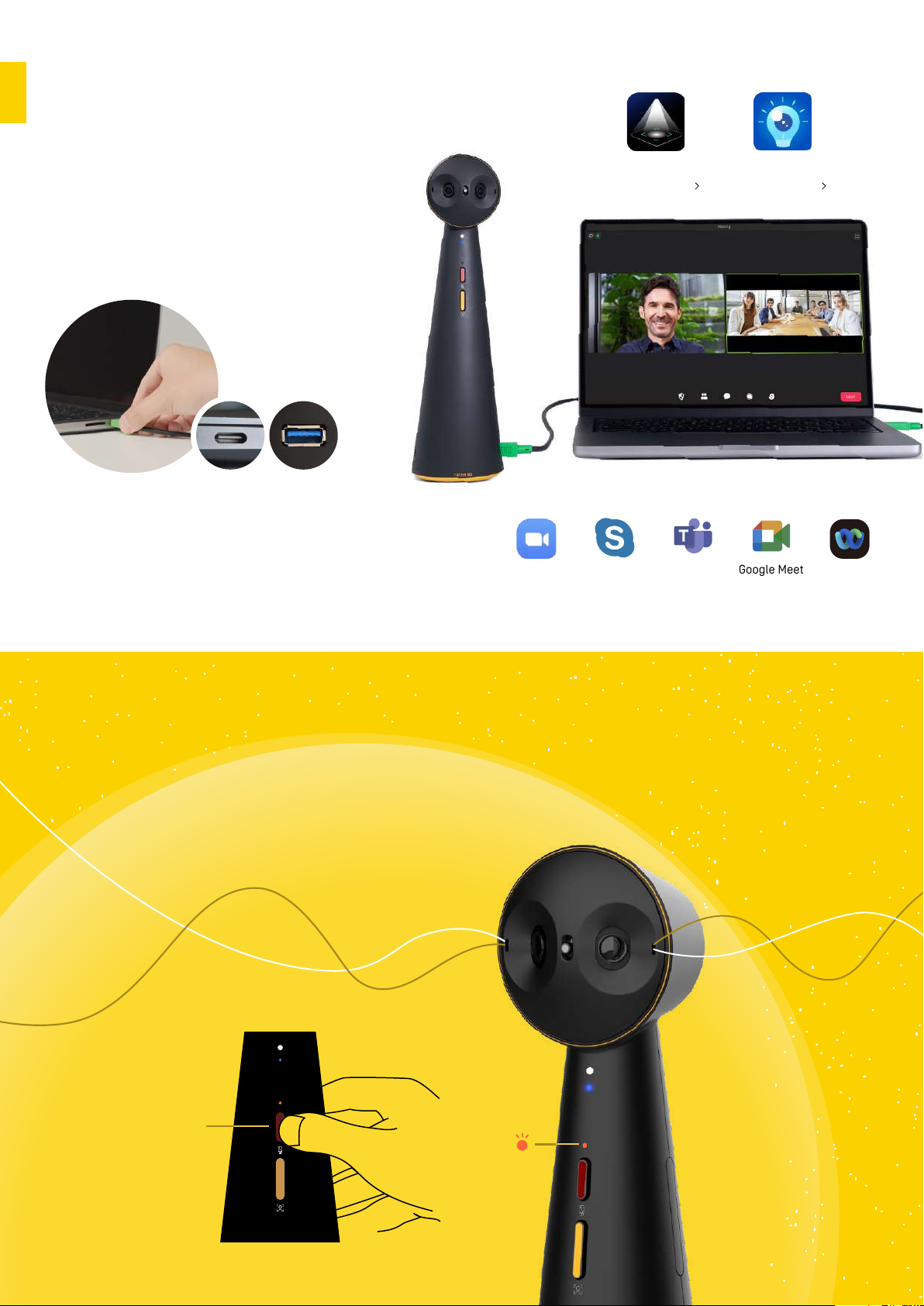For even more AI-powered video enhancement
features, try IPEVO's software EyeStage™. It includes
additional AI framing modes for hybrid conferencing,
presentations, and document sharing, as well as
multiple display modes that combine the video feed
from two cameras into one output that can be used
as a virtual camera in conferencing apps.
www.ipevo.com/eyestage
IPEVO EyeStage™ Software
IPEVO EyeStageTM
When the AI Stage is activated, it
automatically keeps everyone in front of the
camera in the frame. This helps the online
participants get the best view of the people
present in the meeting room.
AI Stage Auto Framing
Multiple People
The AI zooms in and automatically keeps everyone in
the frame.
Single Person
The AI zooms in and follows the movement of the
presenter.
Free Download
LED White
AI Stage indicator
Tip: Press the camera mode button
once to activate/deactivate AI Stage
Auto Framing. When AI Stage is ON, the
AI Stage LED indicator shines white.
*This button will be disabled when using
TOTEM 180 with EyeStage™ software
running on the computer. All AI features
will be performed by the software.
*The use of EyeStage™ must meet the computing
requirements. For full hardware requirements and
performance recommendations, please refer to the
website below.
5