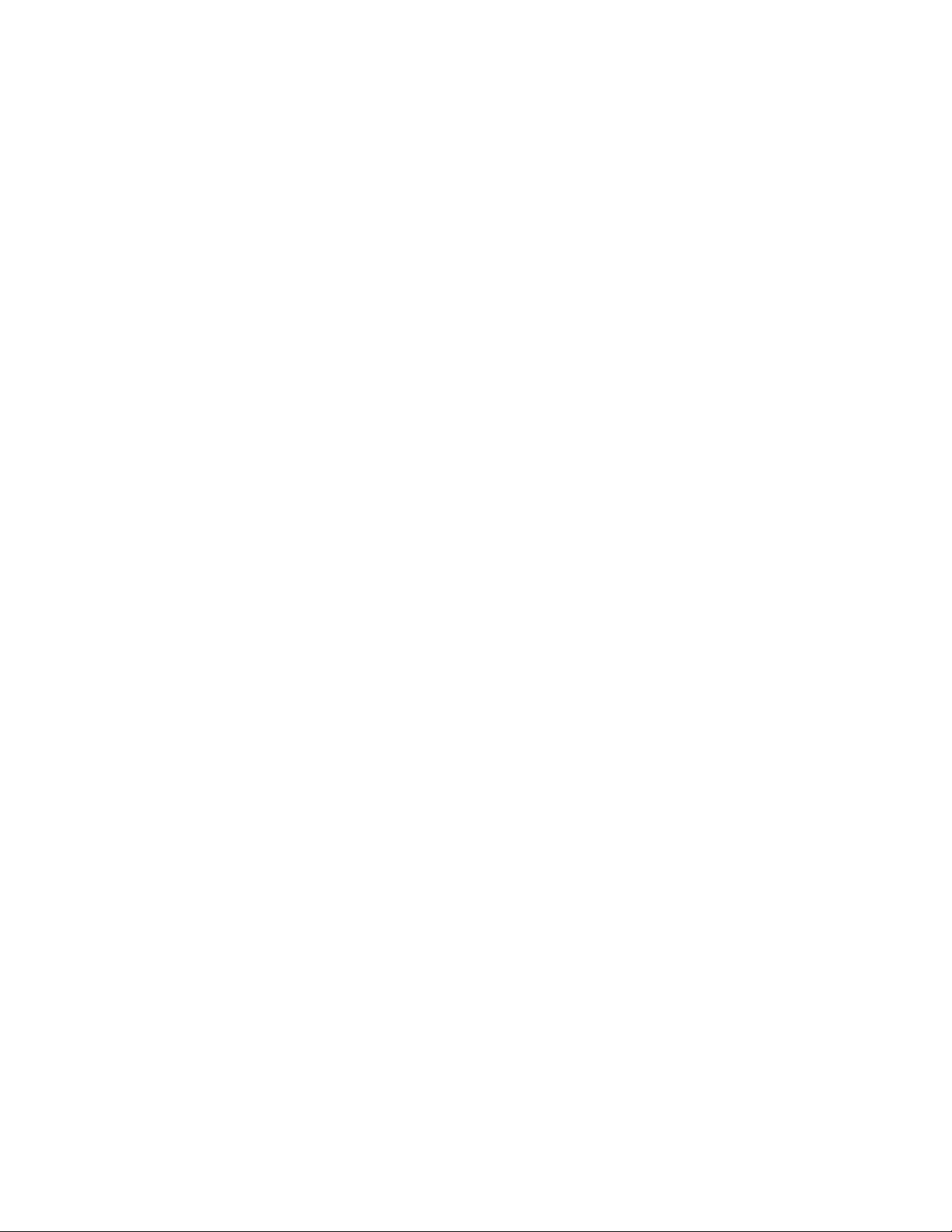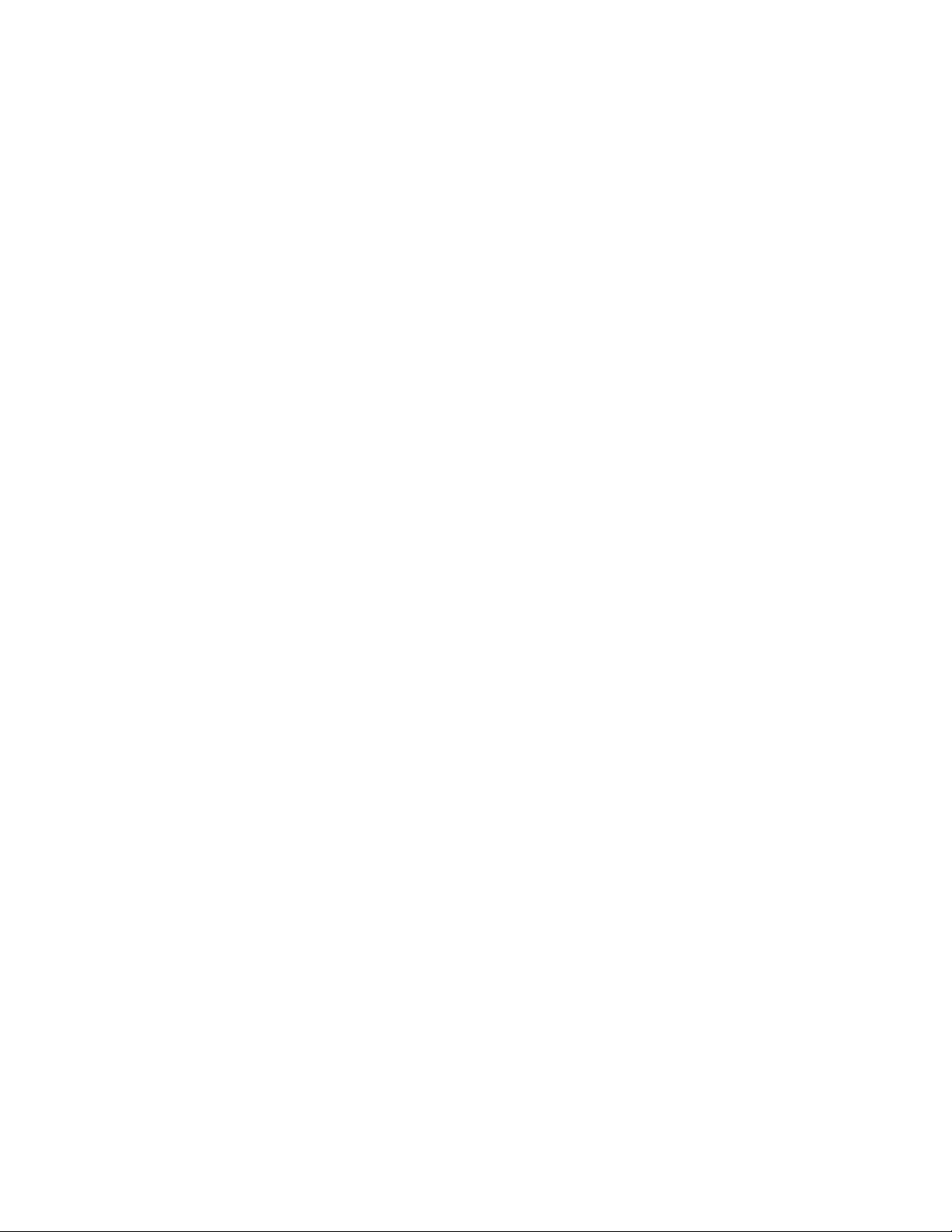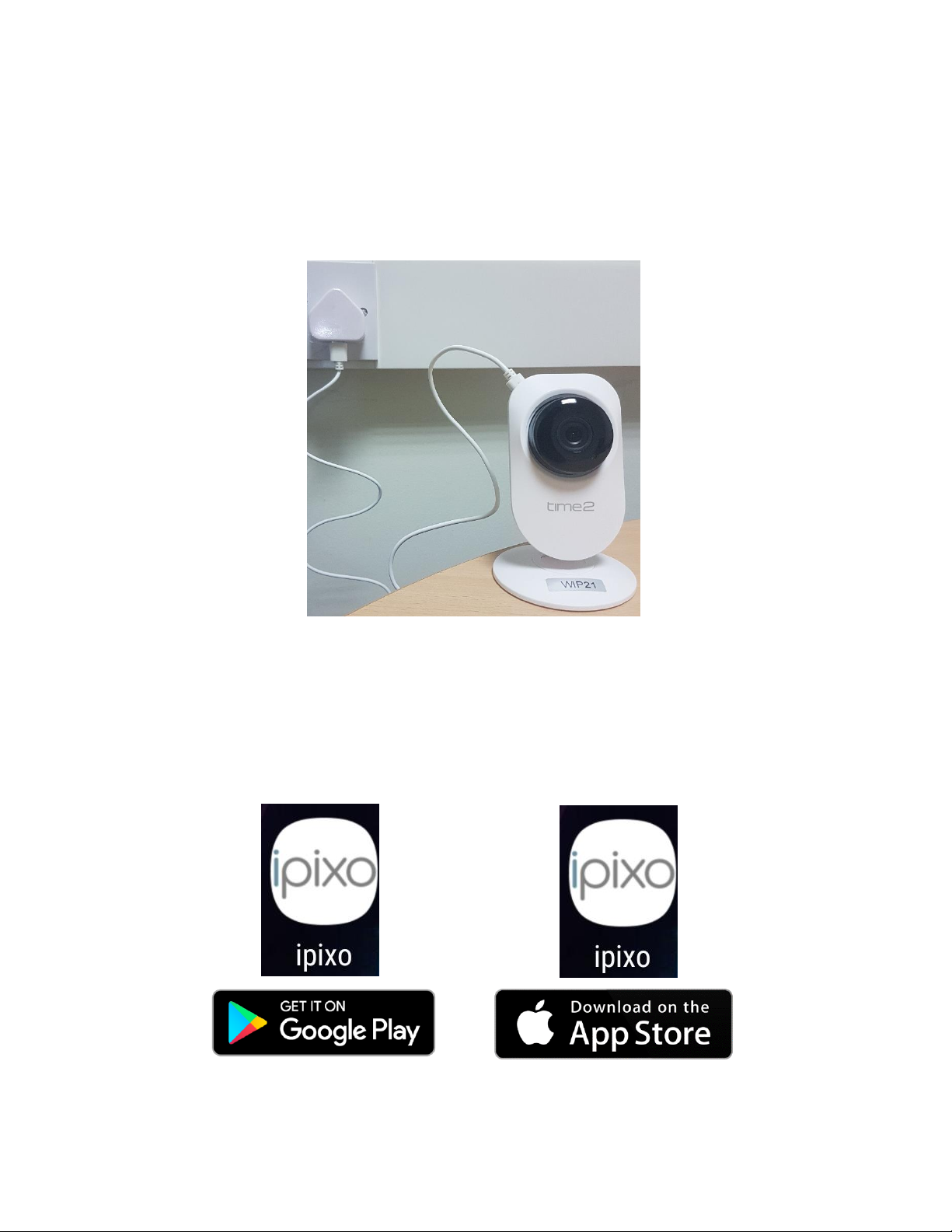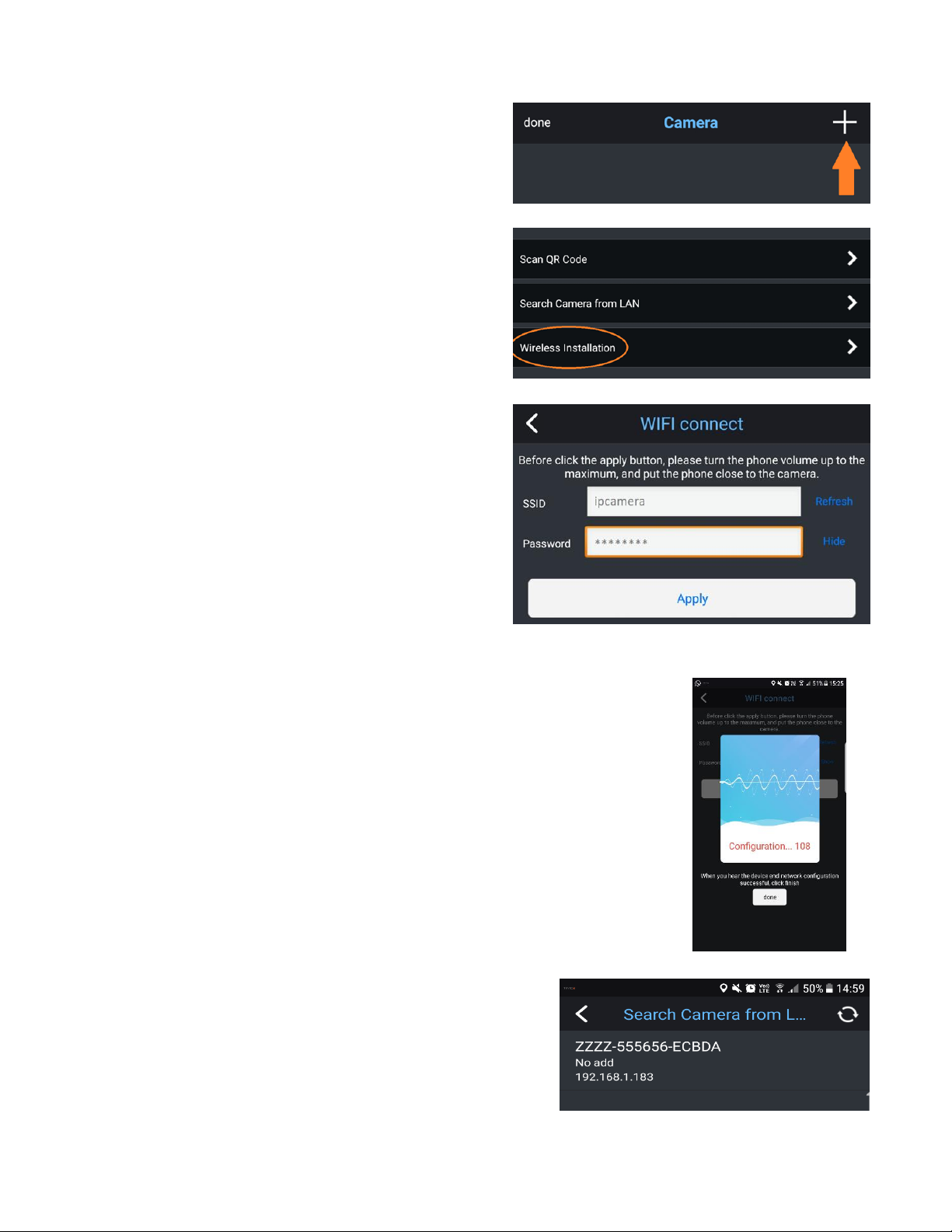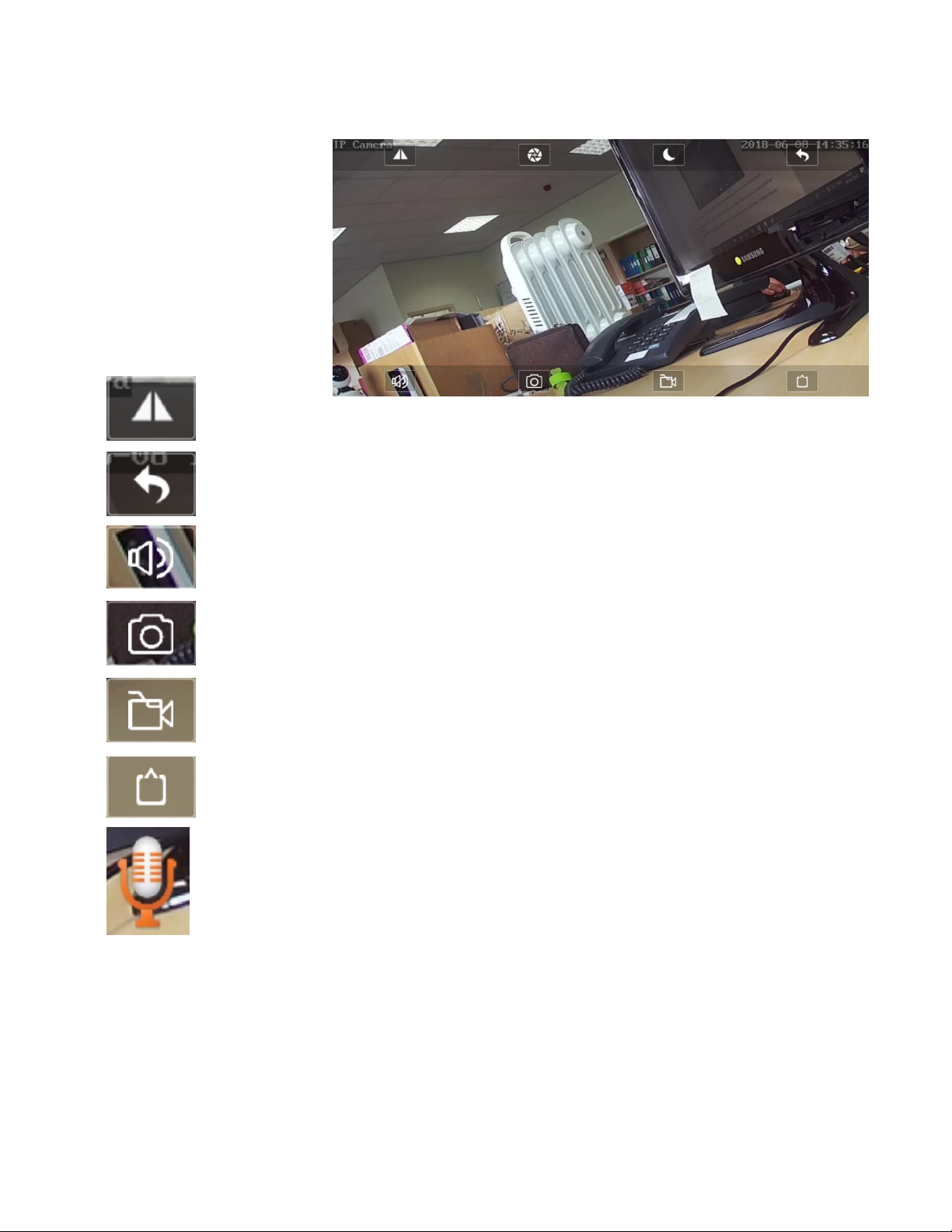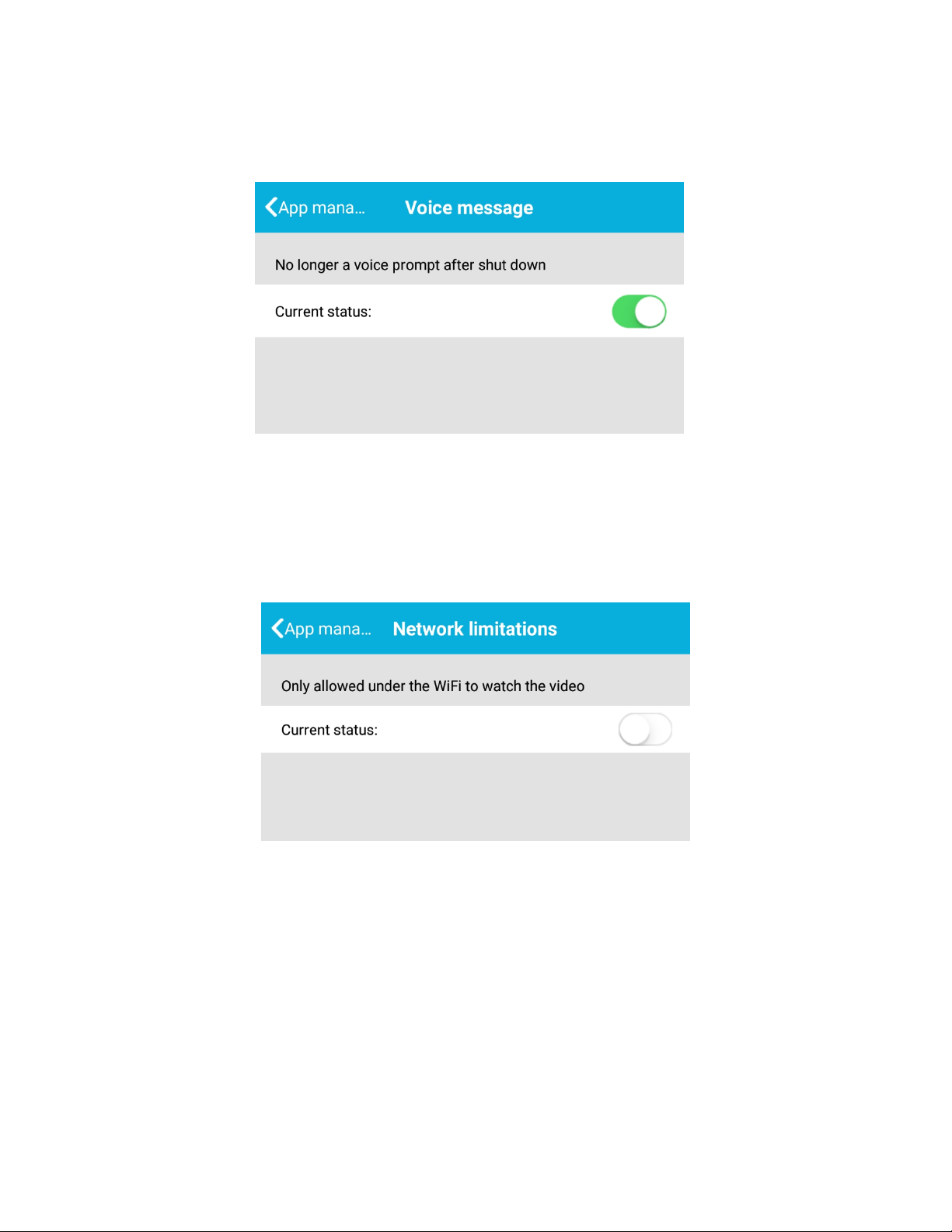3
Important Safety Information
Do not install the product outdoors or in any place where it may become wet.
Do not install the product in any place that might be exposed to extreme heat
or cold –the camera should be kept out of direct sunlight.
It is not permitted to open the product yourself or to have it opened, neither is
it permitted to repair the product yourself or to have it repaired. This will void
the warranty.
Only use the original accessories from the manufacturer.
Disconnect the device from all power sources before cleaning it. Use a clean,
dry cloth to clean the product.
Do not use any abrasive agents, corrosive cleaning products or any
substances that contain bleach or solvents to clean the product.
Disconnect the camera whenever the product will not be used for a long
period of time.
We do not recommend facing the camera towards a window. The glare of the
window may cause complications with the motion detection.
Before setup of the IP Camera, please note the following requirements:
This camera can only be setup on a router that supports a 2.4GHz Wireless
Router. If your Router supports both 2.4GHz and 5GHz bandwidths, please
close the 5GHz connection.
The WIFI Router name and password should not contain special characters
such as @ # $ and should be less than 20 characters
We highly recommend the purchase of a Micro SD Card. This will allow you
to record and playback footage recorded on the Camera. The maximum size
that can be used is 128GB.