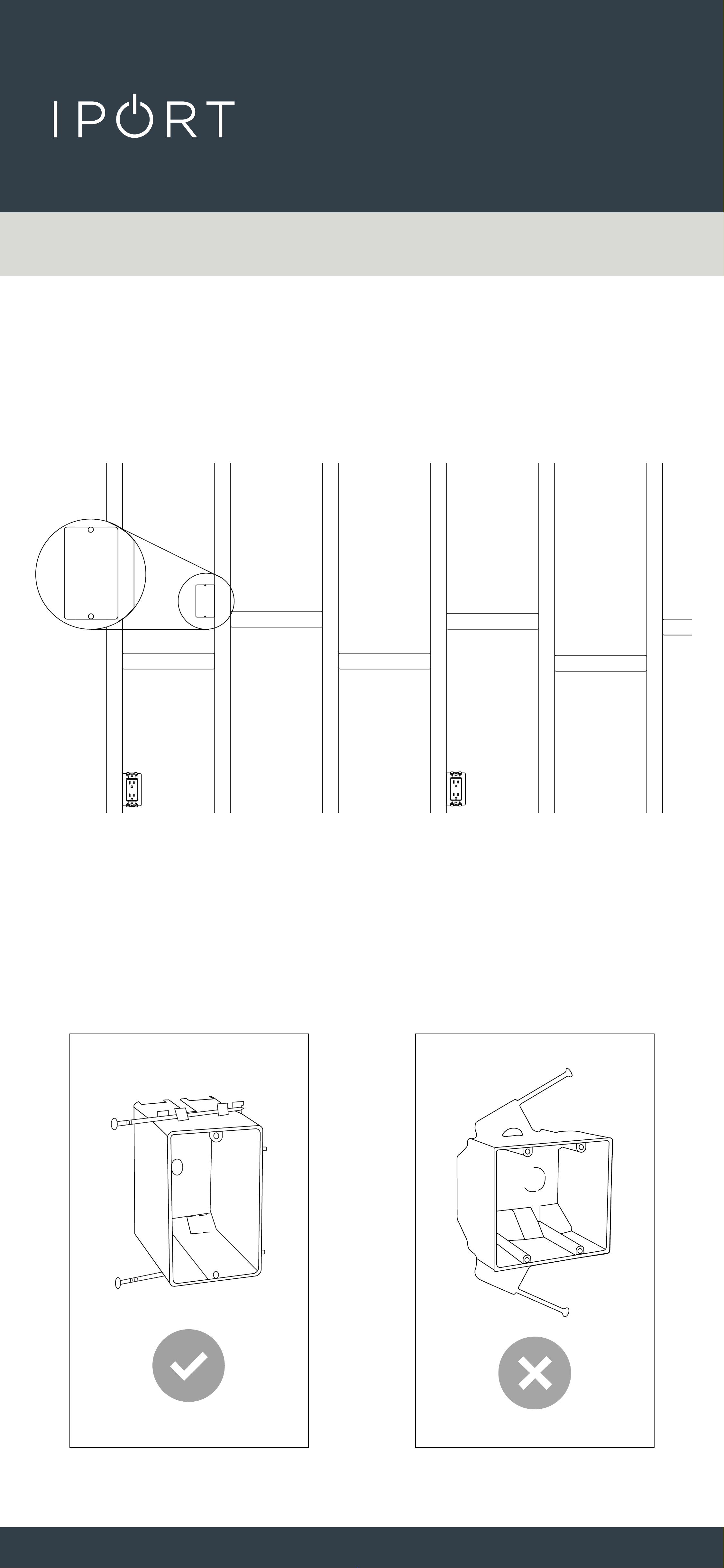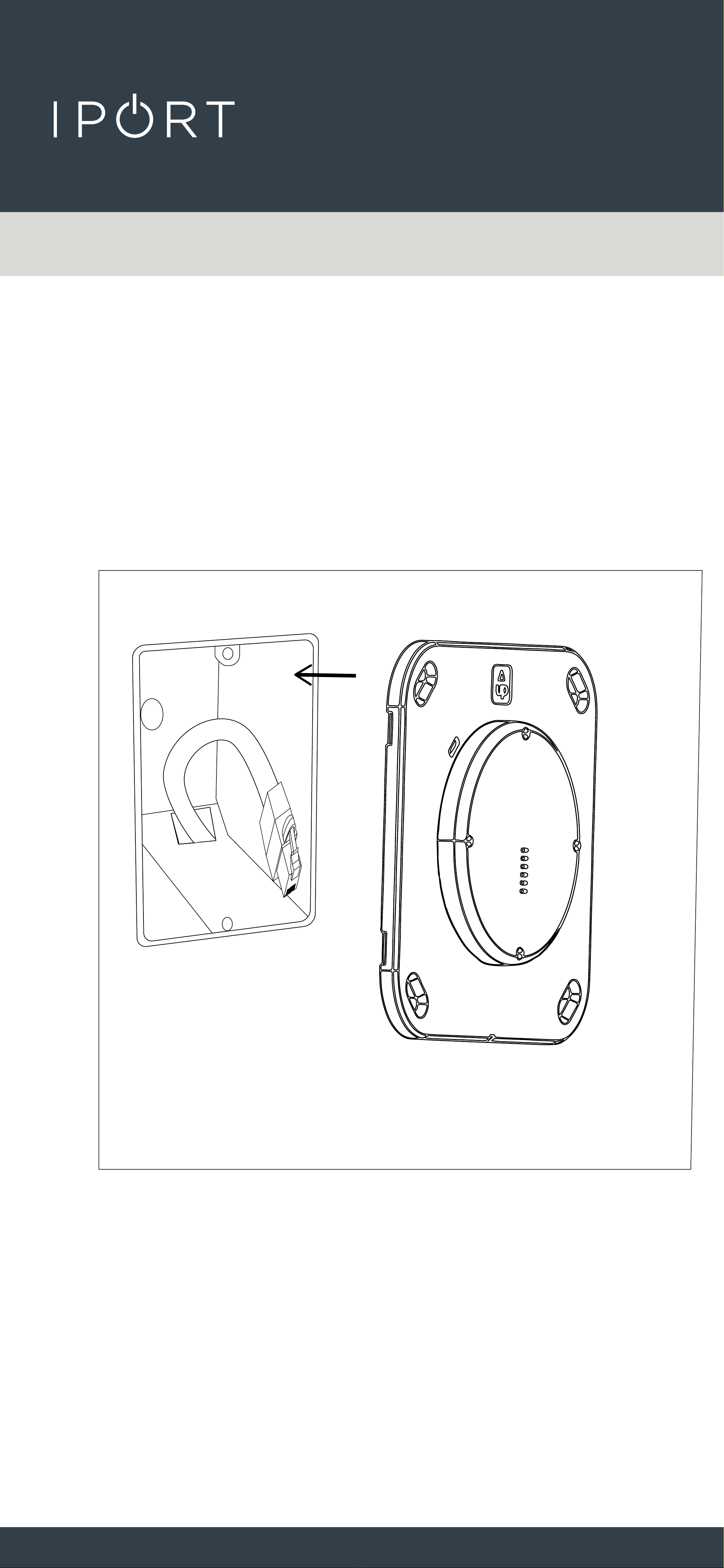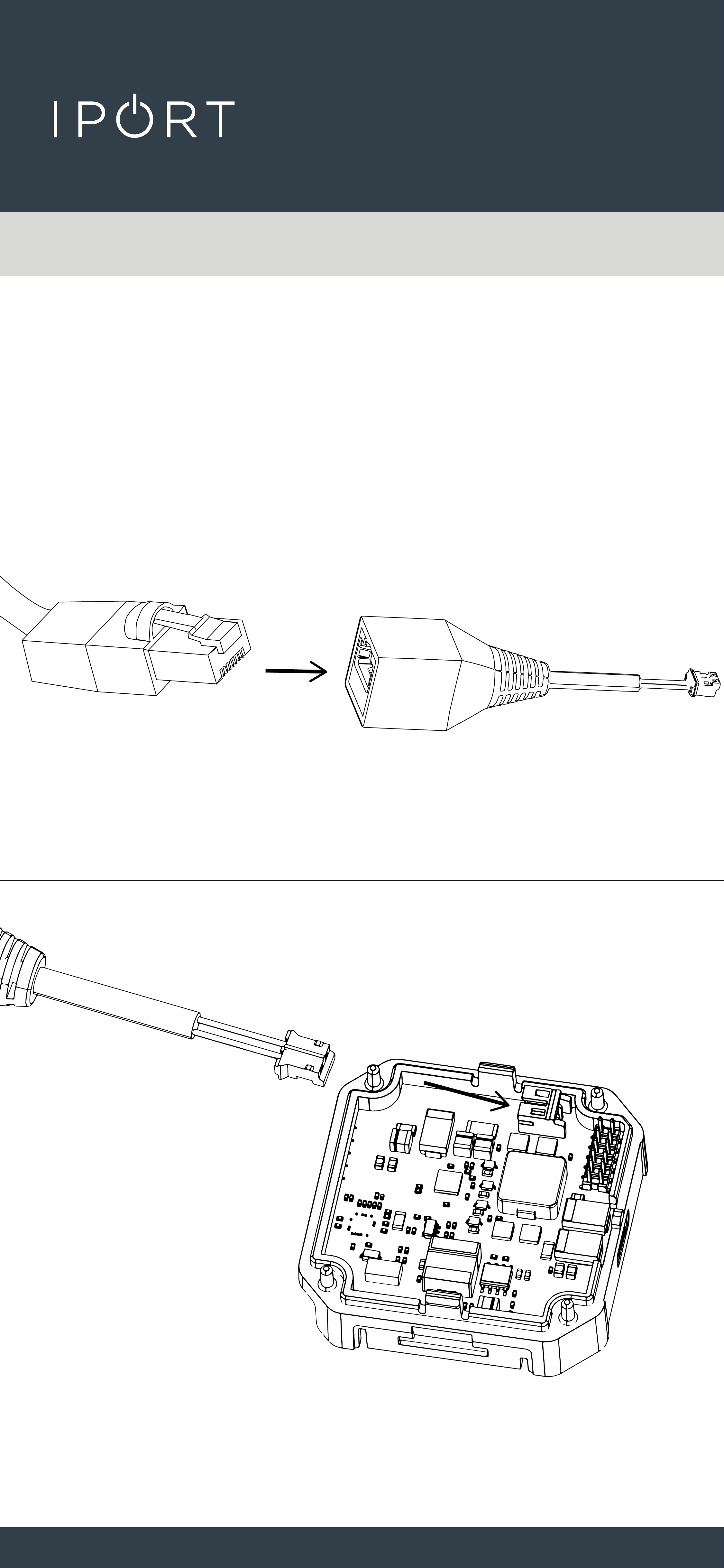PRO
WALLSTATION
2
IPORT CONNECT Pro WallStation Install
Manual
Whats in box:
1 - IPORT CONNECT WallStation
1 - IPORT Security tool - 1.5mm hex key
1 - Info Card
4- Drwyall Anchors
4 -#6 HighLow thread Screws
1 - RJ45 - DC Connector
1 - RJ45 - TE Connector
1 - Phoenix - DC Connector
1 - Phoenix - TE Connector
Glossary of Terms:
• WallStation - The fully assembled CONNECT PRO
Station holding and charging the IPORT CONNECT
Case.
• Cover Plate - The removeable plastic cover that
attaches to the WallStation, covering the label and
Screws.
• IPORT Security Tool - The orange handled 1.5mm hex
tool used for locking and unlocking IPORT
Products.
Product Info Page - www.iportproducts.com/cpwallsta-
tion
Thank you for purchasing the all new IPORT
CONNECT Platform. We hope you enjoy this revo-
lutionary new system and if at any time you need
more assistance please Contact IPORT Tech Sup-
port via Online chart or through our help desk.
- IPORT Team