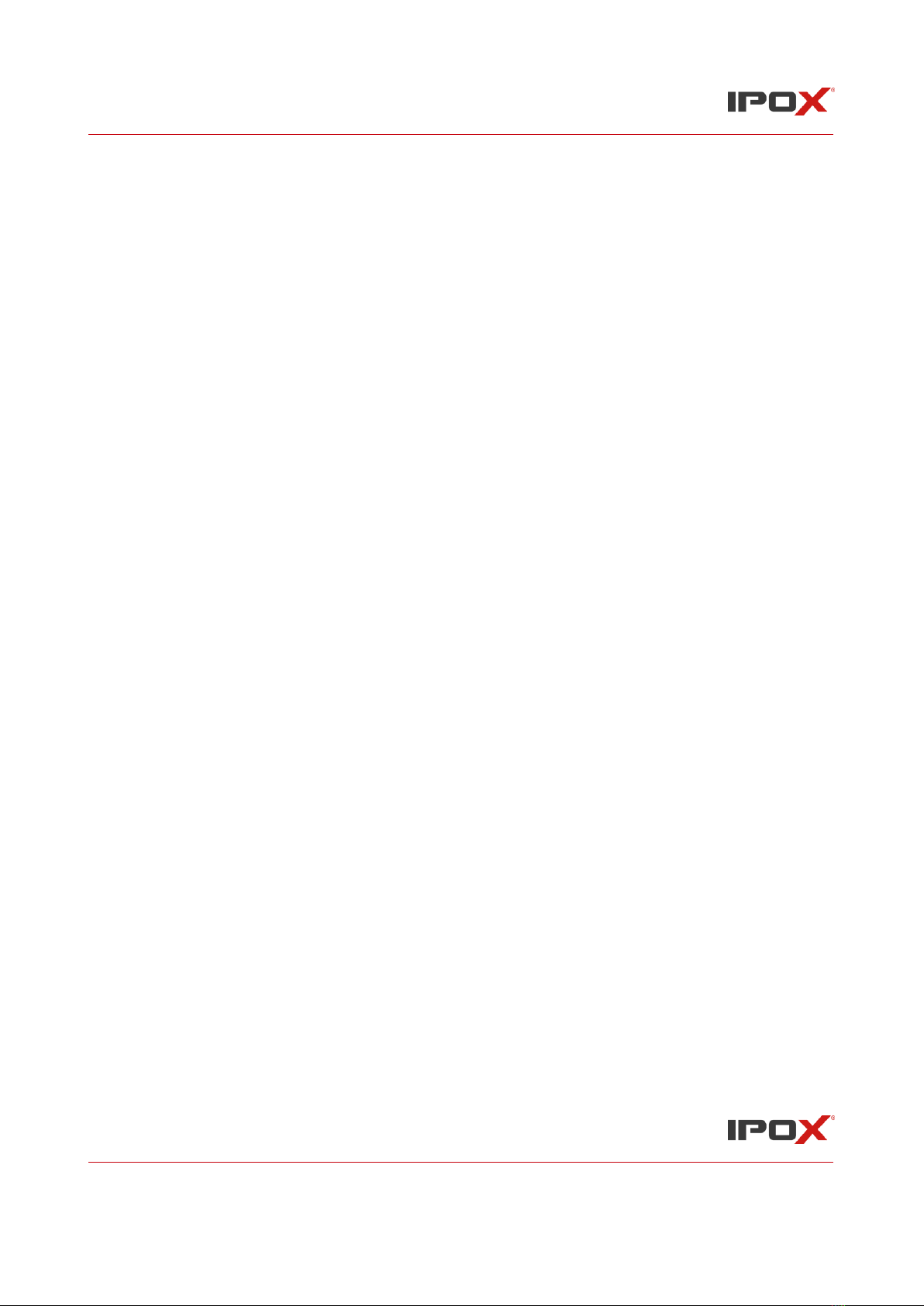IPOX NVR N9000 Manual
IPOX NVR N9000 Manual
6
8.1 Instant Playback ......................................................................................................................72
8.2 Playback Interface Introduction ..............................................................................................72
8.3 Smart Playback ........................................................................................................................75
8.4 Record Search, Playback & Backup .......................................................................................77
8.4.1 Search, Playback & Backup by Time-sliced Image.........................................................77
8.4.2 Search, Playback & Backup by Time...............................................................................79
8.4.3 Search, Playback & Backup by Event .............................................................................80
8.4.4 Search & Playback by Tag ...............................................................................................81
8.4.5 Image Management..........................................................................................................81
8.4.6 View Backup Status .........................................................................................................82
8.4.7 Smart Behavior Search......................................................................................................82
9 Alarm Management.........................................................................................................................84
9.1 Sensor Alarm...........................................................................................................................84
9.2 Motion Alarm..........................................................................................................................85
9.2.1 Motion Configuration ......................................................................................................85
9.2.2 Motion Alarm Handling Configuration............................................................................86
9.3 Combination Alarm..................................................................................................................86
9.4 Smart Event.............................................................................................................................87
9.4.1 Face Detection...................................................................................................................87
9.4.2 Face Match........................................................................................................................88
9.4.3 Crowd Density Detection..................................................................................................90
9.4.4 People Intrusion Detection................................................................................................91
9.4.5 People Counting................................................................................................................92
9.4.6 Object Detection ..............................................................................................................93
9.4.7 Exception .........................................................................................................................94
9.4.8 Tripwire............................................................................................................................96
9.4.9 Intrusion Detection...........................................................................................................97
9.5 Exception Alarm .....................................................................................................................98
9.5.1 IPC Offline Settings .........................................................................................................98
9.5.2 Exception Handling Settings.............................................................................................98
9.6 Alarm Event Notification .........................................................................................................99
9.6.1 Alarm-out .........................................................................................................................99
9.6.2 E-mail...............................................................................................................................99