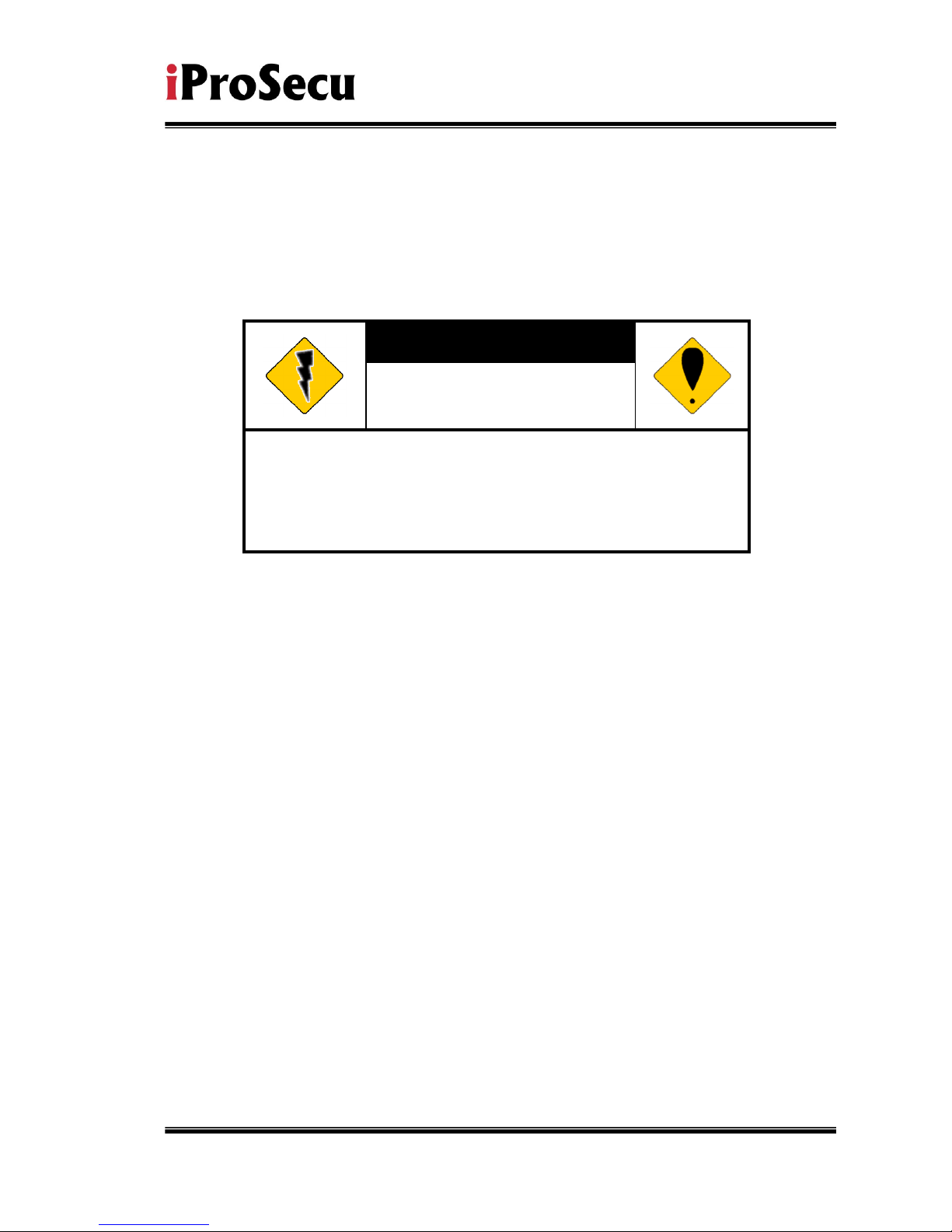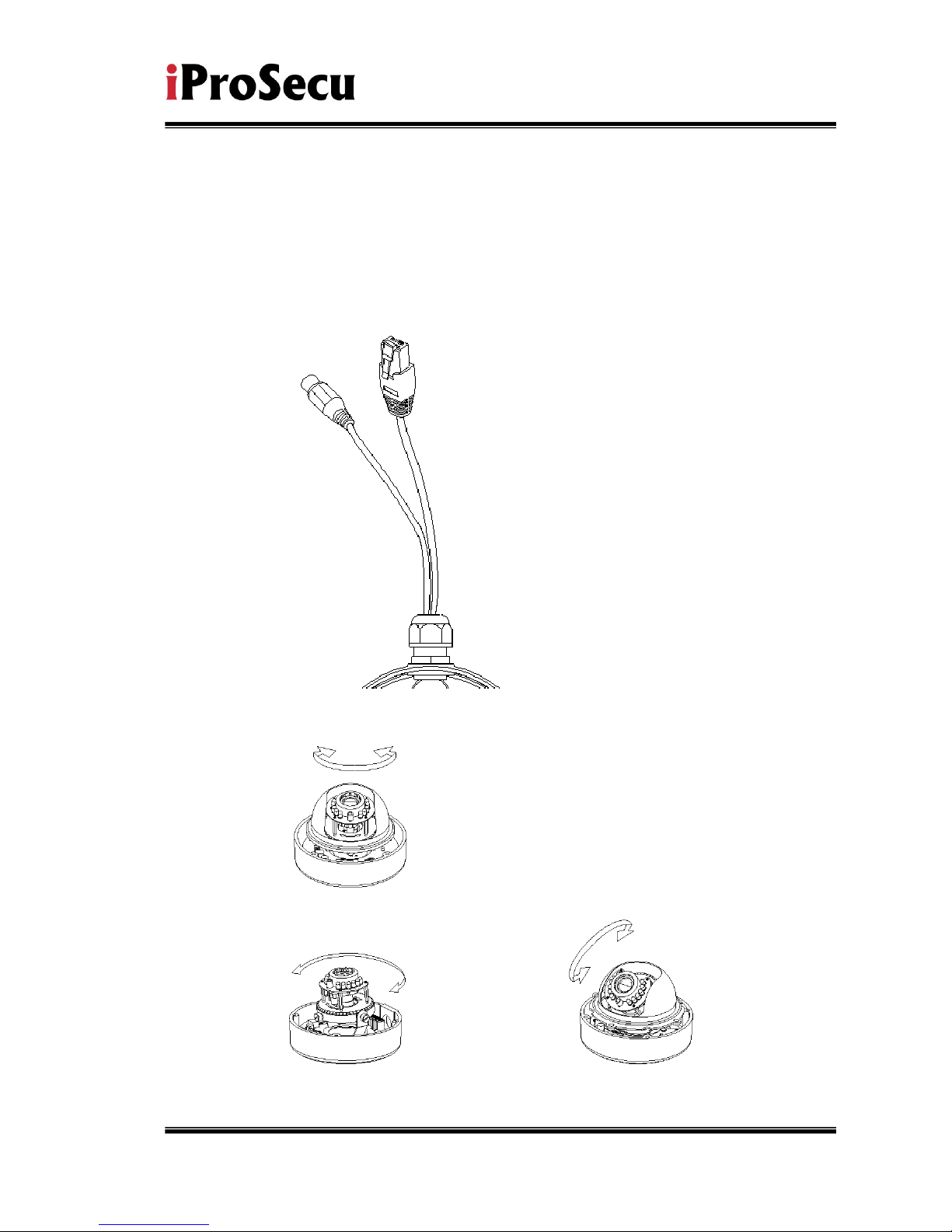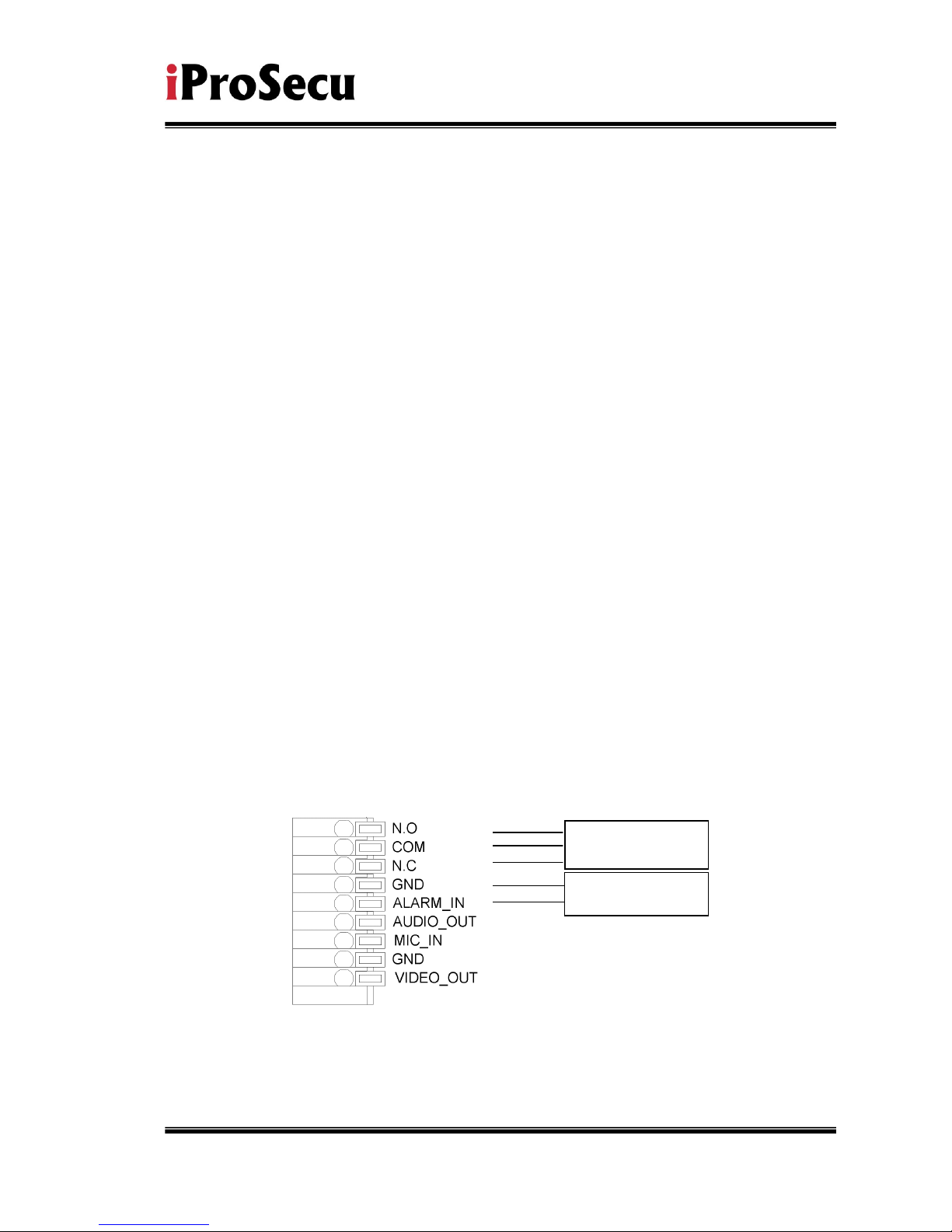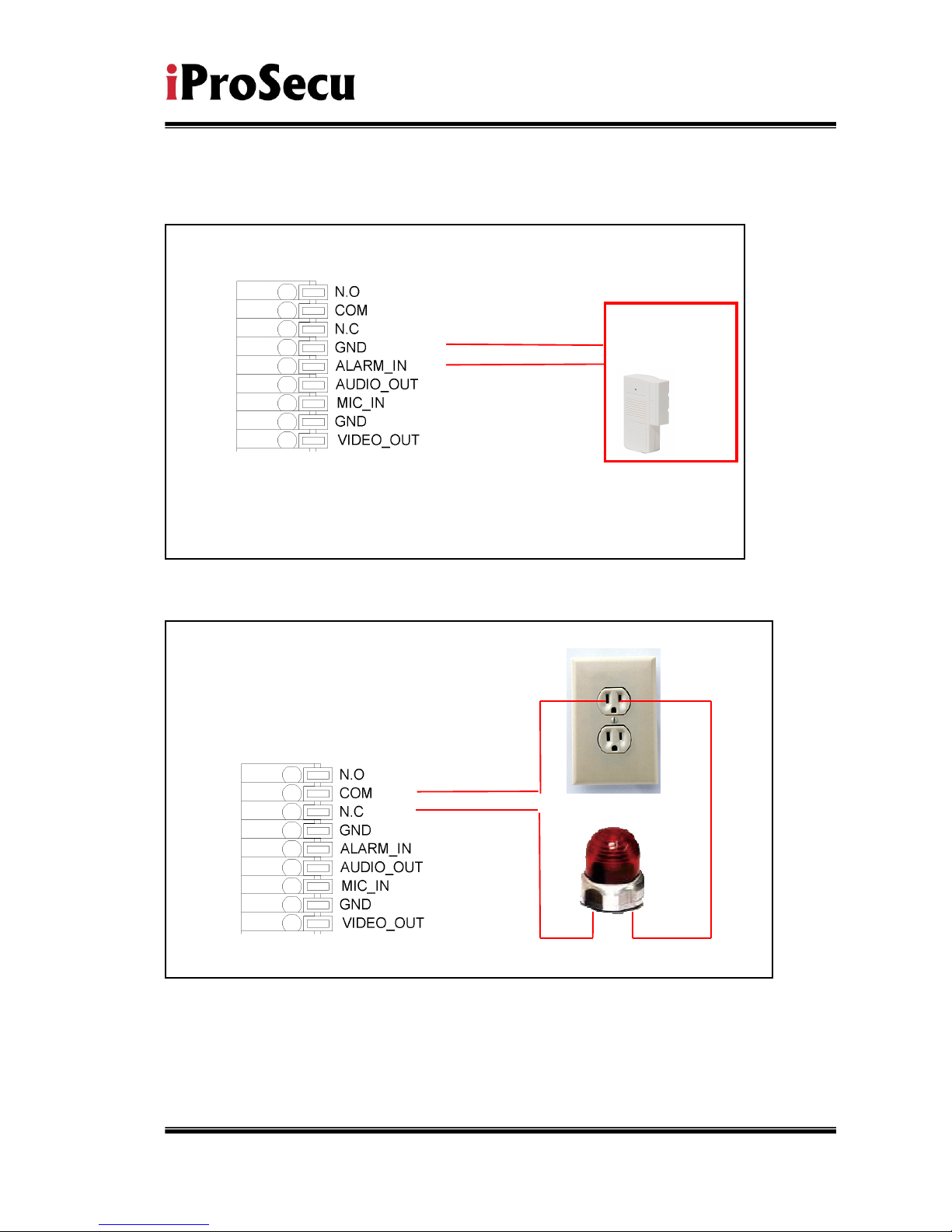Video Out 1 Vp-p, 75 Ohms
MIC in 1
Audio Out 1
Power Over Ethernet Yes
Power Consumption DC 12V, 560mA
3-Axis Gimbal
Adjustments Angle
Pan: 175∘
Tilt 75∘
Rotation 180∘
Dimensions 126mm (W) x 126mm (L) x 100mm (D)
Network
Ethernet 10/ 100 Base-T
Network Protocol HTTP, TCP/ IP, UDP, SMTP, FTP, PPPoE,
DHCP, DDNS, NTP
System
Video Resolution 1600x1200,1280x1024, 1280x960, 1280x720,
800x600, 640x480, 320x240, 160x120
CMOS setting Night Mode, Brightness, Contrast, BLC,
Sharpness
Triple Streaming Yes
Image snapshot Yes
Full screen monitoring Yes
Privacy Mask Yes, 3 different areas
Compression format H.264/ JPEG/ MPEG4 (3GPP only)
Video bitrate adjust CBR, VBR
Motion Detection Yes, 3 different areas
Triggered action Mail, FTP, Save to SD card, Relay
Pre/ Post alarm Yes, configurable
Security Password protection
Firmware upgrade HTTP mode, can be upgraded remotely
Simultaneous
connection
Up to 10
Audio Yes, 2-way(Duplex Support)
SD card management