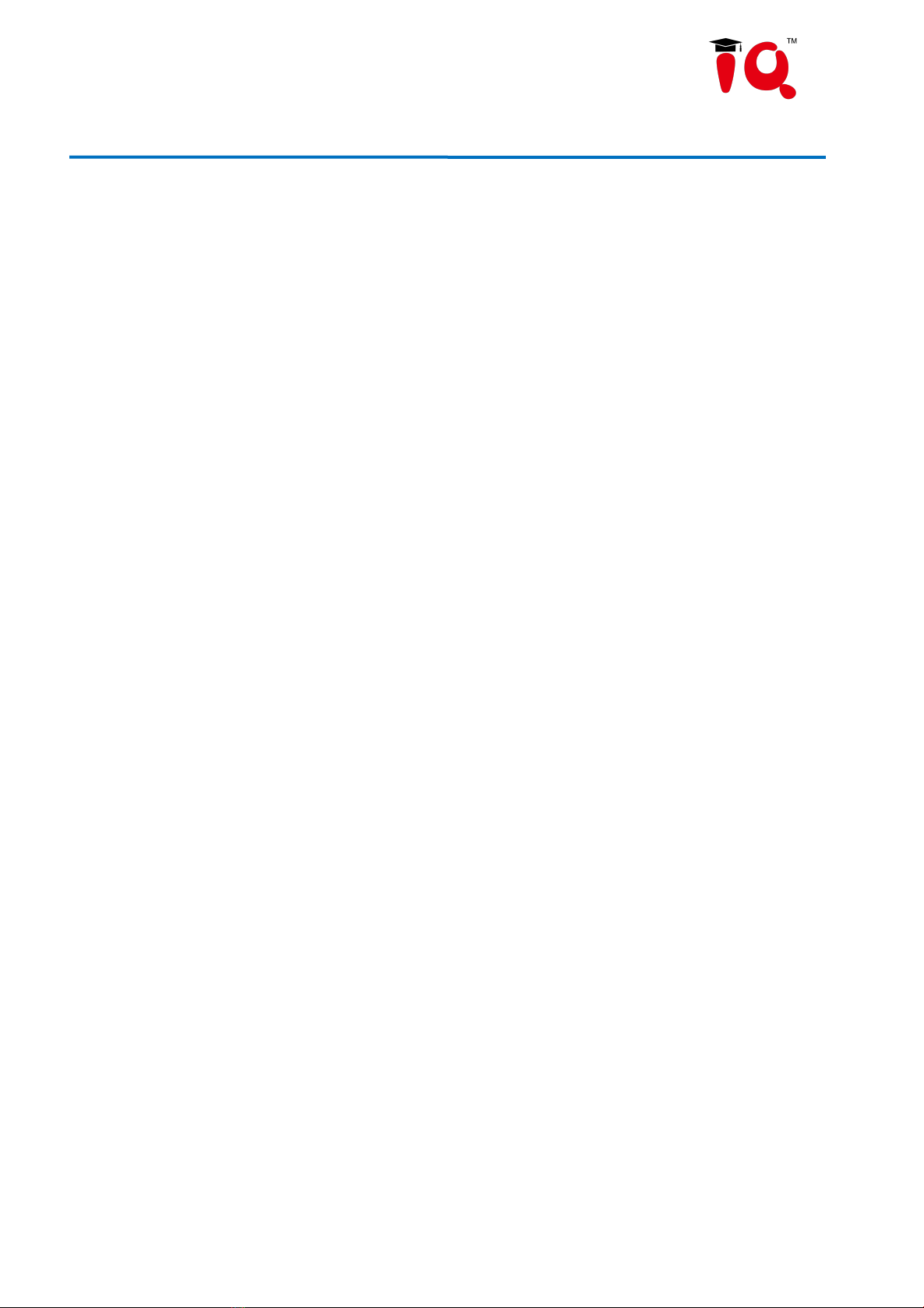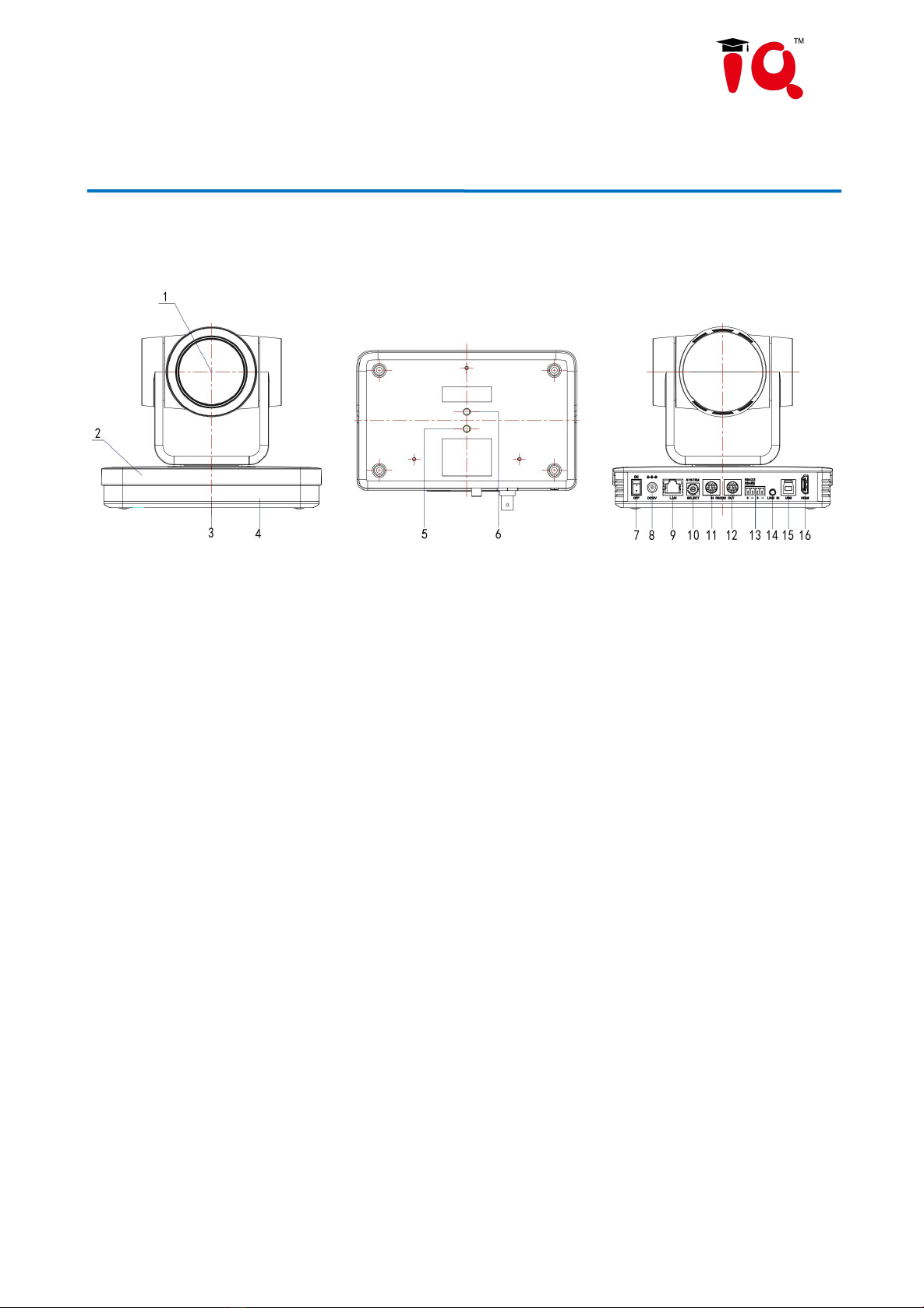Content
1. Camera Installation....................................................................................................................................................3
1.1 Camera Introduction............................................................................................................................................ 3
1.2 Interfaces and Connection................................................................................................................................. ..4
1.3 Mounting Brackets...............................................................................................................................................4
2. Product Overview...................................................................................................................................................... 8
2.1 Dimension............................................................................................................................................................8
2.2 Accessory............................................................................................................................................................. 8
2.3 RS-232 Interface..................................................................................................................................................9
2.4 Rotary DIP Switch............................................................................................................................................10
2.5 Main Features...................................................................................................................................................11
2.6 Technical Parameter...........................................................................................................................................11
3. Remote Control........................................................................................................................................................14
3.1 Match Code for Wireless Remote Control........................................................................................................ 14
3.2 Keys Introduction for IR Remote Control.........................................................................................................14
3.3 Menu Introduction............................................................................................................................................. 17
4. Network Configuration............................................................................................................................................19
4.1 Network Connection..........................................................................................................................................19
4.2 IE Login............................................................................................................................................................. 20
4.3 Streaming...........................................................................................................................................................21
4.4 Software Upgrading...........................................................................................................................................22
5. Serial Port Communication and Control................................................................................................................. 24
5.1 VISCA Protocol Return Command................................................................................................................... 24
5.2 VISCA Protocol Control Command..................................................................................................................24
5.3 VISCA Protocol Inquiry Command.................................................................................................................. 27
5.4 Pelco-D Protocol Command List...................................................................................................................... 29
5.5 Pelco-P Protocol Command List....................................................................................................................... 30
6. Maintenance and Troubleshooting.......................................................................................................................... 31
6.1 Camera Maintenance......................................................................................................................................... 31
6.2 Troubleshooting................................................................................................................................................32