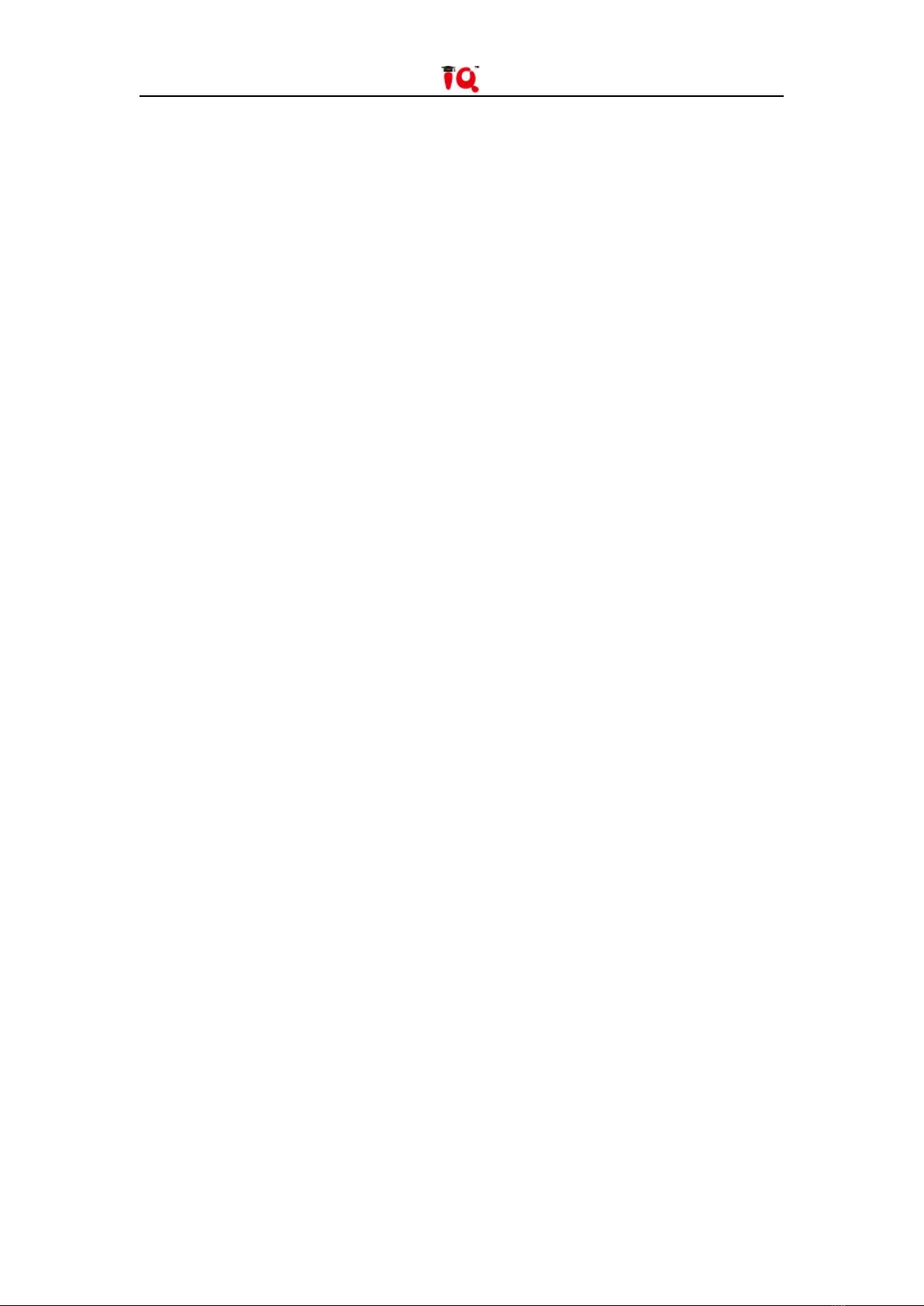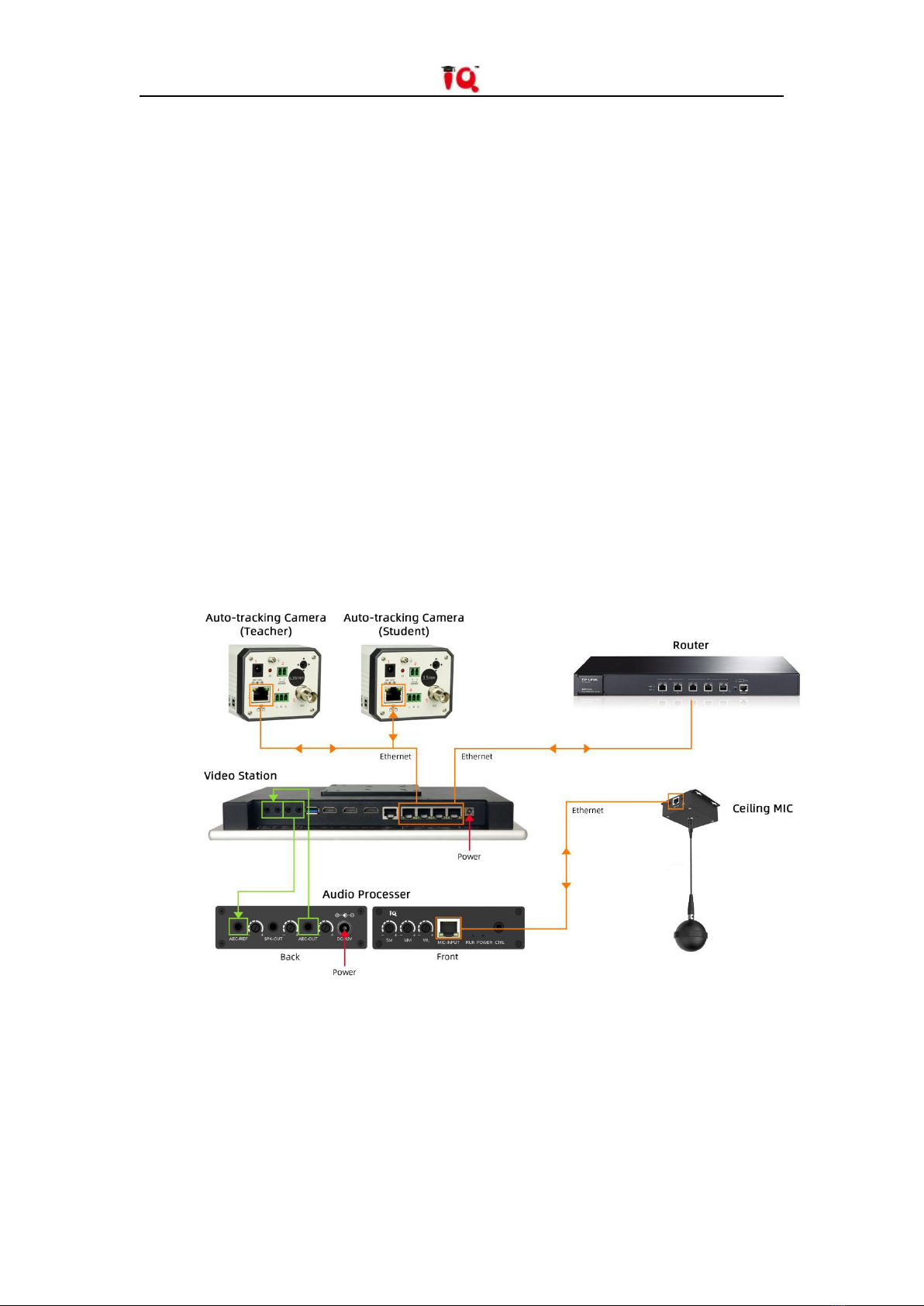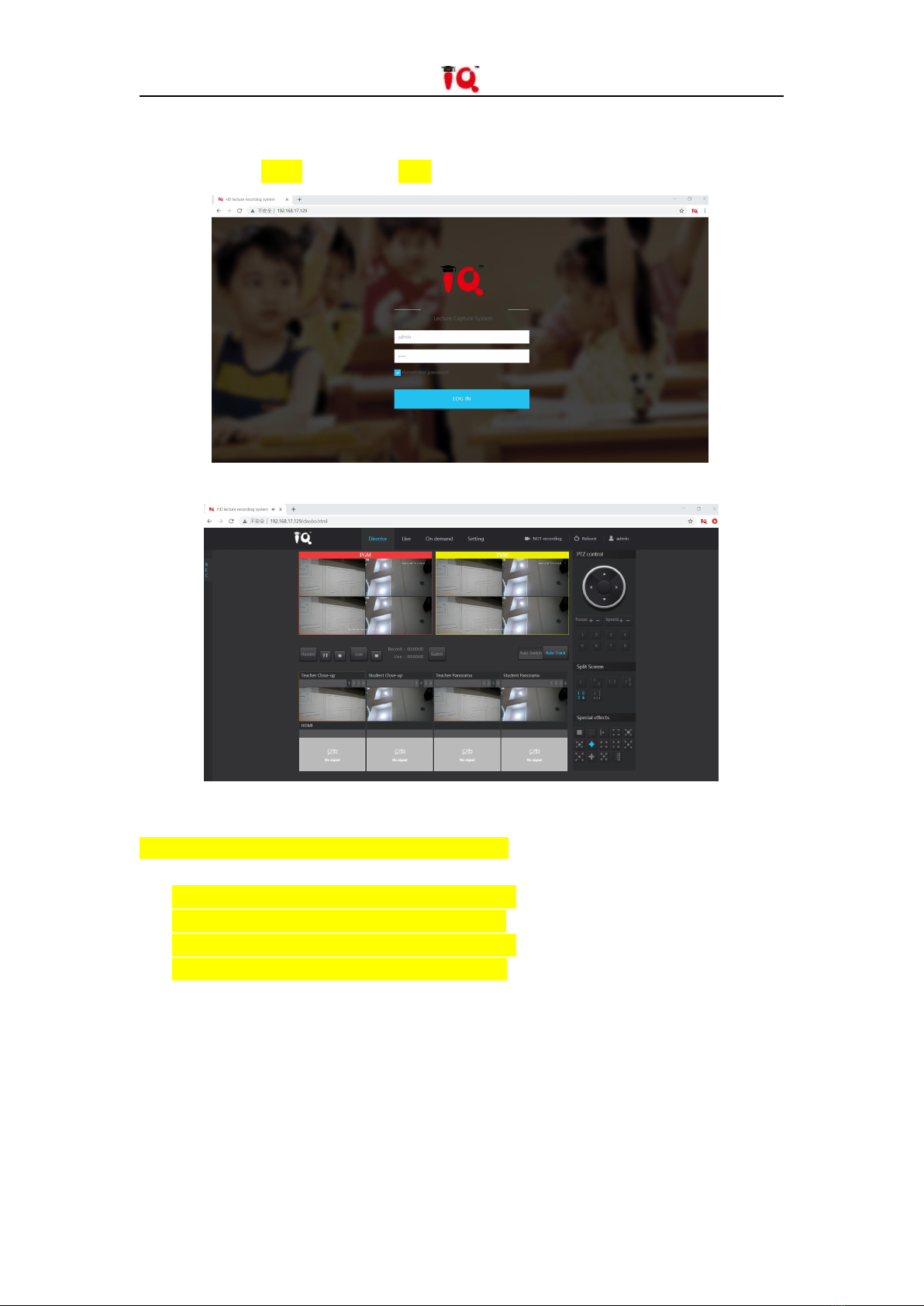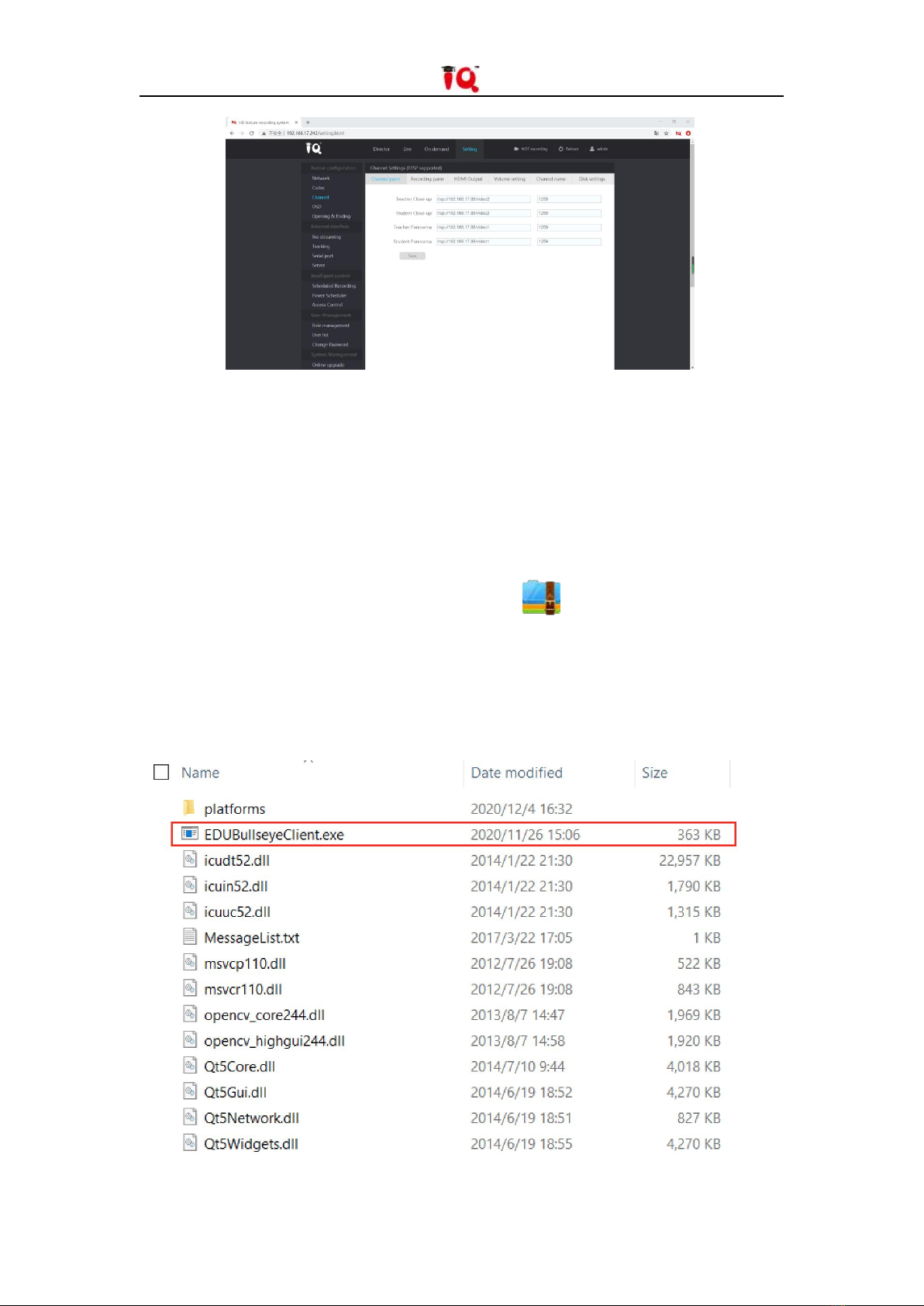3/31
Contents
Chapter 1 System Components...................................................................5
1.1 Video Station Interface Description...................................................5
1.2 Teacher Camera/Student Camera Interface Description..................6
1.3 Microphone Audio Processor Interface Description......................... 7
1.3.1 Front Interface.................................................................................... 7
1.3.2 Back Interface..................................................................................... 7
Chapter 2 Installation Preparation..............................................................8
Chapter 3 Device Connection...................................................................... 8
Chapter 4 Video Station IP Settings............................................................ 8
Chapter 5 Camera IP Settings....................................................................10
5.1 Configuration Software Installation.................................................10
5.2 Network Parameters Setting............................................................11
Chapter 6 Video Station Operation Instructions................................... 12
6.1 Local Recording.................................................................................12
6.1.1 Network Settings.............................................................................. 12
6.1.2 Director Settings............................................................................... 13
6.1.3 Local Recording.................................................................................14
6.1.4 Video Review and Export..................................................................15
6.2 Remote Recording............................................................................ 15
6.2.1 Log in to the Remote Director System............................................. 15
6.2.2 Remote Director Settings................................................................. 15