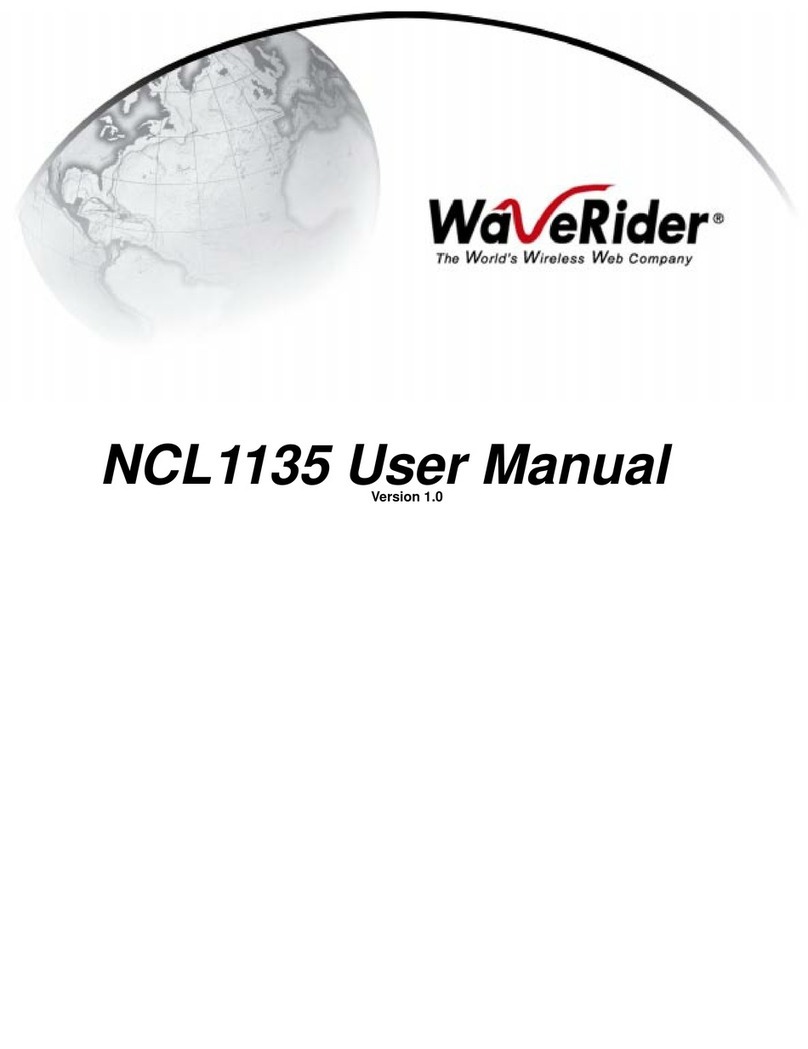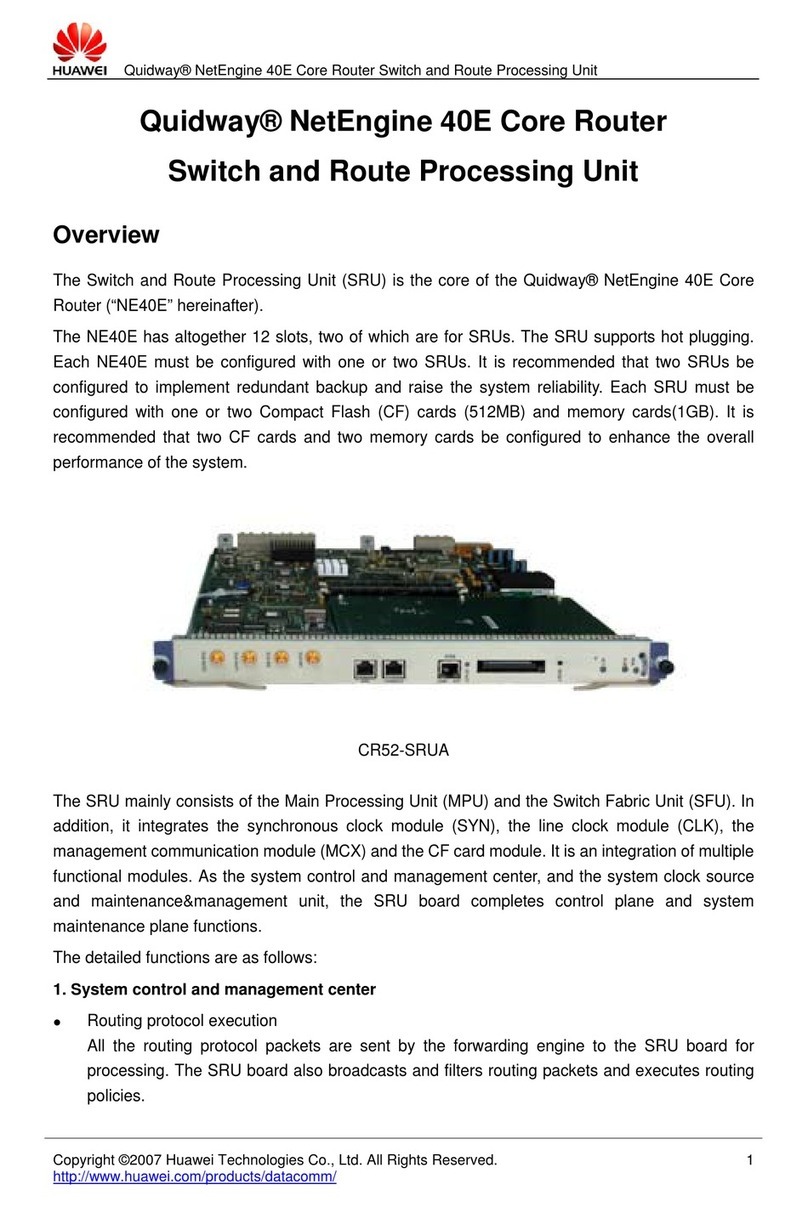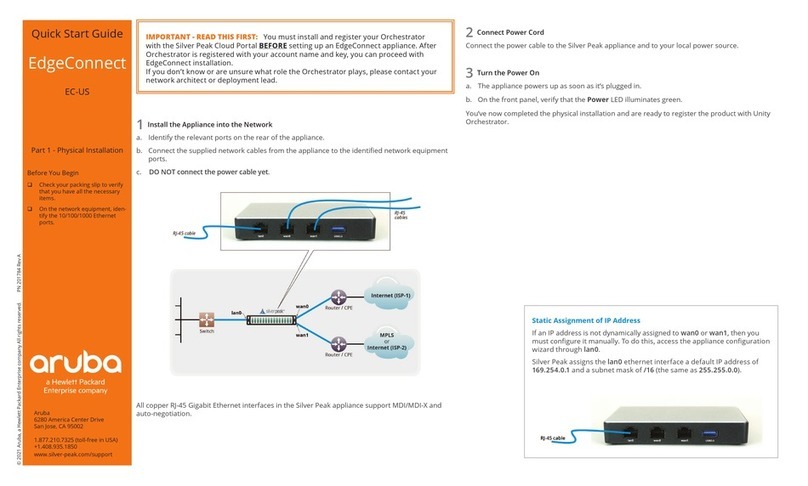WaveRider EUM3000 User manual

EUM3000
Quick Start Guide
Version D

— This page is intentionally left blank —

APCD–LM013–Diii
Contents
1 Opening the Box . . . . . . . . . . . . . . . . . . . . . . . . . . . . . . . . . . . . 1
2 Choosing a Location . . . . . . . . . . . . . . . . . . . . . . . . . . . . . . . . 5
3 Connecting Kit Components . . . . . . . . . . . . . . . . . . . . . . . . . . 7
4 Testing Your EUM3000 . . . . . . . . . . . . . . . . . . . . . . . . . . . . . . 11
5 Mounting the Antenna . . . . . . . . . . . . . . . . . . . . . . . . . . . . . . 13
6 Troubleshooting . . . . . . . . . . . . . . . . . . . . . . . . . . . . . . . . . . . 17
7 Regulatory Notices . . . . . . . . . . . . . . . . . . . . . . . . . . . . . . . . . 19

—This page is intentionally left blank —

APCD–LM013–Dv
Tables
Table 1 User Connectivity LED Status Displays . . . . . . . . 12
Table 2 RSSI LED Status Displays . . . . . . . . . . . . . . . . . . 12
Table 3 Antenna Mount Guidelines . . . . . . . . . . . . . . . . . . 14
Table 4 Surface Mounting Options for the Antenna . . . . . . 15

—This page is intentionally left blank —

APCD–LM013–Dvii
Figures
Figure 1 EUM3000 Components . . . . . . . . . . . . . . . . . . . . . . 2
Figure 2 Connecting the EUM3000 Components . . . . . . . . . 7
Figure 3 Connect the DC Power Cord to the EUM3000 . . . . 8
Figure 4 Connect the AC Power Cord . . . . . . . . . . . . . . . . . . 9
Figure 5 EUM3000 Front Panel LEDs . . . . . . . . . . . . . . . . . 11
Figure 6 Rear View of Antenna Bracket . . . . . . . . . . . . . . . 13
Figure 7 Mounting the Antenna in the Bracket . . . . . . . . . . 16

—This page is intentionally left blank —

APCD-LM013-D 1
1 Opening the Box
Before you install the EUM3000, verify that your kit includes the
following items:
•End user modem
•Antenna with pre-connected 3-metre cable
•Flush-mountable antenna bracket
•Two antenna-mount suction cups, two drywall plugs and two
screws
•DC converter with 2-metre DC power cable
•2-metre AC power cable
•Crossover Ethernet cable
Refer to Figure 1 for an illustration of each EUM3000 component.

Opening the Box
2APCD-LM013-D
Figure 1 EUM3000 Components
NOTE: The antenna-mount suction cups, drywall
plugs and screws are not shown in Figure
1.
WARNING!
Before installing or operating an
EUM3000 modem, you must familiarize
yourself with the contents of this guide.
WaveRider assumes no liability for
problems resulting from a failure to
adhere to these procedures, or other
recognized general safety precautions.

Opening the Box
APCD-LM013-D 3
WARNING!
The RF connector on the EUM carries a
DC voltage, and permanent equipment
damage may occur without the use of a
DC blocking device. For the EUM3000, the
WaveRider proprietary antenna acts as a
DC blocking device. Connect the antenna
to the EUM unit before operating the
EUM3000 system.

—This page is intentionally left blank —

APCD-LM013-D 5
2 Choosing a Location
The location of the EUM and the antenna directly affects the
performance of your EUM3000 system. Before you connect all the
components, follow the guidelines in this section to choose the best
position for the EUM and the antenna.
To Choose the Best Location for the EUM
1. Ensure that the EUM is:
•upright;
•on a stable, flat surface;
•in a position where its air vents are unobstructed.
NOTE: Avoid placing the EUM near sources of
heat (such as an electric heater).
To Choose the Best Location for the Antenna
1. Ensure that the Antenna is:
•indoors.
•near an entrance or window.
•as high off the floor as possible.
•a minimum of 20 cm (8 in.) from people or animals.

—This page is intentionally left blank —

APCD-LM013-D 7
3 Connecting Kit Components
Now that you have chosen a suitable location, use the instructions in
this section to connect the following components to the EUM:
•The Antenna
•Your Home Computer
•The DC converter
When you have completed the above tasks, connect the DC
converter to the AC power supply.
Figure 2 Connecting the EUM3000 Components

Connecting Kit Components
8APCD-LM013-D
To Connect the EUM3000 Components
1. Hand-screw the antenna cable onto the corresponding
connector at the back of the EUM3000 (refer to pointer 1 in
Figure 2). Do not use wrenches or pliers. Do not cross-thread
or overtighten.
2. If you are connecting the EUM3000 directly to your computer,
attach the crossover Ethernet cable that is included with your
kit to the Ethernet port on your computer and the Ethernet port
on the EUM3000 (refer to pointer 2 in Figure 2). If you are
connecting the EUM to your computer through a hub, use the
Ethernet cable recommended by the hub manufacturer.
3. Connect the DC converter to the EUM3000. To do this, press
firmly at the base of the DC connector on the power cord, and
attach to the corresponding DC connector on the EUM3000
(Figure 3).
Figure 3 Connect the DC Power Cord to the EUM3000
Press firmly at the base of
the DC connector
EUM

Connecting Kit Components
APCD-LM013-D 9
NOTE: The DC power cable features a secure
locking connector. To disconnect the
cable, pull the collar back on the
connector, then continue pulling to detach
the DC power cable from the EUM.
Your EUM3000 uses a custom antenna cable and connector. If you
need to extend this cable, contact your Wireless Internet Service
Provider (WISP).
4. Connect the AC-power cord between the DC converter and an
AC outlet (Figure 4). Your EUM3000 will power-up; there is no
ON/OFF switch on the modem.
NOTE: WaveRider recommends that you use a
power bar with surge protection (instead
of connecting the AC-power cord directly
to an AC outlet) to avoid potential
damage to the EUM3000 components in
the event of a power surge.
Figure 4 Connect the AC Power Cord
AC Power Cable
AC Outlet
DC Converter

—This page is intentionally left blank —

APCD-LM013-D 11
4 Testing Your EUM3000
Check the the LED (Light Emitting Diode) indicators on the front of
the modem to ensure that your EUM3000 is functioning properly and
receiving an adequate signal.
Figure 5 EUM3000 Front Panel LEDs
User Connectivity LED
RSSI LED
Power LED

Testing Your EUM3000
12 APCD-LM013-D
To Verify Proper EUM3000 Function
1. Check the User Connectivity LED to test the link to between
the EUM3000 and your computer. Refer to Table 1 for an
explanation of the different User Connectivity status displays.
Table 1 User Connectivity LED Status Displays
2. Check the Received Signal Strength Indicator (RSSI) LED to
ensure that the antenna is receiving an optimum signal in its
current location. Refer to Table 2 for an explanation of the
different RSSI LED status displays.
Table 2 RSSI LED Status Displays
Off The link to your computer is not
functioning.
Solid On The link to your computer is functioning
and the radio is receiving data.
Flashing The EUM3000 is sending data.
Off No signal is detected. The antenna is
disconnected or is not aligned with your
wireless internet service provider’s
antenna.
Slow Flash The signal strength is poor.
Fast Flash The signal strength is good.
Solid On The signal strength is very good.
Table of contents
Other WaveRider Network Hardware manuals
Popular Network Hardware manuals by other brands
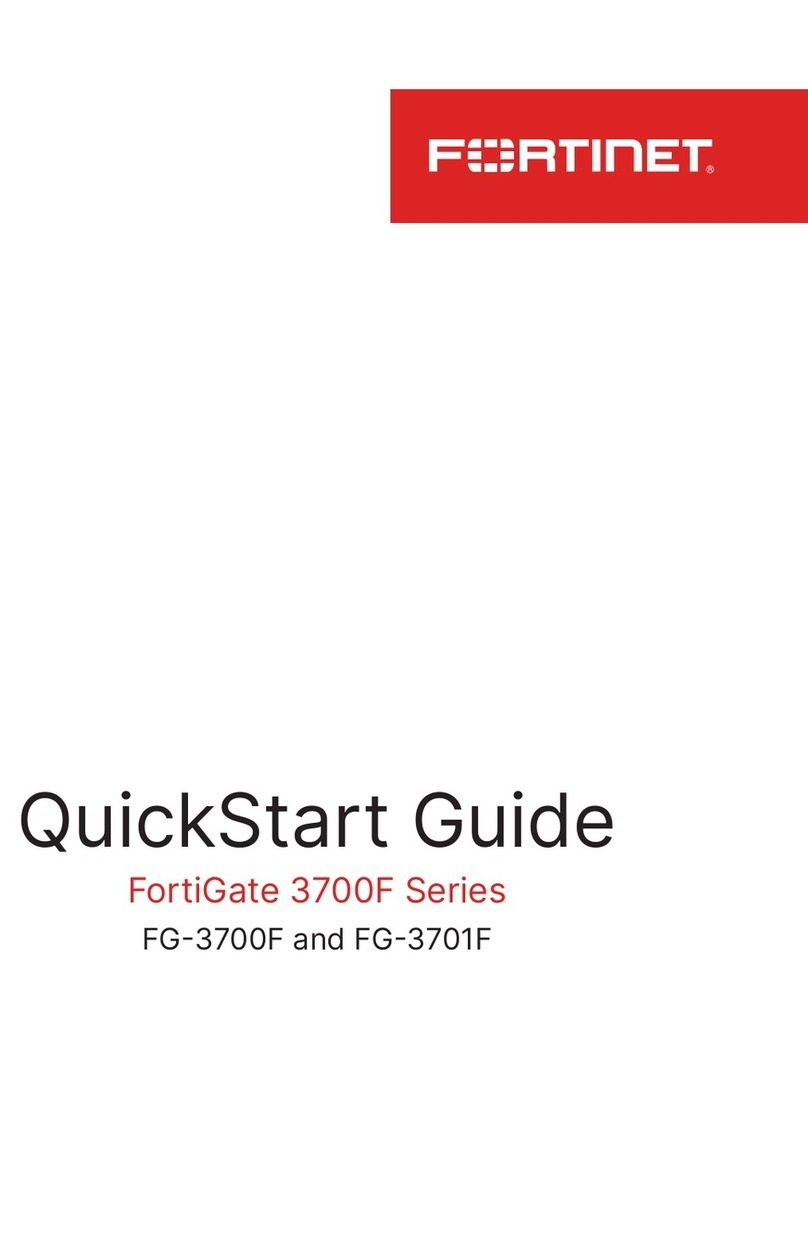
Fortinet
Fortinet FortiGate 3700F Series quick start guide

Delta Electronics
Delta Electronics RTU-EN01 Operation manual

Provision ISR
Provision ISR IP Series user manual
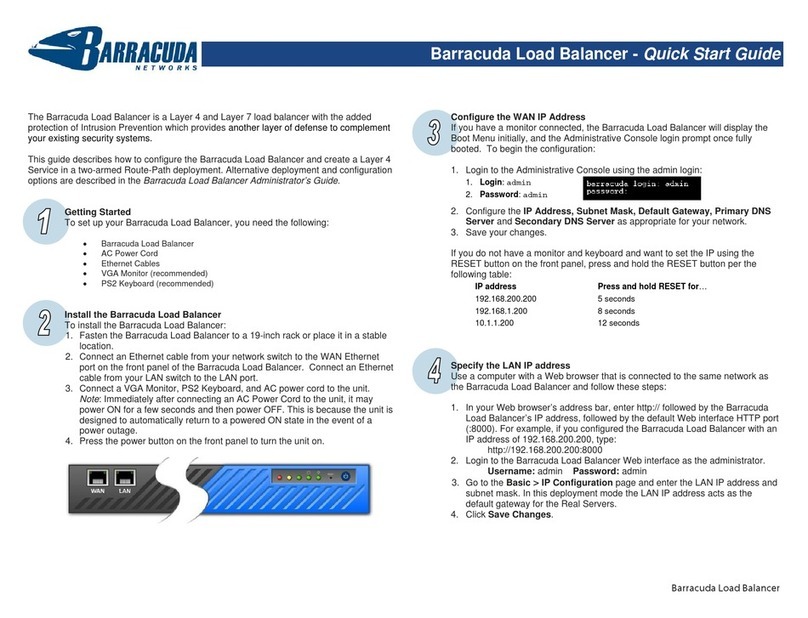
Barracuda Networks
Barracuda Networks Load Balancer quick start guide
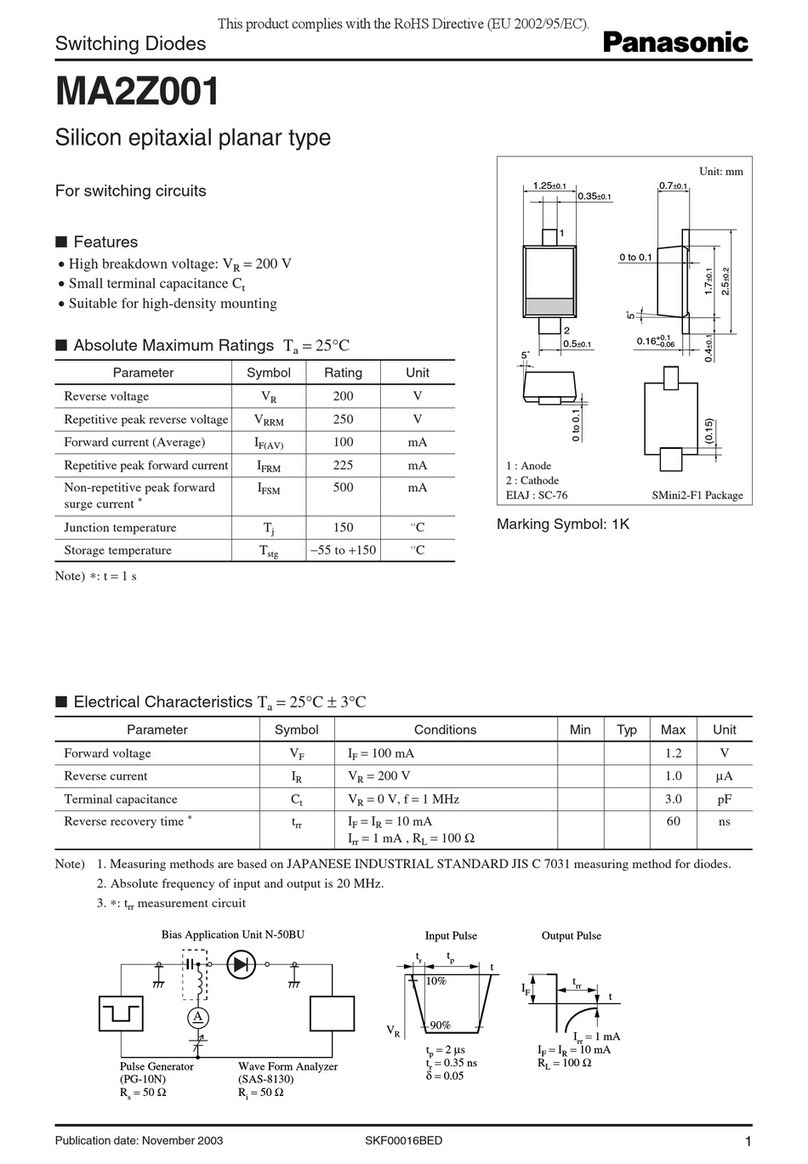
Panasonic
Panasonic Switching Diodes MA2Z001 Specifications

D-Link
D-Link ShareCenter DNS-320L user manual
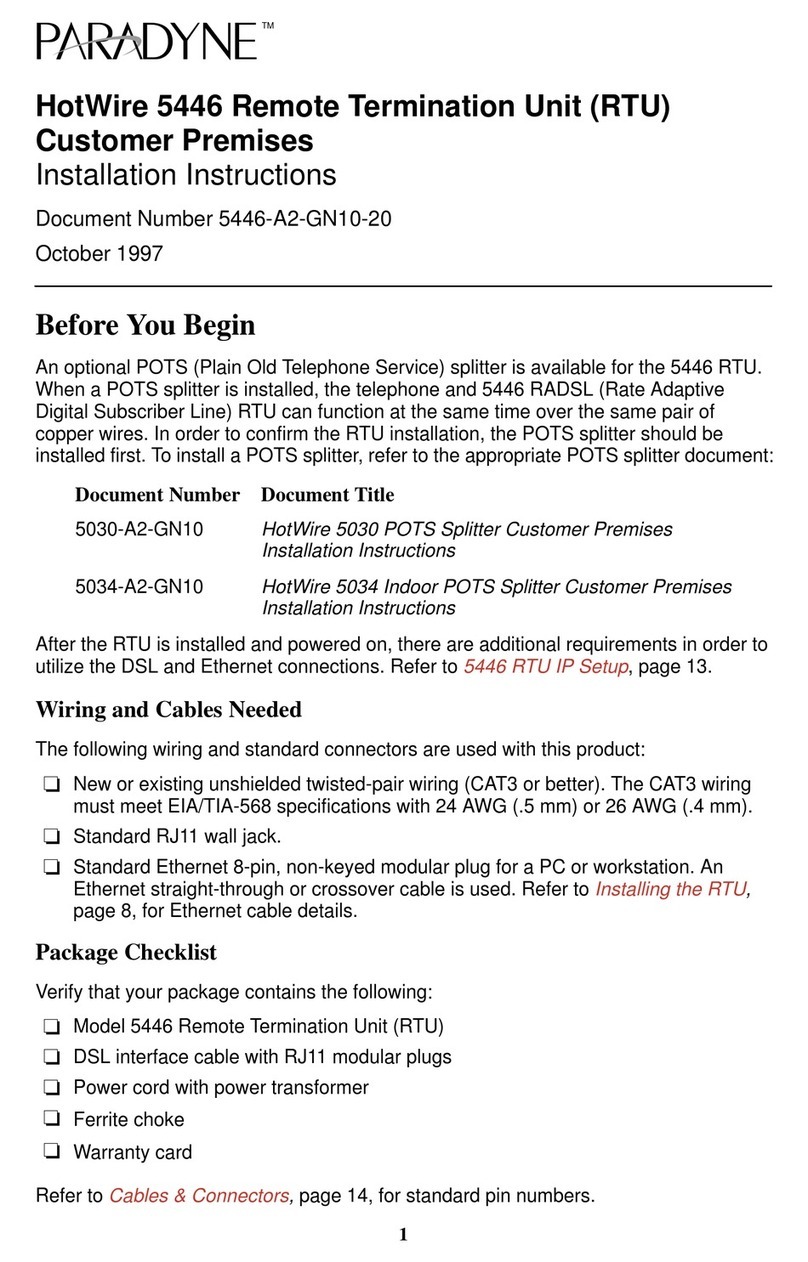
Paradyne
Paradyne Hotwire 5446 installation instructions
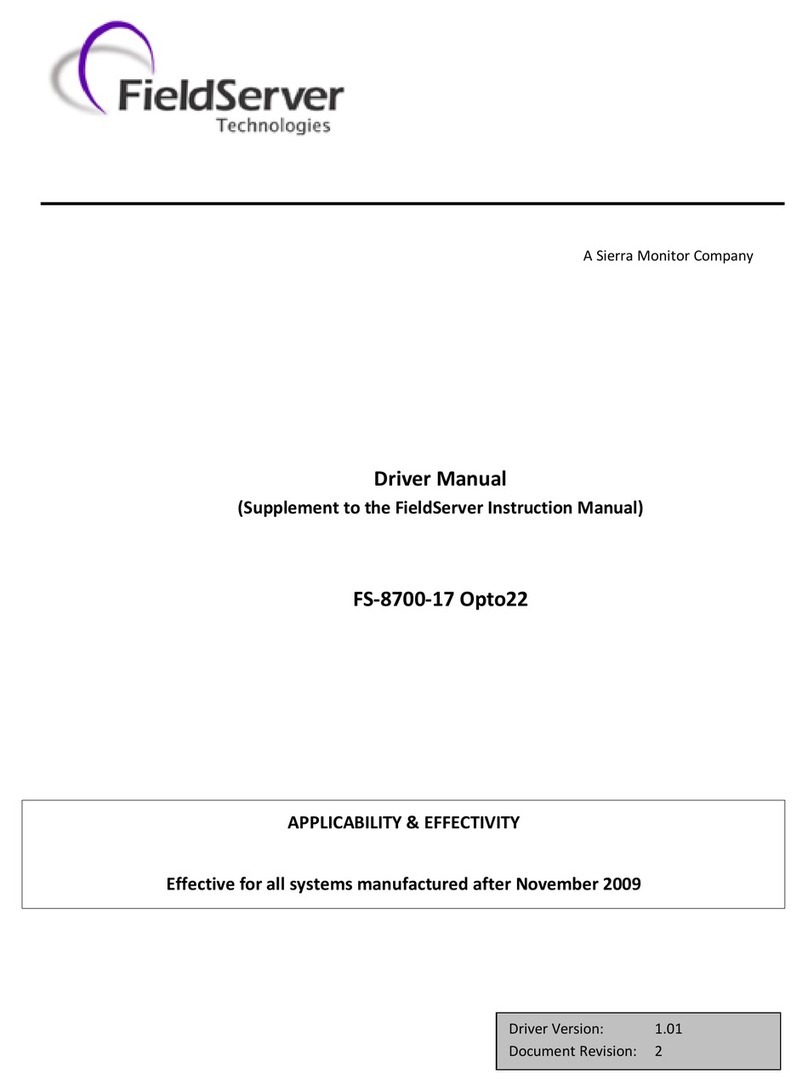
FieldServer
FieldServer Optomux FS-8700-17 Driver manual

ELTEX
ELTEX Terrabox TCB030 operating instructions
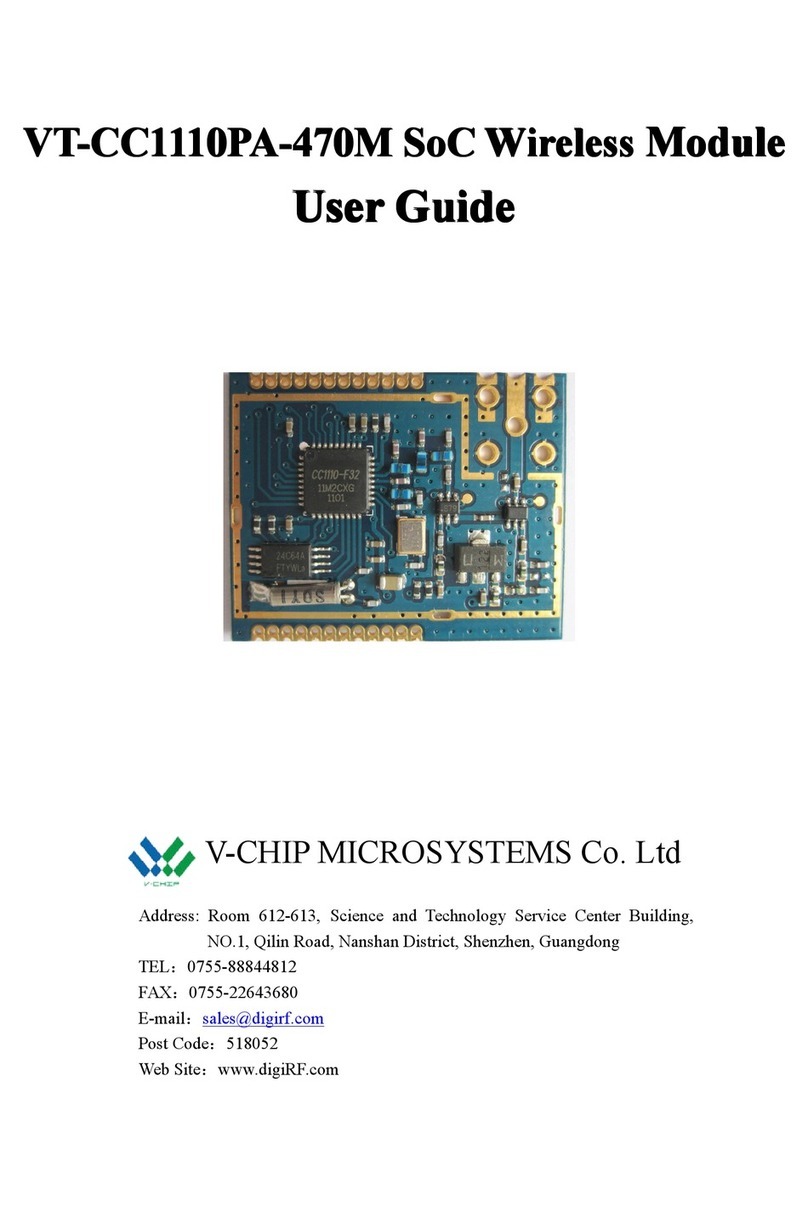
V-Chip Microsystems
V-Chip Microsystems VT-CC1110PA-470M user guide
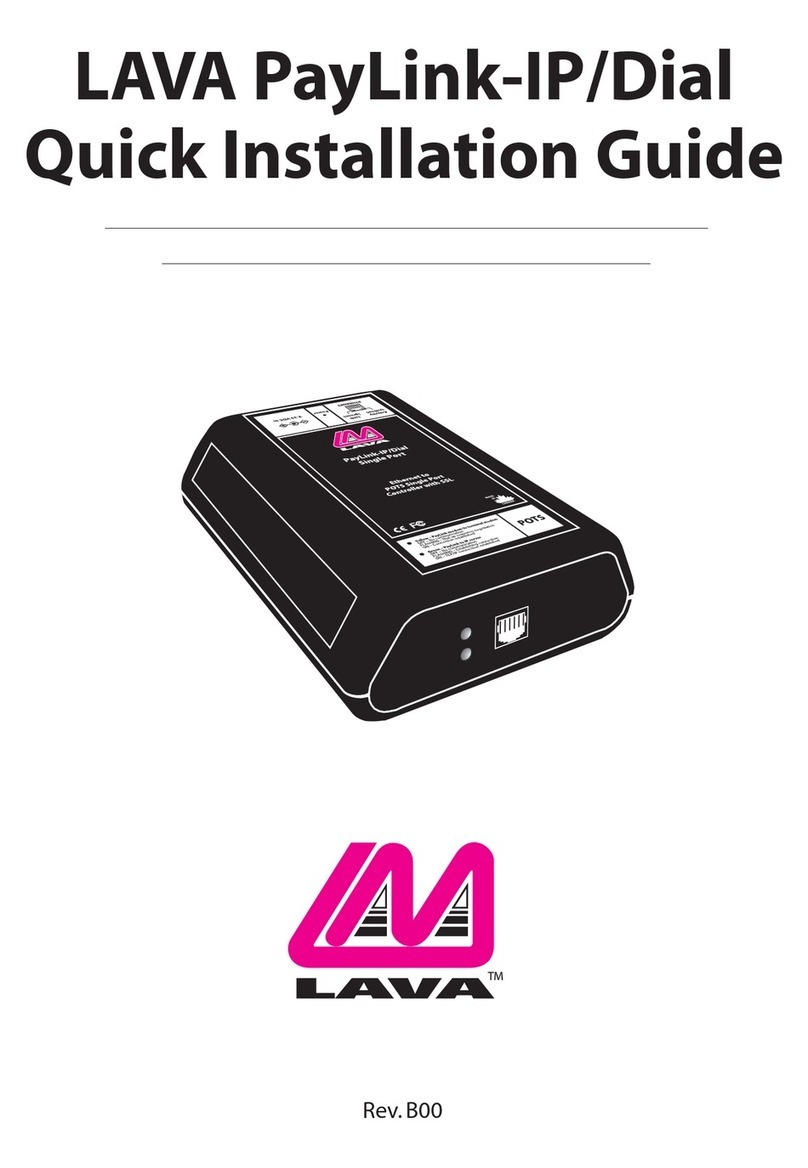
Lava
Lava PayLink-IP/Dial Quick installation guide
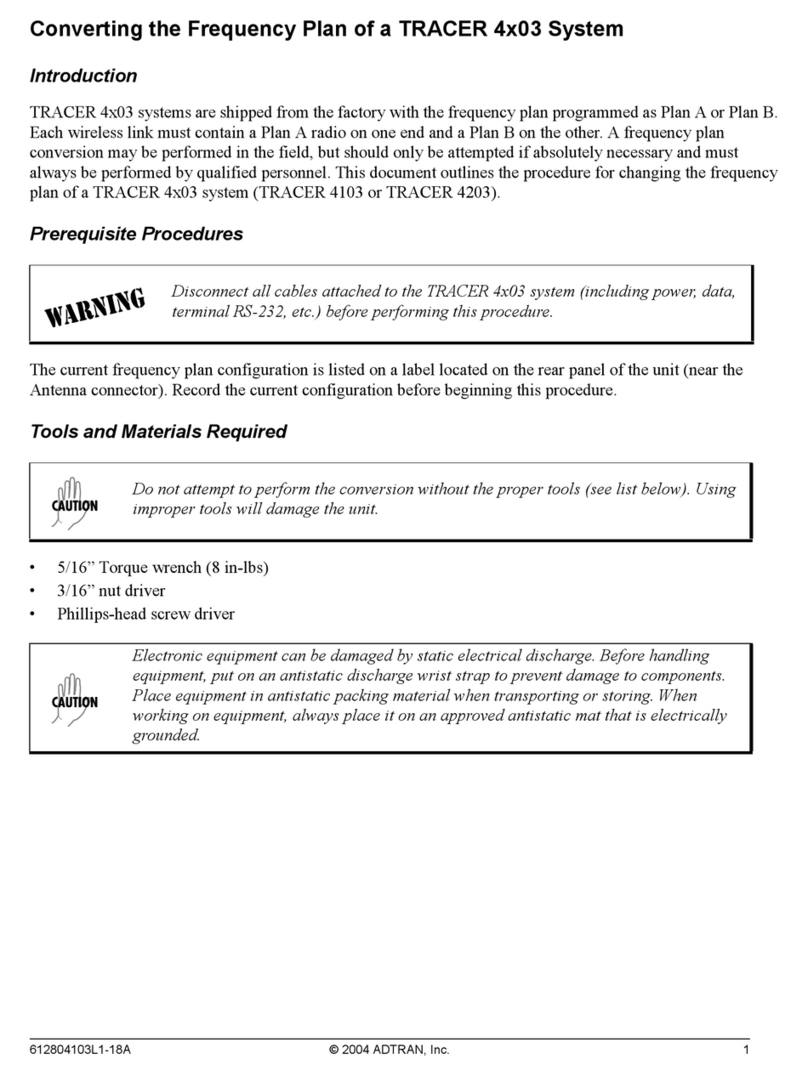
ADTRAN
ADTRAN TRACER 4x03 quick start guide