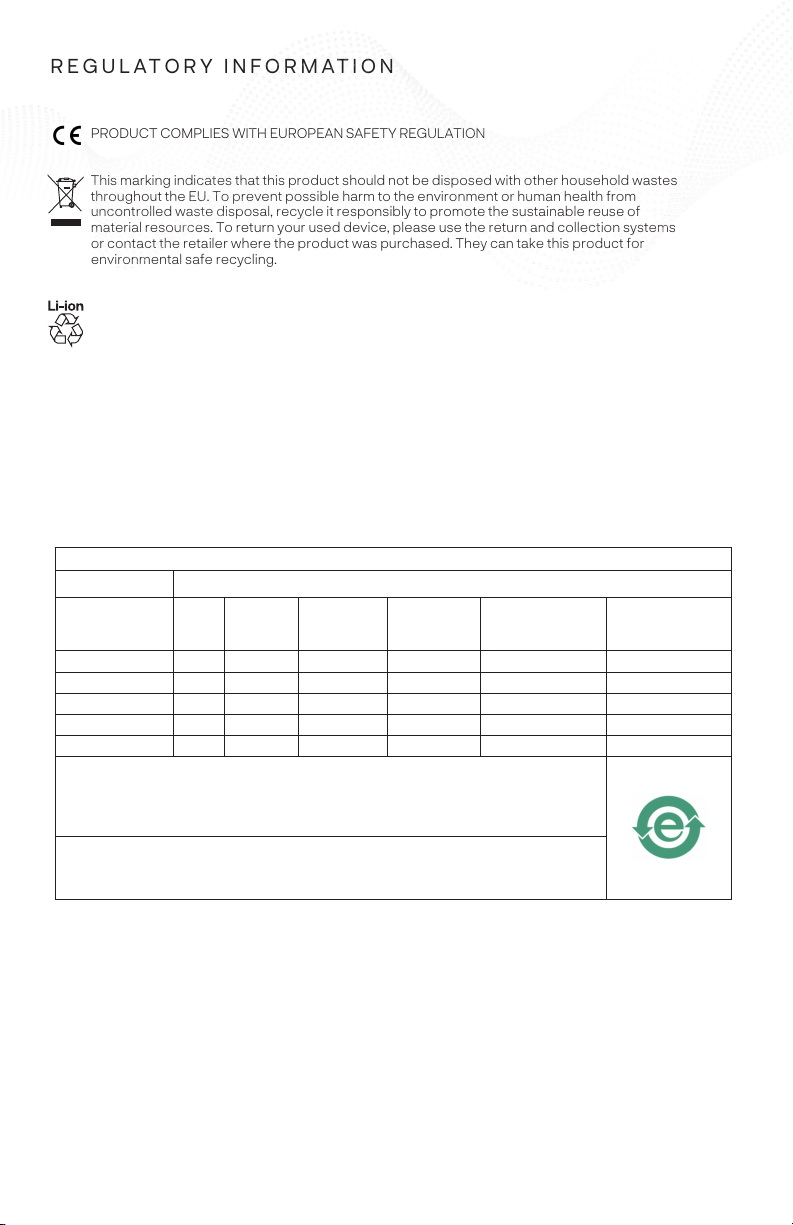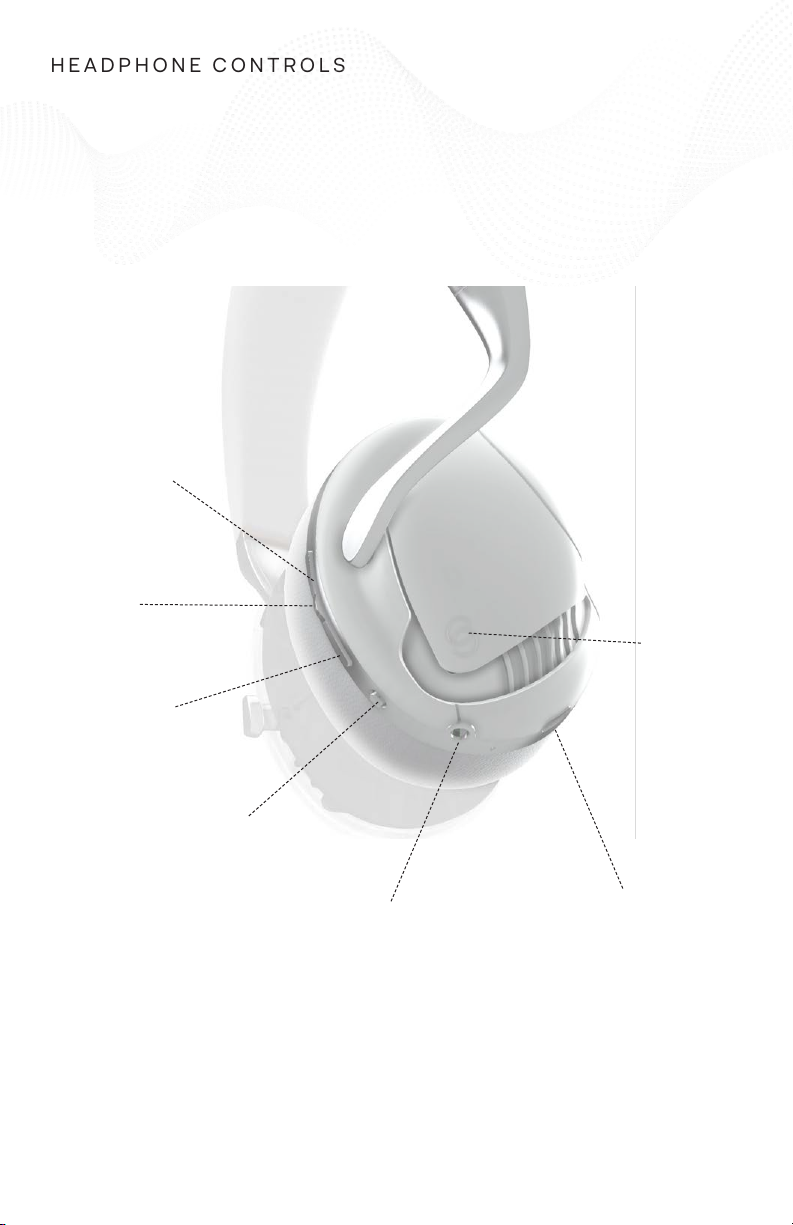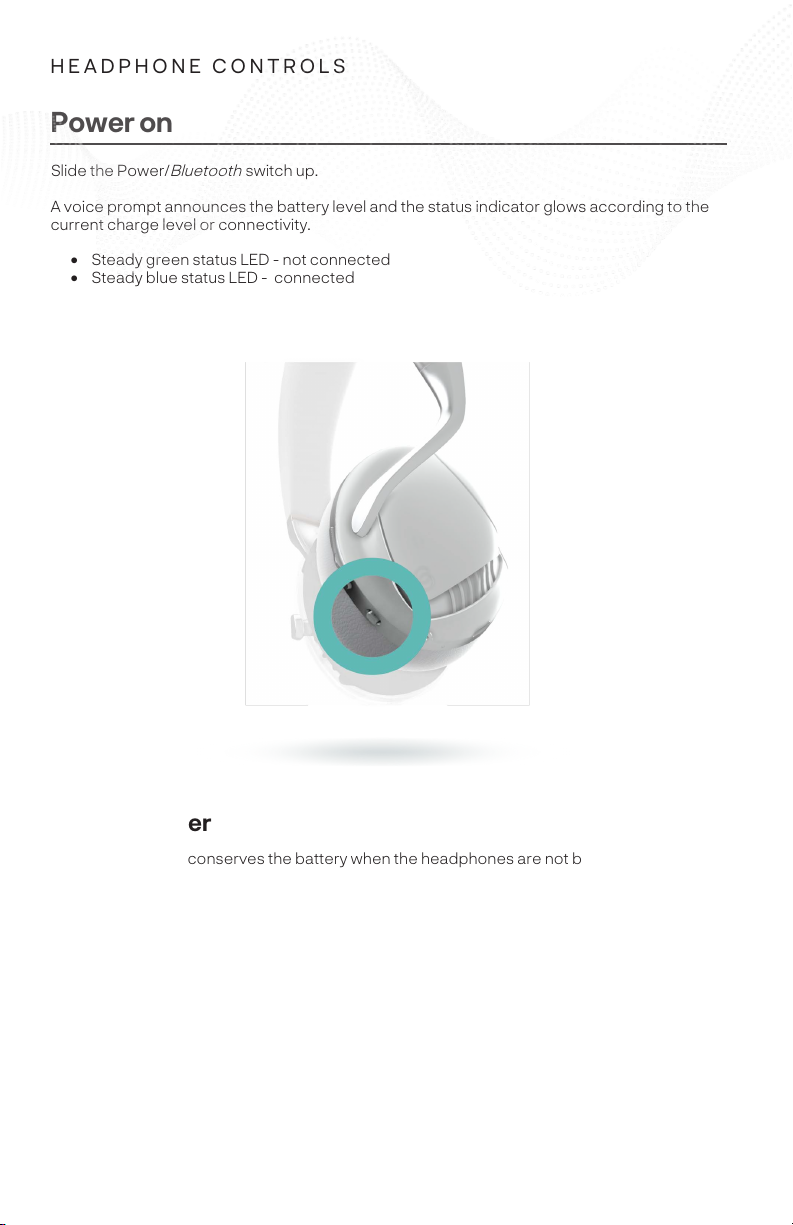3
PRODUCT COMPLIES WITH EUROPEAN SAFETY REGULATION
This marking indicates that this product should not be disposed with other household wastes
throughout the EU. To prevent possible harm to the environment or human health from
uncontrolled waste disposal, recycle it responsibly to promote the sustainable reuse of
material resources. To return your used device, please use the return and collection systems
or contact the retailer where the product was purchased. They can take this product for
environmental safe recycling.
This device contains a lithium-ion battery which is a sensitive component that can cause injury
if damaged. Do not attempt to remove the battery. Contact IRIS or a IRIS authorized service
provider to replace the battery. Replacement by non-qualified professionals can damage your
device. Use of an unqualified battery may present a risk of fire, explosion, leakage, or other
hazard. Dispose of your device, battery, and accessories according to local environmental
regulations. Do not dispose of them in normal household waste. Improper disposal may lead to
fire, explosion, and/or other hazards.
Table of Hazardous Substances or Elements
Hazardous Substances and Elements
Component Name Lead
(Pb)
Mercury
(Hg)
Cadmium
(Cd)
Hexavalent
(CR(VI))
Polybrominated
Biphenyl
(PBB)
Polybrominated
diphenylether
(PBDE)
PCBs OO O O O O
Memory OO O O O O
Communication OO O O O O
Speaker OO O O O O
Cables OO O O O O
O: Indicates that this toxic or hazardous substance contained in all of the homogeneous
materials for this part is below the limit requirement of SJ/T 11363-2006.
X: Indicates that this toxic or hazardous substance contained in at least one of the homogeneous
materials used for this part is above the limit requirement of SJ/T 11363-2006.
Android, Google Assistant, Google Play and the Google Play logo are trademarks of Google LLC.
The
Bluetooth
® word mark and logos are registered trademarks owned by Bluetooth SIG, Inc. and any use
of such marks by IRIS Audio Engineering Limited is under license.
Wi-Fi is a registered trademark of Wi-Fi Alliance®.
©2020 IRIS Audio Engineering Limited. No part of this work may be reproduced, modified, distributed or
otherwise used without prior written permission.
Hereby, IRIS Audio Engineering Limited declares that the radio equipment type: TGR1 is in compliance
with Directive 2014/53/EU. The full text of the EU declaration of conformity is available at the following
internet address: http://irislitenwell.com/resources/declaration.pdf