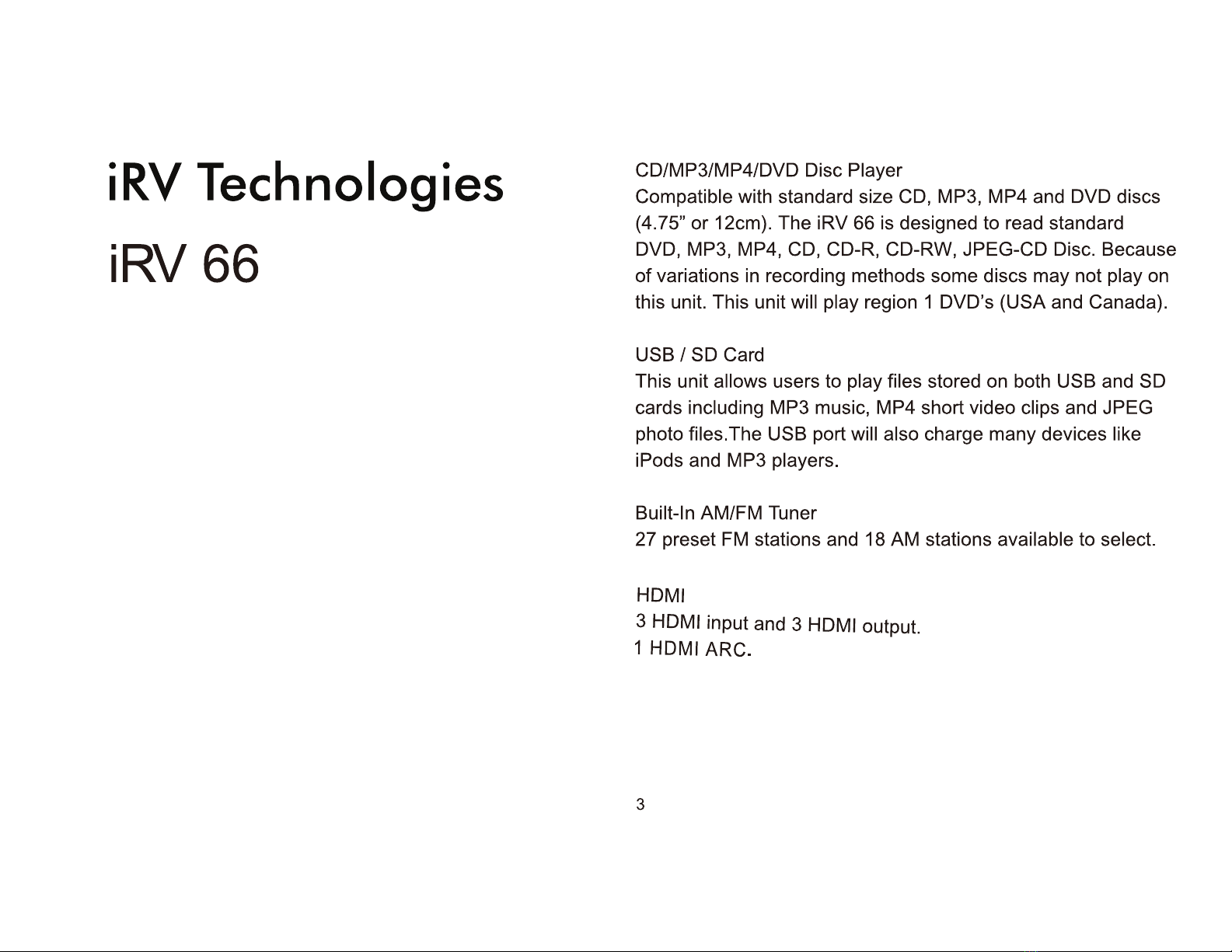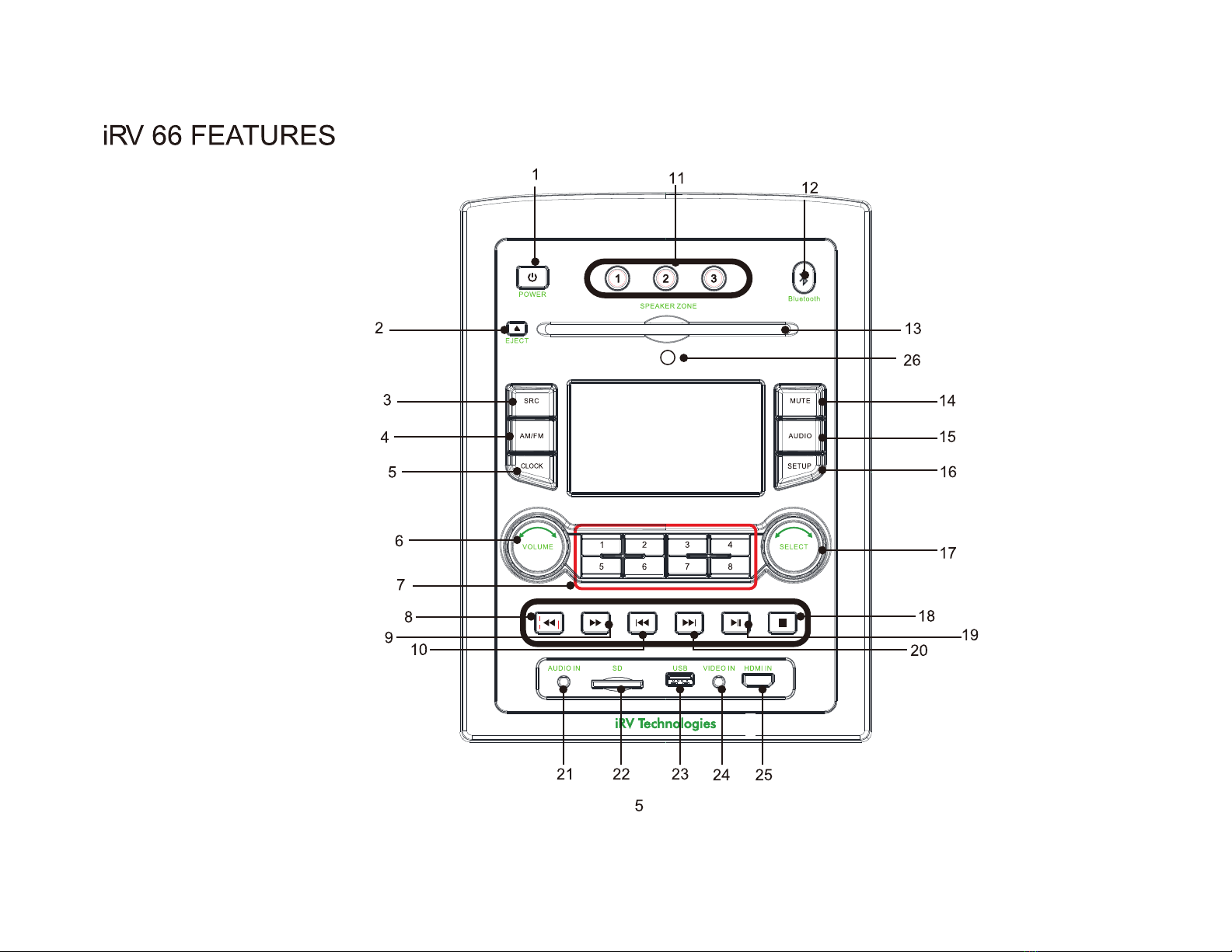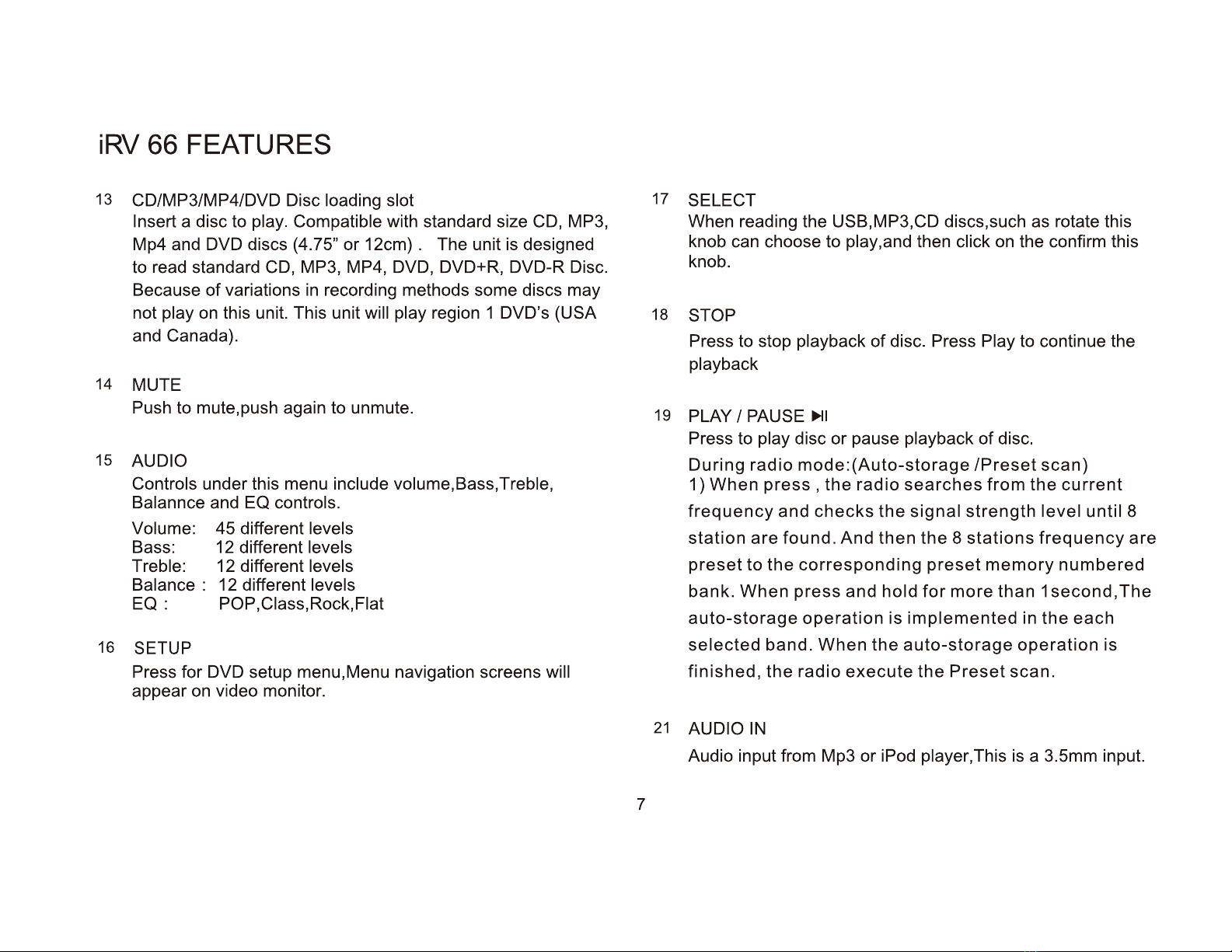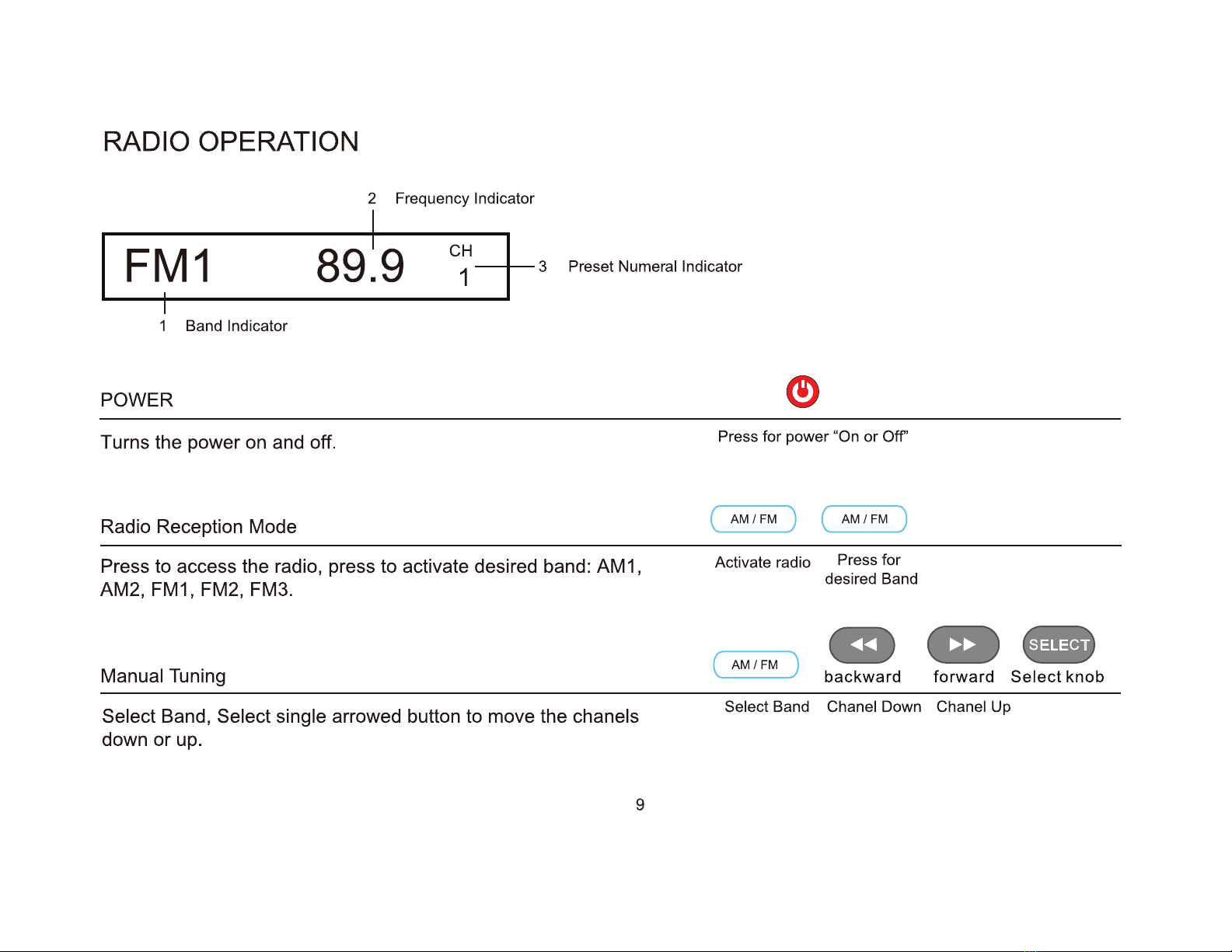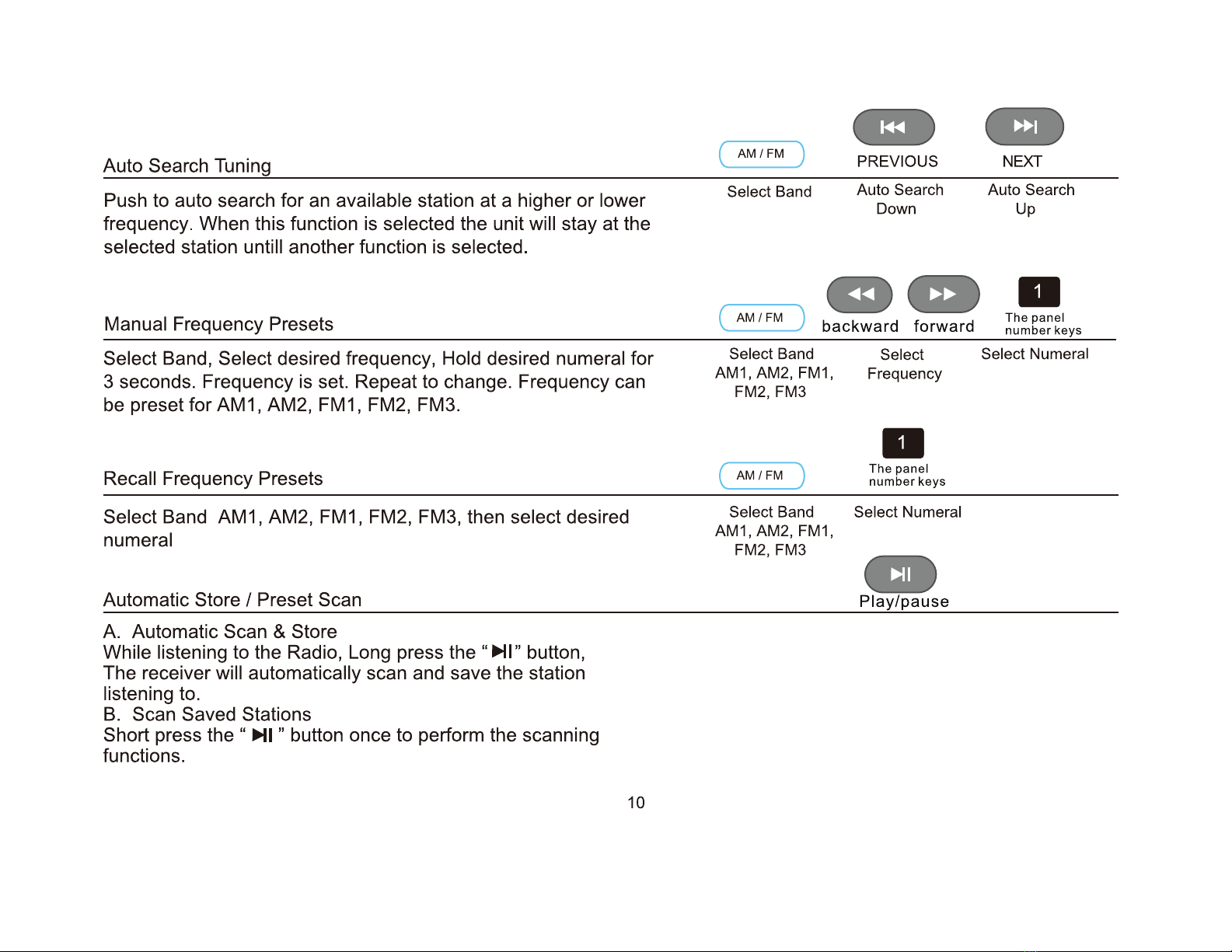iRV
66 FEATURES
1 POWER
Turns the poweron and off.
Note: Pressing and Holding the POWER button
for
5 seconds
wi
ll
re-boot the radio and reset all defaults. Itwill leave the radio
off
. Press the on button to continue operation.
2 EJECT
3
4
5
Press
to
ejecta Discfrom your iRV66 built in player.
SRC
Select between Radio/DVD/USB/SD/BT/F-AV IN/TV
audio/FR-audio/DOT-DCC in/R-HDMIIN1/R-HDMIIN2/F-
HDMIIN/HDMIARC.
AM/FM
Allows you to select FM1, FM2, FM3,
AM1
,
or
AM2.Each band
can be auto programmed with 8 station presets. 24 total preset
stations for
FM
and 16 total preset stations
for
AM. (See FFWD
or FRWD Radio Mode
for
auto scan features.)
CLOCK
Press this to seetime. This function works in all modes and
even when the unit isturned off. Press
to
change
to
the clock
display. Press and hold to tum the display indication and button
illumination
off
or
on.
6 VOLUME
Increase or decrease the volume in all rooms where sound is
being played.
7 1-8
[1]
,
[2].
...
[8]
numberbuttons
are
used
to enter number,e.g.No.of
track,DVD chapter No.,time data,etc.
8/9
F.
RWD
+~
..
Radio Mode: Press to auto scan and memorize band preset
stations. Scan through all lower preset stations.
Disc Mode: Select different levels
of
fast reverse.
10/20
FWD and RWD buttons
...,.
~
6
Radio Mode: Press
to
select next frequency, higher
or
lower.
DVD Mode : Moves menu selection.
11
SPEAKERS 1-2- 3
Turns sound
on
or
offin corresponding ZONE 1, 2 or3.
12
Bluetooth
Press this to enable Bluetooth connectivity.