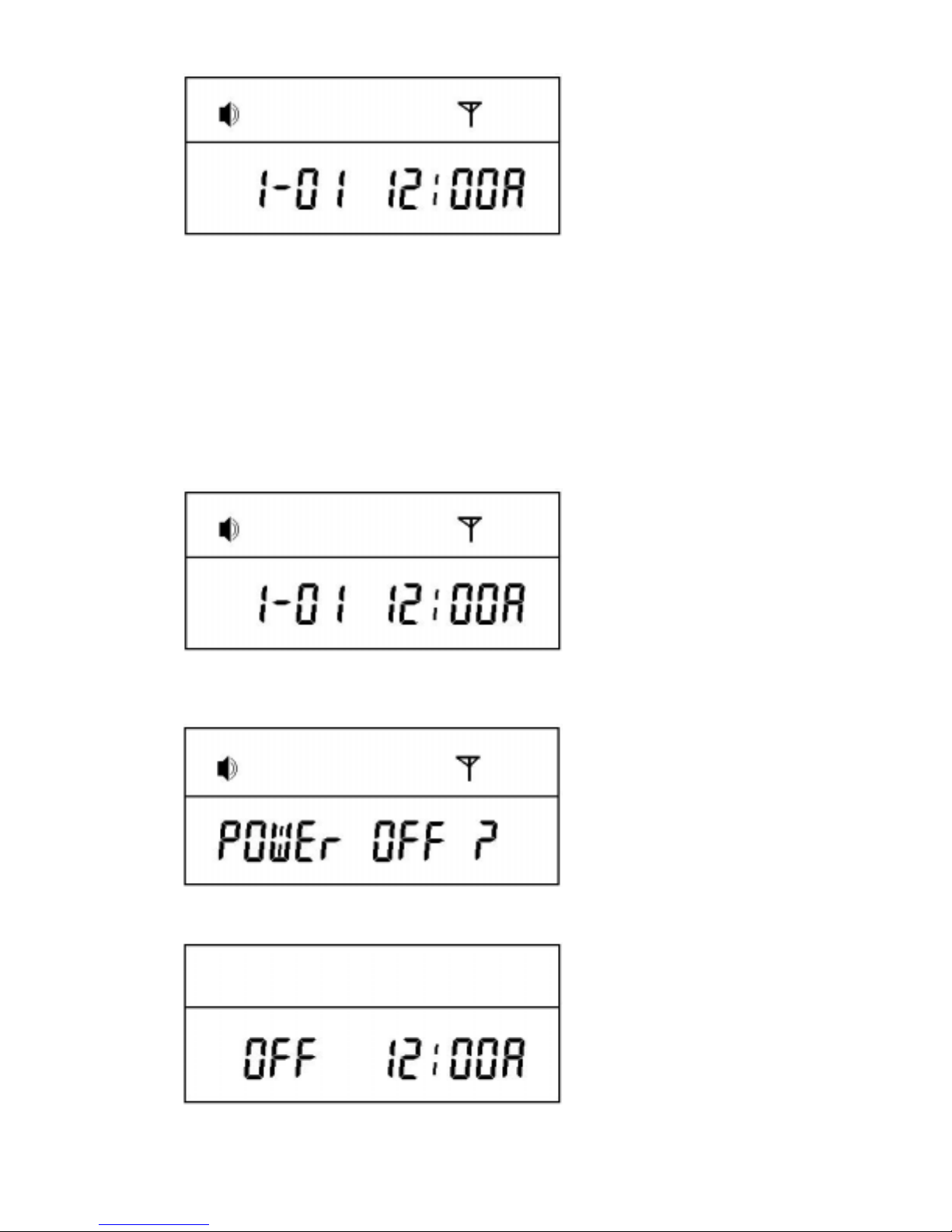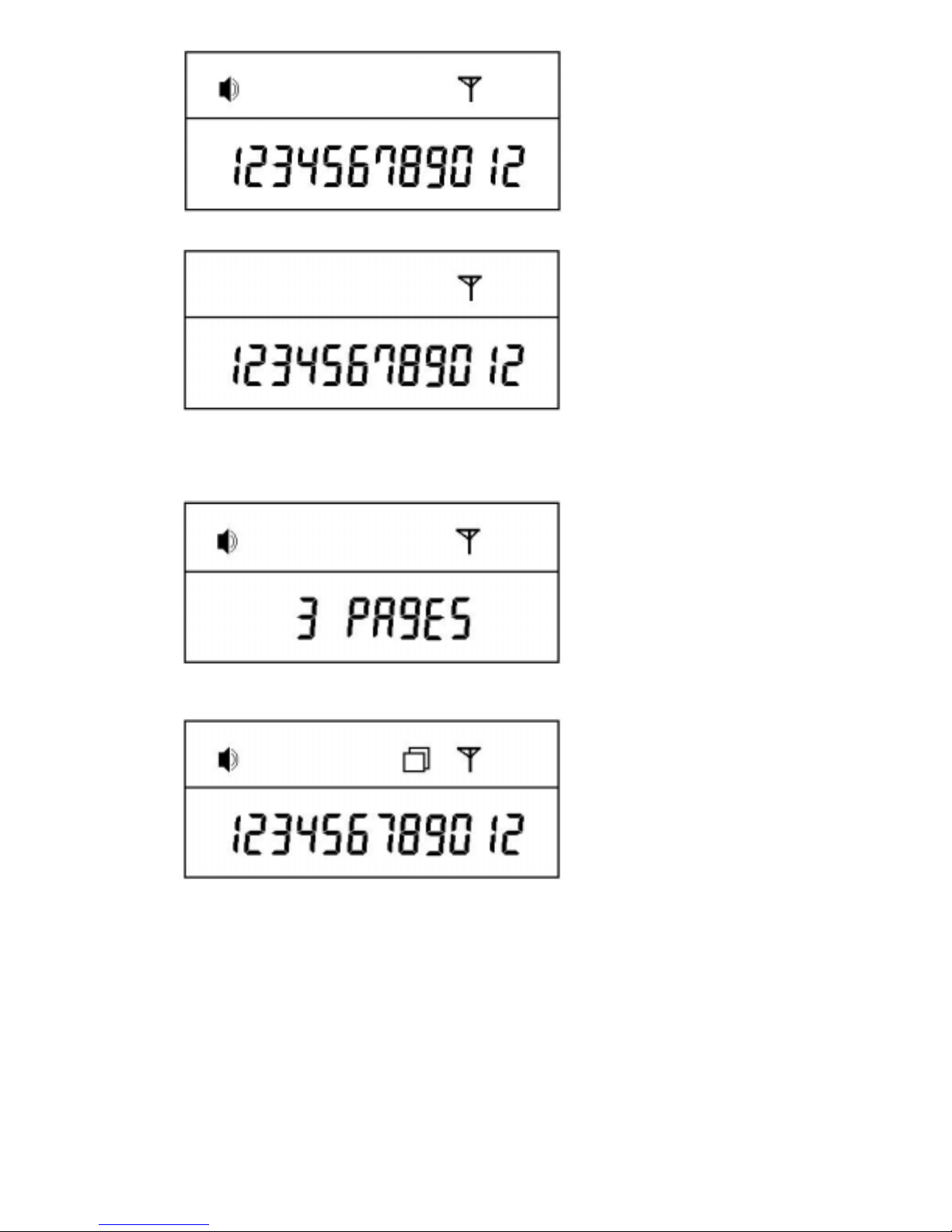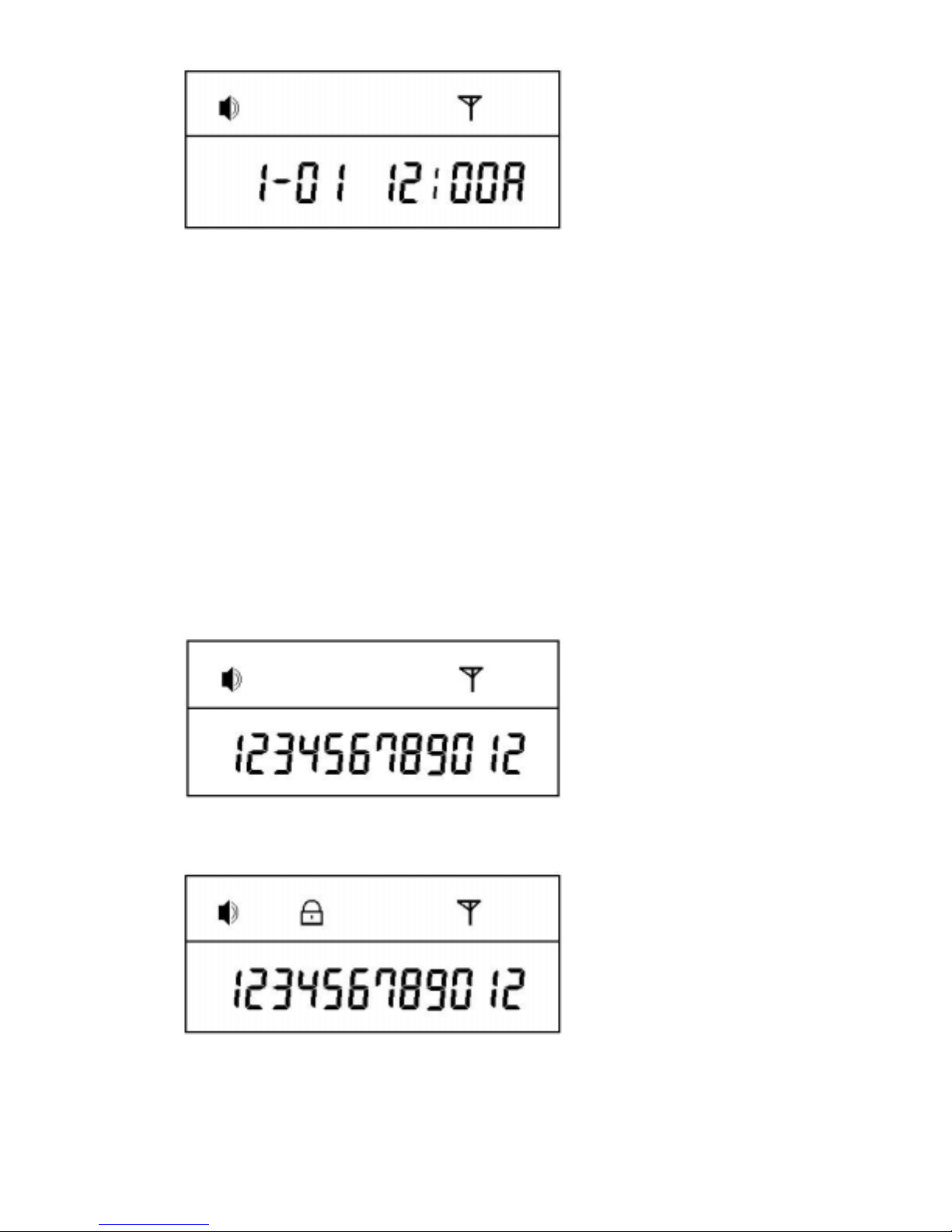Stand By Mode
After all messages have beendeleted, the pager will go backto Stand By Mode.
However, locked messages are still stored.
10. Locking and Unlocking Your Messages
Up to 10 Stored Messages can be locked. Until a Locked Message is Unlocked, it remains in locked
position. See important note at the bottomof this section for the exception to the rule.
To lock a message, you need to display the message you want to lock. When the battery has been
completely discharged and you replace the battery locked messages will also obliterated. If you want to
lock the message press menu button.
The locked message will turn to unlock and if it was in unlocked message, it will turn to lock mode. If
you press select butoon you can obtain a mode you desire.
If you press menu button, the display shows erase and if you press select button, the message goes off.
Select the message you want to Lock
While holdingdown the Selectbutton, press Menubutton
Locked Message
To Unlock a message, press and hold Select button, then press the Menu button.
If all 10 messages have been locked and you try to lock another message, the following
message will be displayed onyour pager.