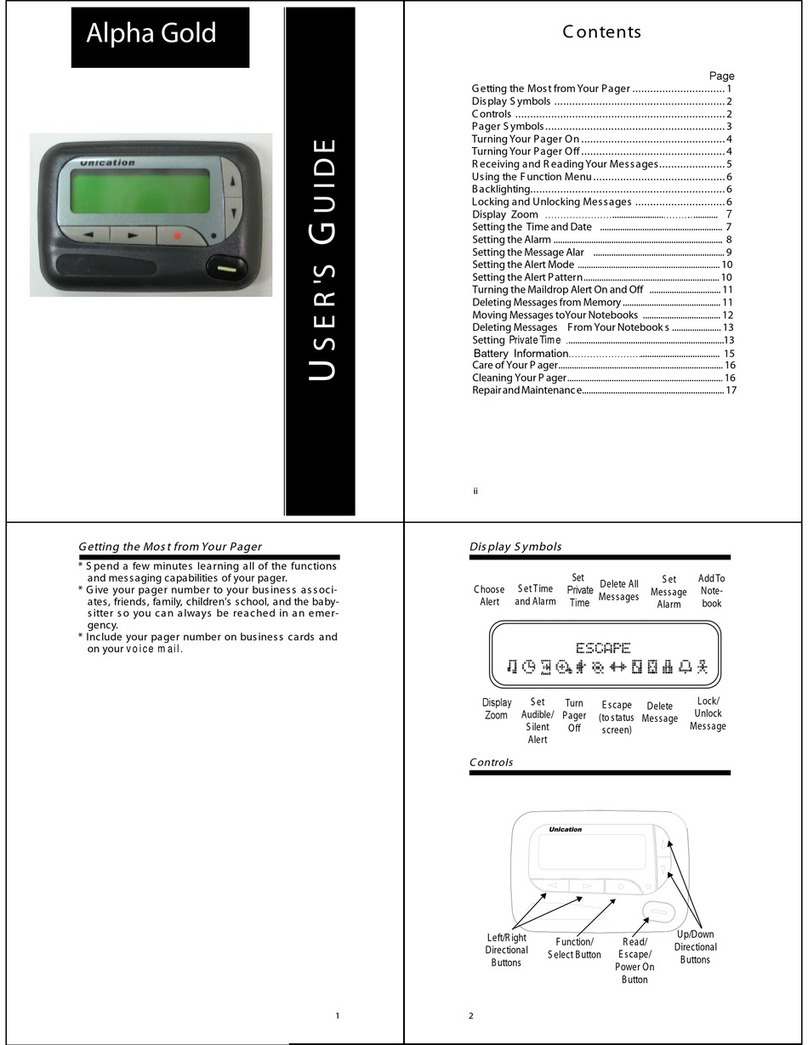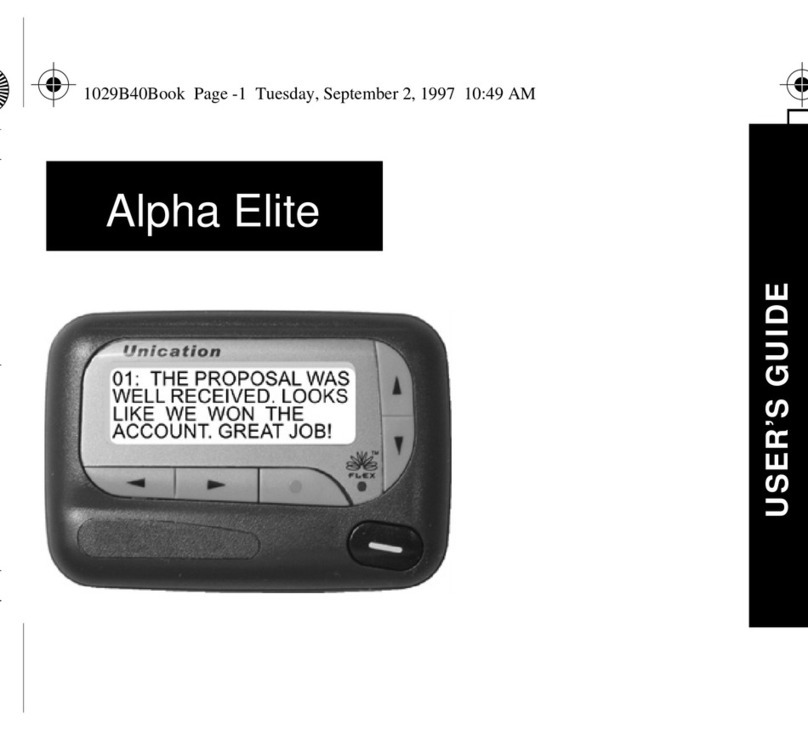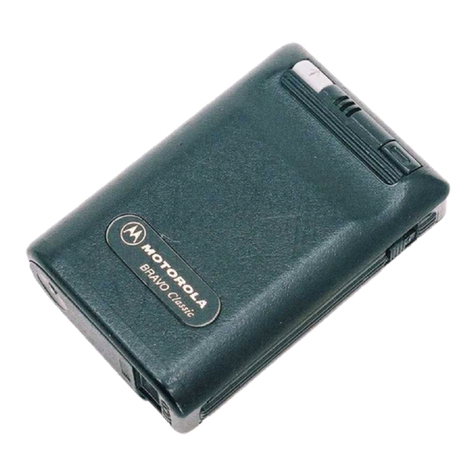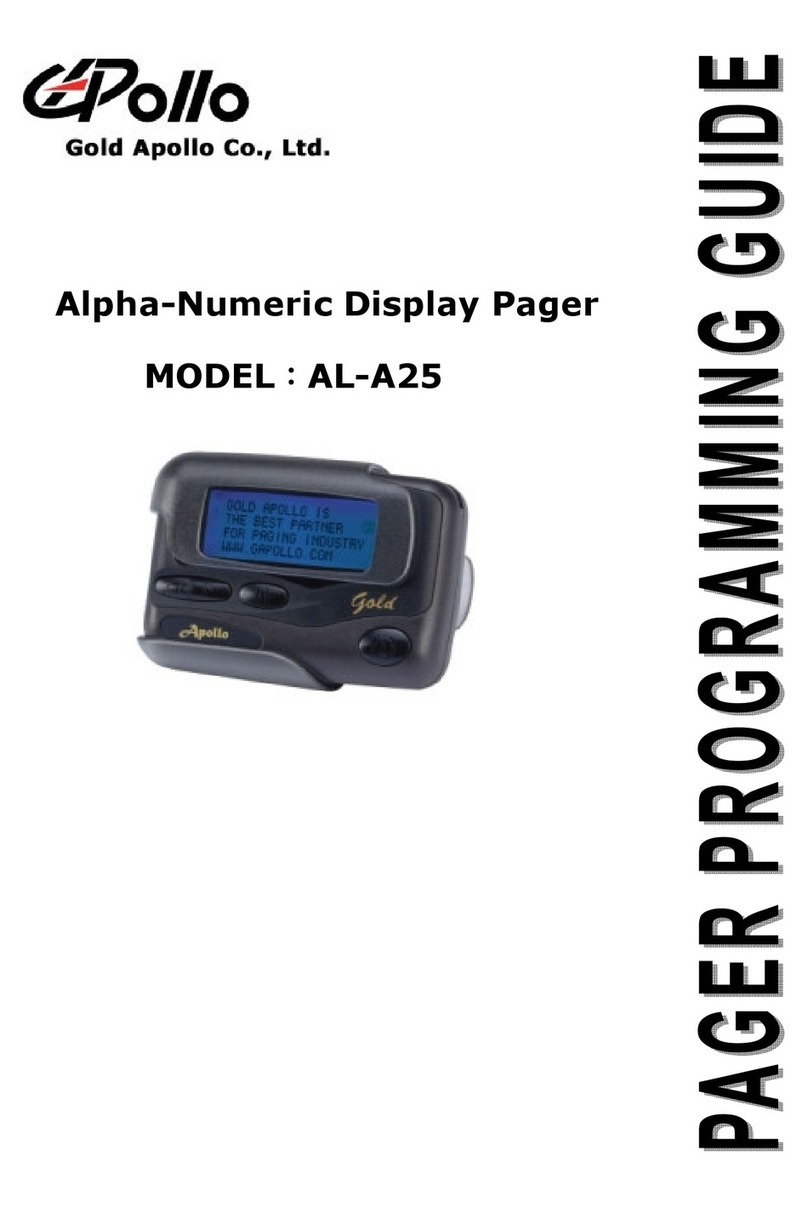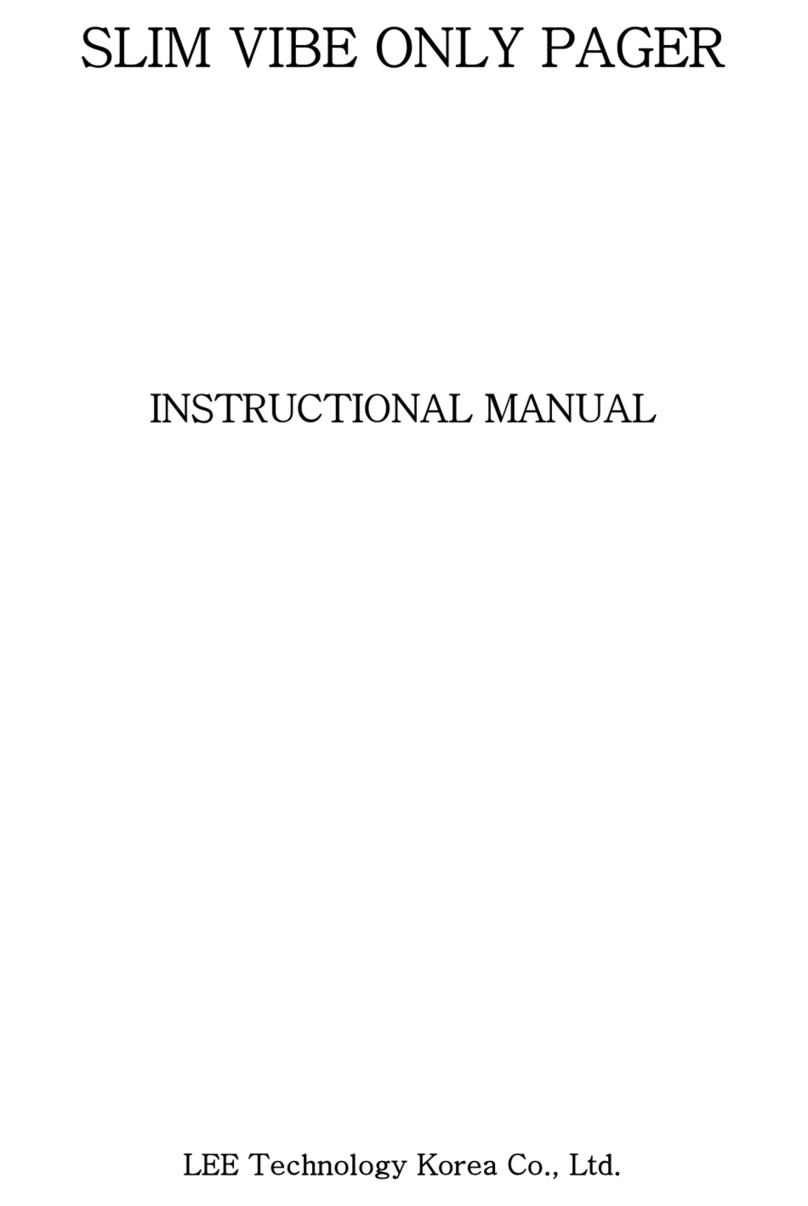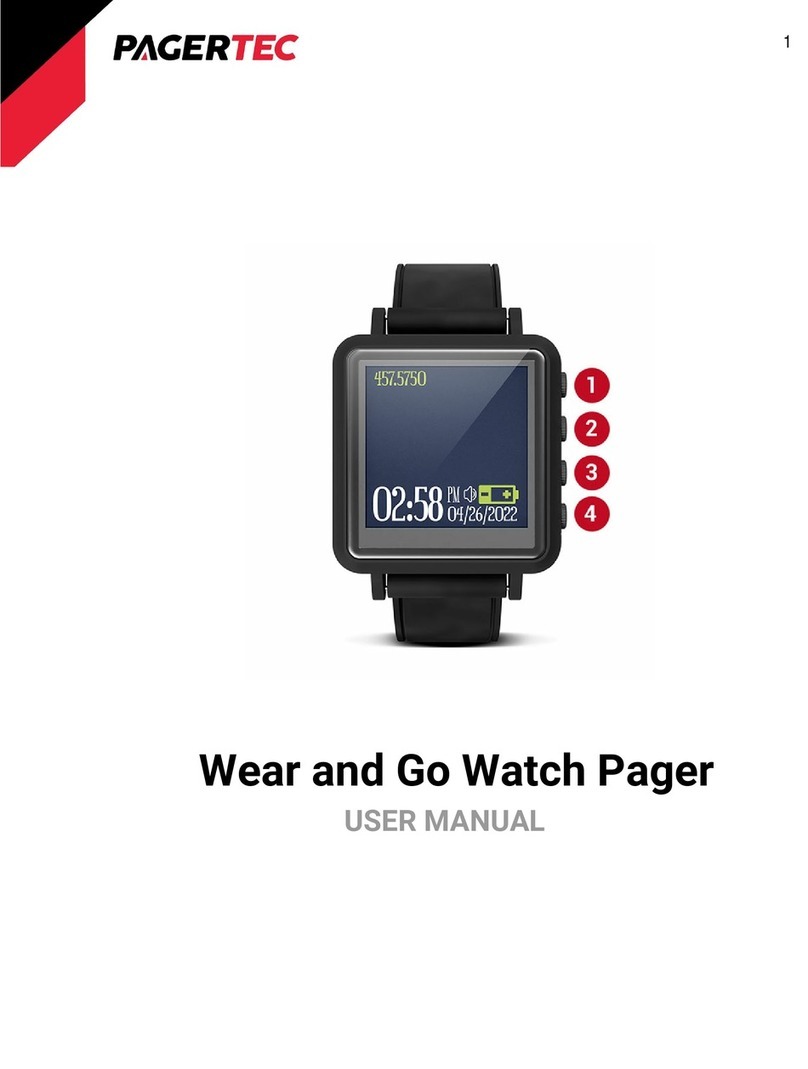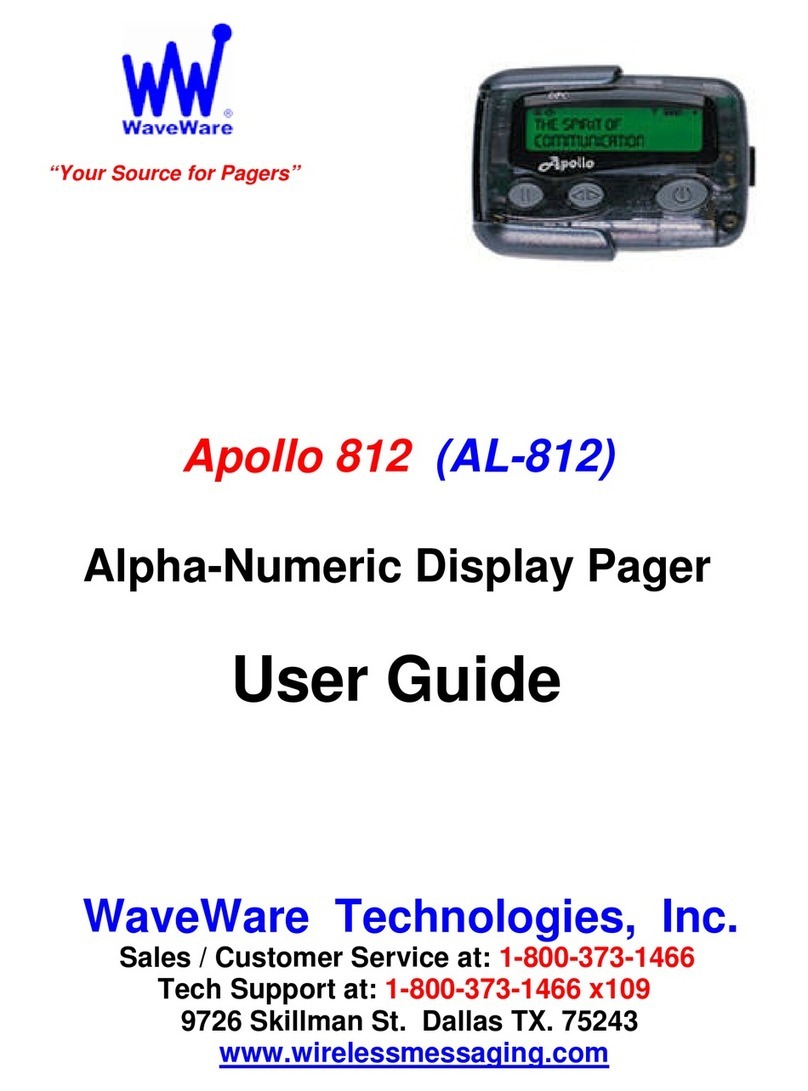Page 10
TGIDs. NOTE: only consider programming multiple TGIDs if the System supports TGID Priority to
ensure an incoming page is not missed.
B. Scenarios 3 and 4 are special cases and may not apply to paging applications.
Figure 11
Scenario Binding Feature Reset Mode TGIDs In Talk Group List TGIDS in Revert Talk Group List Behavior
1
Sub-Group Selective Manual Alternative Setting= Disabled Alternative Setting= Disabled
No traffic on the QCII TGID is heard
unless a QCII Id is detected. If there is a
non paging TGID assigned to either Talk
Group list all its related traffic will be
heard.
2
Sub-Group Selective Manual Alternative Setting= Enabled Alternative Setting= Enabled
The pager plays all traffic from TGID's
assigned to the Talk Group List. After
receiving a QCII page it then follows the
Revert- Talk Group List and hears traffic
on all TGIDs programmed in this list. This
behavior is similar to the Minitor
Monitor Mode, but in a P25
environment. Multiple TGID's (i.e. the
QCII and the Traffic TGIDs) must be in
both lists for the pager to behave like
the Minitor Pager's Monitor Mode, but
only if the system supports TGID priority.
If the sytem does not support TGID
Priority only the QCII associated TGID
should be assigned to both lists. Once in
Revert, the pager will continue to check
TGID transmissions for its assigned QCII
IDs and , if detected, will alert and store
the message.
3
Sub-Group Monitor Manual Alternative Setting= Disabled N/A
No traffic on the QCII associated TGID is
heard unless QCII ID is detected. If a non
paging TGID is assigned to the Talk Group
List, all its traffic will be heard. Upon
detecting a QCII ID the pager will, alert
,store the message and then begin to
monitor ANY TGID traffic affiliated on
thst Site, regardless if programmed into
the unit.
4
Sub-Group Monitor Manual Alternative Setting= Enabled N/A
Unit hears all traffic on the QCII TGID and
other Non Paging TGIDs assigned to the
Talk Group List Upon detecing a QCII ID
the pager will, alert ,store the message
and then begin to monitor ANY TGID
traffic affiliated on thst Site, regardless
if programmed into the unit.
5
Sub-Group Selective Manual Alternative Setting= Disabled Alternative Setting= Enabled
To configure for Selective Call with
Revert mode the QCII TGID should be the
only TGID assigned to the Talk Group List.
Upon page detection the pager will
alert, store the message and then
monitor traffic on the TGIDs assigned to
the Revert-Talk Group List. It will
continue to check for QCII IDs on the
associated TGID and upon detection,
alert, store the message and go back to
the Revert Mode.
In conclusion, if Alternates is enabled then you will hear all traffic on that TGID. When Alternates is disabled only traffic accompanied by the correct QCII tone pair is
heard. All TGID's with no QCII assigned operate as though Alternates was enabled regardless of which list they are in.