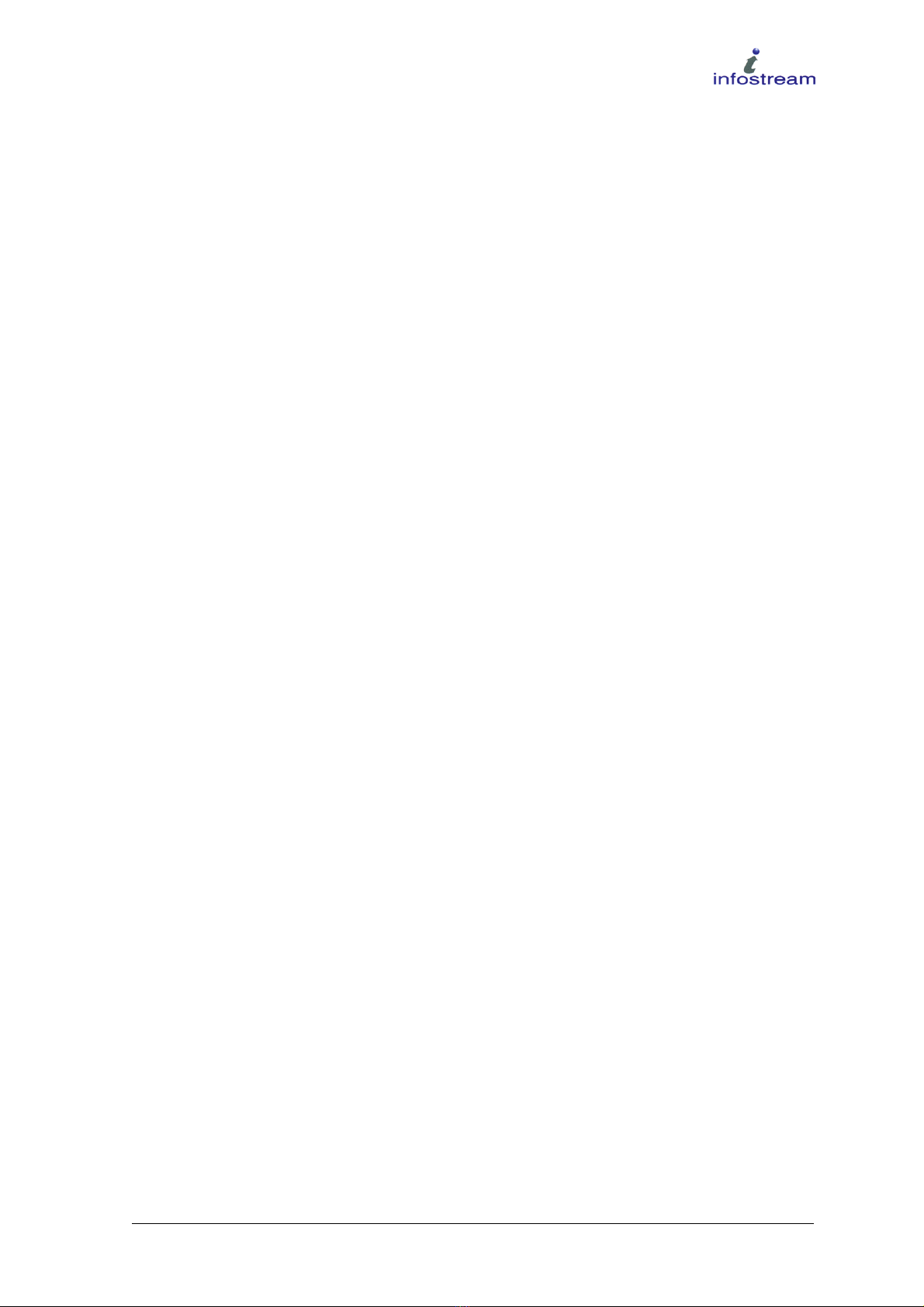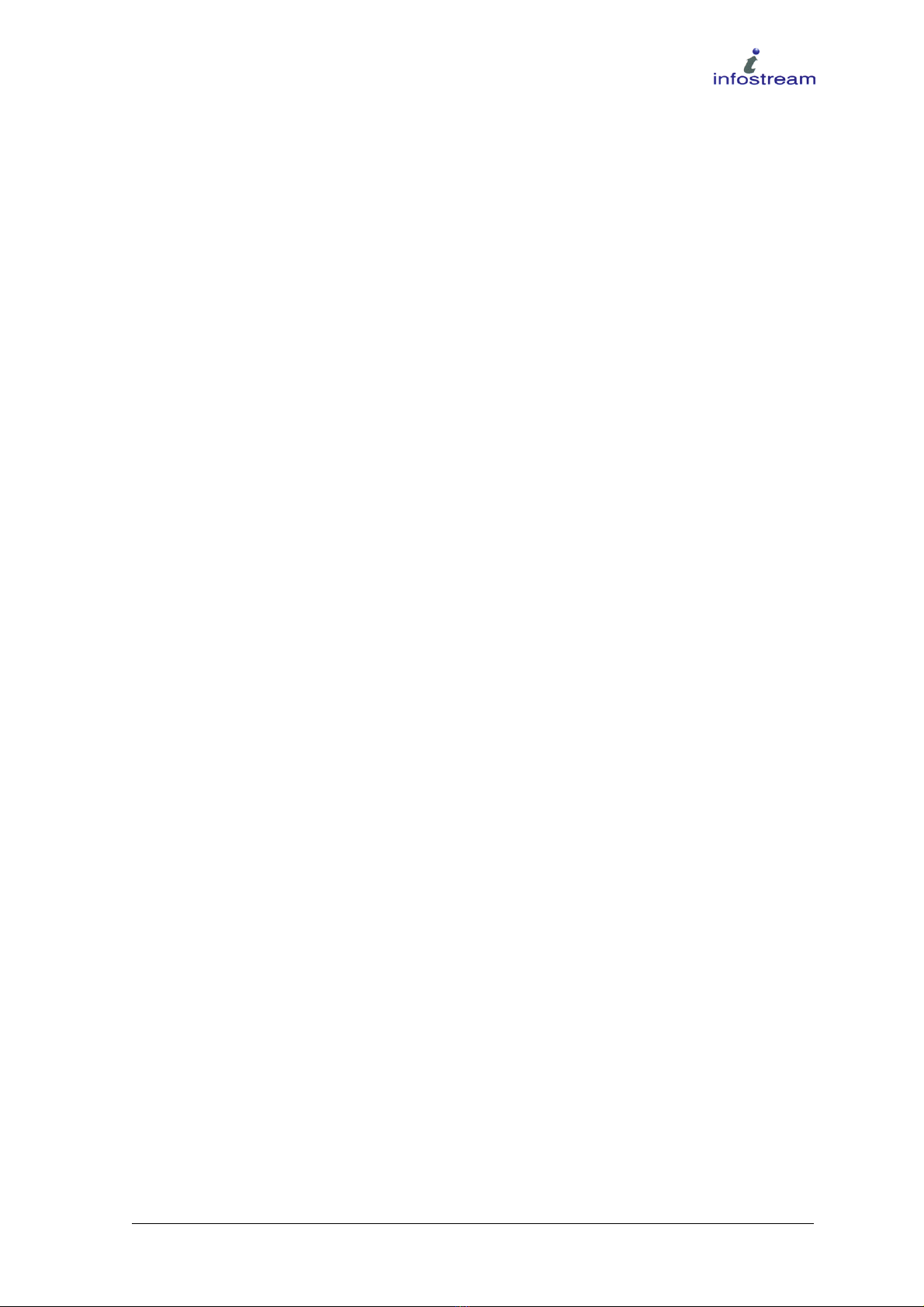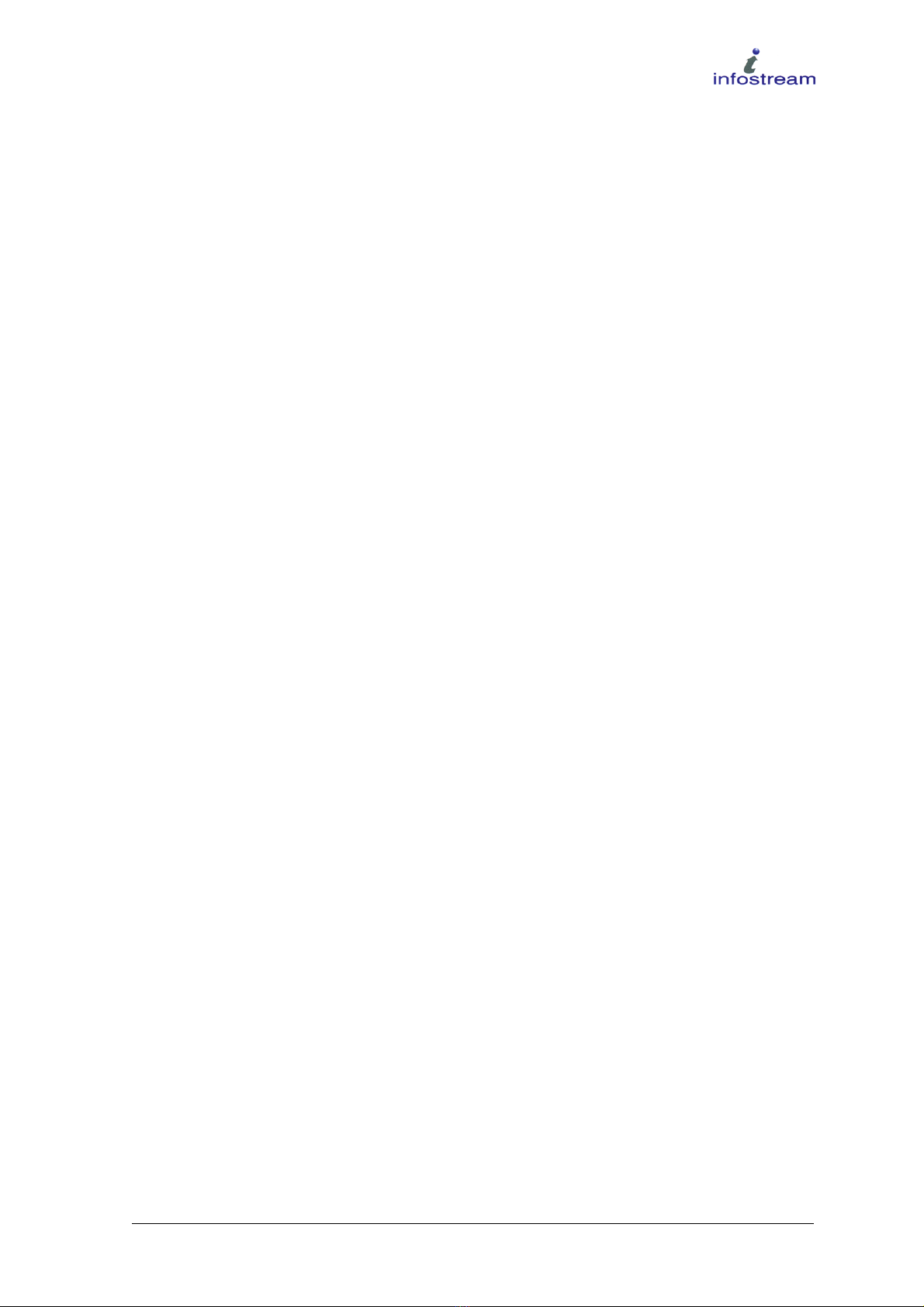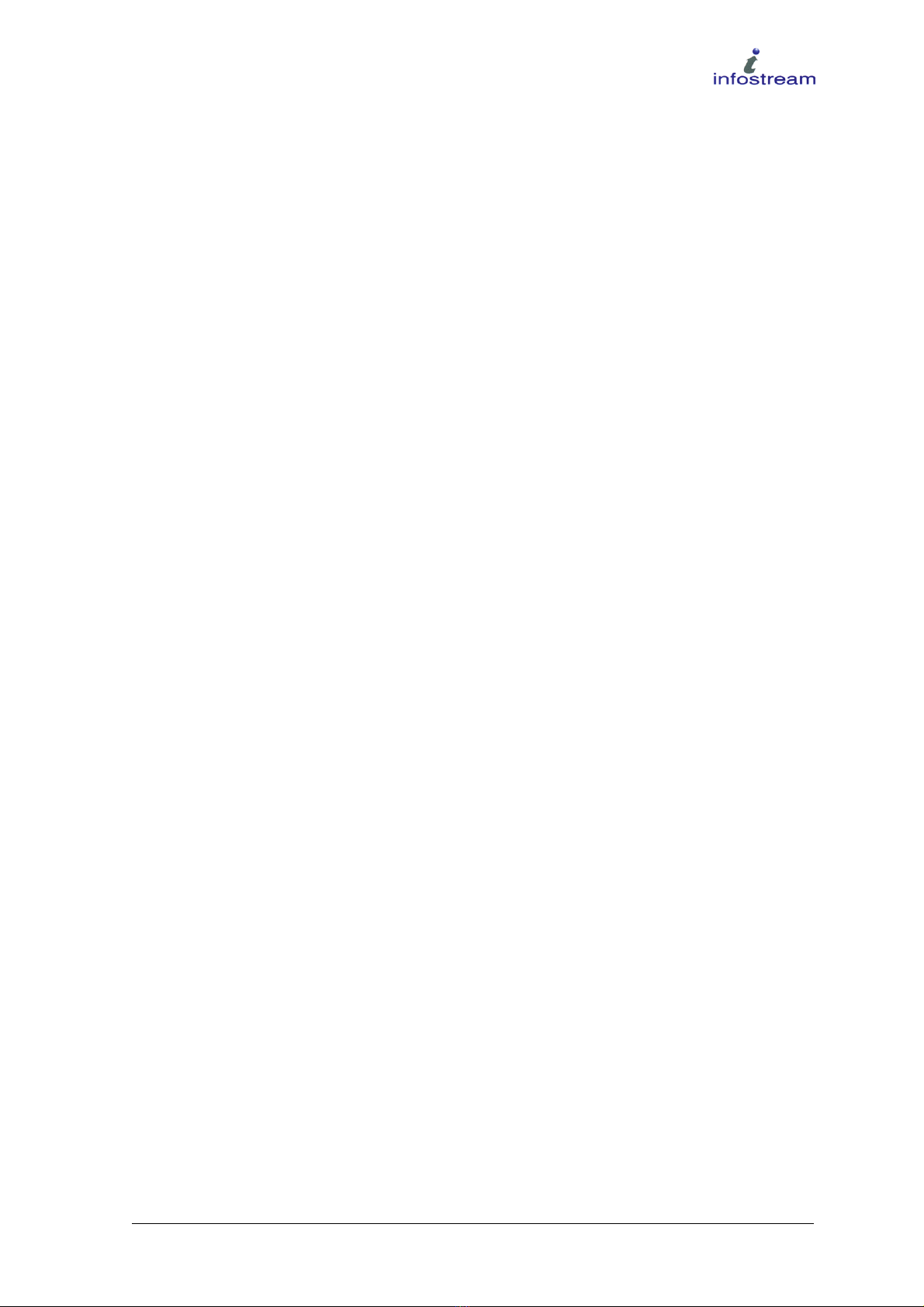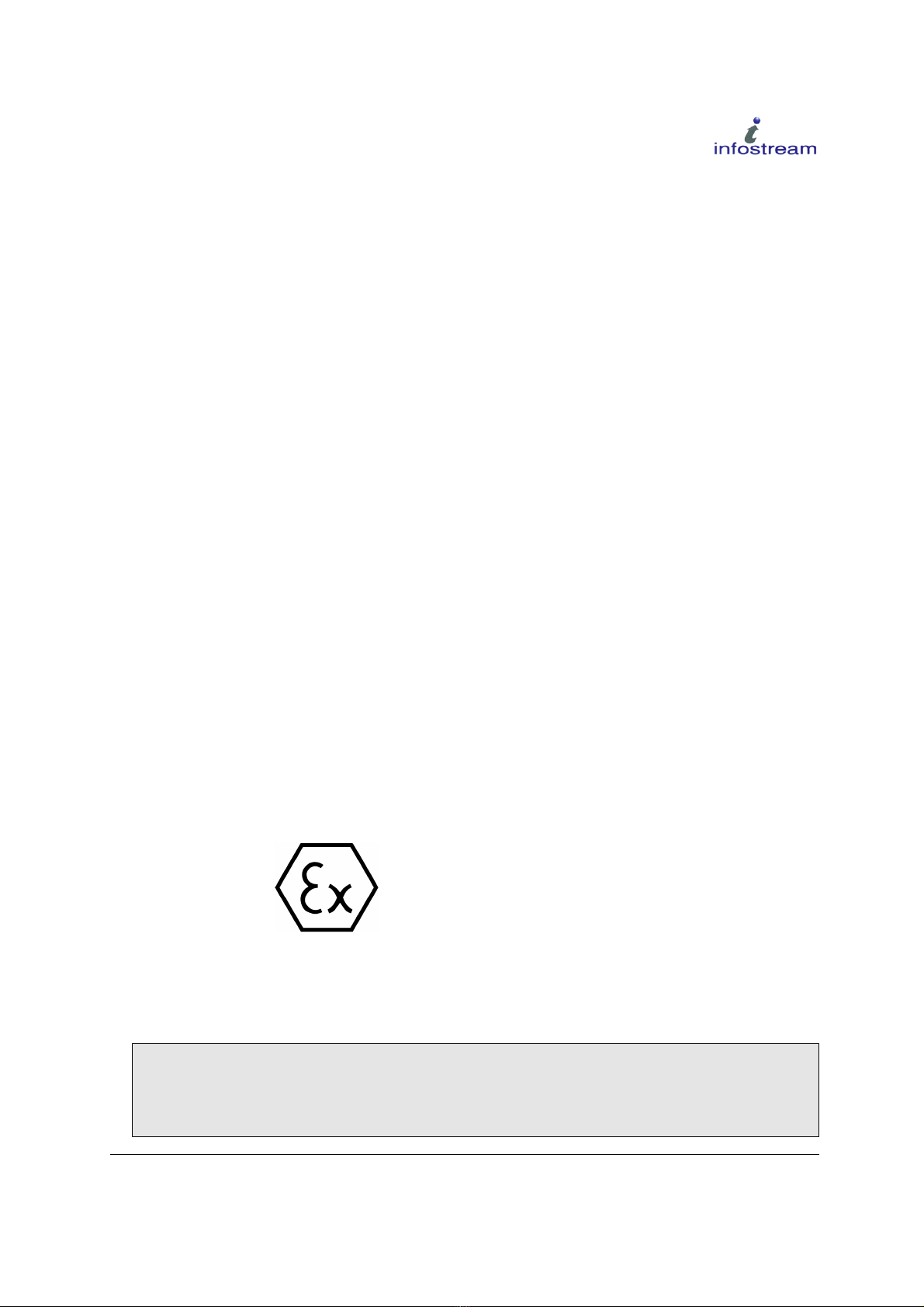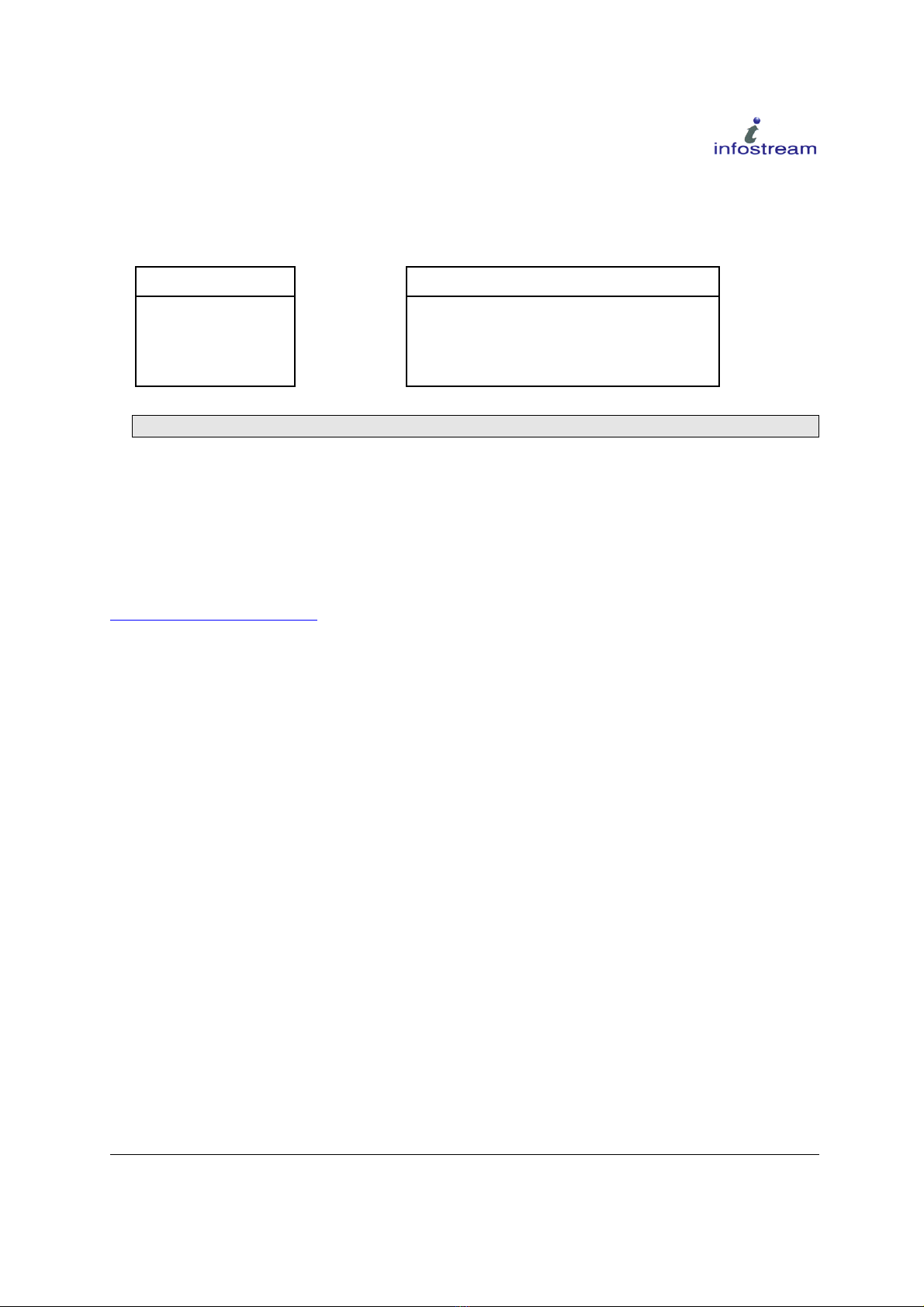Table of Contents
Table of Contents.............................................................................................................2
Table of Figures................................................................................................................4
Introduction.......................................................................................................................
1.1 Scope ..................................................................................................................... 6
1.2 Audience ................................................................................................................6
1.3 Important Information..............................................................................................6
1.4 Maintenance...........................................................................................................7
1.5 Deliverables What's in the Box?............................................................................7
Charging the Pager..........................................................................................................9
1.6 Charger Clip..........................................................................................................10
Buttons and Turning Pager On / Off............................................................................11
1.7 MENU Button (Green)...........................................................................................11
1.8 CANCEL Button (Red)..........................................................................................12
1.9 DIRECTIONAL Buttons.........................................................................................12
1.10 Turning the Pager On..........................................................................................13
1.11 Turning the Pager Off..........................................................................................14
Understanding the Home Screen................................................................................1
1.12 Elements of the Home Screen.............................................................................16
1.13 Inbox Page.......................................................................................................... 17
1.14 Folders Page.......................................................................................................21
1.15 Trash View..........................................................................................................23
1.16 Clock Page..........................................................................................................24
1.17 About Page.........................................................................................................27
1.18 User Profiles.......................................................................................................29
1.19 Service functions.................................................................................................30
Games........................................................................................................................... 33
1.20 Puzzle.................................................................................................................33
1.21 Quadris............................................................................................................... 33
1.22 Serpents..............................................................................................................34
Main Menu..................................................................................................................... 35
1.23 Off…....................................................................................................................35
1.24 Screen Settings...................................................................................................36
1.25 Alert Type............................................................................................................36
1.26 Alert Duration......................................................................................................37
1.27 Button Sound......................................................................................................37
1.28 Holster Lock........................................................................................................37
1.29 Advanced............................................................................................................37
Incoming Messages......................................................................................................39
1.30 Normal Messages...............................................................................................39
1.31 Fixed Messages..................................................................................................39
1.32 Repeat Messages...............................................................................................39
1.33 OTA/OAP (Over The Air/Over Air Programming) Messages..............................40
Doc No.102-1050M - X5 User Reference Manual 2 of 60