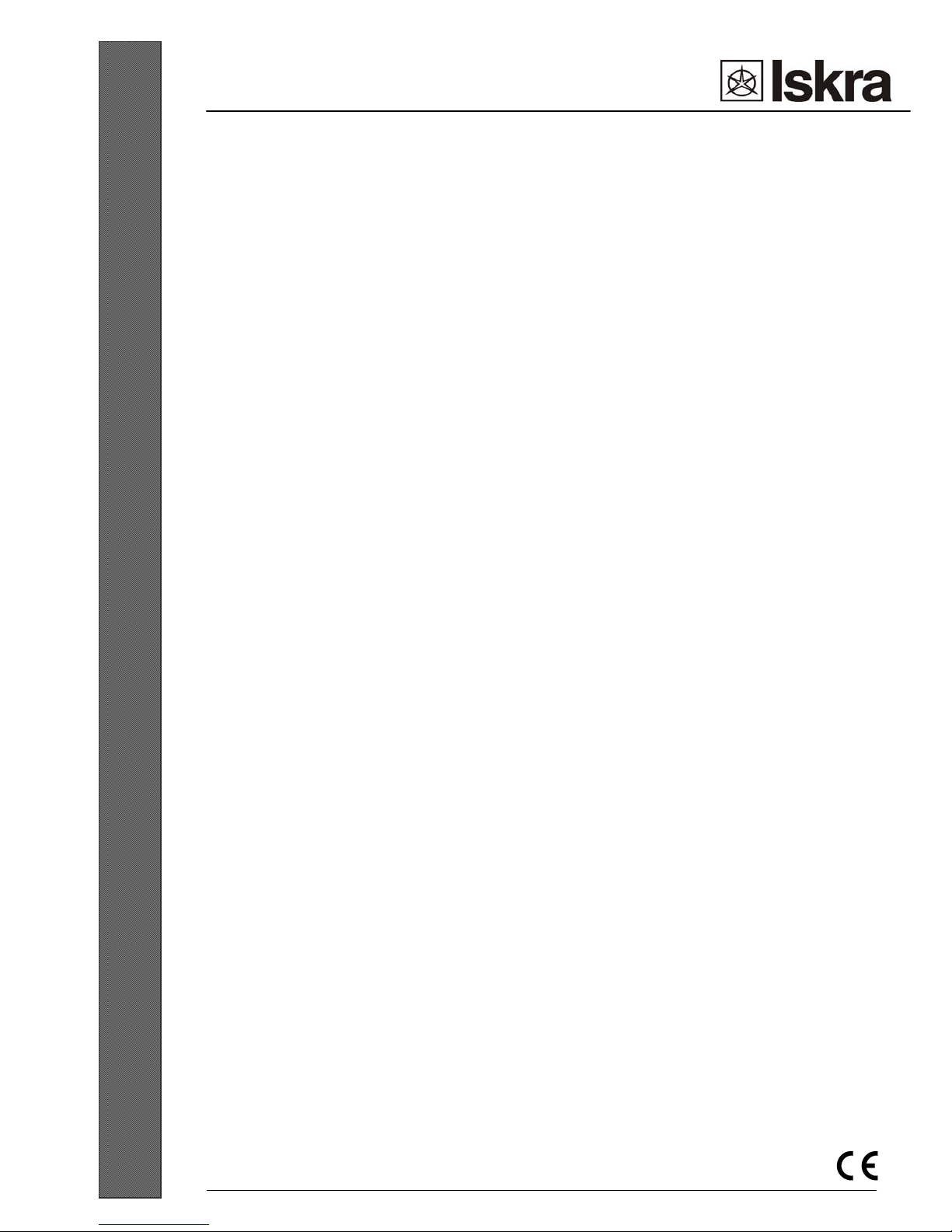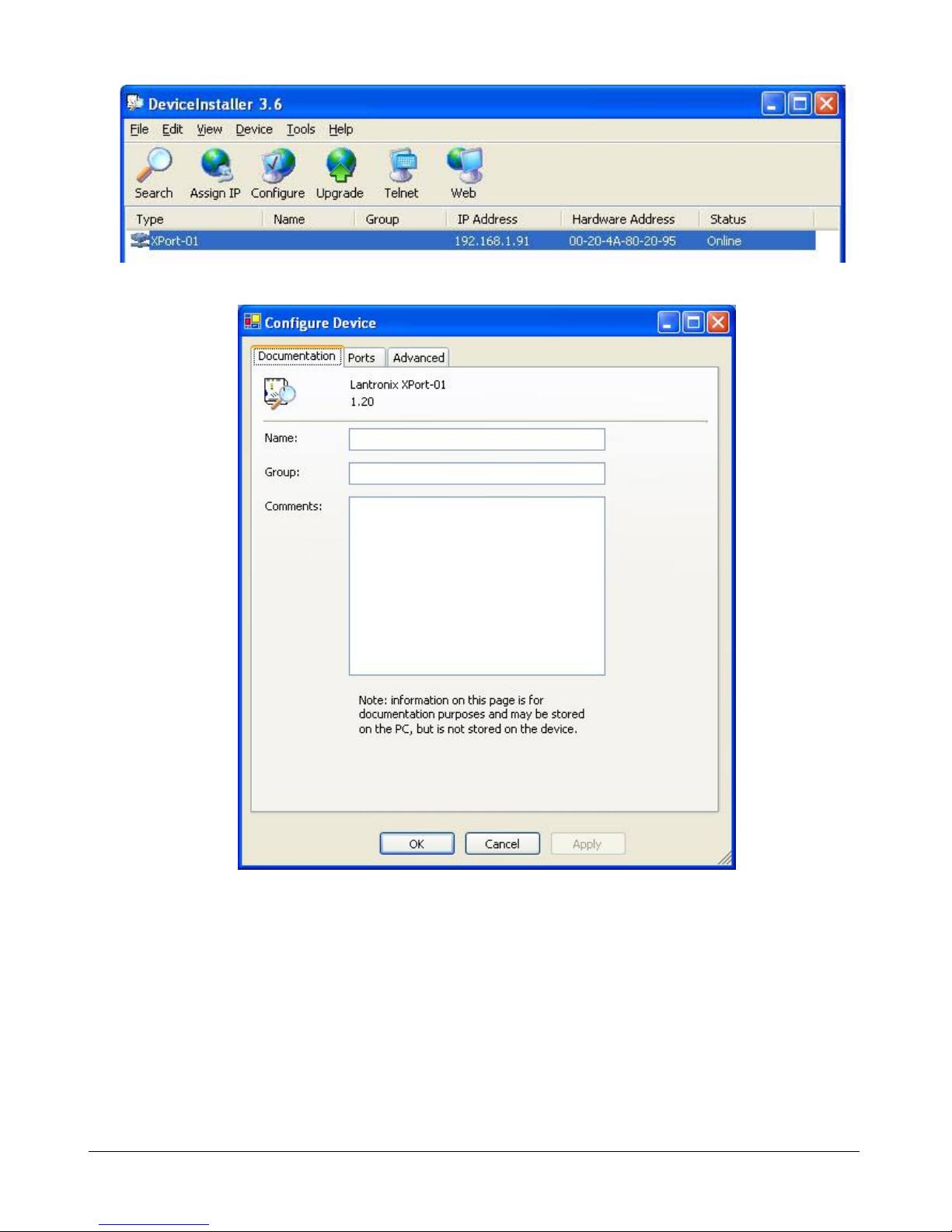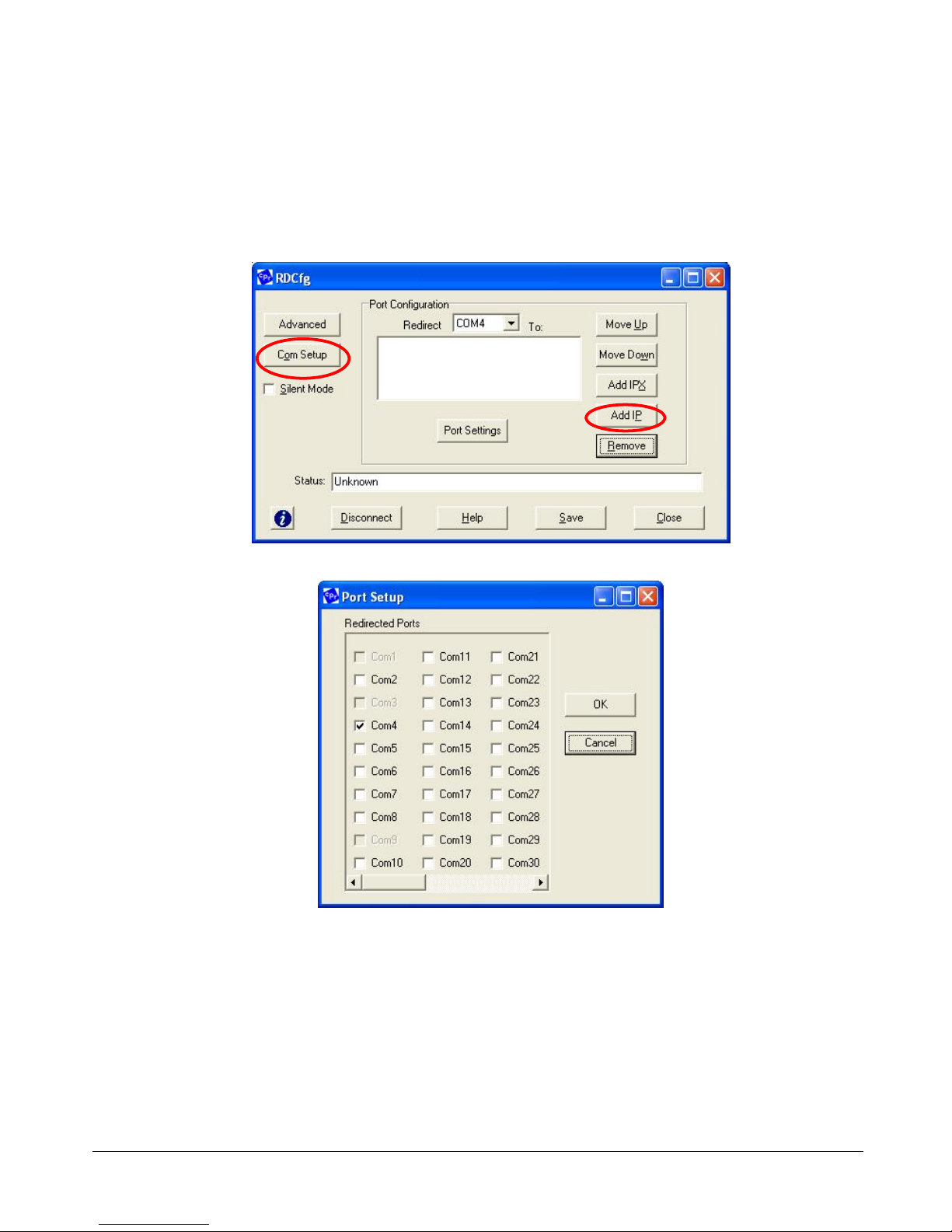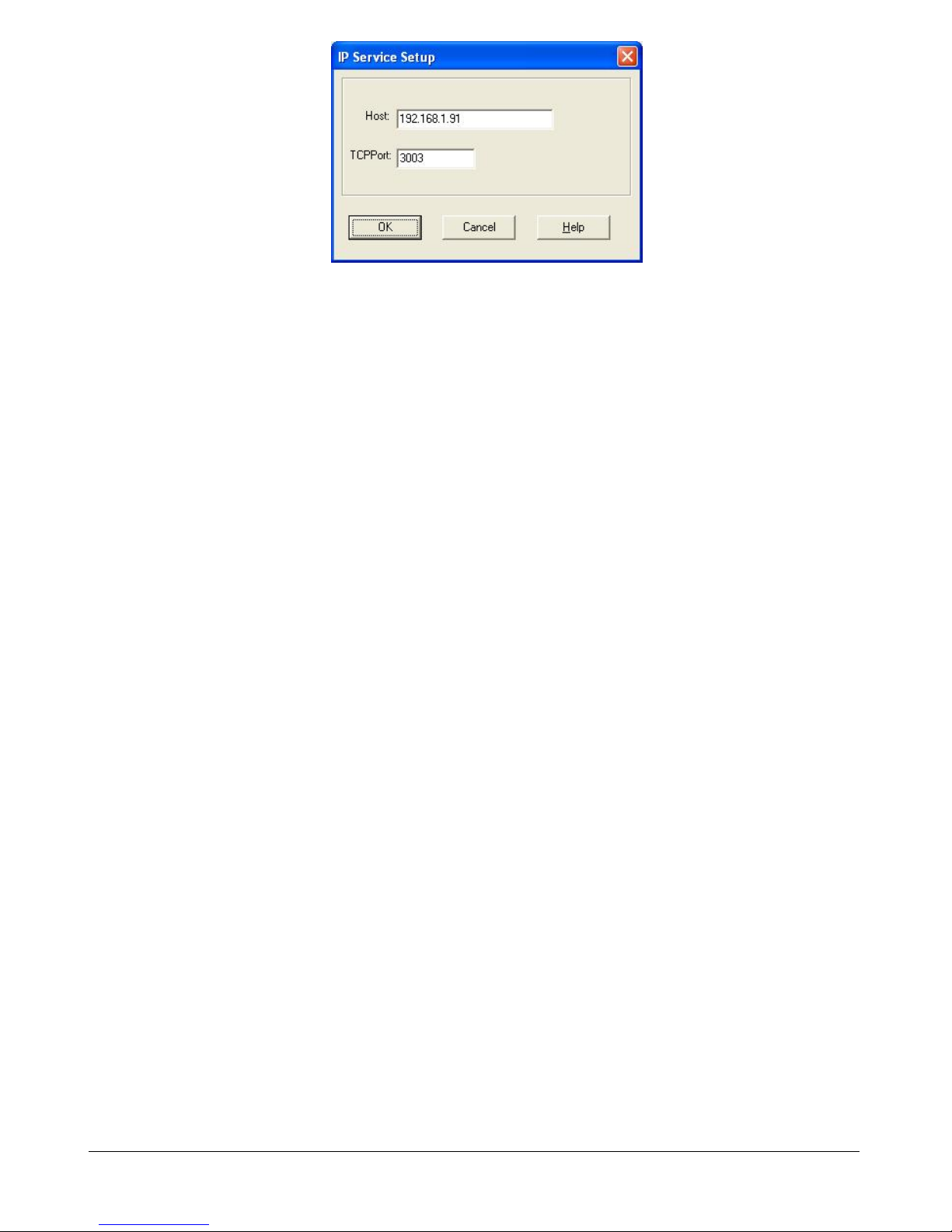Instructions Manual of Communication Interfaces MI485 / MI486 / MI488 5
oFixed IP address: In most installations the fixed IP address is required. The IP addresses are usually defined by the
system administrator. The IP address should be within a valid access, it should be unique for your net and in the same
subnet as your PC. Before setting the interface the following data are required:
IP address: ___.___.___.___
Subnet mask: ___.___.___.___
Gateway: ___.___.___.___
oDHCP: Automatic method of assigning IP addresses, i.e. DHCP, is used by many nets. If you are not sure whether
DHPC is used by your net, check it at your system administrator. At the first connection, the interface searches for a
DHPC server. The net can be checked for your device IP address, assigned by the DHCP server, with the DeviceInstaller
program. It can then be added to the list of devices on the net.
3.2.2 »DEVICEINSTALLER« PROGRAM INSTALLATION AND INTERFACE SETTING
Insert CD MI48x into your CD–ROM device.
Click a Start button and select Start in a toolbar.
Find a CD and choose Setup.exe in the Device_Installer directory (e.g.. E:\Device_Installer\Setup.exe).
Follow recommended settings by the installation wizard.
After program installation, restart the PC.
3.2.2.1 Setting fixed IP address
1. Click the Start button and choose Programs ÎLantronix ÎDeviceInstaller ÎDeviceInstaller in order to start
the application.
2. Click the Assign IP icon for a display of the next dialogue window displayed below.
3. Write the Ethernet address or a MAC number (see a label), and click the Next button.
4. When assigning the IP address, choose the option below – Assign a specific IP address and click the Next button.
5. Write the IP Address, Subnet Mask and Default gateway and click the Next button.
6. Click the Assign button; if the IP address has been successfully set, Completed successfully is displayed.
7. Click the Finish button to restore the Deviceinstaller window.
8. Click the Search icon; if the IP address has been successfully assigned, the Type and the IP address are displayed.
NOTE: Microsoft NET program should be installed before the DeviceInstaller program installation. The program
can be found on the enclosed CD in the Microsoft_NET directory. At startup, follow recommended settings by the
installed wizard.