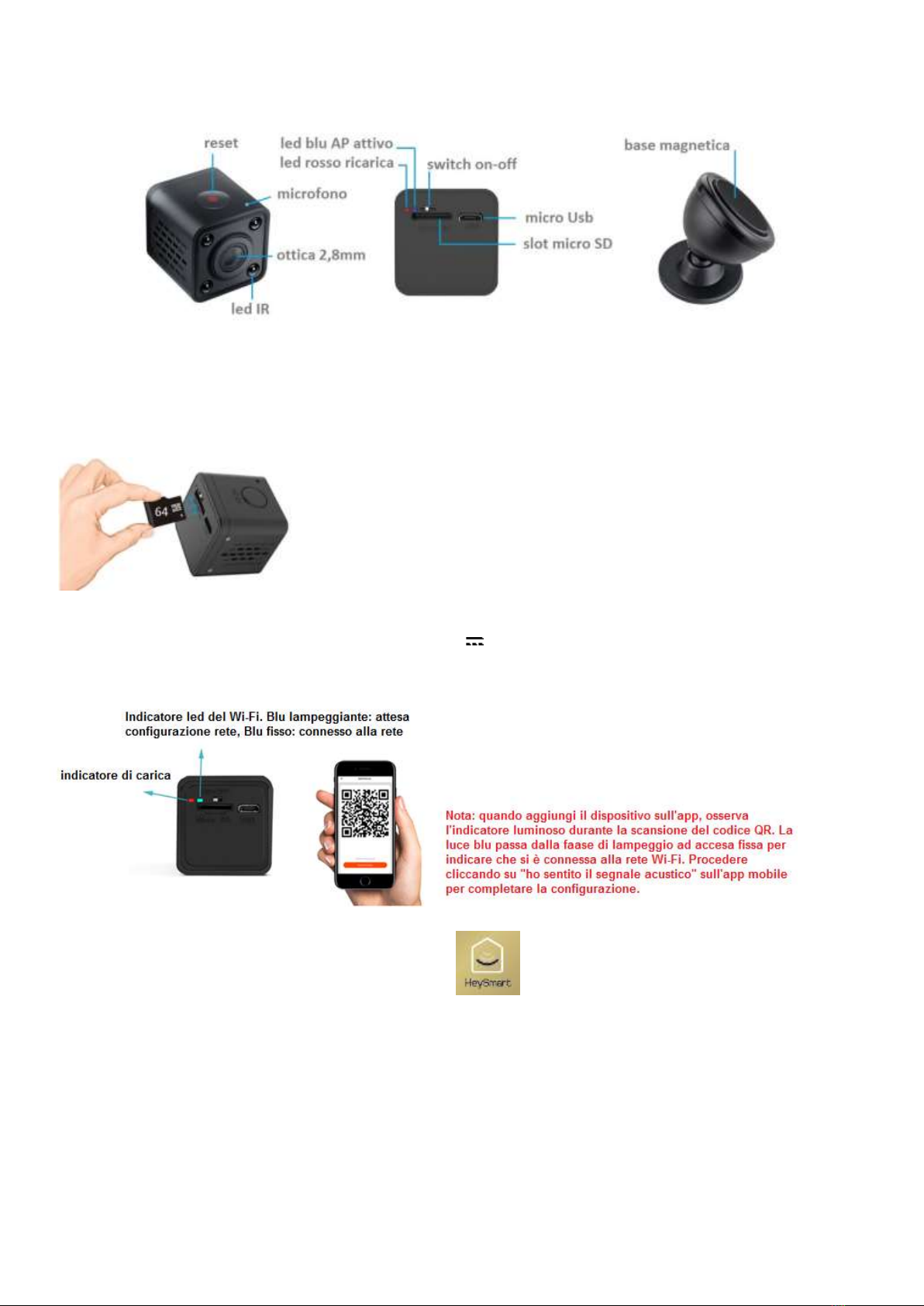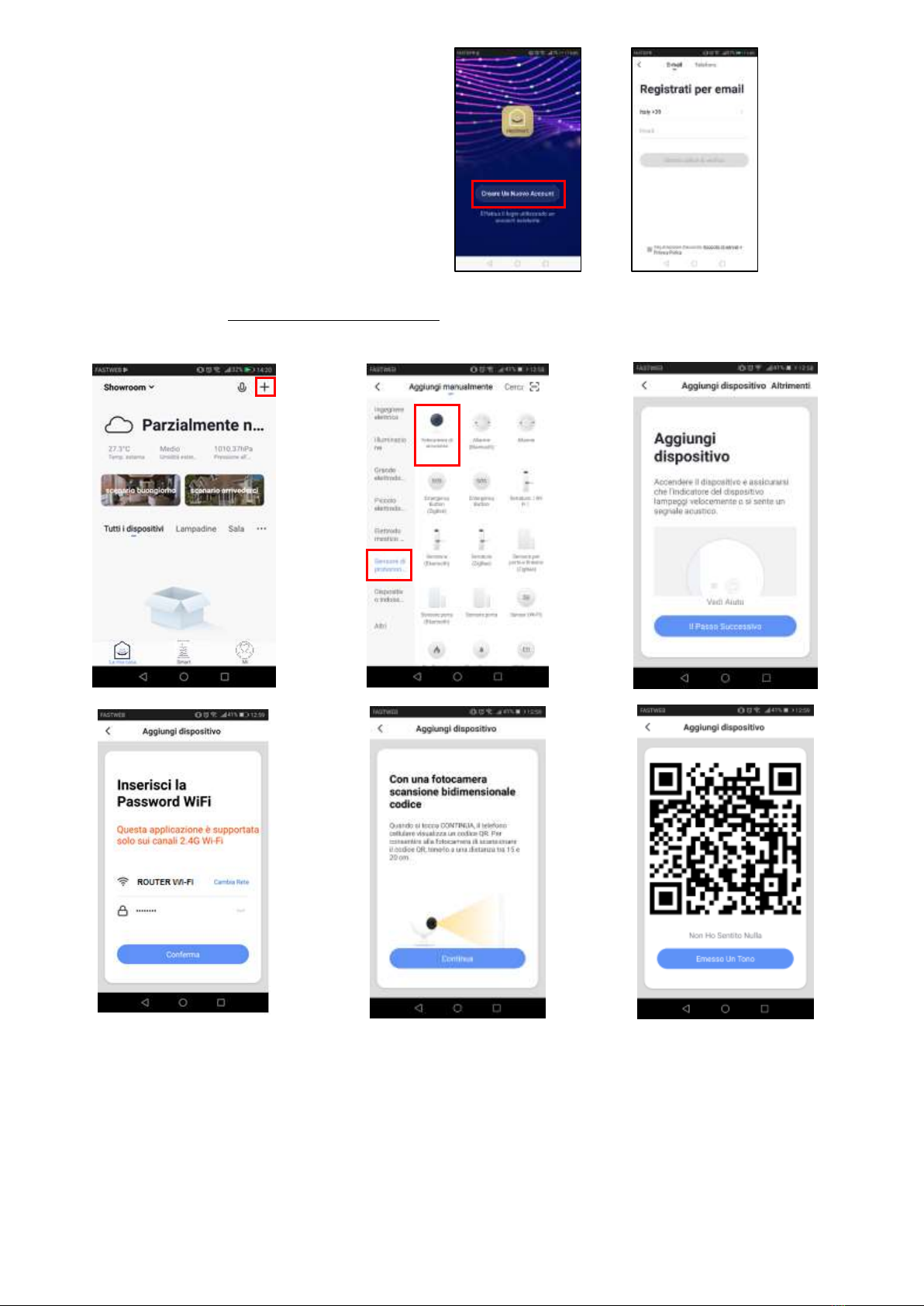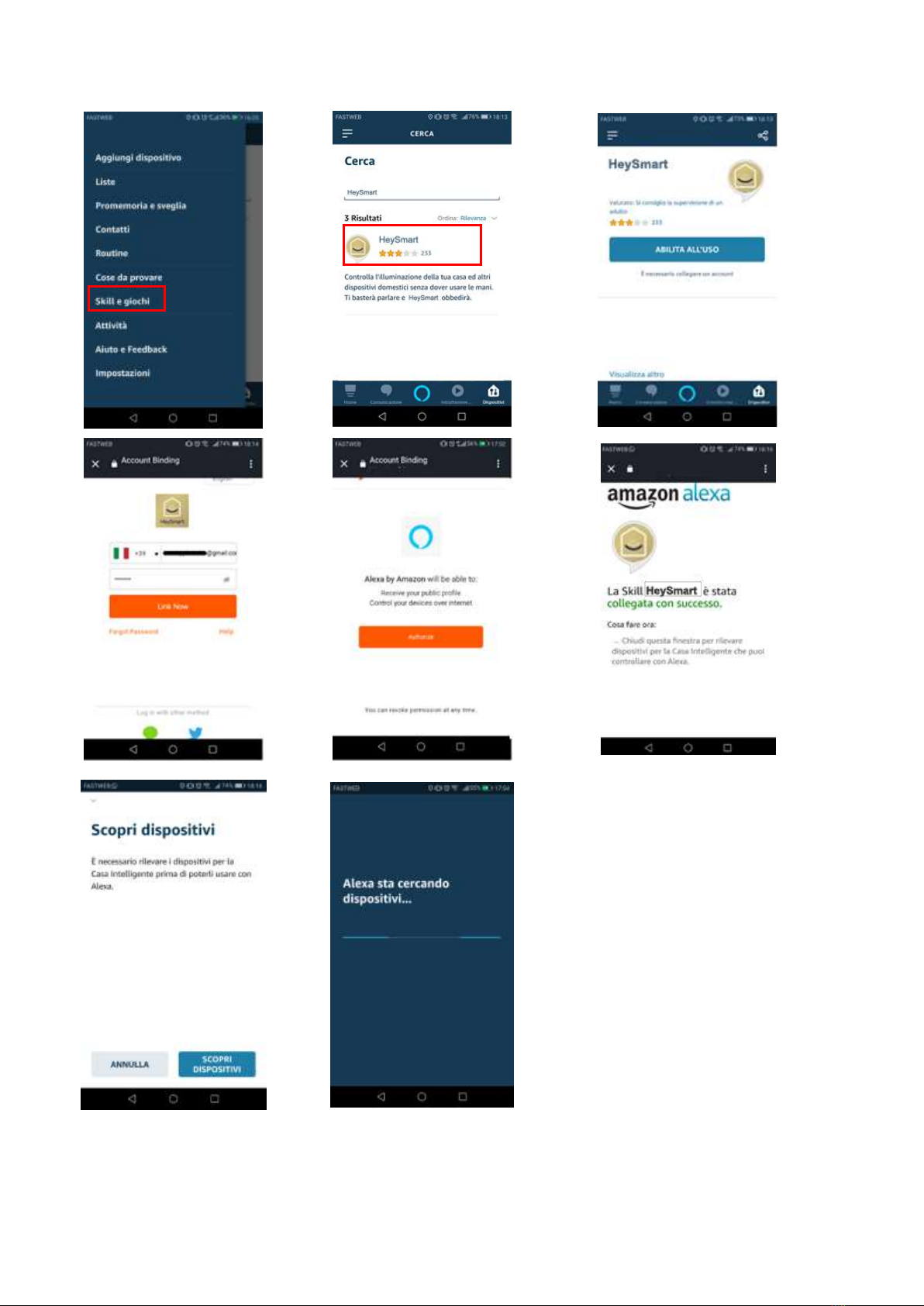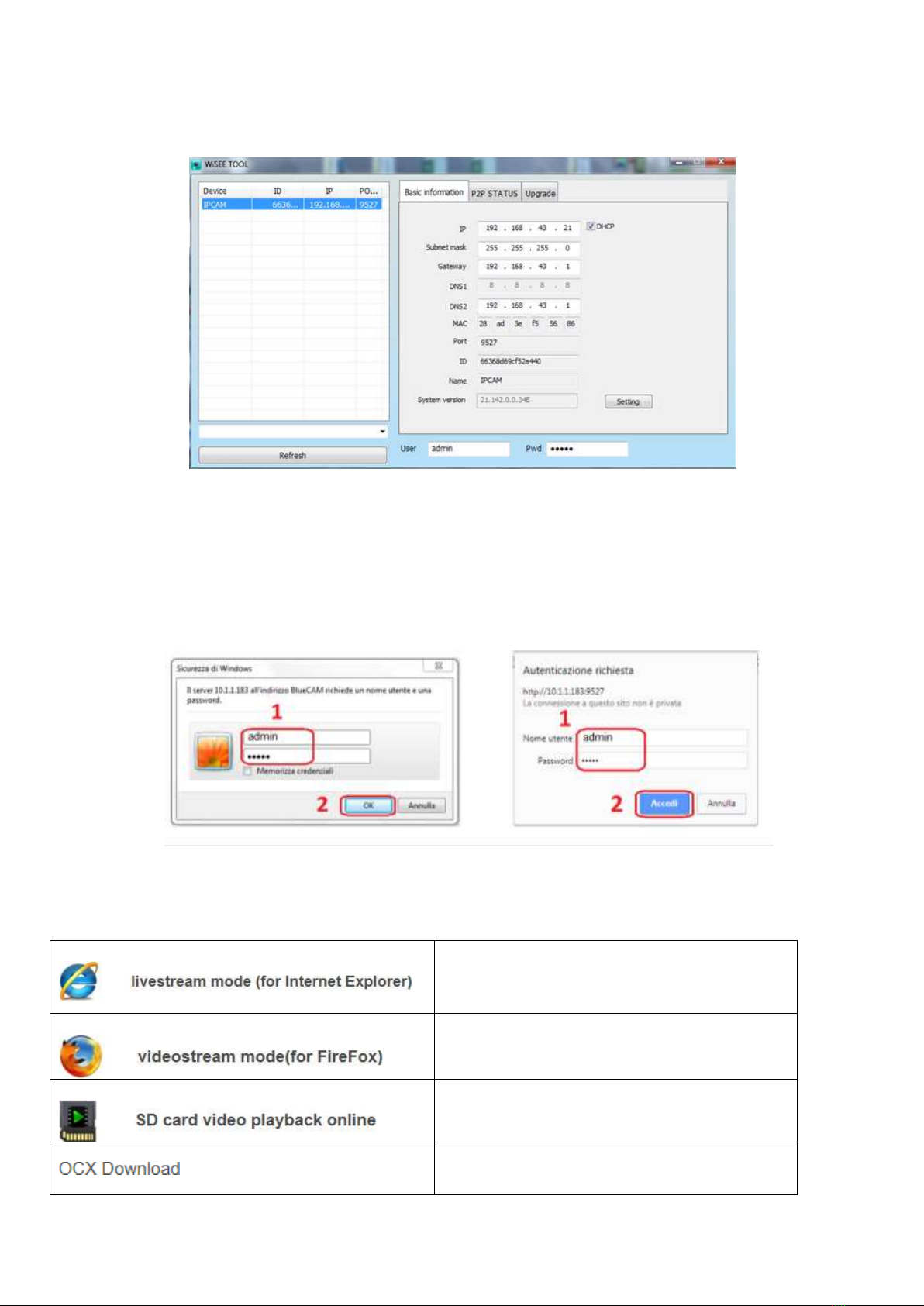1
MINI CAMERA WI-FI DA INTERNO CON BATTERIA RICARICABILE, RISOLUZIONE
720P COMPATIBILE CON AMAZON ALEXA E GOOGLE ASSISTANT™
COD. 67.6894.03
AVVERTENZE
Attenzione: la camera supporta solo la connessione Wi-Fi 2.4GHz. NON supporta la banda 5GHz
La telecamera non è impermeabile, quindi non è adatta ad installazioni in esterno.
E’ un dispositivo elettronico di alta tecnologia. Si raccomanda di proteggere la telecamera e il cavo di alimentazione (lo
spinotto di alimentazione non ha un grado di protezione IP, quindi deve essere protetto al 100% per evitare cortocircuiti).
La garanzia non coprirà danni dovuti ad infiltrazioni di acqua al suo interno.
Nel caso in cui la telecamera sia in aree soggette a notevoli sbalzi di luce/luminosità, sarà necessario attendere
alcuni secondi perché l’immagine torni perfettamente, il tempo necessario per il ripristino automatico della
sensibilità luminosa. Se la telecamera è orientata da una zona buia verso zone fortemente luminose, la ripresa di
quelle zone potrà apparire molto sfuocata e bianca, ma anche con tonalità di colore verde. Non è un difetto ma una
particolarità dei LED IR incorporati che tenderanno ad attivarsi in quanto il sensore crepuscolare interno alla
telecamera entrerà in funzione. Occorrerà quindi orientare la telecamera in altro modo.
Tenete altresì presente che la telecamera al buio effettuerà riprese in bianco/nero.
Se non utilizzate il sistema per diverso tempo, scollegate l’alimentatore della telecamera.
Non tagliare il cavo dell'alimentatore dell'apparecchio per adattarlo a un'altra sorgente di alimentazione.
Verificare che l’alimentatore e il cavo in uscita dallo stesso non sia danneggiato; in caso contrario, scollegare
l’alimentatore e rivolgersi al rivenditore per la sostituzione con un modello equivalente.