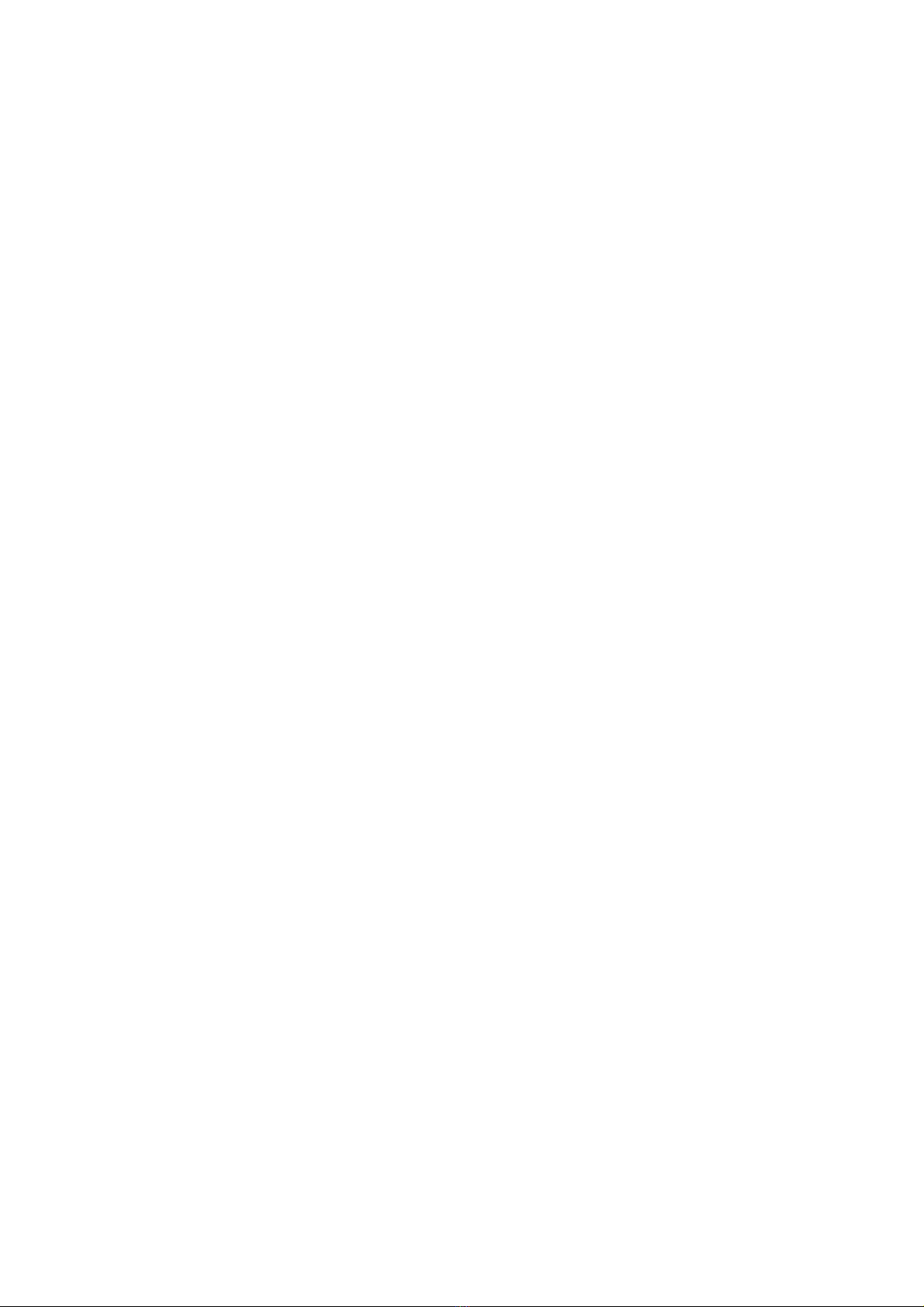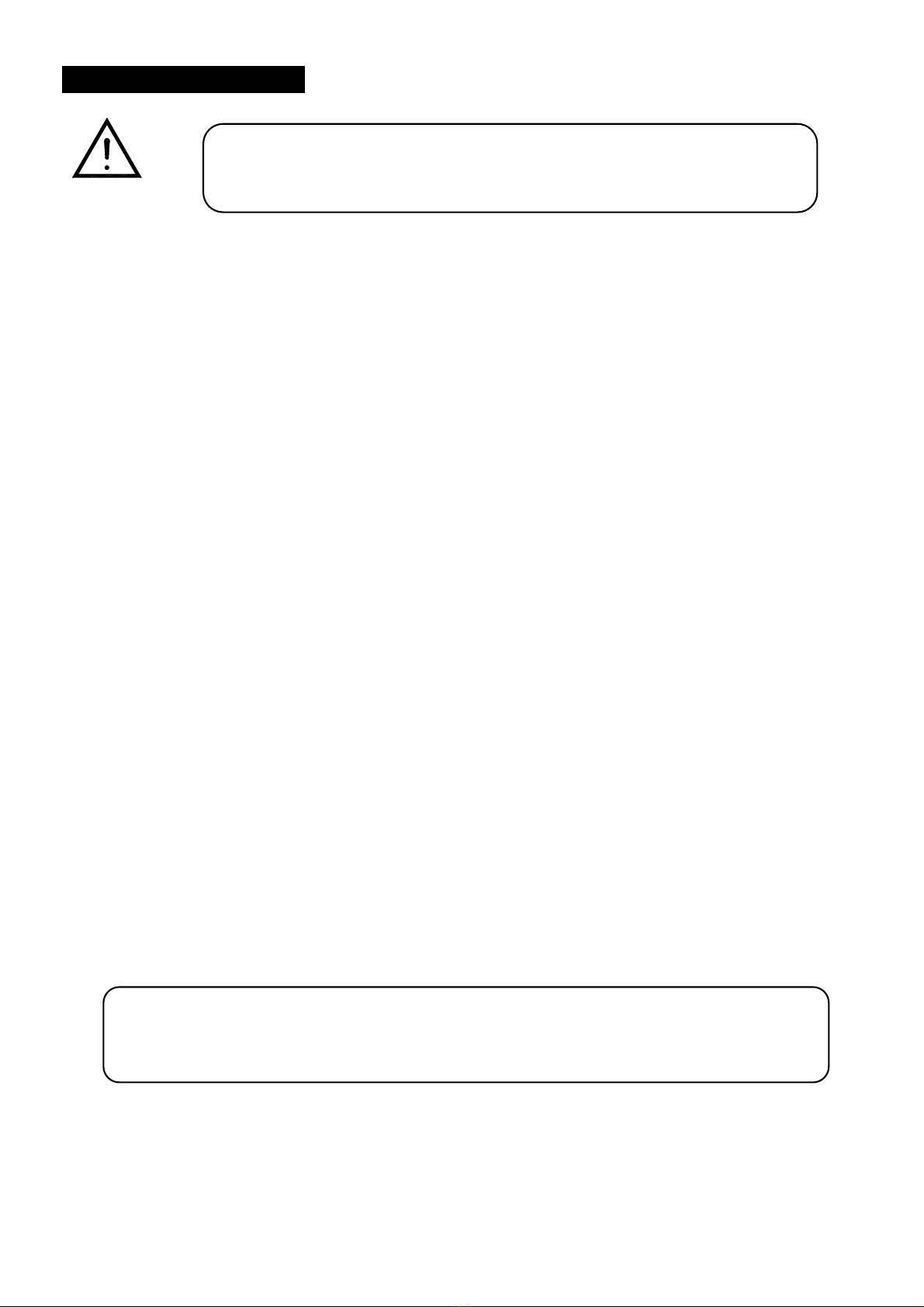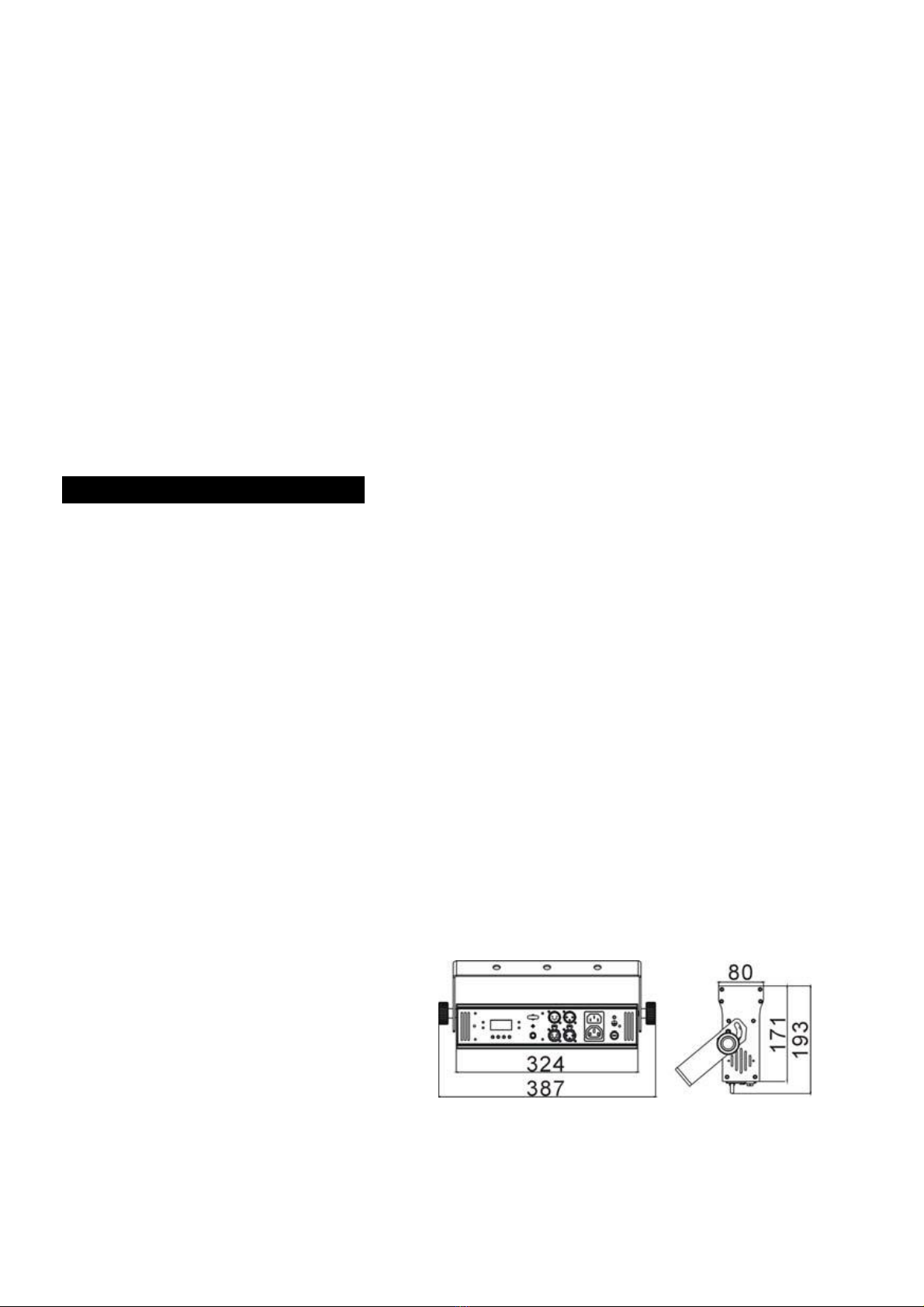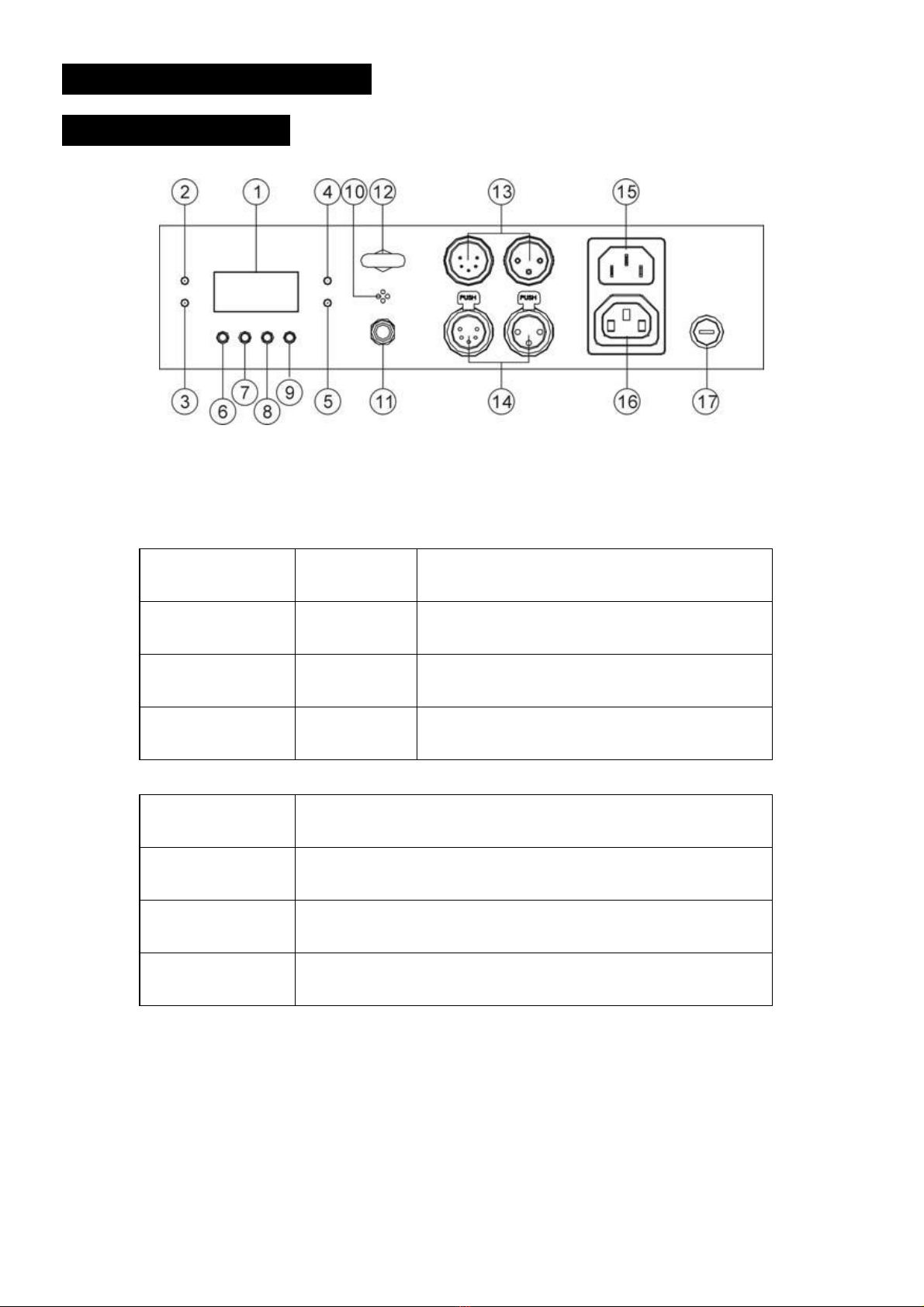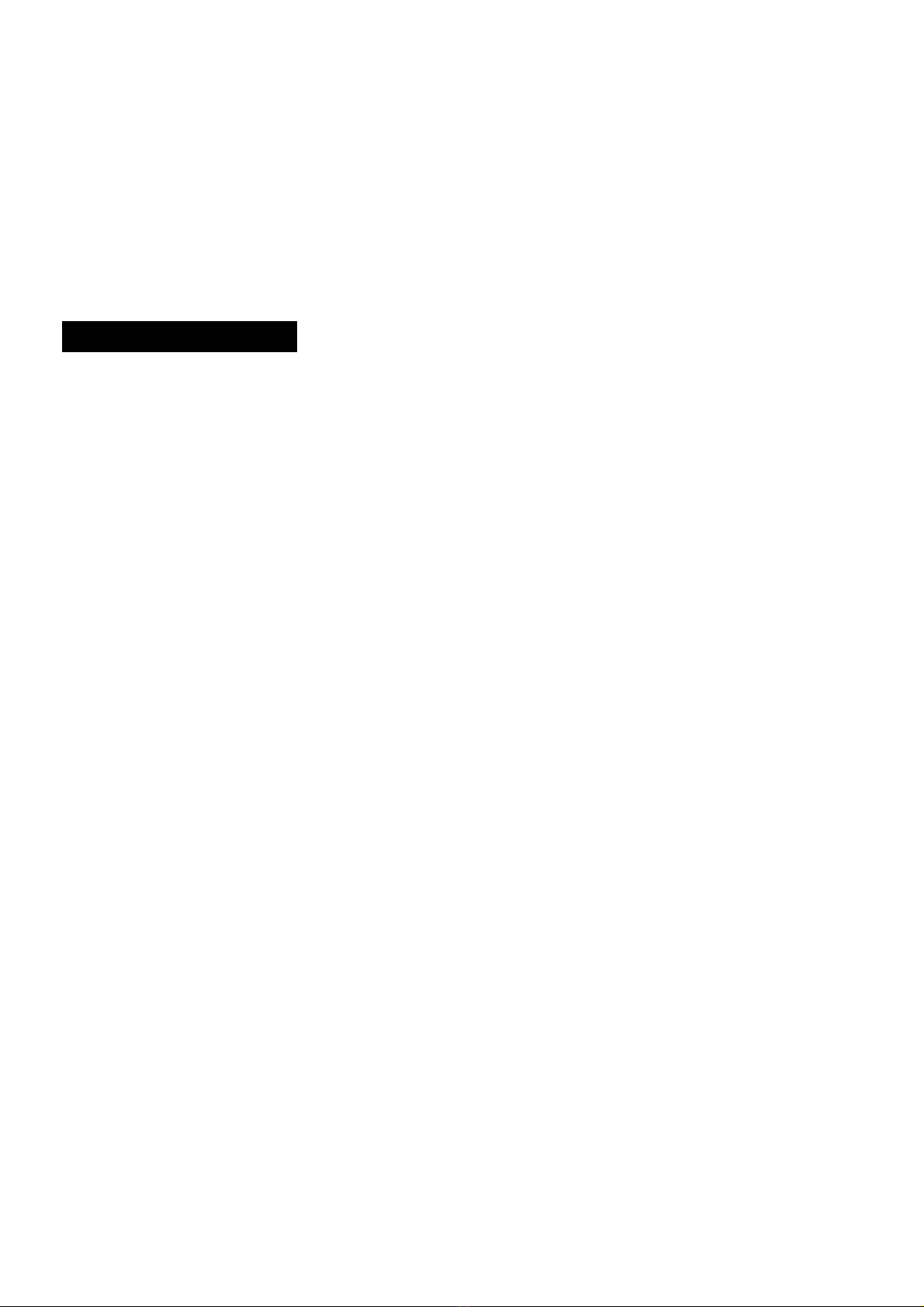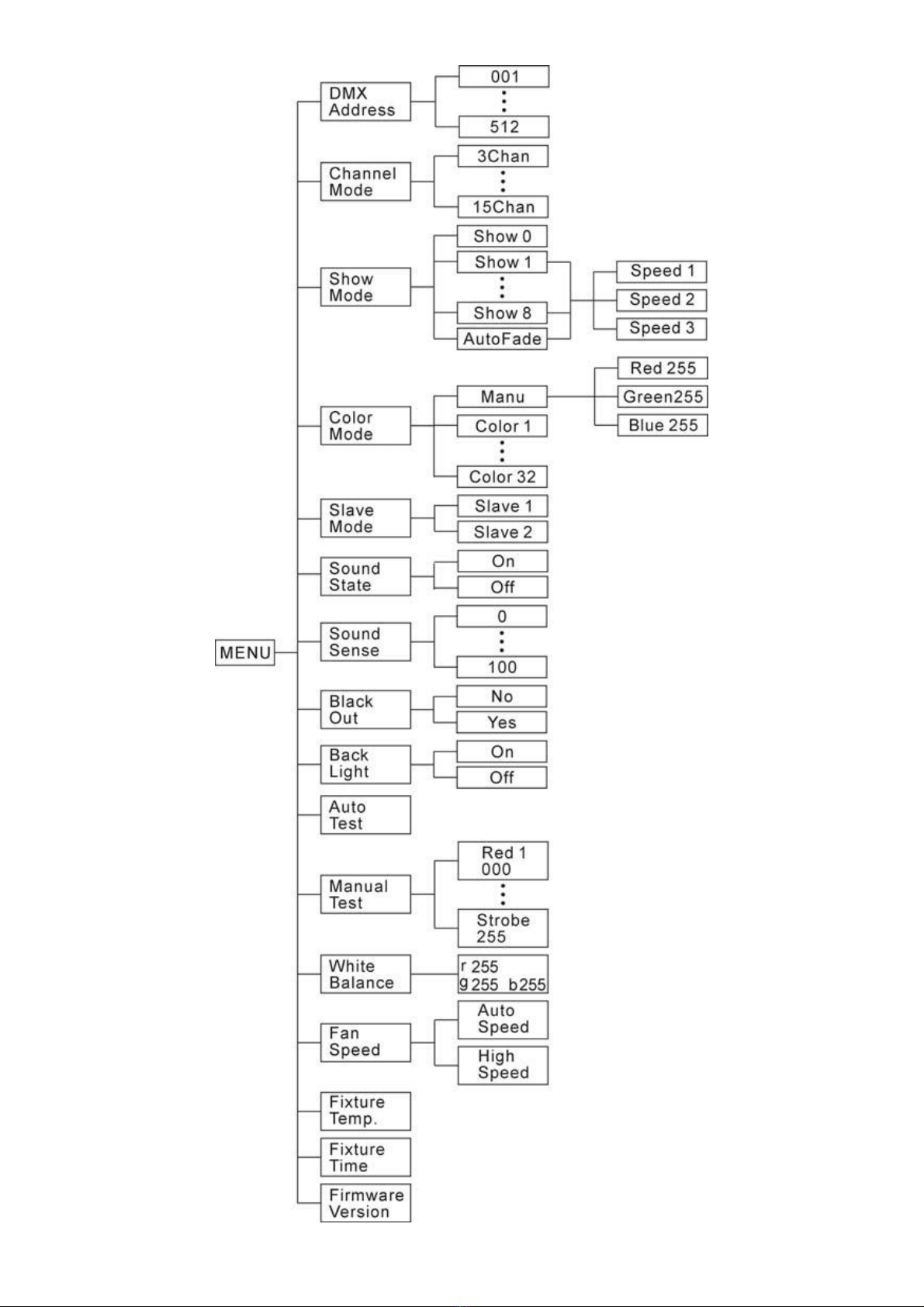8-
DMX Address
Press the MENU button up to when the DMX Address is showing on the display. Press
ENTER button and the display will blink. Use DOWN and UP button to change the DMX512
address. Once the address has been selected, press the ENTER button to store. Back to
the main functions without any change press the MENU button (or wait for 1 minute to exit
menu mode).
Channel Mode
Press the MENU button up to when the Channel Mode is showing on the display. Press
ENTER button and the display will blink. Use DOWN and UP button to select the 3 channels
mode or 6 channels mode or 9 channels mode or 12 channels mode 15 channels mode.
Once selected, press the ENTER button to store. Back to the main functions without any
change press the MENU button (or wait for 1 minute to exit menu mode).
Show Mode
Press the MENU button up to when the Show Mode is showing on the display. Press
ENTER button, the display will blink. Press DOWN and UP button to select Show 0
(Random show), Show 1 or … or Show 8 or Auto Fade, once selected, press MENU button
to store and back to the last menu, then the unit will run to music. If you choose Show 1-8 or
Auto Fade, press the ENTER button to confirm, then you can press DOWN and UP button
to select Speed 1 (slow speed) or Speed 2 (middle speed) or Speed 3 (fast speed), press
ENTER button to store, the unit will run in the speed that selected. Back to the main
functions without any change press the MENU button (or wait for 1 minute to exit menu
mode).
Color Mode
Press the MENU button up to when the Color Mode is showing on the display. Press
ENTER button, the display will blink. Press DOWN and UP button to select Manu (manual
setting), Color 1 or … or Color 32, once selected, press MENU button to store. If you
choose Maun, press the ENTER button to confirm, you can press DOWN and UP button to
select Red or Green or Blue, press ENTER button to confirm and press DOWN and UP
button to adjust the value, then press ENTER button to store. Back to the main functions
without any change press the MENU button (or wait for 1 minute to exit menu mode).
Slave Mode
Press the MENU button up to when the Slave Mode is showing on the display. Press
ENTER button and the display will blink. Use DOWN and UP button to select the slave 1 or
slave 2 mode. Once selected, press the ENTER button to store. Back to the main functions
without any change press the MENU button (or wait for 1 minute to exit menu mode).
9-
Sound State
Press the MENU button up to when the Sound State is showing on the display. Press
ENTER button and the display will blink. Use DOWN and UP button to select the on (sound
control on) or off (sound control off) mode. Once selected, press the ENTER button to store.
Back to the main functions without any change press the MENU button (or wait for 1 minute
to exit menu mode).
Sound Sense
Press the MENU button up to when the Sound Sense is showing on the display. Press
ENTER button and the display will blink. Use DOWN and UP button to adjust the sound
sensitively (0-100) of the unit. Once the value has been selected, press the ENTER button
to store. Back to the main functions without any change press the MENU button (or wait for
1 minute to exit menu mode).
Black Out
Press the MENU button up to when the Black Out is showing on the display. Pressing
ENTER button and the display will blink. Use DOWN and UP button to select the yes (yes
blackout) or no (no blackout) mode. Once selected, press the ENTER button to store. Back
to the main functions without any change press the MENU button (or wait for 1 minute to exit
menu mode).
Back Light
Press the MENU button up to when the Back Light is showing on the display. Pressing
ENTER button and the display will blink. Use DOWN and UP button to select the on (back
light on) or off (back light off 1 minute after auto show) mode. Once selected, press the
ENTER button to store. Back to the main functions without any change press the MENU
button (or wait for 1 minute to exit menu mode).
Auto Test
Press the MENU button up to when the Auto Test is showing on the display. Pressing
ENTER button and the display will show Test… and the unit will run self-test by built-in
program. To go back to the functions press the MENU button.
Manual Test
Press the MENU button up to when the Manual Test is showing on the display. Press
ENTER button and Red 1 will blink, use UP and DOWN button to choose Green 1 or Blue 1
or Red2 or …or Blue 4 or Dimmer or Strobe, press ENTER button to enter, then press UP
and Down button to adjust the value and press ENTER button to choose next optional. Back
to the main functions without any change please press the MENU button.
White Balance