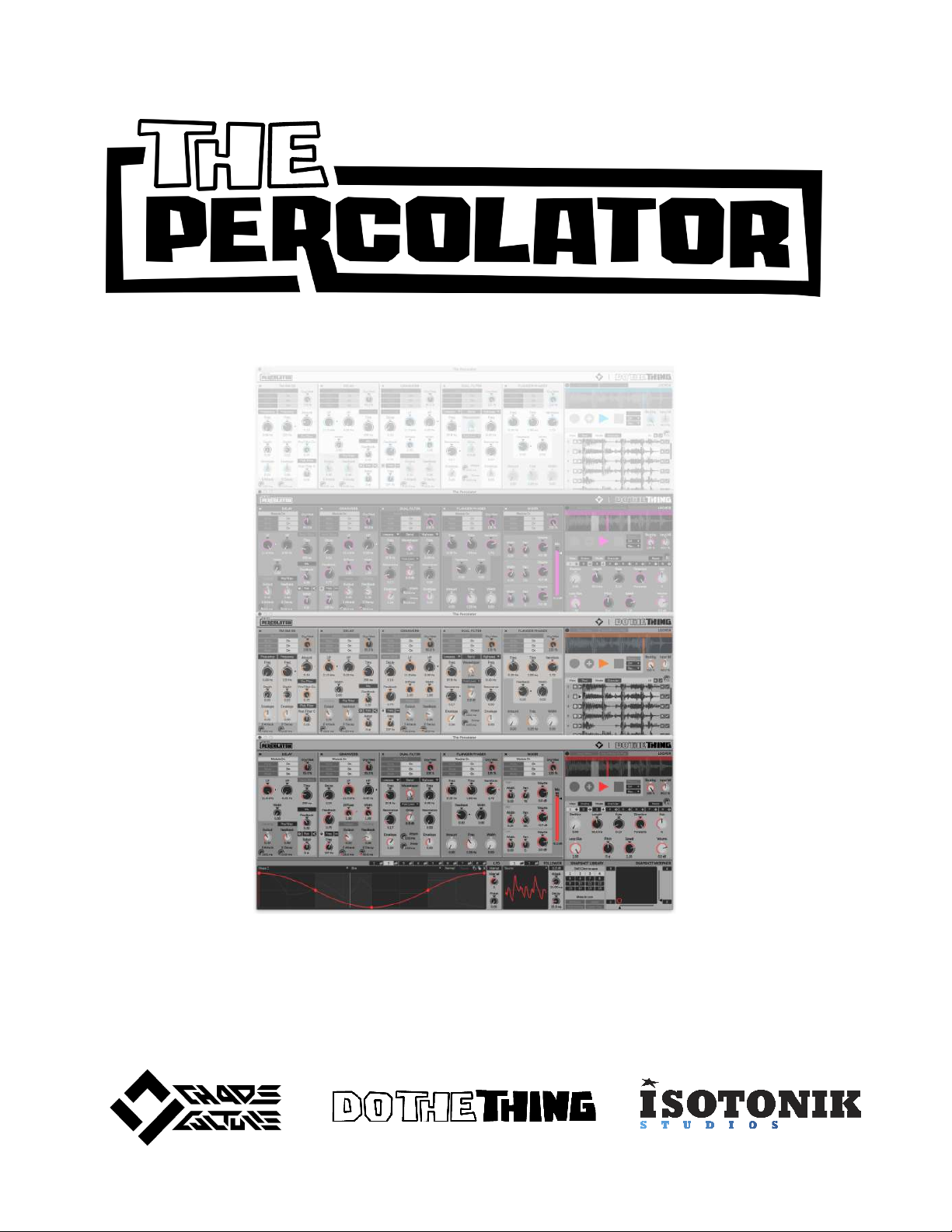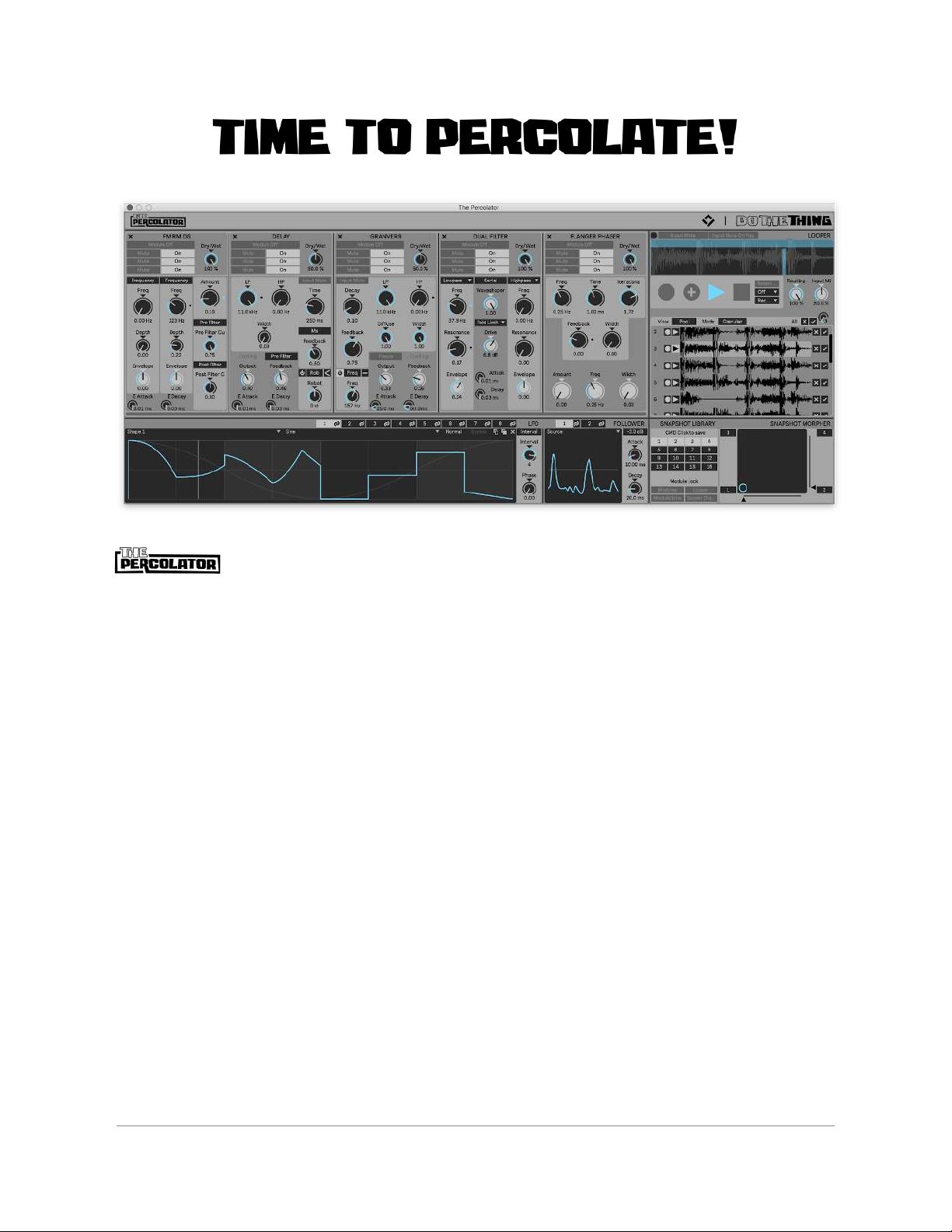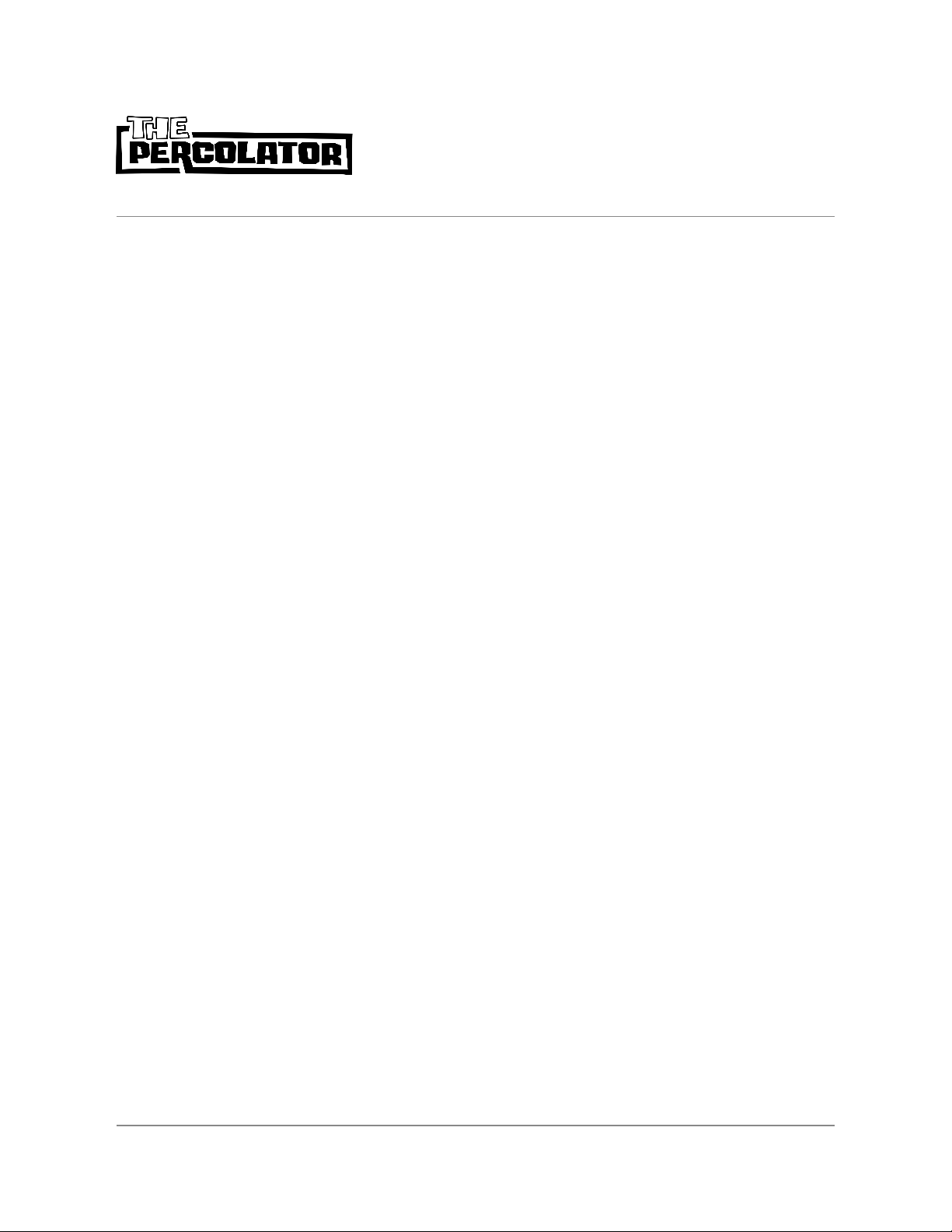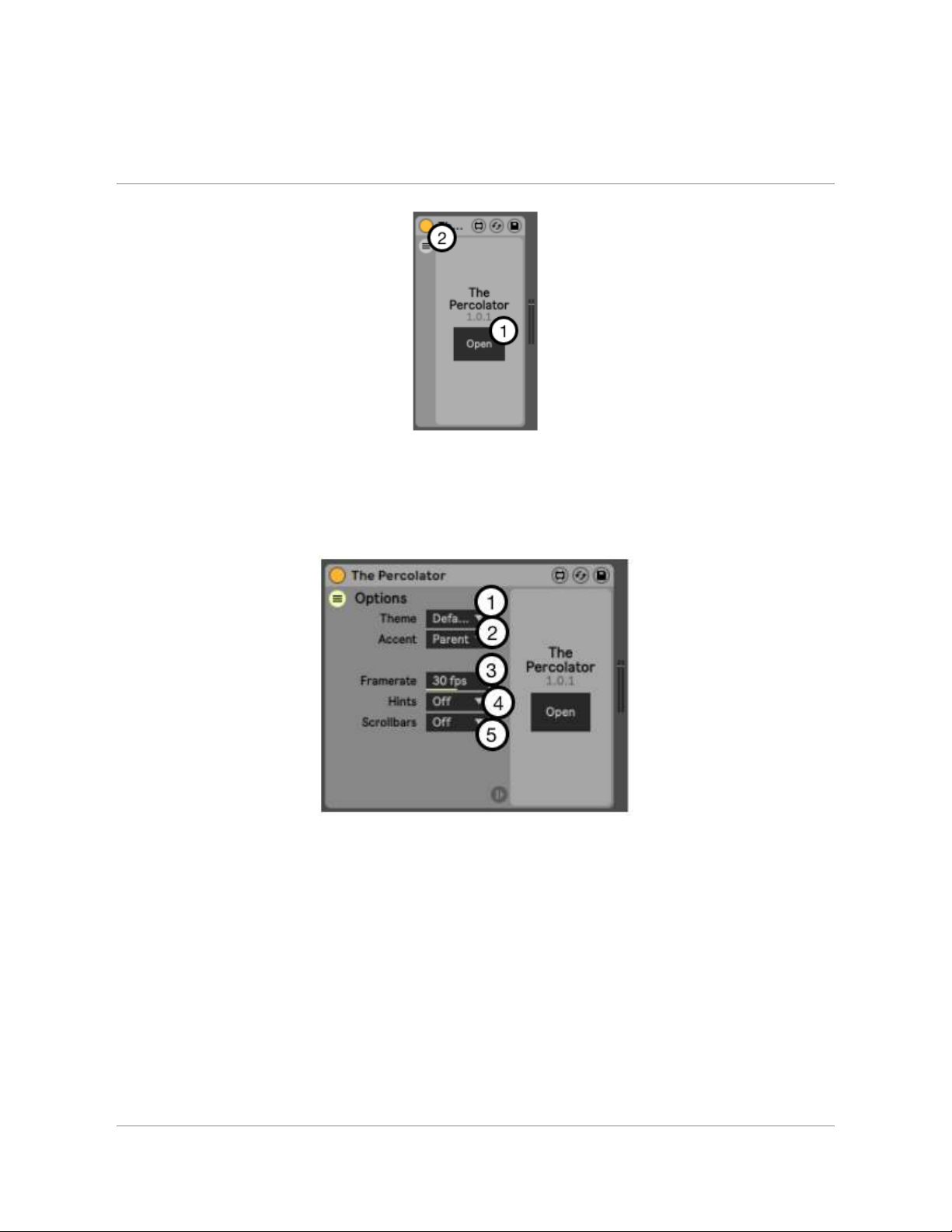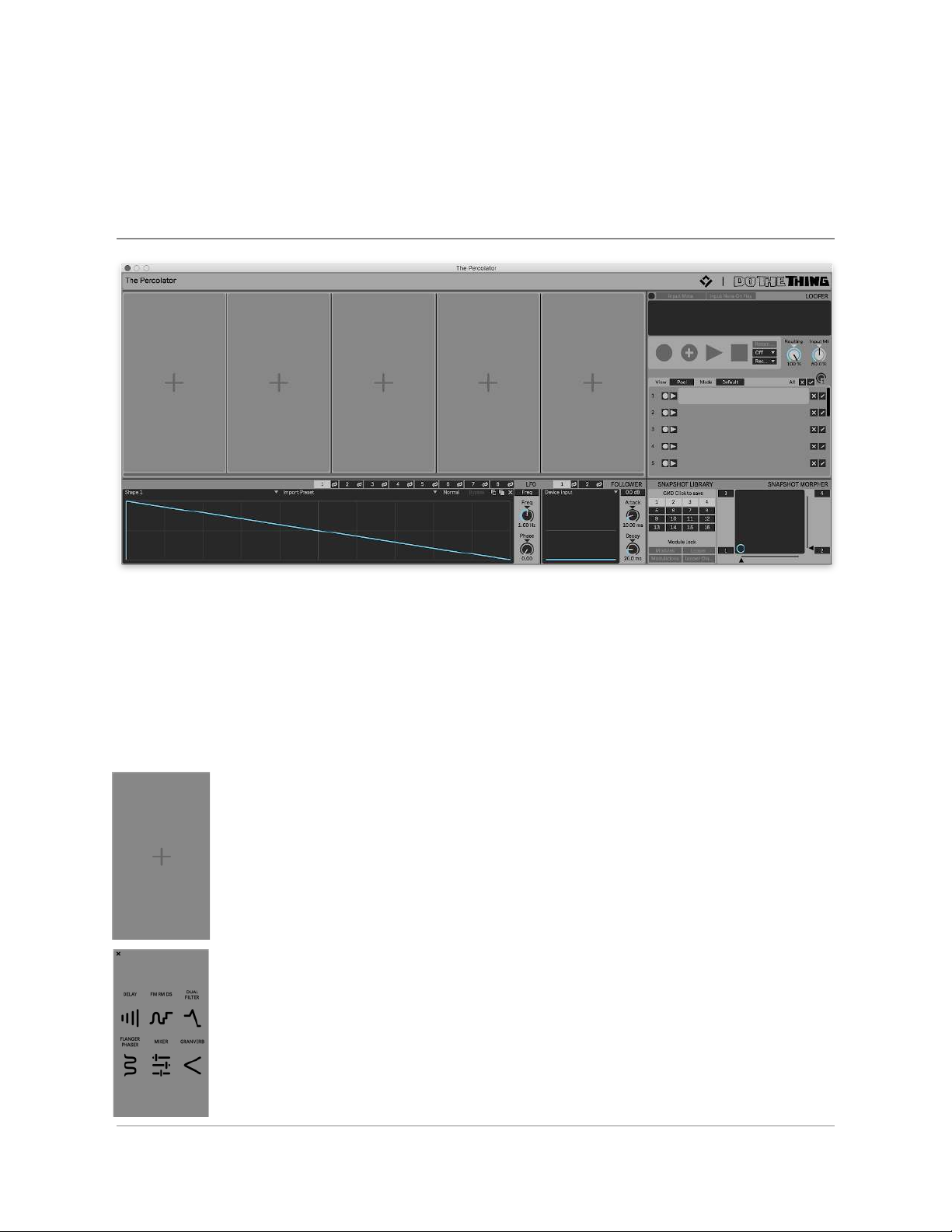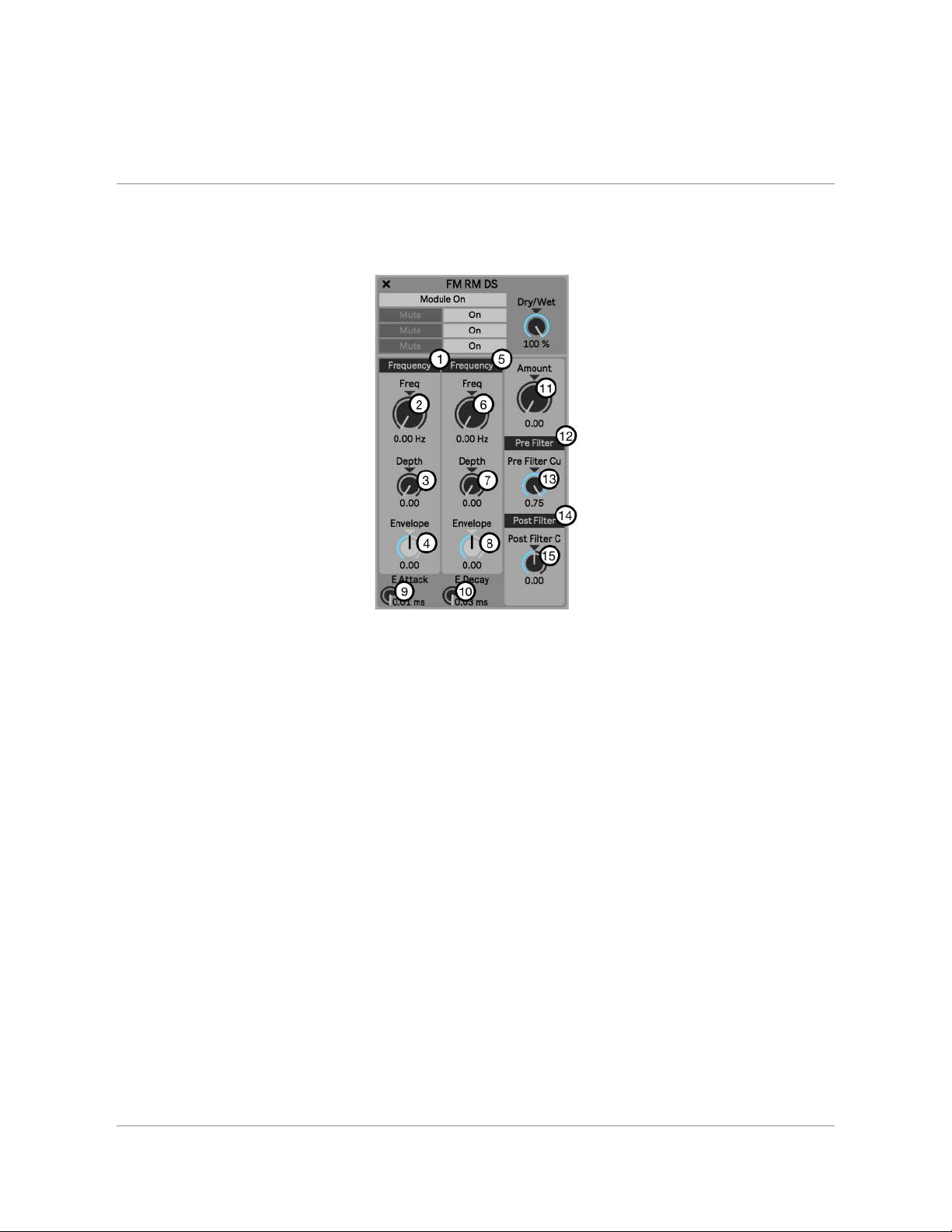is a semi-modular multi effects audio processor packed with an
extensive modulation, a Granular Looper and a modular Snapshot System. We
designed The Percolator with both sound design and also live performance in mind
and hope that the Percolator delivers you a unique and intuitive way to tackle a wide
range of sound bending tasks, from adding gentle movement to pads and chords,
creating interesting textures and movement, through to completely mangling and
rearranging loops or even whole mixes into new unrecognizable results.
The Percolator was inspired by a desire to try to somehow meld hardware and
software characteristics into one audio processing experience. We wanted a singular
interface, with everyone in one place and always accessible with familiar modules
and control. We needed a way to instantly and effortlessly record things when magic
happens. We added a few twists of our own to the effect modules, but the real heart
of The Percolator is the interplay between the effects, the modulations and
snapshots and the Looper. That’s where the good times are.
We have put a whole bunch of love and aspiration into the design and development
for The Percolator and are super happy and proud of how the product has evolved
through this process. We hope you have as much fun creating with it as we did
designing and building it - and as we do have using it ourselves.
Go! Mangle! Modulate! Percolate!
S & S. Dec 2020.
2 The Percolator Getting Started Guide. © 2020 Chaos Culture & Do The Thing