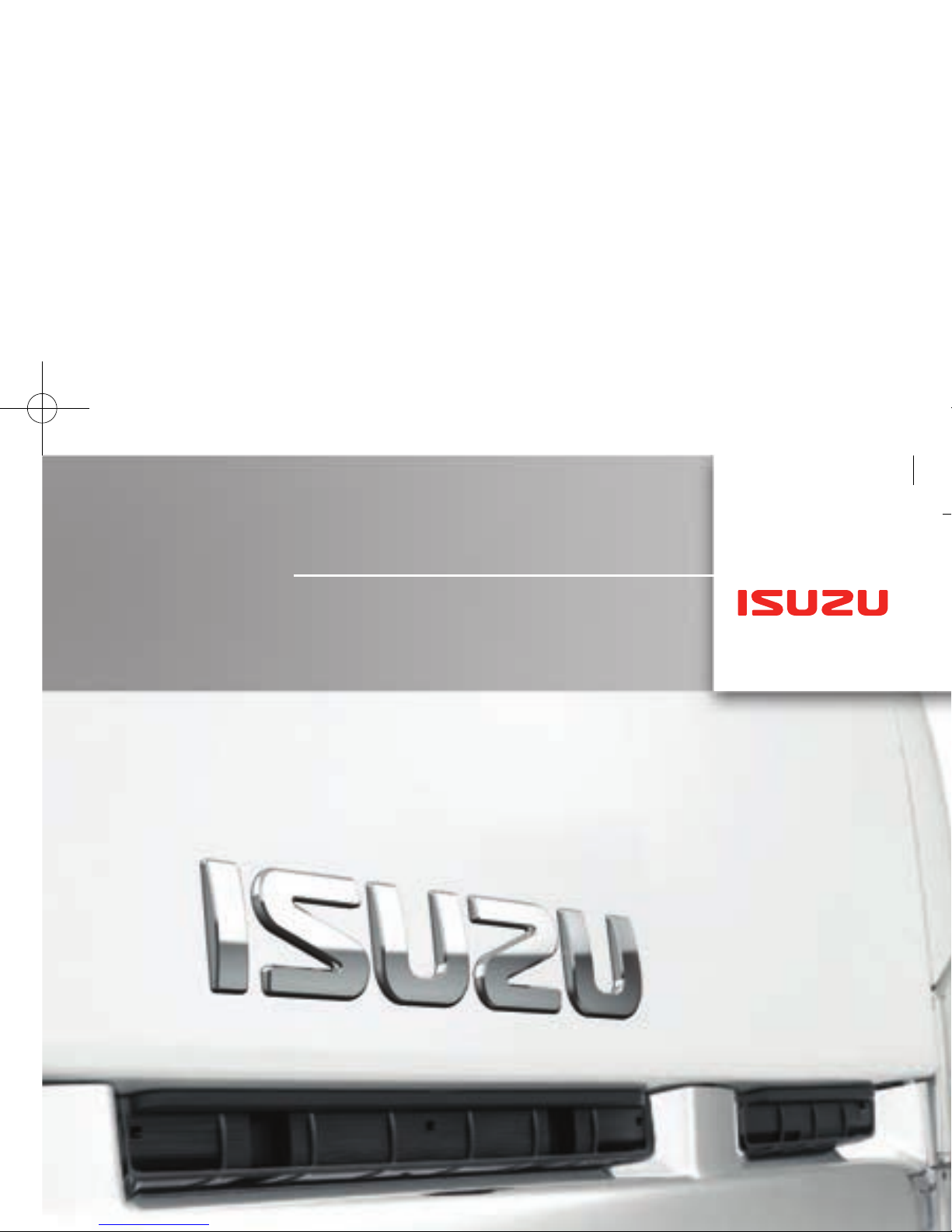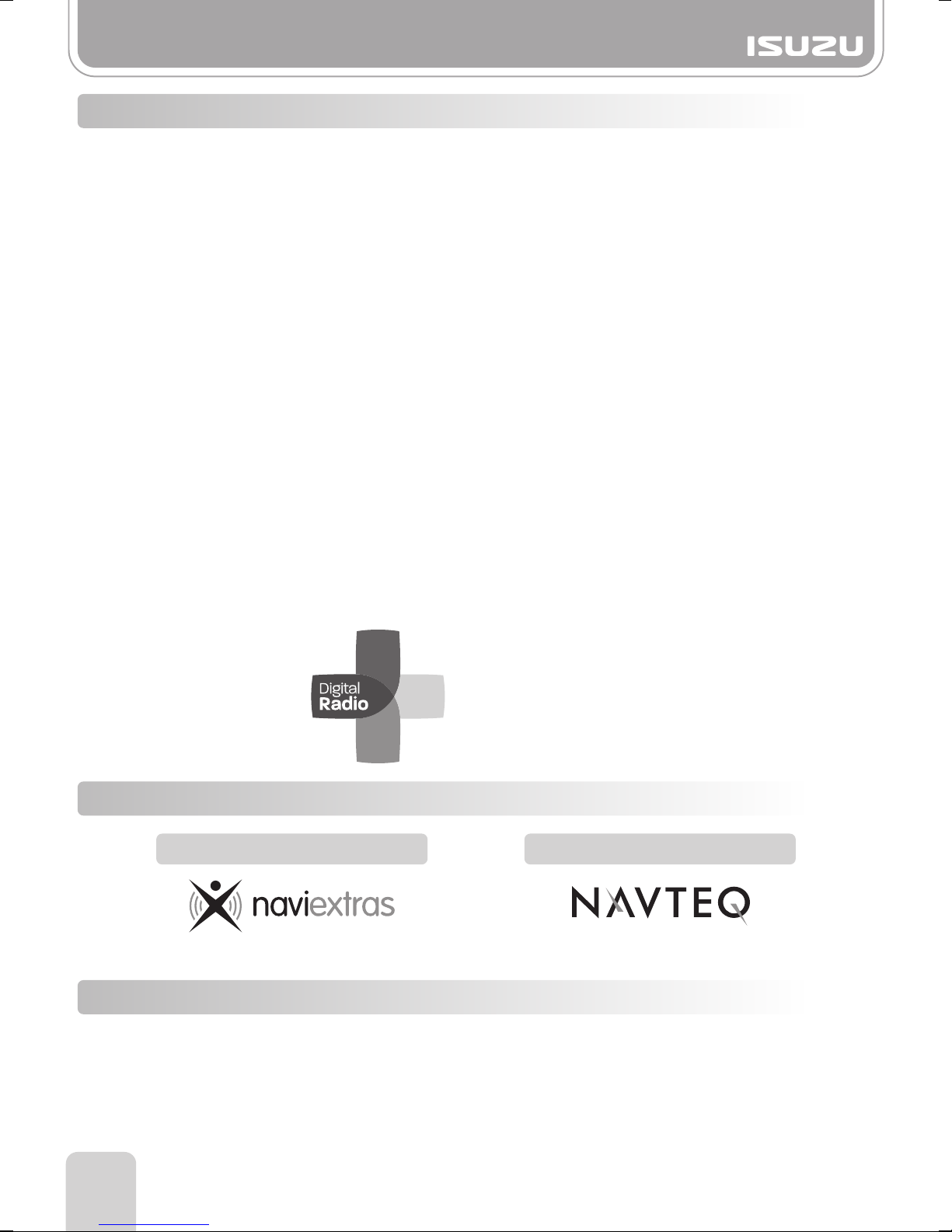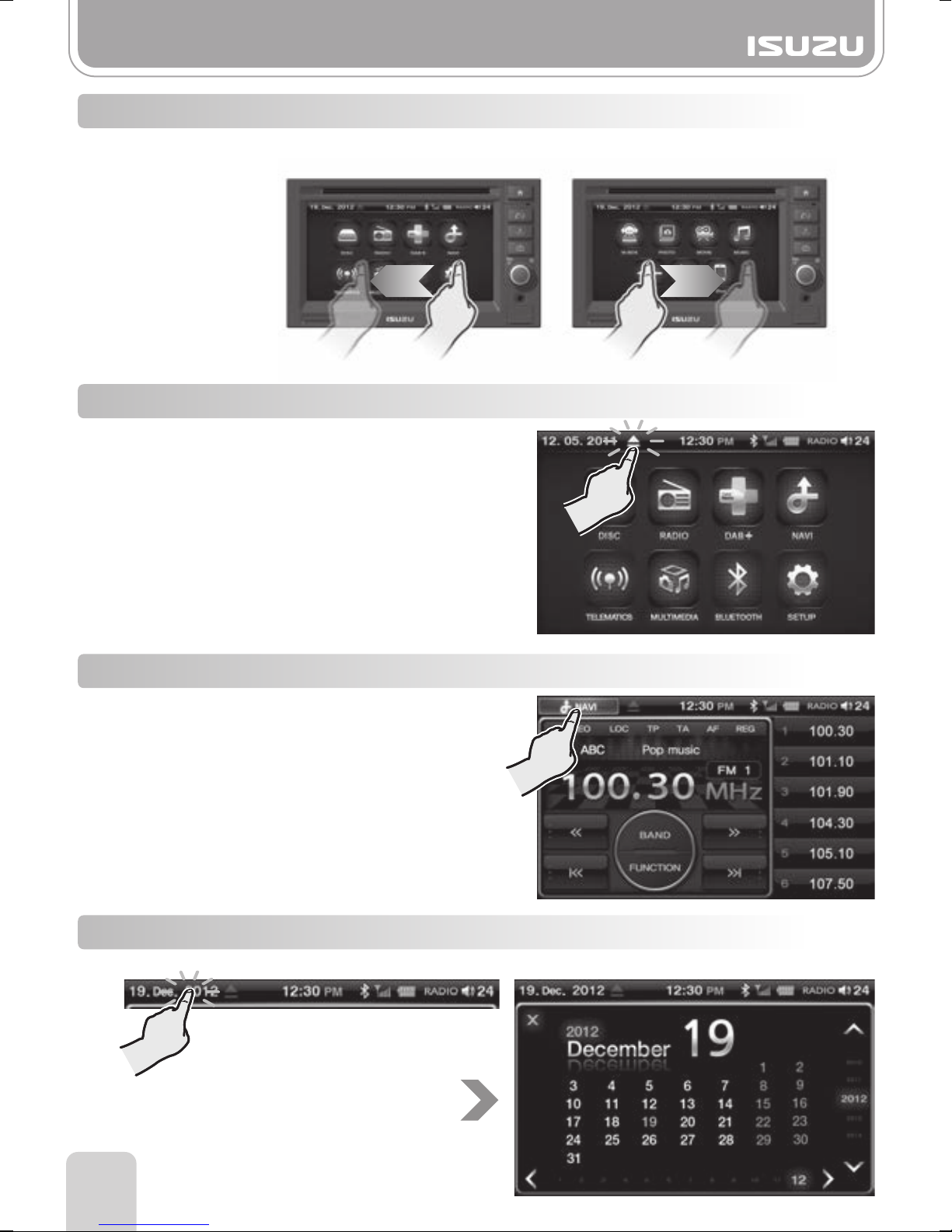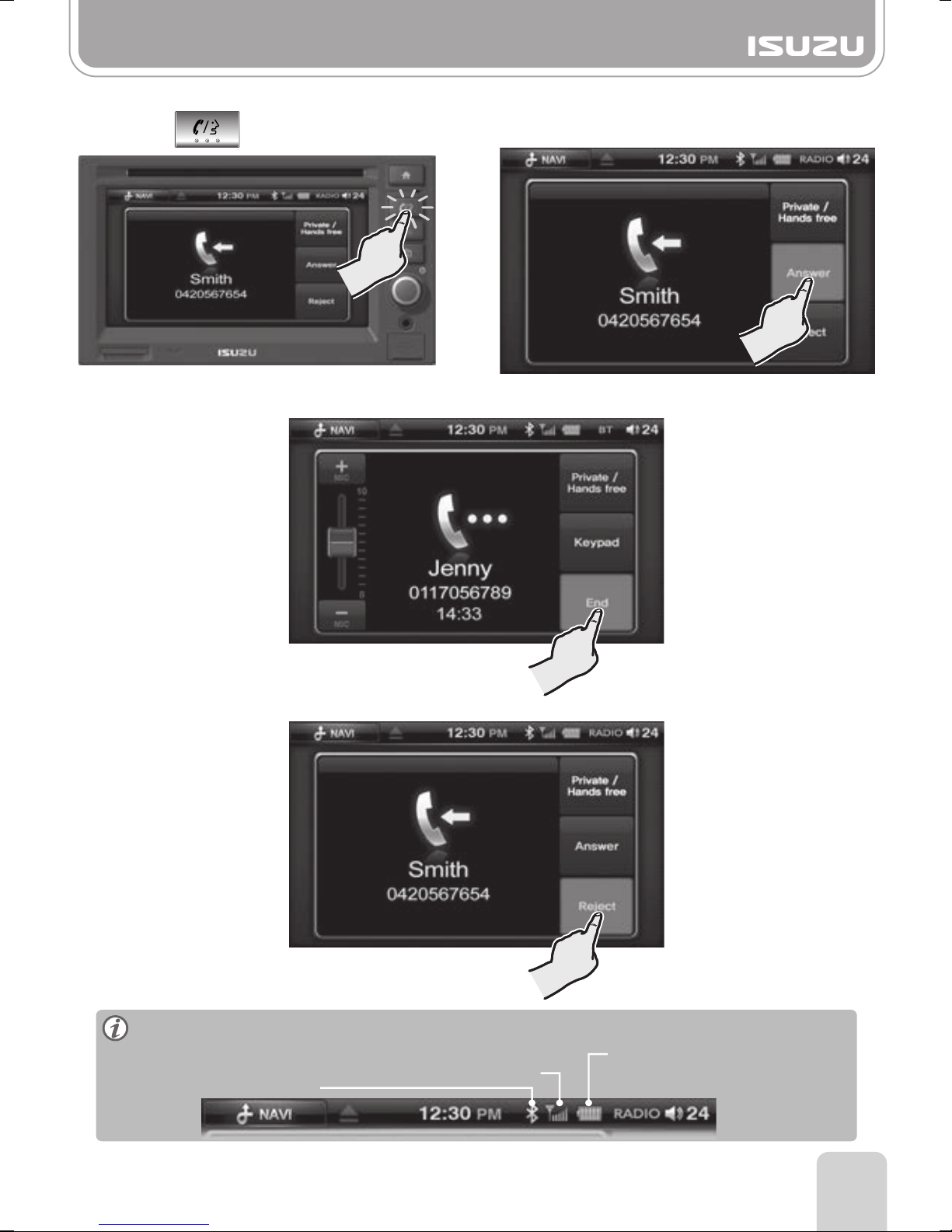2
Table of Contents
●Pause/Play•••••••••••••••••••••••••••••••••••••••••••••• 45
●ABC... Search•••••••••••••••••••••••••••••••••••••••••••• 47
●Pause/Play••••••••••••••••••••••••••••••••••••••••••••••••••• 52
●Choosing a file from the Folder List••••••••••••••••••••• 45
●Fast-forwarding/Rewinding the Current file••••••••••••• 47
●Repeating a Track using the RPT Button•••••••••••••••• 47
●Choosing the File••••••••••••••••••••••••••••••••••••••••••••• 52
●Choosing the File from the Folder List••••••••••••••••••••• 52
●Repeating a file using the RPT Button••••••••••••••••••••• 52
●Playing files in Random•••••••••••••••••••••••••••••••••••••• 52
●Delete a file & folder••••••••••••••••••••••••••••••••••••••••••• 52
●Create a new folder in M-BOX mode LIST•••••••••••••••• 53
●Edit mode of M-BOX mode List•••••••••••••••••••••••••••••• 53
●Move a file from the M-BOX Edit mode•••••••••••••••••••• 54
●Change a filename via M-BOX Edit mode••••••••••••••••• 54
●To format (ERASE ALL DATA) the internal memory
(Memory1, Memory2)••••••••••••••••••••••••••••••••••••••• 55
●Choosing the File•••••••••••••••••••••••••••••••••••••••••••••••• 58
●Slideshow••••••••••••••••••••••••••••••••••••••••••••••••••••••••• 58
●Expanding and Reducing the Photo screen••••••••••••••••• 58
●Choosing the File from the Folder List•••••••••••••••••••••••• 58
●Playing Tracks using Random•••••••••••••••••••••••••••• 47
10-3. iPod Music Mode Basic Actions•••••••••••••• 45
●Pause/Play•••••••••••••••••••••••••••••••••••••••••••••••• 48
●Choosing a file from the Folder List•••••••••••••••••••••• 48
●Choosing the file•••••••••••••••••••••••••••••••••••••••••• 48
●Expanding and Reducing the Movie screen••••••••••••• 48
10-4. iPod Movie Mode Basic Actions••••••••••••••• 48
11-3. RIPPING of USB, SD Card mode••••••••••••••• 49
11-4. M-Box mode•••••••••••••••••••••••••••••••••••••••••••• 50
11-5. M-BOX List Mode Window Components••••• 50
11-6. M-BOX Player Mode Window Components••51
11-7. M-BOX List mode Basic Actions••••••••••••••••• 51
10-1. iPod Mode Display Components•••••••••••••••• 43
11-1. Before using the M-BOX•••••••••••••••••••••••••••• 49
10-2. iPod Mode Folder List Window
Components•••••••••••••••••••••••••••••••••••••••••• 44
11-2. RIPPING of RADIO, DAB, CDDA and
iPod mode•••••••••••••••••••••••••••••••••••••••••••••• 49
●Pause/Play•••••••••••••••••••••••••••••••••••••••••••••••••••• 40
●Choosing an MP3/WMA file•••••••••••••••••••••••••••••••• 40
●Choosing a file through the folder list•••••••••••••••••••••• 40
●Repeating a file using the RPT Button••••••••••••••••••••• 40
●Playing a file using the SCAN button•••••••••••••••••••••• 40
●Playing files in Random••••••••••••••••••••••••••••••••••••• 40
●Pause/Play•••••••••••••••••••••••••••••••••••••••••••••••••••• 42
●Forwarding and Rewinding with the Progress Bar••••••• 42
●Choosing the File••••••••••••••••••••••••••••••••••••••••••••••• 42
●Expanding and Reducing the Movie screen•••••••••••••• 42
●Choosing the File from the Folder List••••••••••••••••••••• 42
9-1. MP3/WMA Mode Window Components••••••••• 39
9-2. MP3/WMA Mode Basic Actions•••••••••••••••••••• 40
9-3. MOVIE Mode Window Components•••••••••••••••••••••• 41
9-4. MOVIE Mode Basic Actions••••••••••••••••••••••••••••••• 42
Part 9. DATA DISC Functions
Part 10. iPod Functions
Part 11. M-Box
16-1. Camera mode(Optional)•••••••••••••••••••••••••••• 68
12-3. PHOTO Mode Basic Actions••••••••••••••••••••••••• 58
●Pause/Play•••••••••••••••••••••••••••••••••••••••••••••••••••••• 61
●Forwarding and Rewinding with the Progress Bar••••••••• 61
●Choosing the File•••••••••••••••••••••••••••••••••••••••••••••••• 61
●Expanding and Reducing the Movie screen••••••••••••••••• 61
●Choosing the File from the Folder List•••••••••••••••••••••••• 61
13-2. MOVIE Mode Folder List Display
Components••••••••••••••••••••••••••••••••••••••••••••• 60
13-1. MOVIE Mode Window Components••••••••••••• 59
13-3. MOVIE Mode Basic Actions•••••••••••••••••••••••••• 61
Part 13. Movie Mode via USB/SD
12-2. PHOTO Mode Folder List Window
Components••••••••••••••••••••••••••••••••••••••••••••• 57
12-1. PHOTO Mode Window Components••••••••••••• 56
Part 12. Photo Mode via USB/SD
Part 16.Camera mode
17-1. BT Audio•••••••••••••••••••••••••••••••••••••••••••••••• 70
Part 17.BT Audio
15-1. AUX mode•••••••••••••••••••••••••••••••••••••••••••••••• 67
Part 15.AUX mode
●Pause/Play•••••••••••••••••••••••••••••••••••••••••••••••••••• 65
●Forwarding and Rewinding with the Progress Bar•••••••• 65
●Choosing the File•••••••••••••••••••••••••••••••••••••••••••••• 65
●Choosing the File from the Folder List•••••••••••••••••••••• 65
●ABC... Search•••••••••••••••••••••••••••••••••••••••••••••••••• 65
●Repeating a file using the RPT Button•••••••••••••••••••••• 66
●Playing a file using the SCAN button••••••••••••••••••••••• 66
●Playing files in Random••••••••••••••••••••••••••••••••••••••• 66
14-3. MUSIC Mode Basic Actions•••••••••••••••••••••••• 65
14-1. MUSIC Mode Window Components••••••••••••• 62
14-2. MUSIC Mode Folder List Window
Components••••••••••••••••••••••••••••••••••••••••••• 64
Part 14. Music Mode via USB/SD
WARRANTY••••••••••••••••••••••••••••••••••••••••••••••••••• 76
Reset procedure•••••••••••••••••••••••••••••••••••••••••••• 78
iPod compatibility & Accessory•••••••••••••••••• 79
Specifications•••••••••••••••••••••••••••••••••••••••••••••••• 77
18-1. Basic action of voice recognition system•••••• 71
Part 18. Voice Recognition