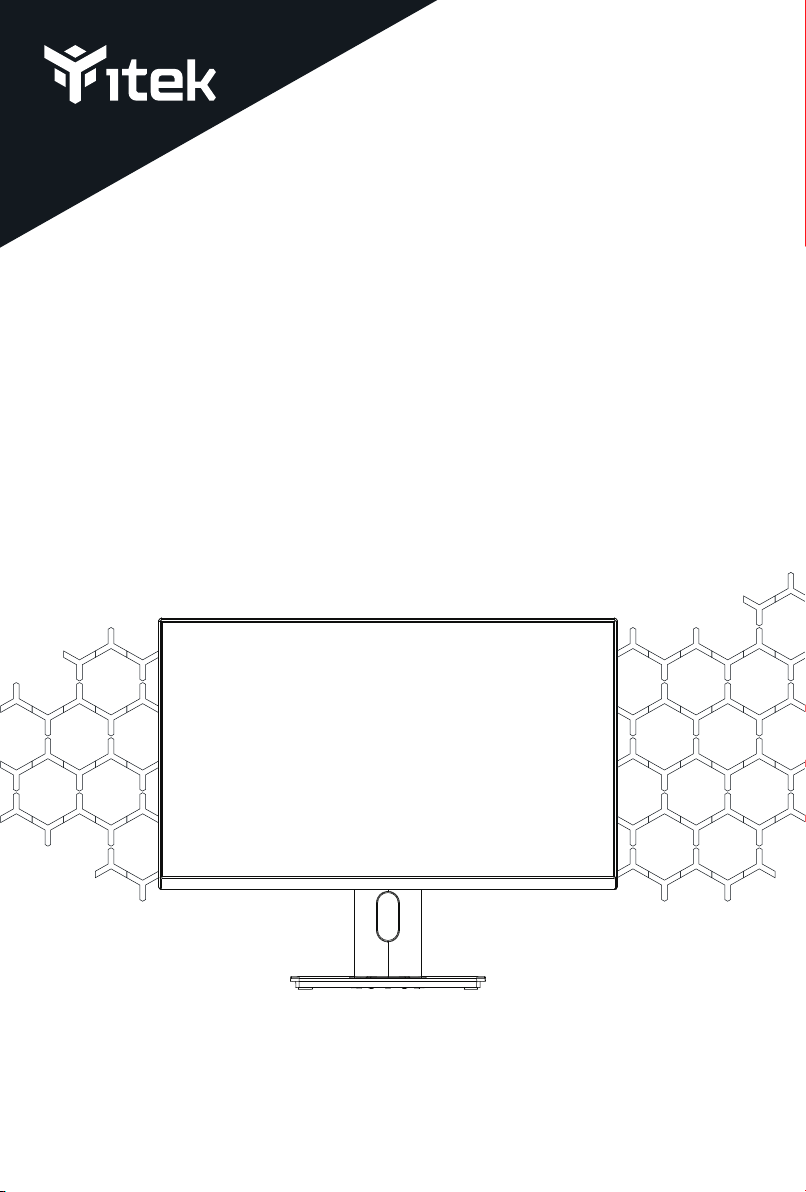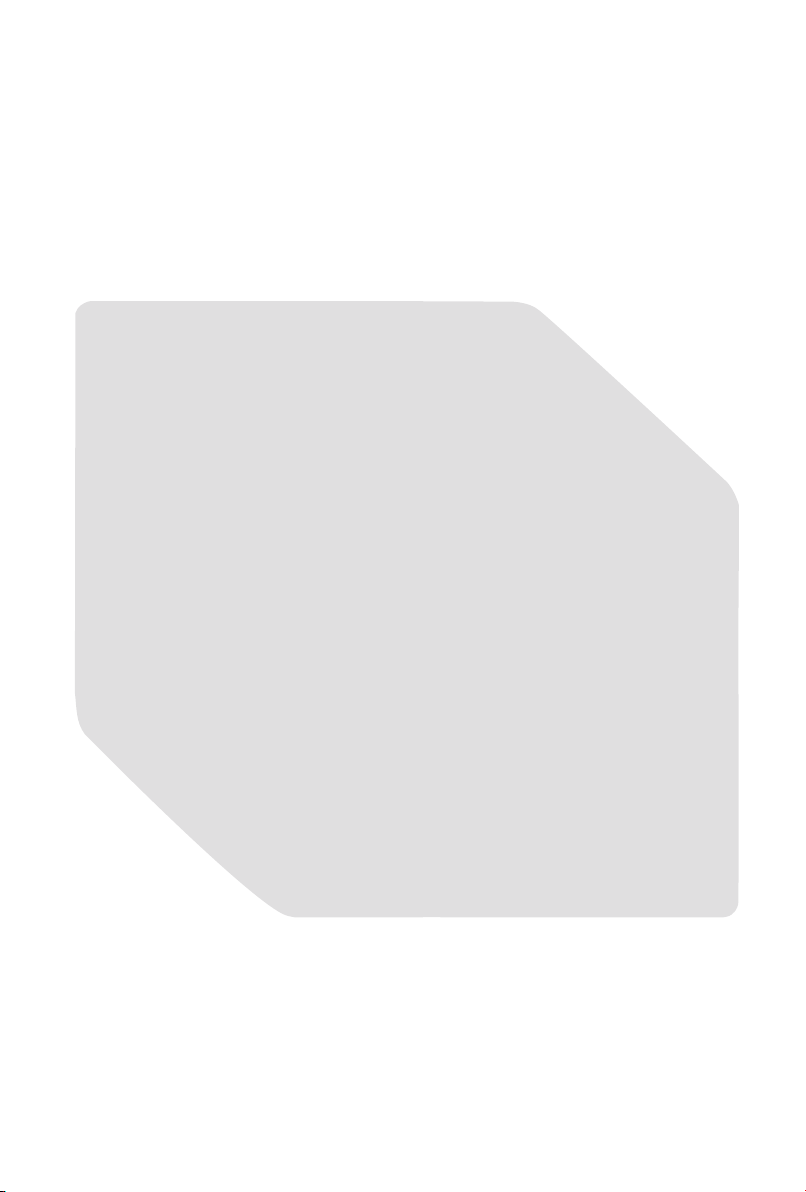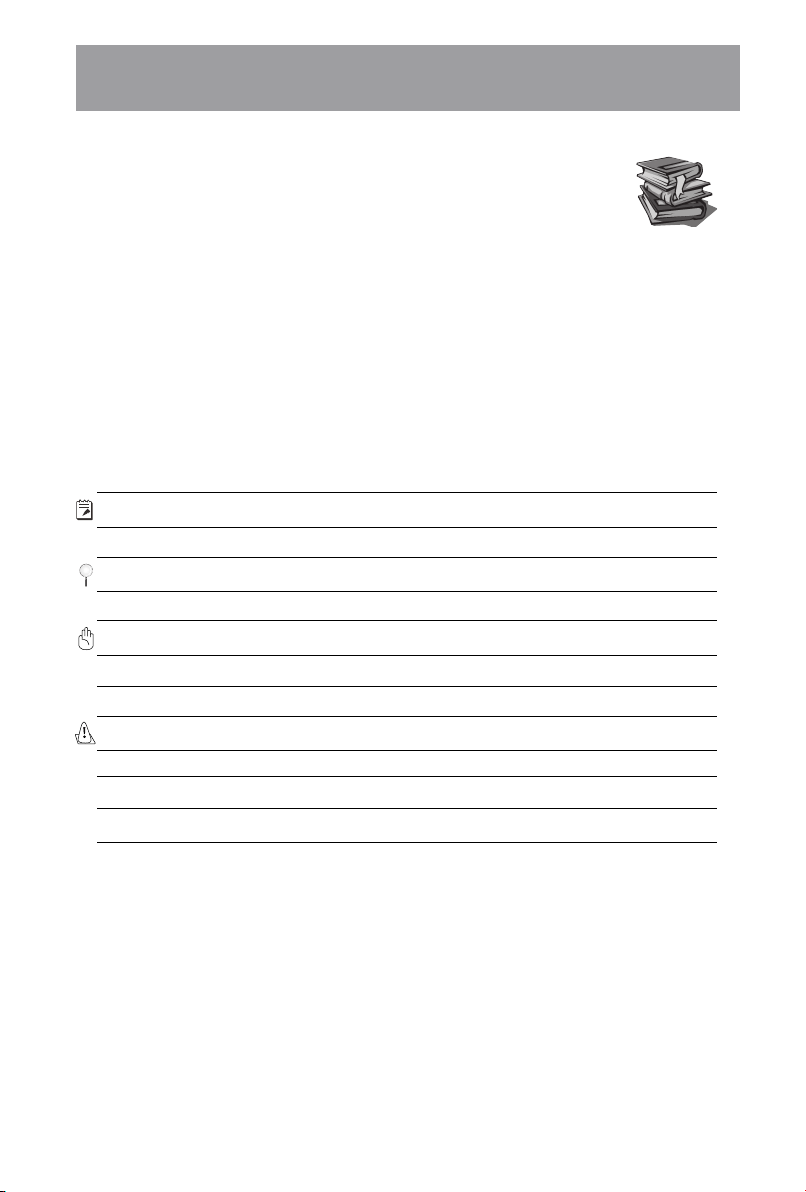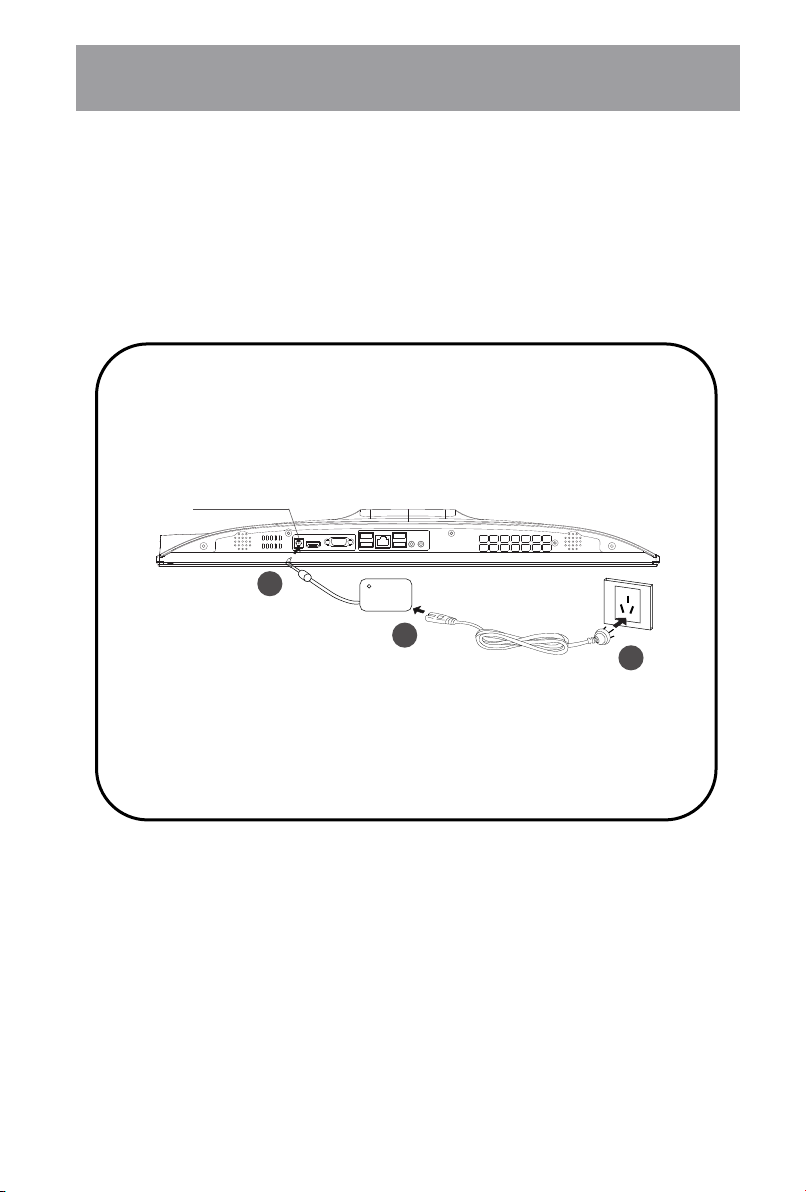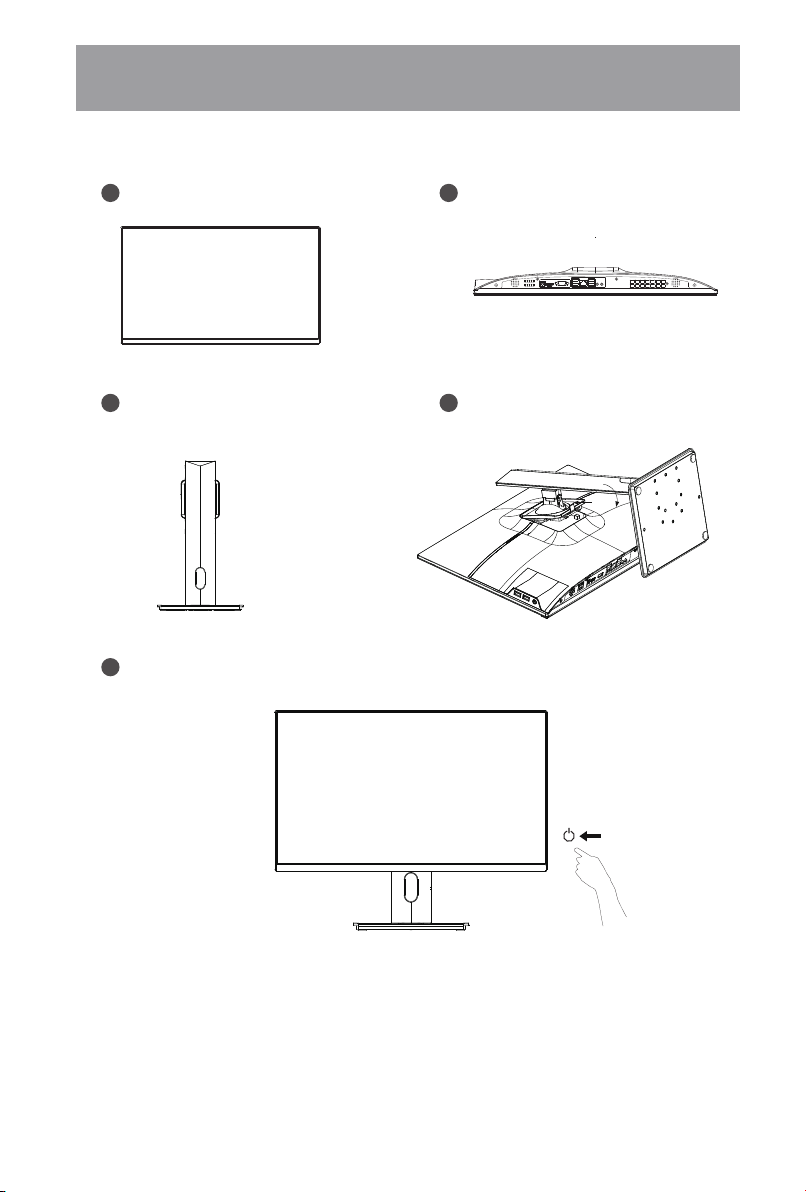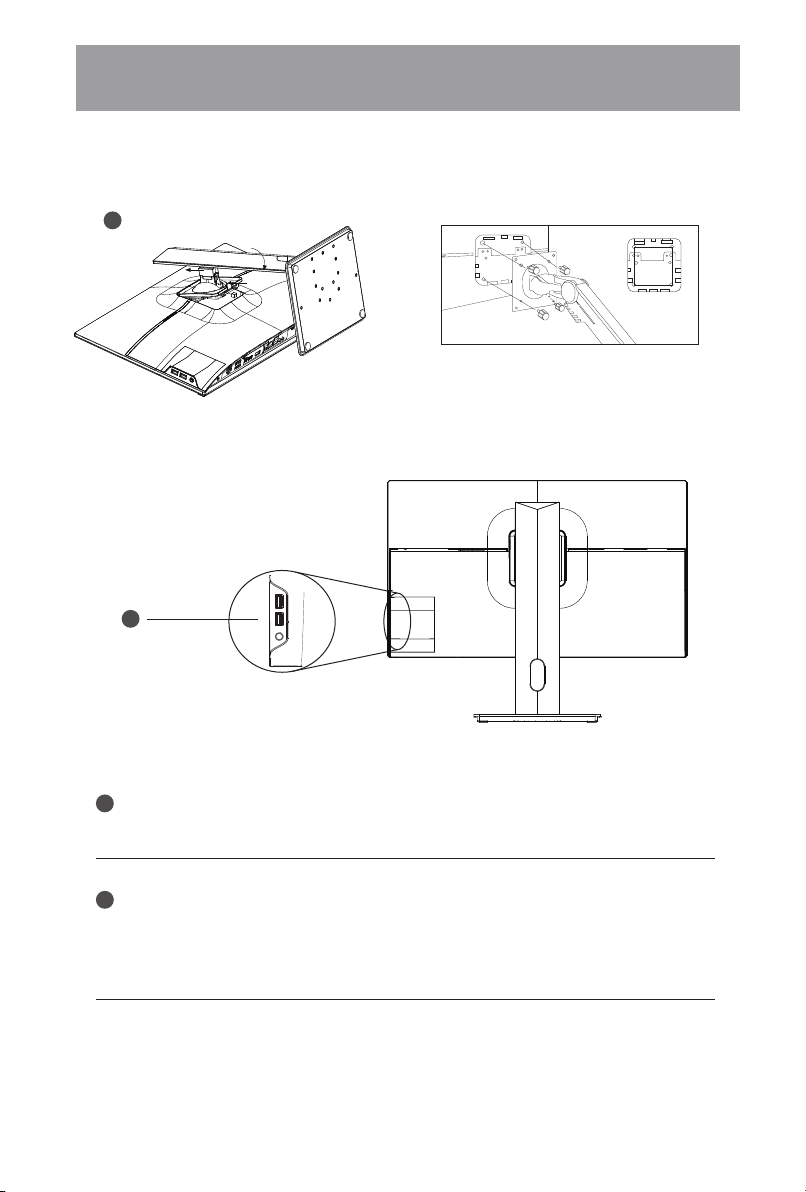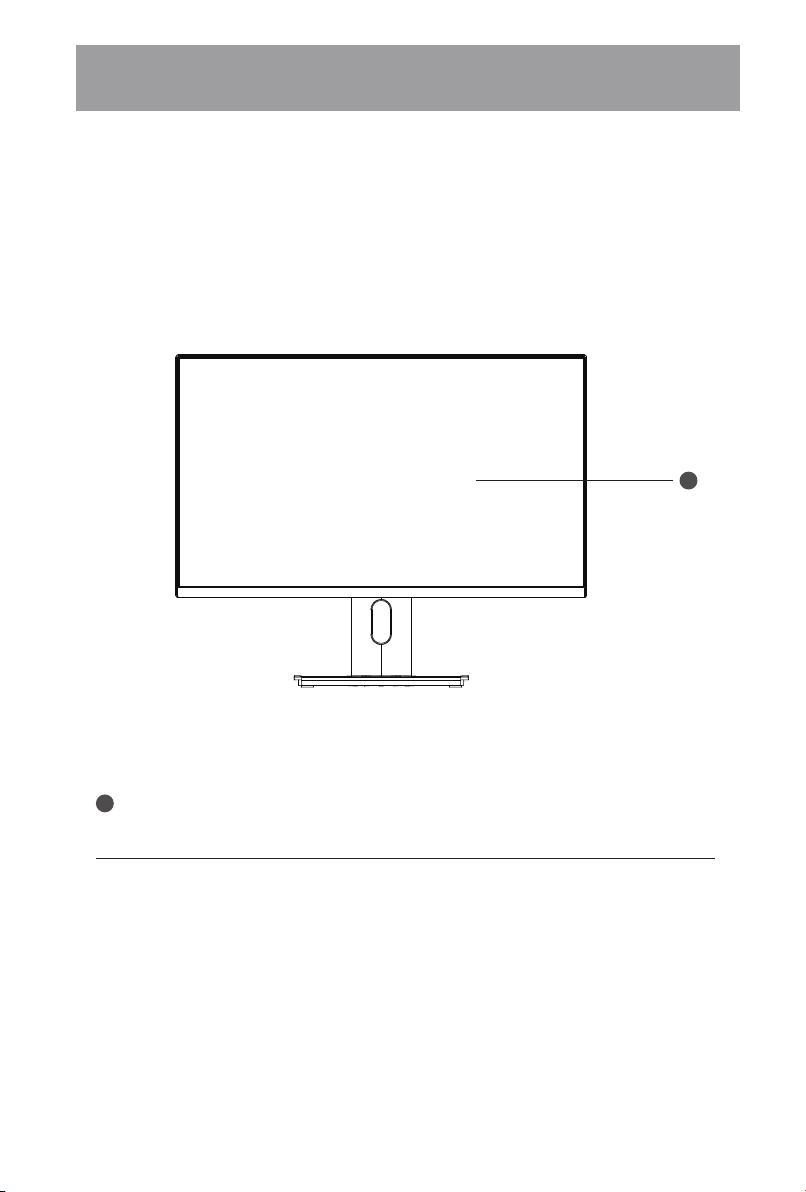General Guide
Safety instructions
This article provides information about thevarious components in the All In One
computer and how to use it. The main chapters ofthis article are as follows:
The following safety instructions can prolong the service life of the All In One computer. Please follow all
precautions and instructions. Ifyou encounter any problems, other than those described in this article,
please contact qualified personnel. Do not use damaged power cords, accessories, orother peripheral
devices. Do not allow strong solvents (such as thinner, benzene, or otherchemical substances) to occupy
or approach the surface of the All In One computer.
Note for users
Please payattention to the precautions andwarnings in this article, they can ensure thatyou
complete certain operations smoothly and safely.The importance of these precautions varies, as
described below:
Note:Tips and information for special situations.
Tips: Tips and useful information for completing tasks.
Important! Important information that must be followed in order to prevent damage to data and
components orpersonal injury.
Warn! Important information that must be followed for safe operation.
The text contained in [ ] or < > represents the keys on the keyboard; do not actuallytype < > or [ ]
and the characters in parentheses.
1. Introduction to All In One computers
Introduce All In One computers and related documents.
2. Guided tourof each part of the computer
Provides information about thevarious components in the
All In One computer.
< >
[ ]
ENG-2
All In One PC Brief Introduction