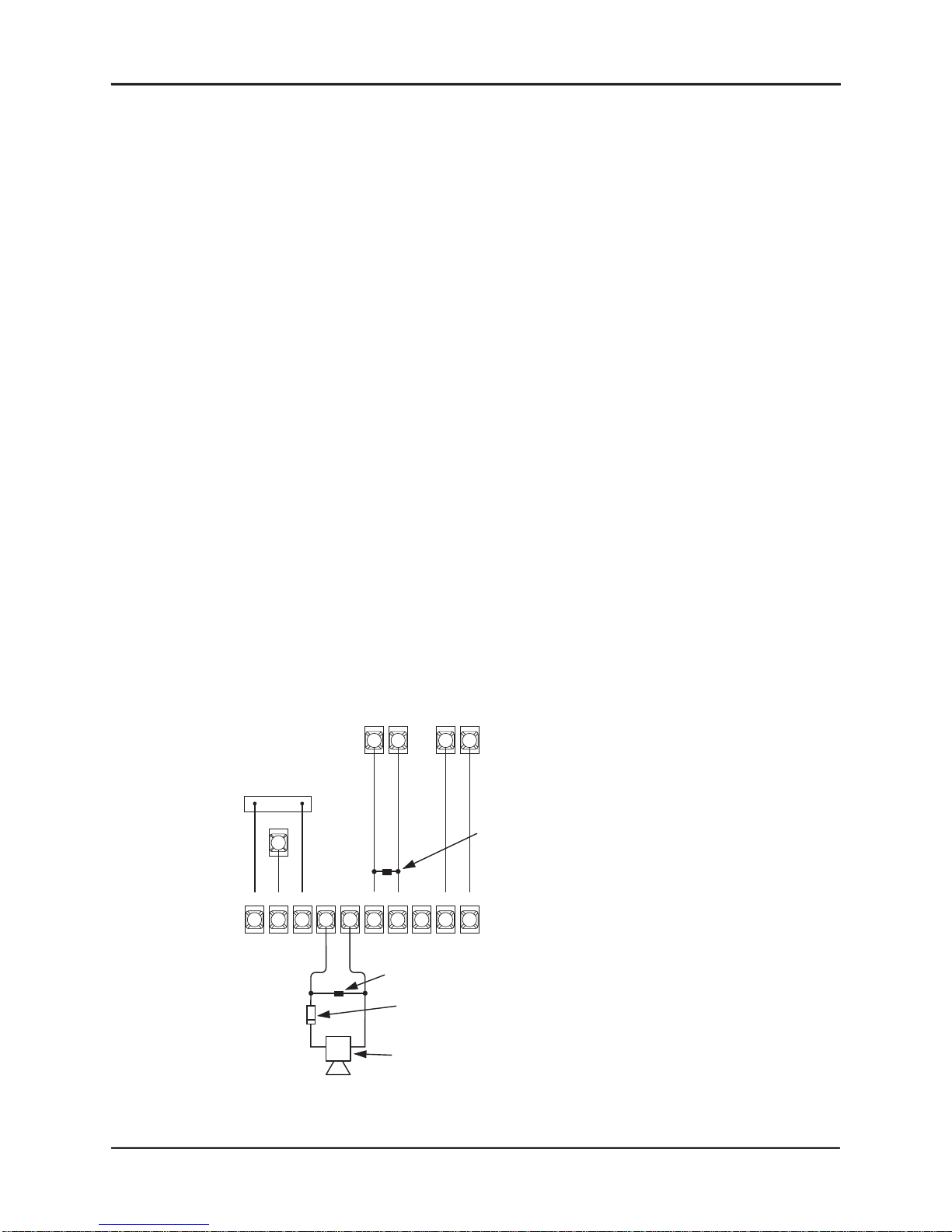Regency® Model 4724 Control Expander Installation Manual (P/N 150596-02, Rev. A) Revised 8/98
1
Section 1: Introduction
The Model 4724 Control Expander is a UL Listed, plug-on unit that provides greatly enhanced
software features, event storage memory, and user-friendly operation for the Model 4720 Con-
trol/Communicator. The 4724 replaces the control microprocessor on the 4720 (or on the obso-
lete Model 4721 Area Control Software). It allows full use of up to two zone expanders for a
system maximum of 144 zones.
The 4724 supports the Model 4181 (PL513) Power Line Control Interface, which controls X-
10 Modules at various locations. These X-10 Modules make it possible to automatically turn
lamps and other appliances on and off at preprogrammed times or as the result of system sta-
tus.
The Model 4724 hardware is powered by the 4720 hardware and supports the same expansion
devices as the 4720. The 4724 can be added to existing 4720 (or 4721) installations.
1.1 Features
■Support of up to 128 expansion zones that have all the same options as internal zones.
■Each touchpad panic zone is a separate zone, adding 45 more zones.
■Ability to report up to 256 user codes (or cards), which are programmable to allow con-
trol of selected functions.
■Secondary user code (Code 2) option allows codes to be enabled temporarily for system
users, such as guests and baby-sitters.
■High-security code option that requires selected system users to enter a second code to
gain access to restricted areas.
■32 time windows for programming time restrictions and automatic arming and disarm-
ing times. Time windows can also be used to activate X-10 or 4180 auxiliary outputs.
■Holiday schedule can be programmed for 16 holiday dates.
■Two dates can be supplied to adjust automatically for daylight savings time.
■Event memory that stores at least the last 500 events, including alarms, troubles,
bypasses, restores, openings, closings, and tests.
■Use of both door/card access and intercom/phone modules on the same installation.
Each station is selected for either door or intercom operation.
■Enhanced access control features, such as separate door access and door left open tim-
ers for each door.
■Control of up to 32 standard X-10 Power Line Control Interface Modules. Outputs can
be activated by time events, zone status, alarms, touchpads, or virtually any internal
condition or combination of conditions. Support of two Model 4180 Status Display
Modules, for a total of 32 outputs that can be programmed to annunciate status condi-
tions, such as armed, alarm, trouble, and tests. Built-in programmer with English-lan-
guage prompts.
■Fully programmable using built-in programmer or Model 5540 Downloading Software.
■Enhanced split system (area control) capability, allowing separate control of system
functions in up to eight different areas of the building.