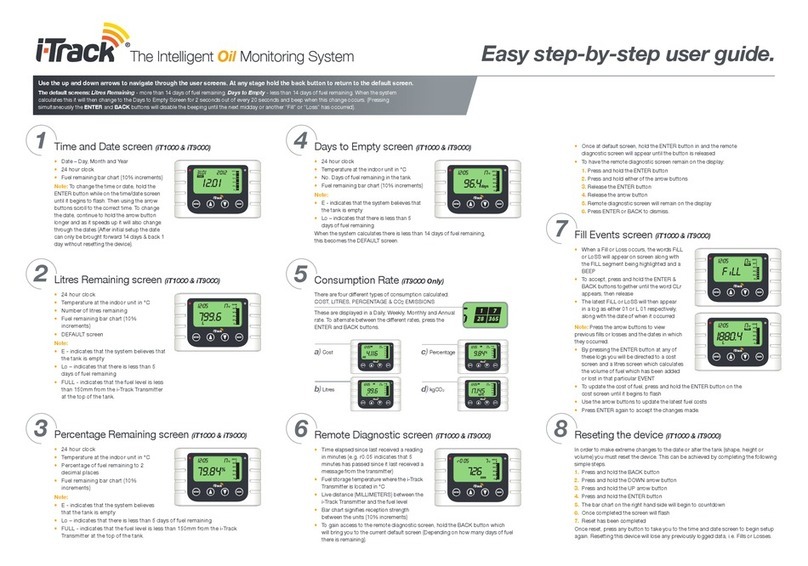•24 hour clock
•Temperature at the indoor unit in °C
•No. Days of fuel remaining in the tank
•Fuel remaining bar chart (10% increments)
Note:
•E - indicates that the system believes that
the tank is empty
•Lo – indicates that there is less than 5
days of fuel remaining
When the system calculates there is less than 14 days of fuel remaining,
this becomes the DEFAULT screen.
The Intelligent Oil Monitoring System Easy step-by-step user guide.
•Once at default screen, hold the ENTER button in and the remote
diagnostic screen will appear until the button is released
•To have the remote diagnostic screen remain on the display:
1. Press and hold the ENTER button
2. Press and hold either of the arrow buttons
3. Release the ENTER button
4. Release the arrow button
5 . Remote diagnostic screen will remain on the display
6. Press ENTER or BACK to dismiss.
The default screens: Litres Remaining - more than 14 days of fuel remaining. Days to Empty - less than 14 days of fuel remaining. When the system
calculates this it will then change to the Days to Empty Screen for 2 seconds out of every 20 seconds and beep when this change occurs. (Pressing
simultaneously the ENTER and BACK buttons will disable the beeping until the next midday or another “Fill” or “Loss” has occurred).
1Time and Date screen (iT1000 & iT9000)
•Date – Day, Month and Year
•24 hour clock
•Fuel remaining bar chart (10% increments)
Note: To change the time or date, hold the
ENTER button while on the time/date screen
until it begins to ash. Then using the arrow
buttons scroll to the correct time. To change
the date, continue to hold the arrow button
longer and as it speeds up it will also change
through the dates (After initial setup the date
can only be brought forward 14 days & back 1
day without resetting the device).
0%
20%
40%
80%
60%
100%
2Litres Remaining screen (iT1000 & iT9000)
•24 hour clock
•Temperature at the indoor unit in °C
•Number of litres remaining
•Fuel remaining bar chart (10%
increments)
•DEFAULT screen
Note:
•E - indicates that the system believes that
the tank is empty
•Lo – indicates that there is less than 5
days of fuel remaining
•FULL - indicates that the fuel level is less
than 150mm from the i-Track Transmitter
at the top of the tank.
7Fill Events screen (iT1000 & iT9000)
•When a Fill or Loss occurs, the words FiLL
or LoSS will appear on screen along with
the FILL segment being highlighted and a
BEEP
•To accept, press and hold the ENTER &
BACK buttons together until the word CLr
appears, then release
•The latest FiLL or LoSS will then appear
in a log as either 01 or L 01 respectively,
along with the date of when it occurred
Note: Press the arrow buttons to view
previous lls or losses and the dates in which
they occurred.
•By pressing the ENTER button at any of
these logs you will be directed to a cost
screen and a litres screen which calculates
the volume of fuel which has been added
or lost in that particular EVENT
•To update the cost of fuel, press and hold the ENTER button on the
cost screen until it begins to ash
•Use the arrow buttons to update the latest fuel costs
•Press ENTER again to accept the changes made.
In order to make extreme changes to the date or alter the tank (shape, height or
volume) you must reset the device. This can be achieved by completing the following
simple steps.
1. Press and hold the BACK button
2. Press and hold the DOWN arrow button
3. Press and hold the UP arrow button
4. Press and hold the ENTER button
5. The bar chart on the right hand side will begin to countdown
6. Once completed the screen will ash
7. Reset has been completed
Once reset, press any button to take you to the time and date screen to begin setup
again. Resetting this device will lose any previously logged data, i.e. Fills or Losses.
8Reseting the device (iT1000 & iT9000)
FILL
FILL
Use the up and down arrows to navigate through the user screens. At any stage hold the back button to return to the default screen.
4Days to Empty screen (iT1000 & iT9000)
•24 hour clock
•Temperature at the indoor unit in °C
•Percentage of fuel remaining to 2
decimal places
•Fuel remaining bar chart (10%
increments)
Note:
•E - indicates that the system believes
that the tank is empty
• Lo – indicates that there is less than 5 days of fuel remaining
•FULL - indicates that the fuel level is less than 150mm from the i-Track
Transmitter at the top of the tank.
3Percentage Remaining screen (iT1000 & iT9000) 6Remote Diagnostic screen (iT1000 & iT9000)
• Time elapsed since last received a reading
in minutes (e.g. r0:05 indicates that 5
minutes has passed since it last received a
message from the transmitter)
•Fuel storage temperature where the i-Track
Transmitter is located in °C
•Live distance (MILLIMETERS) between the
i-Track Transmitter and the fuel level
• Bar chart signies reception strength
between the units (10% increments)
•To gain access to the remote diagnostic screen, hold the BACK button which
will bring you to the current default screen (Depending on how many days of fuel
there is remaining).
Consumption Rate (iT9000 Only)
5
There are four different types of consumption calculated:
COST, LITRES, PERCENTAGE & CO2EMISSIONS
These are displayed in a Daily, Weekly, Monthly and Annual
rate. To alternate between the different rates, press the
ENTER and BACK buttons.