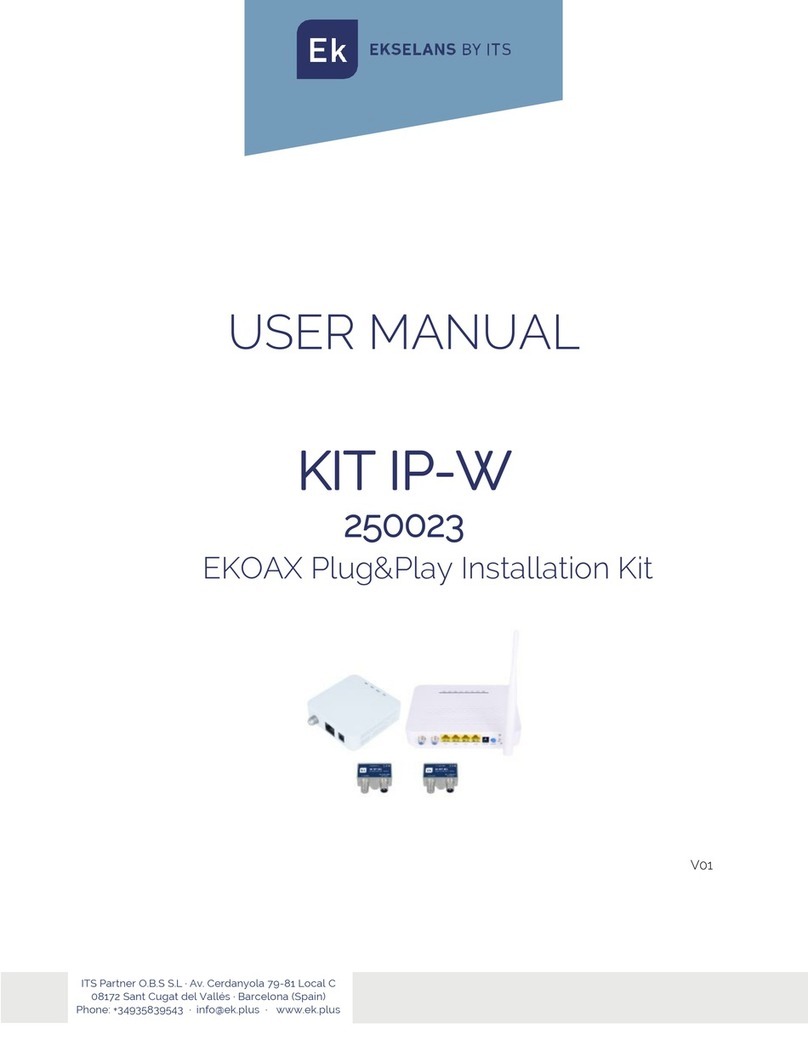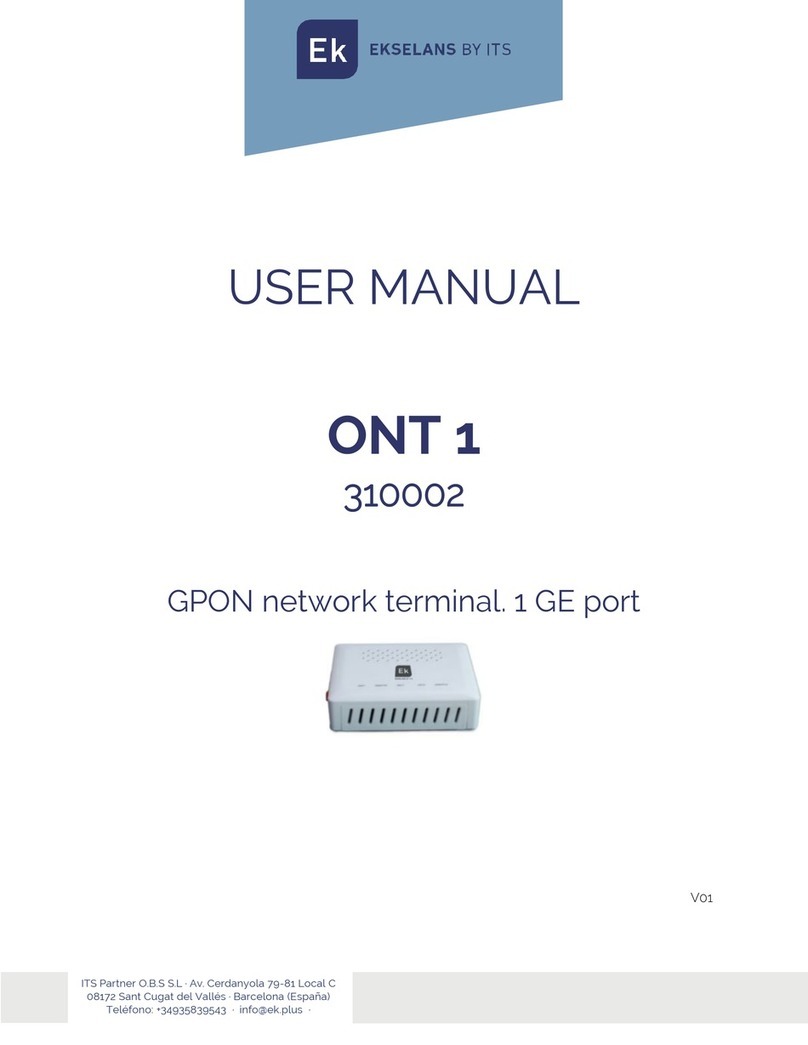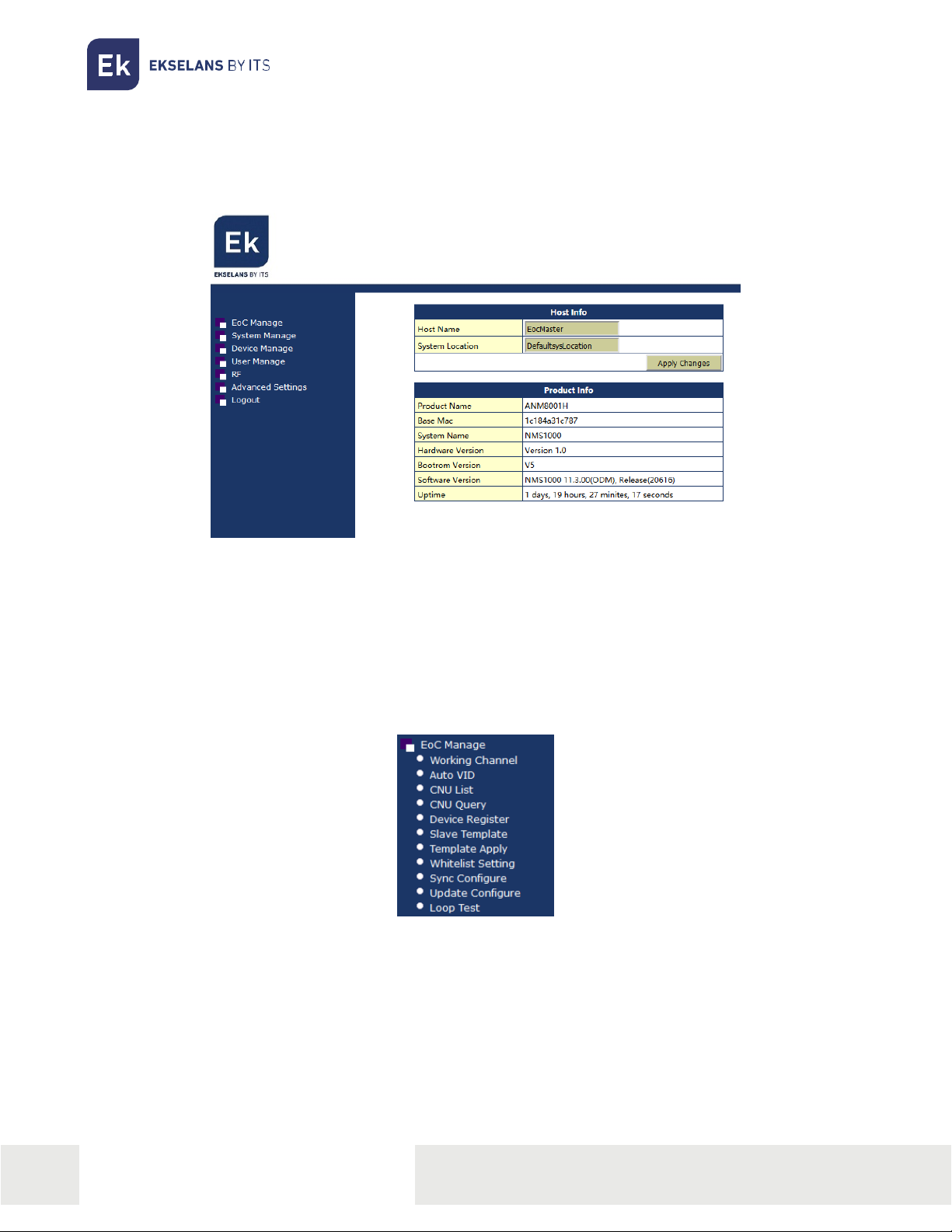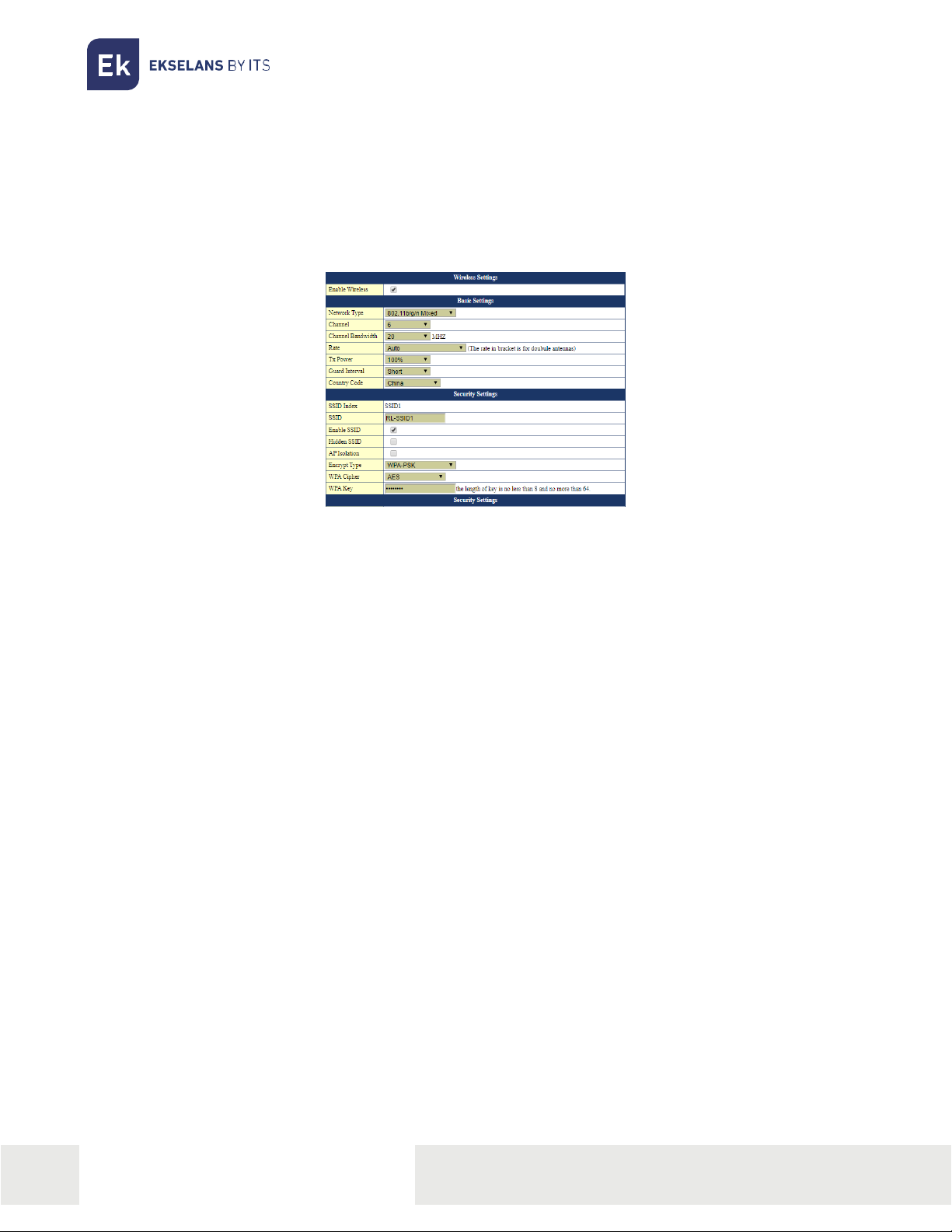USER MANUAL IPC M300
TABLE OF CONTENTS
IPC M300....................................................................................................................................................................................................................................... 3
Installation Diagram ............................................................................................................................................................................................................. 3
Connection to the IPC M300 ........................................................................................................................................................................................ 4
Interface......................................................................................................................................................................................................................................... 5
EoC Manage............................................................................................................................................................................................................................... 5
Working channel...............................................................................................................................................................................................................6
Auto VID ...................................................................................................................................................................................................................................6
CNU list ..................................................................................................................................................................................................................................... 7
Slave template..................................................................................................................................................................................................................10
Template to be applied ............................................................................................................................................................................................10
Setup and Sync.................................................................................................................................................................................................................11
System management....................................................................................................................................................................................................... 12
Device management ........................................................................................................................................................................................................13
RF.......................................................................................................................................................................................................................................................13