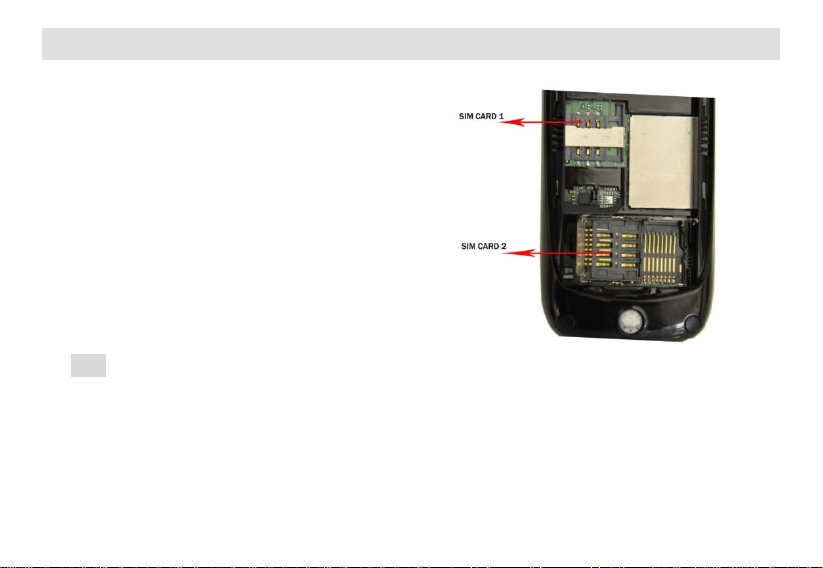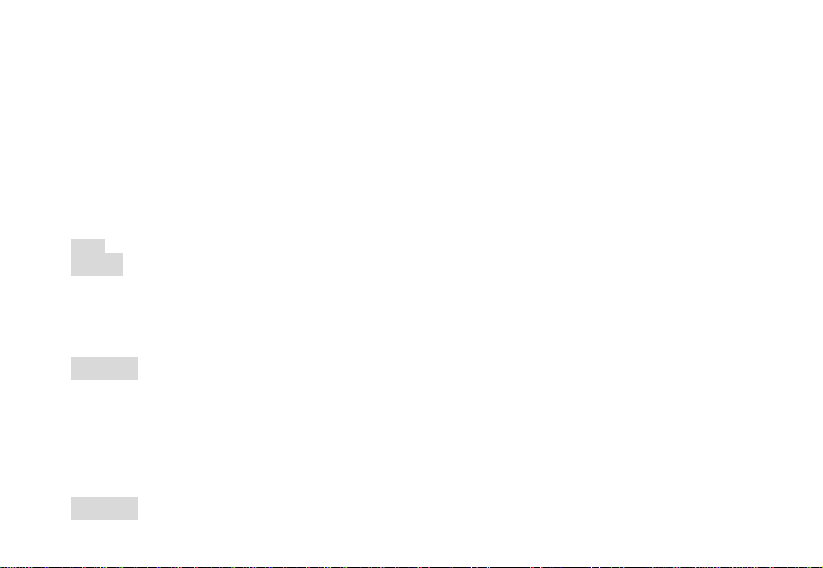When you charge the battery in switch-on state, icon of battery capacity on your phone screen will be displayed from right to
left in animation way. When the battery is fully charged, battery capacity will be displayed in full-grid and still way.
It is normal if the battery is slightly euthermic during charging.
3.5 Usage of battery
The performance of the battery is influenced by multiple factors including your radio bearer, network configuration, signal
intensity, the temperature when you use the phone, functions or settings you choose and use, fittings of the phone and voice, data
or other application mode you use.
Please follow the following rules to make the battery attain the best performance.
New battery or the battery not used for long time may need longtime charge;
Keep the battery at room temperature or near room temperature during charging;
It is normal if after long-term use, the battery needs longtime charge because of gradual wastage. But if you find the hold
time reduced and the charging time increased after normal charge, you need to buy battery from original factory or buy the battery
authorized by our company. Bad fittings may damage your phone and even induce danger!
When the battery is laid for long or of low power, it needs a while to display charging interface after plugging the charger.
Please wait patiently.
Note:
In consideration of your security and the environment, please don’t throw battery at will.
Warning:
Short circuit of battery in any fashion may result in severe aftereffects such as explosion, fire or personal injury.
3.6 PIN code
PIN1 code: It is a personal identity number code used for entering SIM card. It can prevent others from using your SIM card
without your permission. If protective function of PIN1 code has been used in your phone, the screen will display “enter PIN” when
you switch on. When you enter PIN1 code, * will be displayed in the screen instead of what you enter. You can get PIN1 code
when you get SIM card from network operators.
PIN2 code: It is a personal identity number code required in using special functions such as call charges
<Warning>:
If you enter wrong
PIN codes for three times continuously, the SIM card will be locked. Please unlock it with PUK
code. Please unlock it with PUK2 code if you enter wrong
PIN2 code for three times continuously. Please contact network
operators for unlocking immediately. Unauthorized trial of unlocking may render permanent failure of the SIM card.
3.7 PIN codes of card 2
PIN1 code of card 2: It is a personal identity number code used for entering SIM2 card. It can prevent others from using your
SIM2 card without your permission. If protective function of PIN1 code of card 2 has been used in your phone, the screen will
display “enter PIN code of card 2” when you switch on. When you enter PIN1 code of card 2, * will be displayed in the screen
instead of what you enter. You can get PIN1 code when you get SIM card from network operators.
PIN2 code of card 2: It is a personal identity number code required in using special functions such as call charges.
PUK code and PUK 2code of card 2 (8 bits)
<Warning>:
If you enter wrong
PIN codes for three times continuously, SIM card will be locked. Please unlock it with PUK