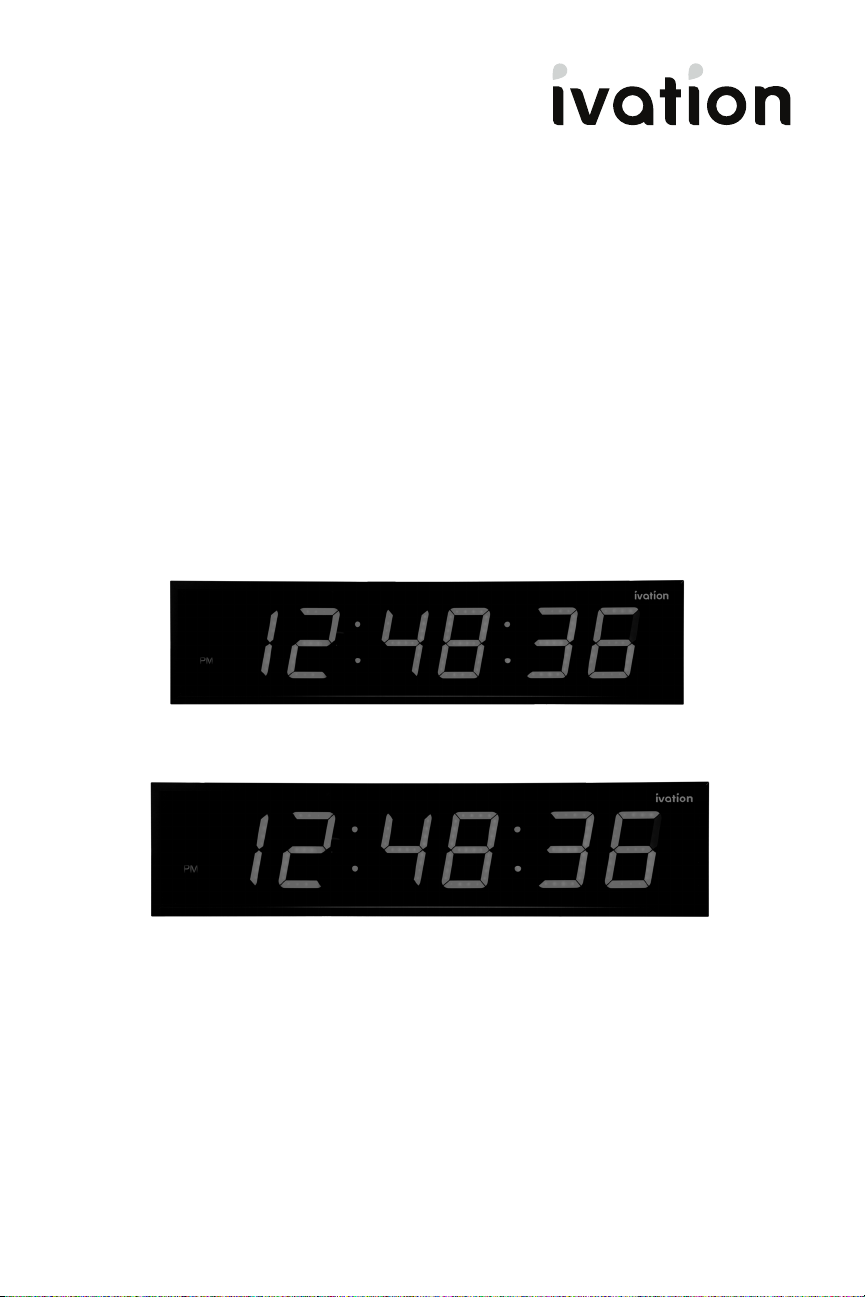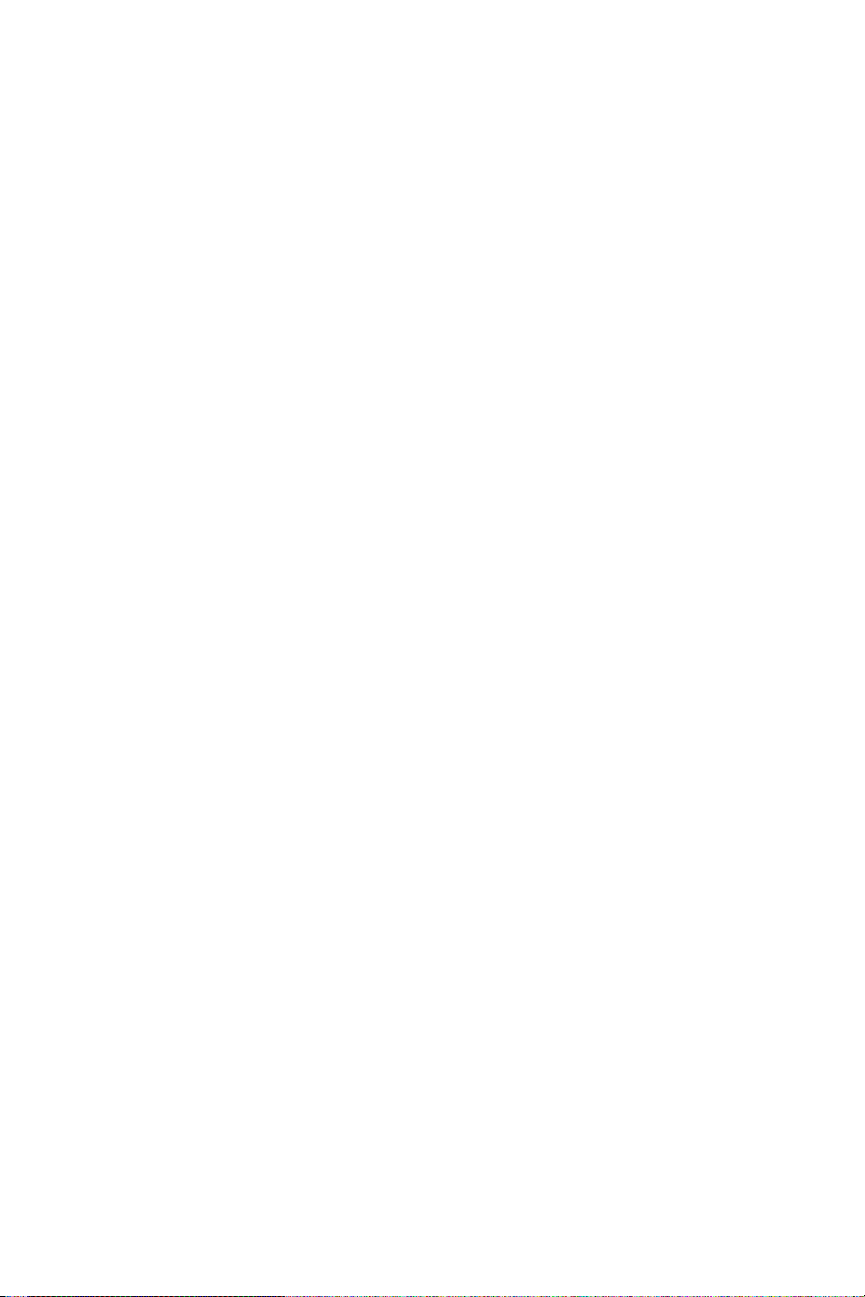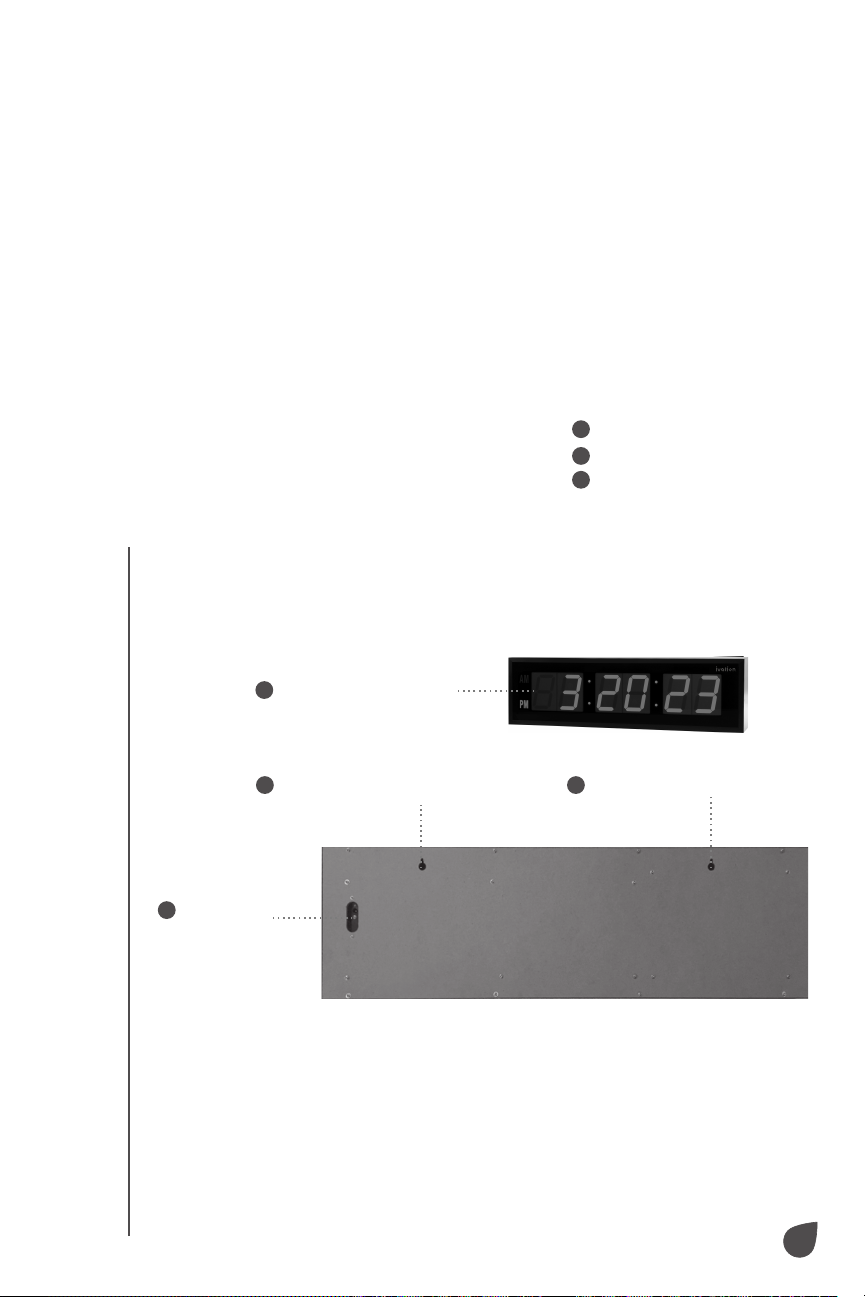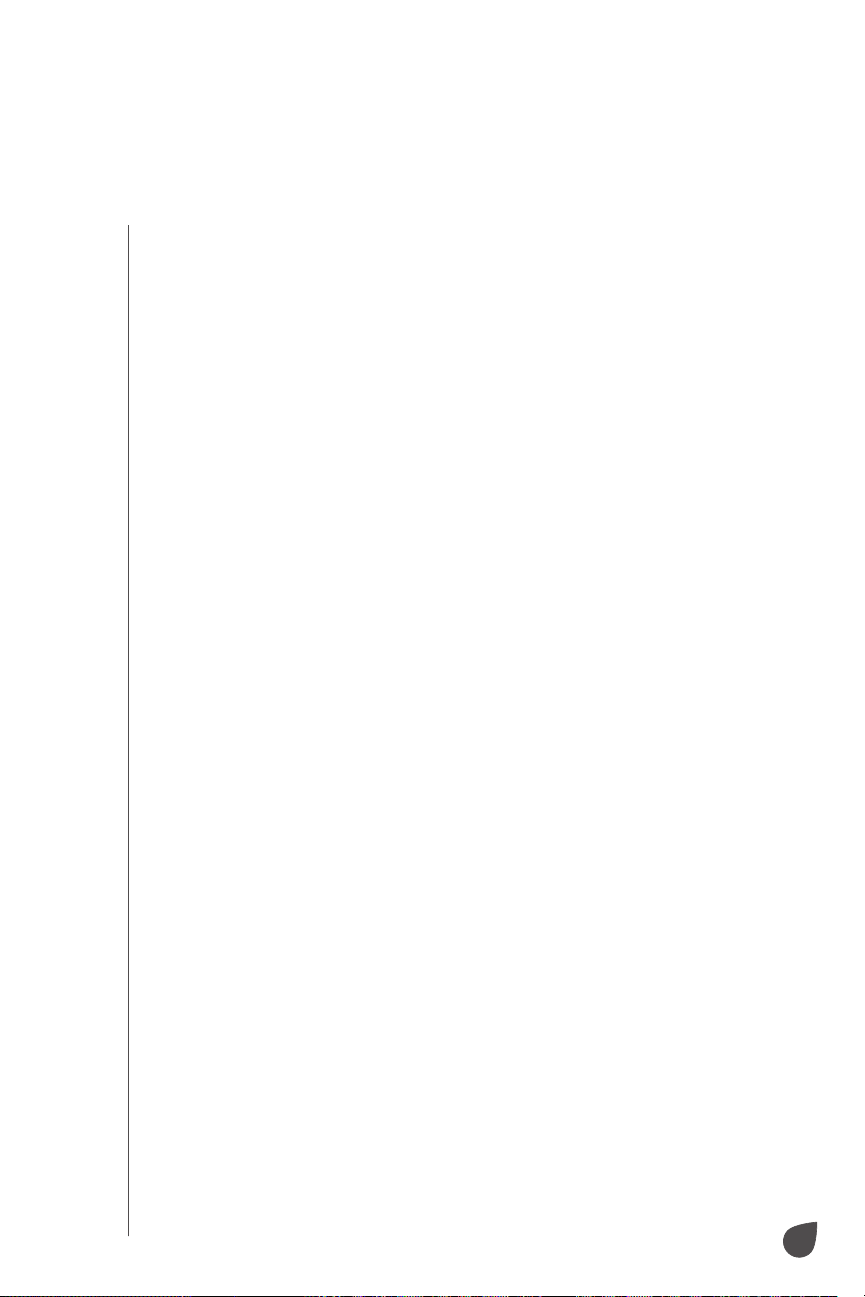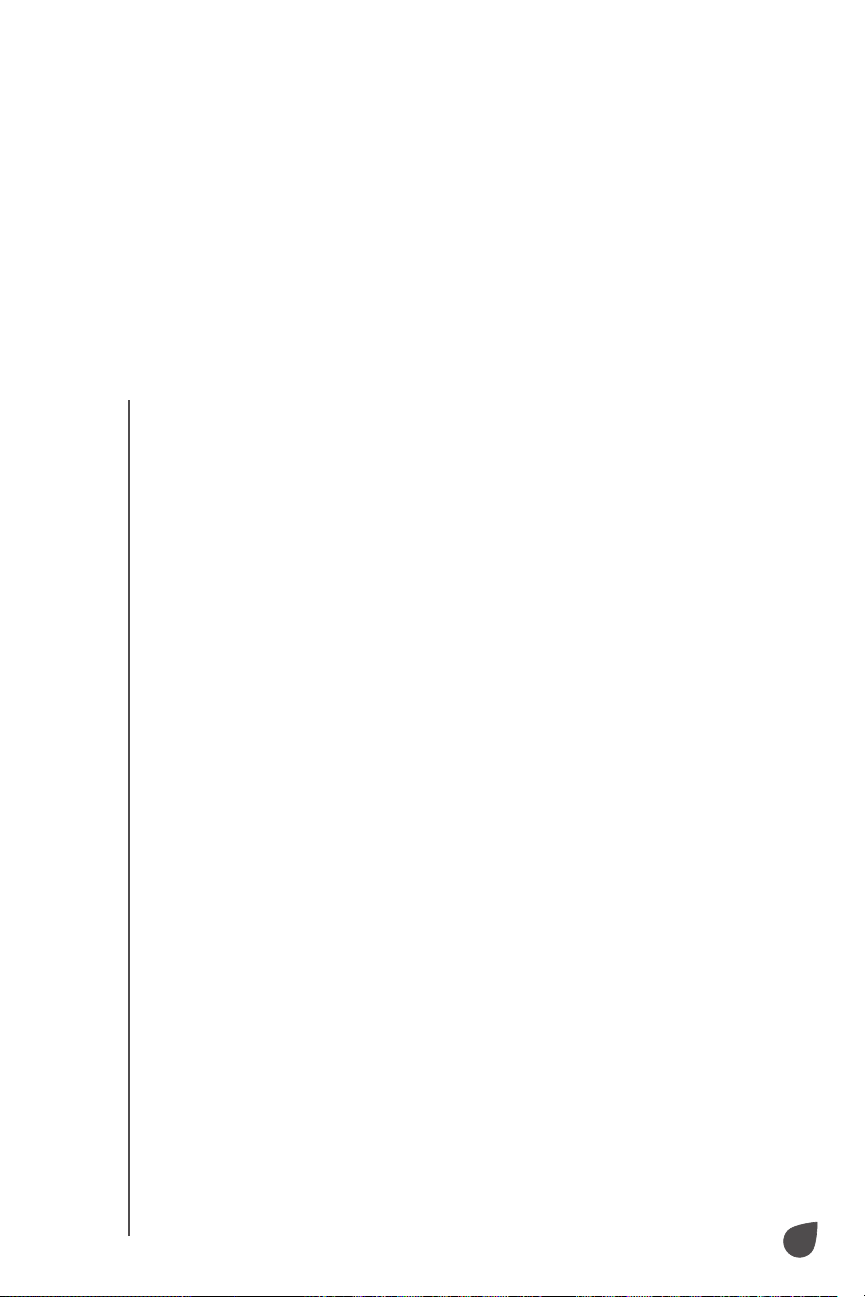4
SAFETY PRECAUTIONS
SAFETY PRECAUTIONS
If damage is incurred as a result of non-compliance with the instructions
laid out herein, this will void the manufacturer’s guarantee. Ivation
assumes no liability for personal injury or damage to property caused by
incorrect handling or non-observance of these safety instructions.
1. Unauthorized conversion and/or modifications to this unit are not
permitted.
2. Do not expose this product to temperatures lower than 32°F (0°C) or
higher than 122°F (50°C), strong vibrations, or heavy mechanical stress,
as these could damage the time bar or reduce its ecacy.
3. Never bring this product in contact with liquids, as this creates the risk
of fire or fatal electric shock. If moisture or any other object enters the
unit’s housing, disconnect the power cord immediately and contact a
technician for service.
4. Only connect this unit to a standard wall outlet that is rated to support
its power input of 120 V AC. Do not connect this unit to an extension cord.
5. Always disconnect the power cable when you are not using the time
bar for a prolonged period of time, before cleaning the unit, and during
thunderstorms.
6. Never turn this device on immediately after moving it from a cold room
to a warm room. This can cause water condensation to occur, resulting
in damage to the unit that could ruin it. Always allow the unit to reach
room temperature before turning it on.
7. Never use this product in a bathroom, next to your bathtub, or near a
body of water where it might be exposed to excess moisture/humidity.
8. Never use this appliance in an unstable position. Always position it on a
solid, stable surface out of direct sunlight, where it will not be exposed
to moisture or humidity.
9. The power supply cable provided should be used in a way that reduces
the risk resulting from becoming entangled in or tripping over a power
cable. Do not use an extension cord.
10. This product has a polarized plug, meaning that one prong is wider
than the other. To reduce the risk of electric shock, this plug will only
fit into a polarized outlet one way. If the plug does not fit into the
outlet, reverse its orientation and try again. If it still does not fit,
contact a qualified electrician. Do not modify the plug in any way. Do
not force the plug in any way.
11. If the electrical circuit is overloaded with other appliances, this product
may not operate properly. Make sure to operate it using a separate
electrical circuit from other appliances.