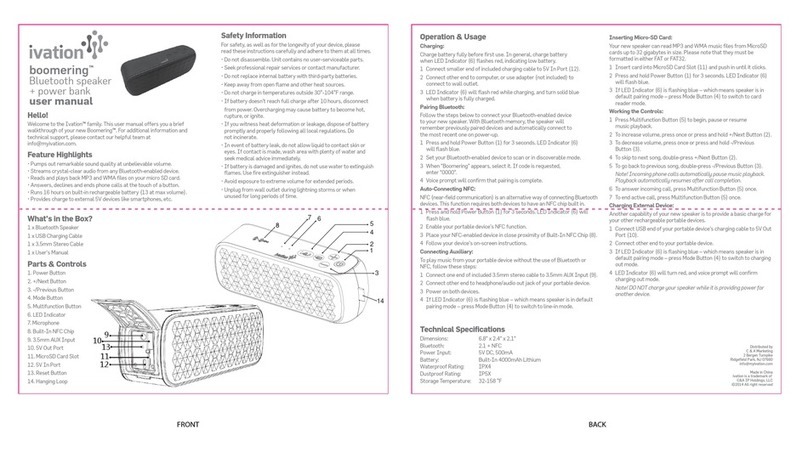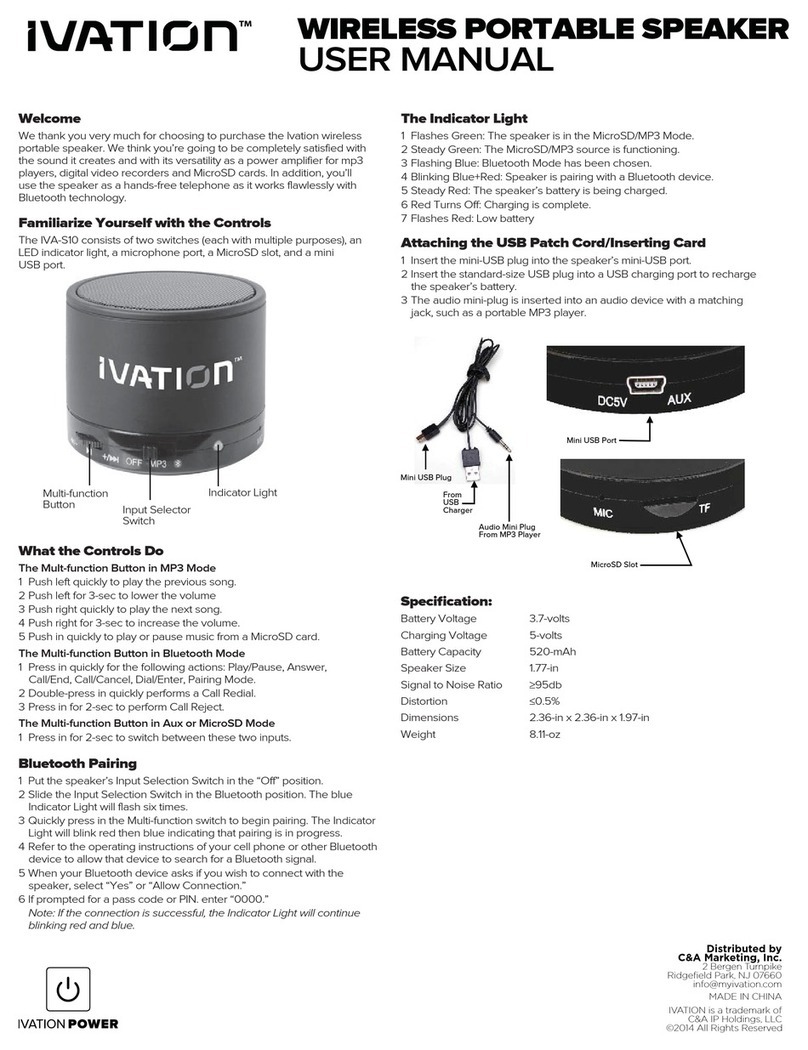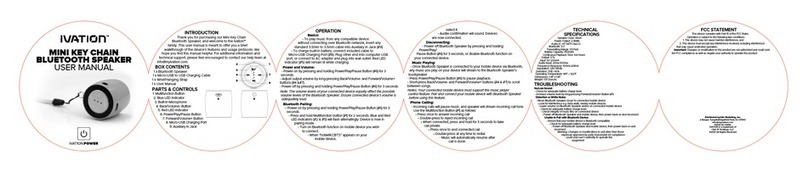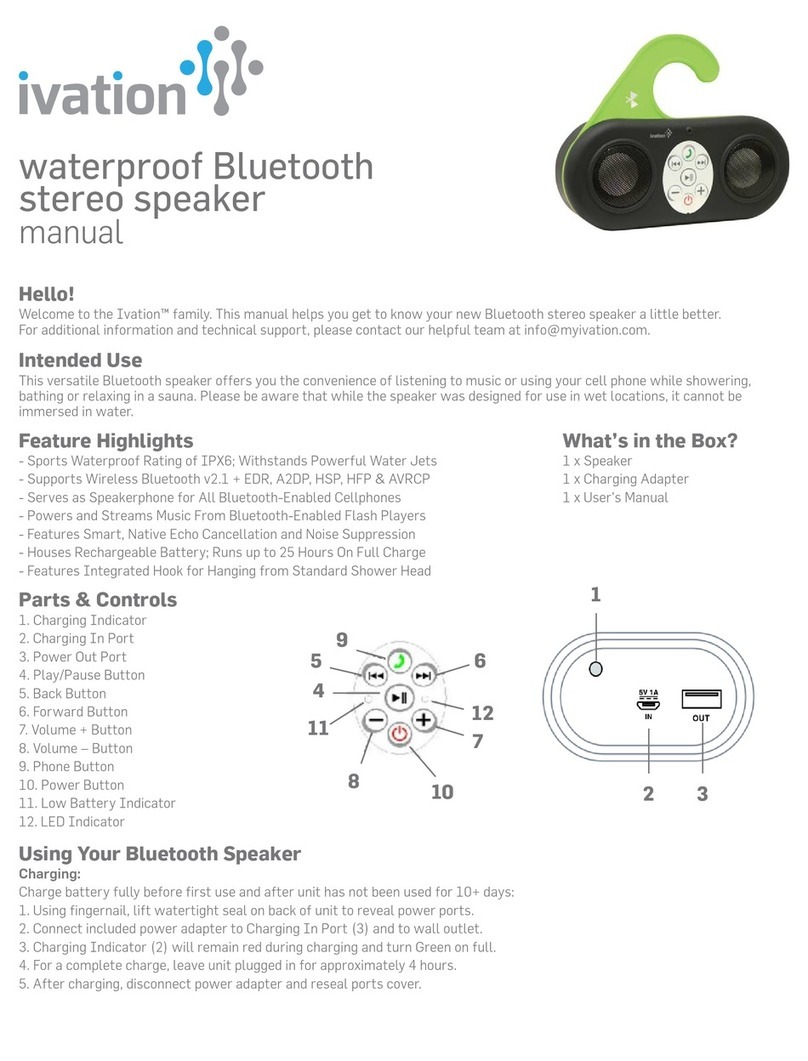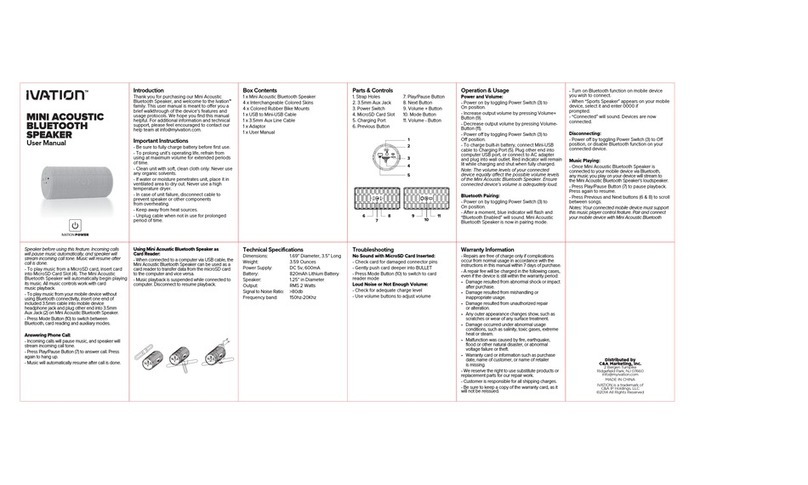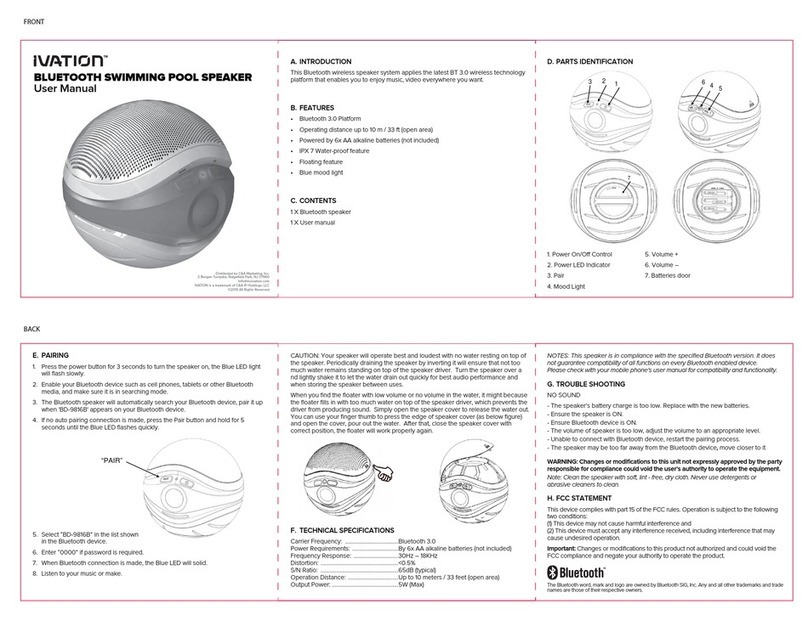page 6
Initial Set-Up
Before using your Acoustix waterproof Bluetooth speaker, plug in the included charging cable to a 120v or 220v
wall outlet or the USB port on a computer. The red LED under the grille will illuminate to show that Acoustix is
charging. When the LED turns green, the unit is fully charged.
Turn on the unit by pressing and holding the power button for several seconds. Note: Acoustix always powers
up into Bluetooth mode as indicated by the ashing blue LED under the grille.
Chose Language: the default language for Acoustix is English. If English is your preferred language, skip to
Bluetooth Pairing and Operation.
If you prefer French or Spanish, enter the language-setting mode by holding down the play-pause button for
5 seconds. The current language will be displayed on the screen. Press the volume-up and volume-down
buttons to select the desired language. Press the power button again or leave idle for 10 seconds to conrm
your selection.
Note: to conserver power, the display screen will dim after 3 minutes of button inactivity.
Note: to conserver power, Acoustix will power o if it does not receive a signal for 10 minutes.
Bluetooth Pairing and Operation
Press and hold the power button for three seconds to turn on Acoustix. By default, Acoustix starts in Bluetooth
mode.
For Acoustix to work with your bluetooth-capable smartphone or other device, your device must rst be paired
with Acoustix. This is a simple operation and requires no codes or advanced knowledge.
The rst time Acoustix is turned on, it will automatically enter Pairing mode: the blue LED under the grille will
blink. Using the settings section on your smartphone or other bluetooth-capable device, make sure Bluetooth is
turned on, and select “Acoustix” in the list of available devices. After a few seconds, the blue LED will glow steady
for a few seconds and Acoustix will show up in your smart phone or other device’s settings as an available blue-
tooth device. The blue LED will blink every 10 seconds to conrm bluetooth connection.
During initial pairing, your smart phone may display a screen asking if you want to allow Acoustix to access
your contacts. If you grant this permission, incoming phone calls will display the name of the caller if it is in your
device’s address book. If you do now allow this, or if your device does not support this feature, or if the caller’s
number is not in your address book, the incoming caller’s phone number will be shown on the Acoustix display.
Use your desired music app on your device to play audio through Acoustix.
Press the play-pause button to pause your music, use the volume-up and volume-down buttons to
increase or decrease the volume. Press the right arrow button to advance to the next song. Use the left
arrow button to go back to the beginning of the current song and press again to go to the previous song.
To pair Acoustix to an additional Bluetooth-capable devices, press and hold the Mode button for 5 seconds: the
blue LED will blink. Follow the procedure above for the additional device.
To Un-Pair all devices, hold the mode button for 12 seconds. Two long tones will be heard to conrm all devices
have been un-paired, and Acoustix will re-enter Pairing mode.