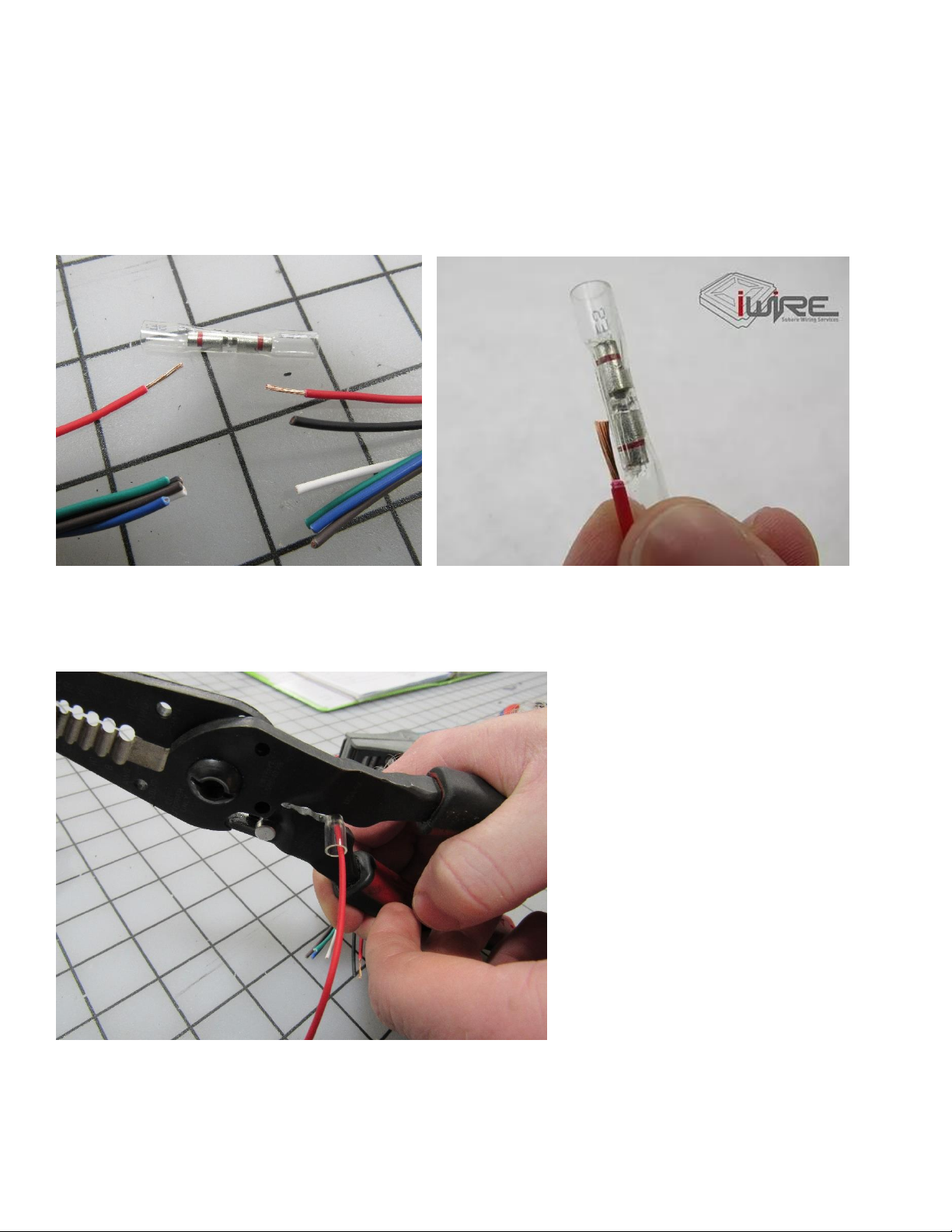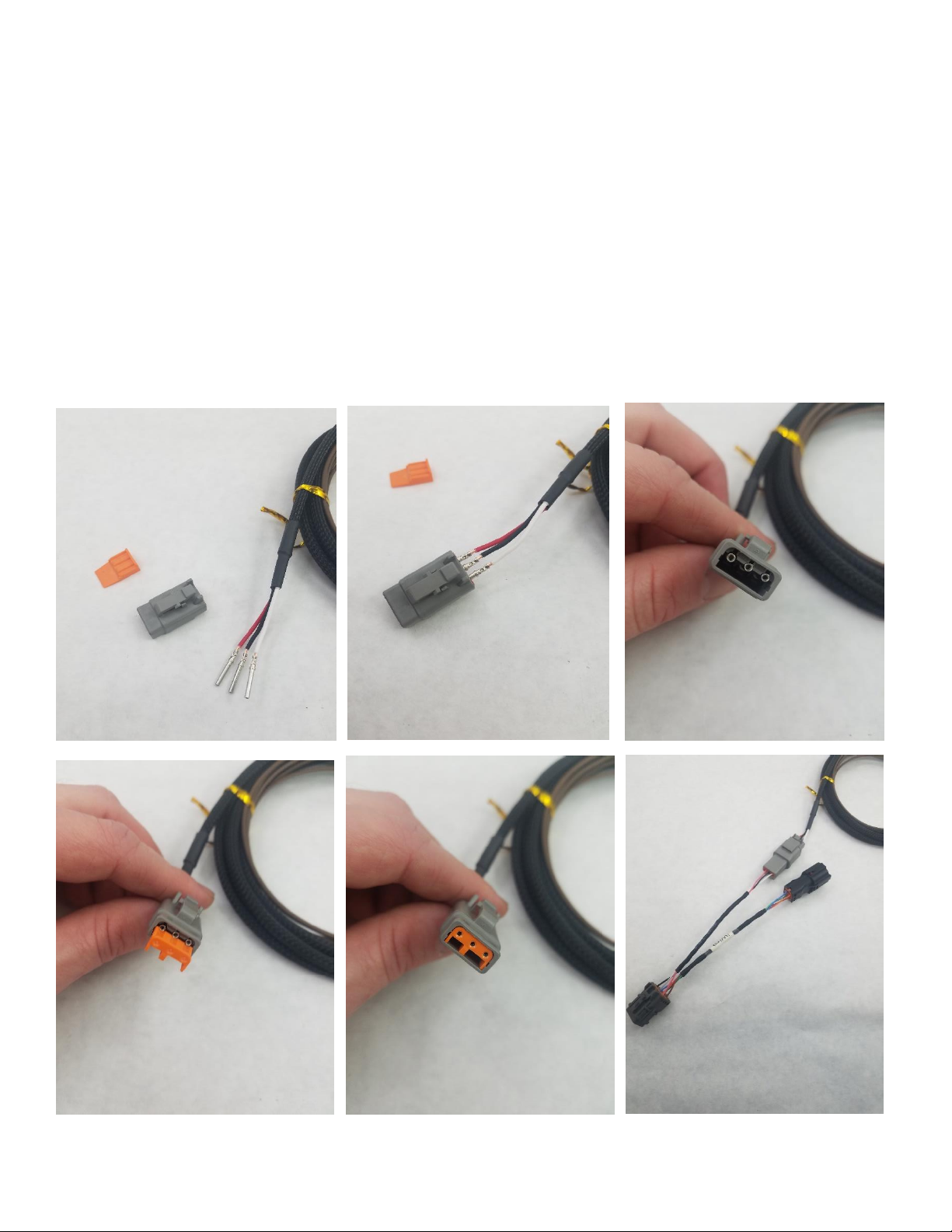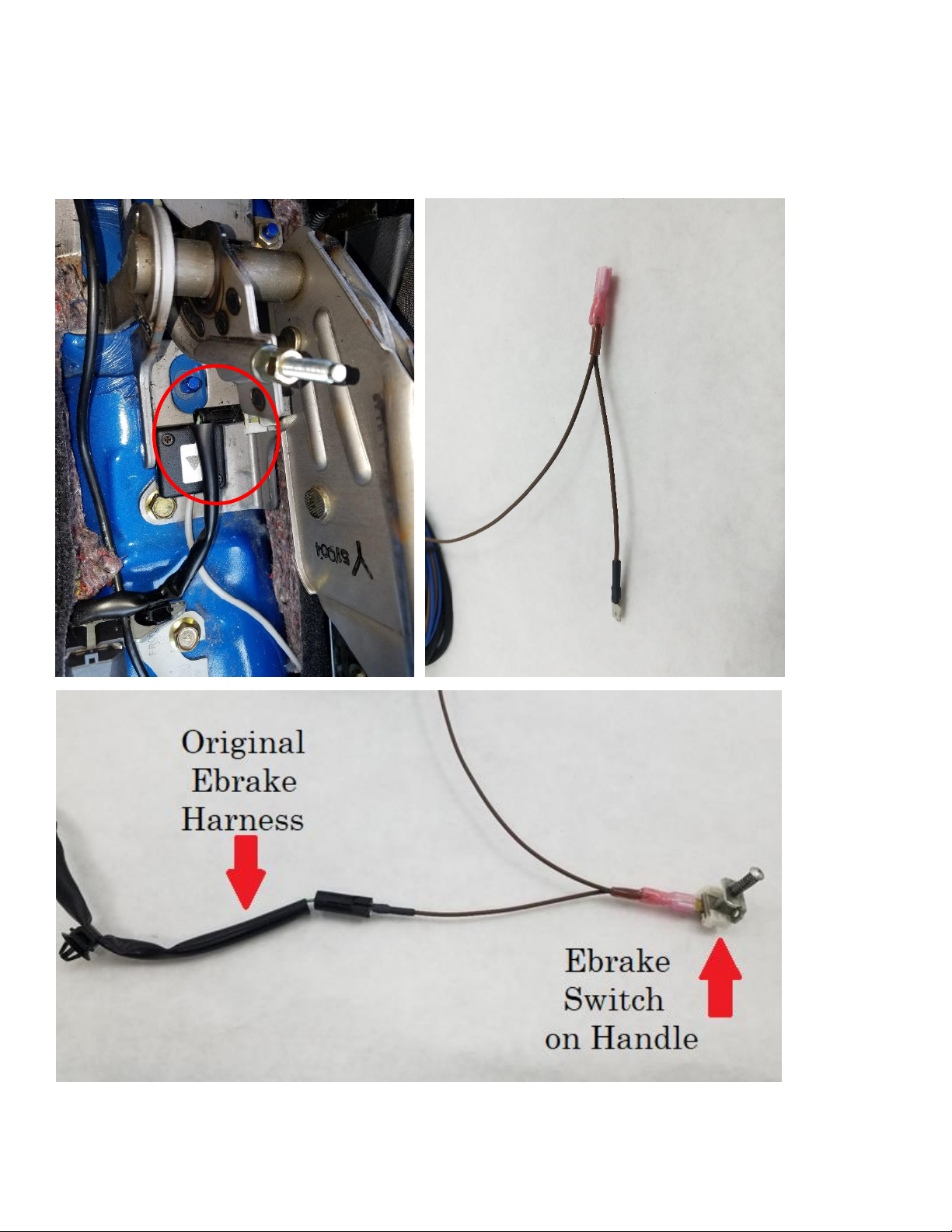iWire DCCD Controller Plug and Play Kit Install Guide
7
2. Take the DCCD Wiring Extension Harness (black sleeved wires –item 2 in kit) and route those wires from inside the
cabin to the engine bay. We suggest using the passenger side firewall grommet. Make a small hole in the grommet with
a razor blade just big enough to allow wires through the grommet (this is why we depin the connector). Put the side with
the three terminals through the grommet and into the engine bay.
Once through the firewall, run the Black, White, and Red wires to the transmission and insert them into the 3-pin
connector provided in the kit matching White to White, Black to Black, and Red to Red. There is a small number on each
side of the plug which will help distinguish the pin order. Pin 1 is White, Pin 2 is Black, and Pin 3 is Red. Pull gently on the
wires to make sure they are locked. Insert Orange lock. Connect this plug to the matching Grey 3 pin connector on the
transmission adapter harness already installed in the engine bay.
Connect the White 6 pin plug on the other end of this extension harness into the matching 6 pin receptacle on the
DCCDPro unit.