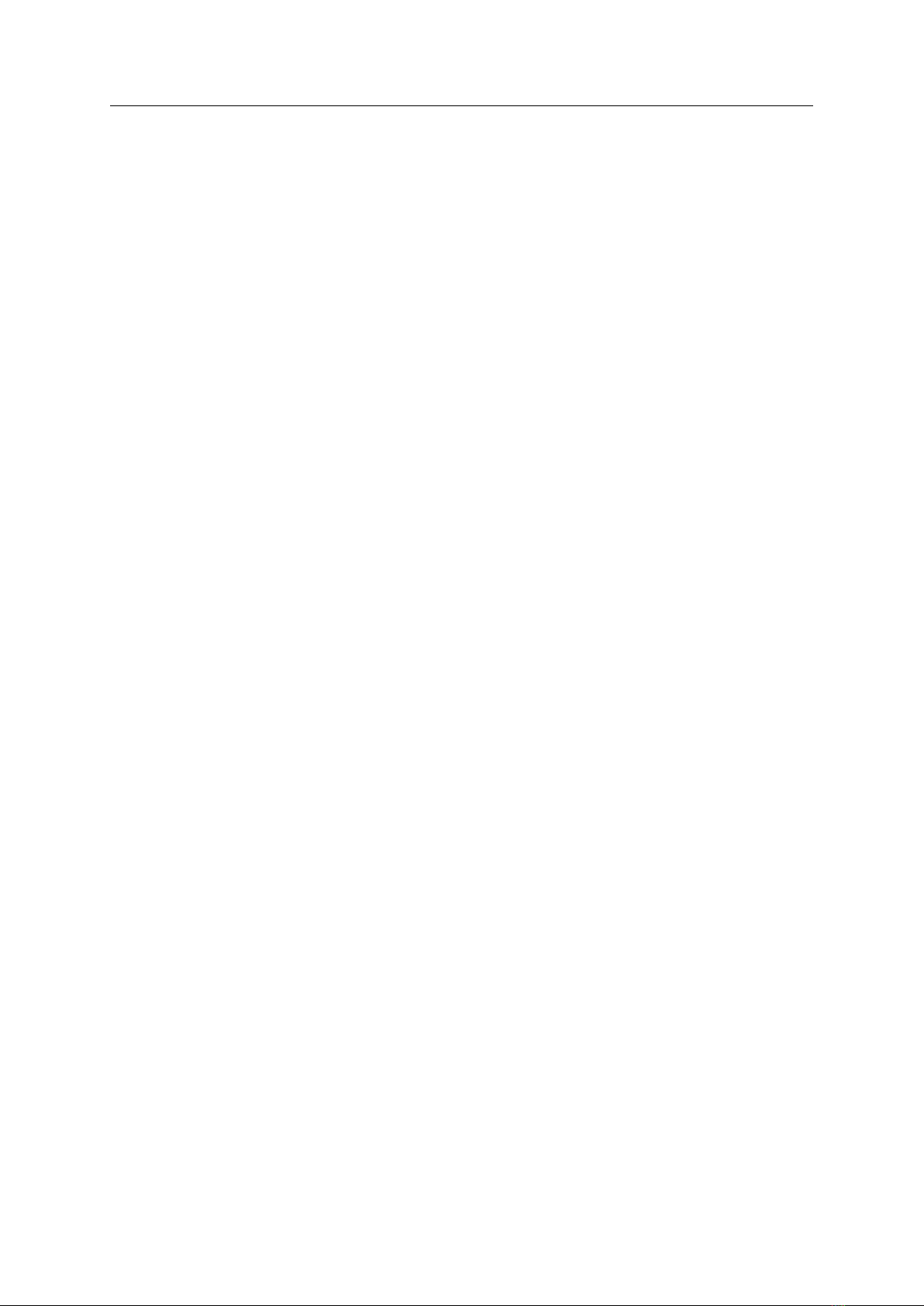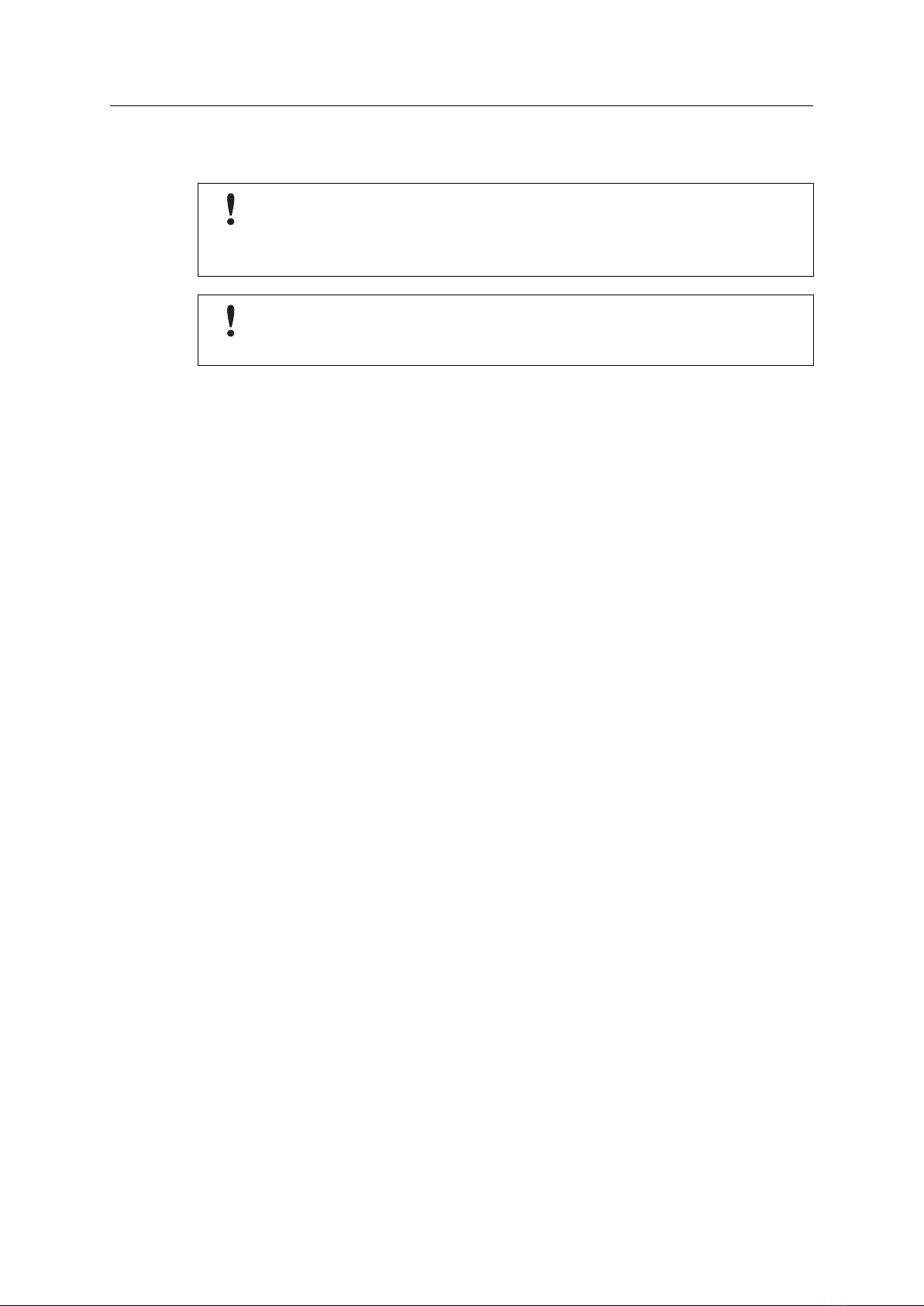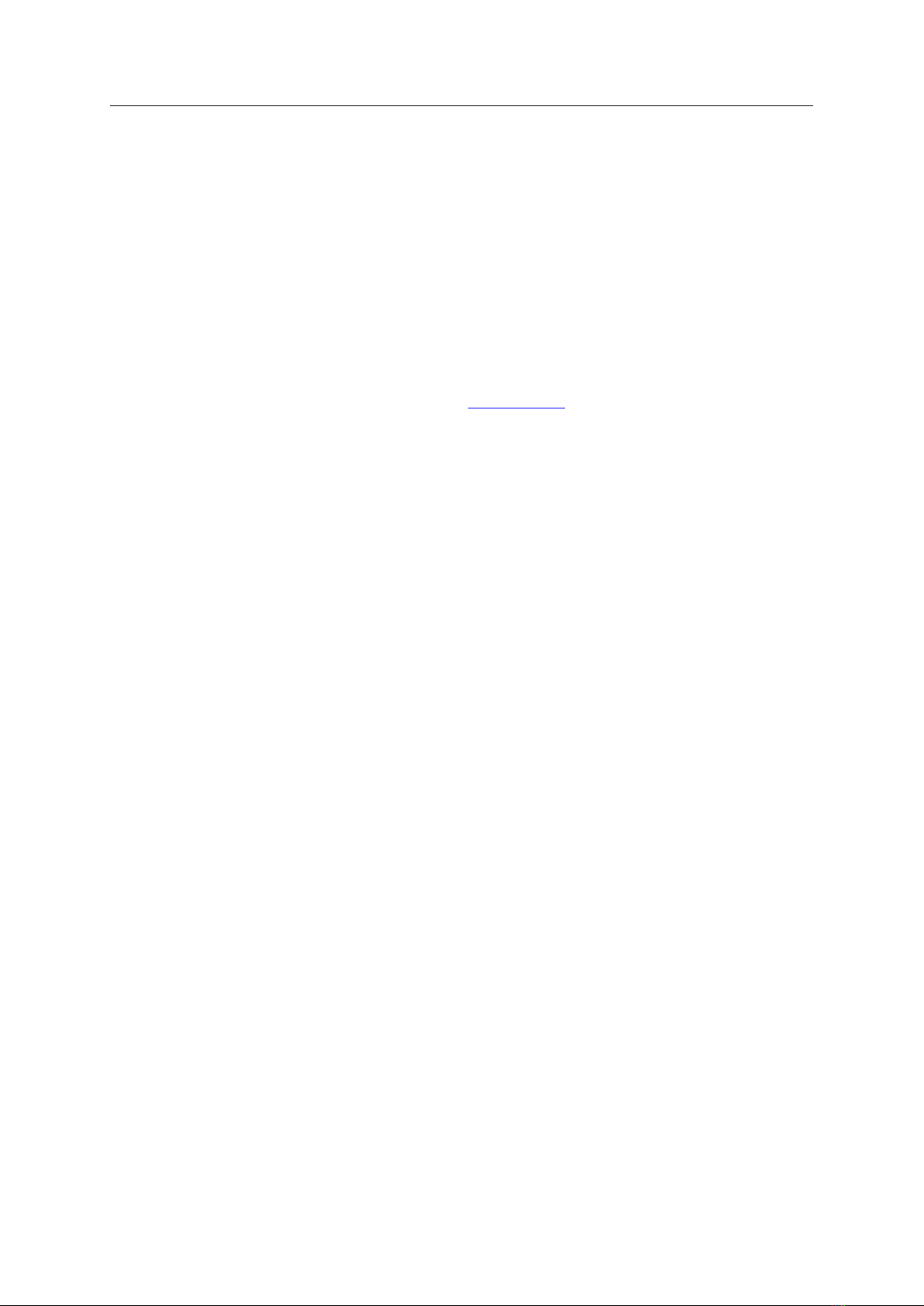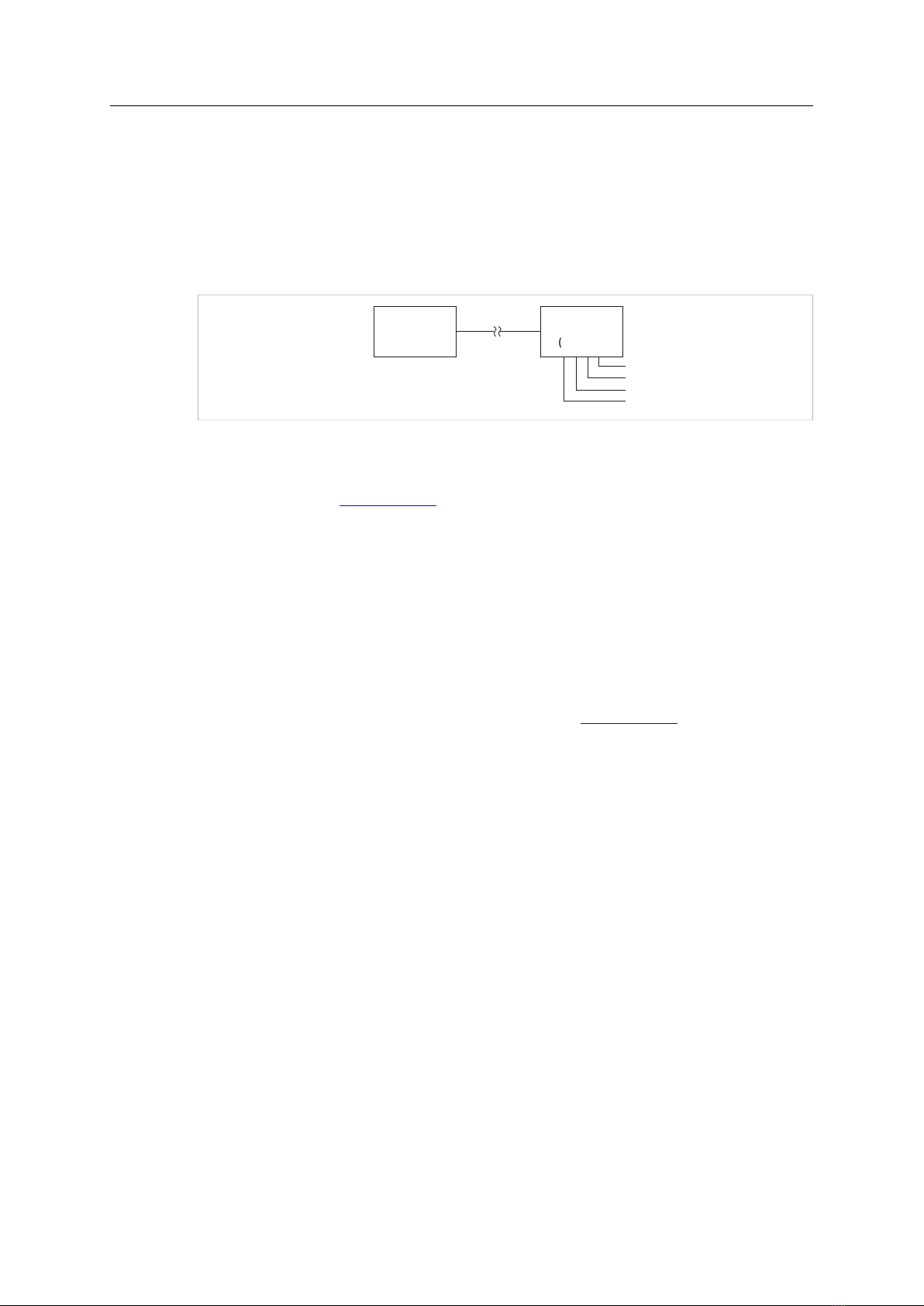CAN@net NT User Manual 4.01.0332.20000 1.7 en-US
Table of Contents Page
1 User Guide ........................................................................................................................... 3
1.1 Target Audience...............................................................................................................3
1.2 Related Documents ..........................................................................................................3
1.3 Document History ............................................................................................................3
1.4 Trademark Information.....................................................................................................3
1.5 Conventions....................................................................................................................4
2 Safety Instructions .............................................................................................................. 5
2.1 General Safety Instructions................................................................................................5
2.2 Intended Use...................................................................................................................5
3 Scope of Delivery ................................................................................................................ 6
4 Product Description ............................................................................................................ 7
4.1 Features.........................................................................................................................7
4.2 Operational Modes ..........................................................................................................8
4.3 Add-Ons for Customer Specific Expansions ......................................................................... 10
5 Installation......................................................................................................................... 11
5.1 Installing the Software .................................................................................................... 11
5.2 Installing the Hardware................................................................................................... 11
5.3 Checking and Updating the Firmware ................................................................................ 13
6 Configuration..................................................................................................................... 15
6.1 Connecting Possibilities................................................................................................... 15
6.2 Basic Configuration ........................................................................................................ 16
6.3 Configuration of Interface Modes (ASCII, VCI, ECI)................................................................ 20
6.4 Configuration of Bridge Modes (Local CAN, CAN-Eth-CAN) .................................................... 21
6.5 Downloading the Configuration with Linux ......................................................................... 22
6.6 Reset to Factory Settings ................................................................................................. 23
6.7 Read and erase LOG File.................................................................................................. 23
7 Operation........................................................................................................................... 24
7.1 Ethernet Port ................................................................................................................ 24
7.2 Mini USB Port................................................................................................................ 24
7.3 Indicators ..................................................................................................................... 24