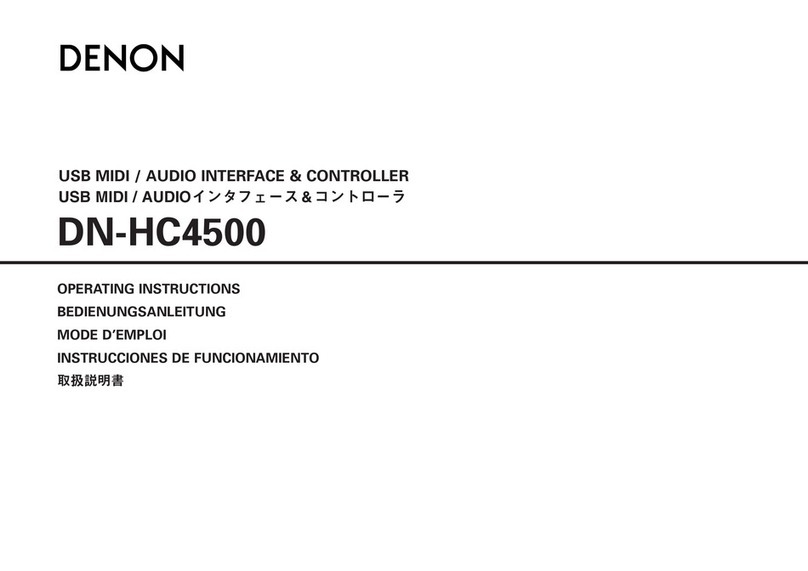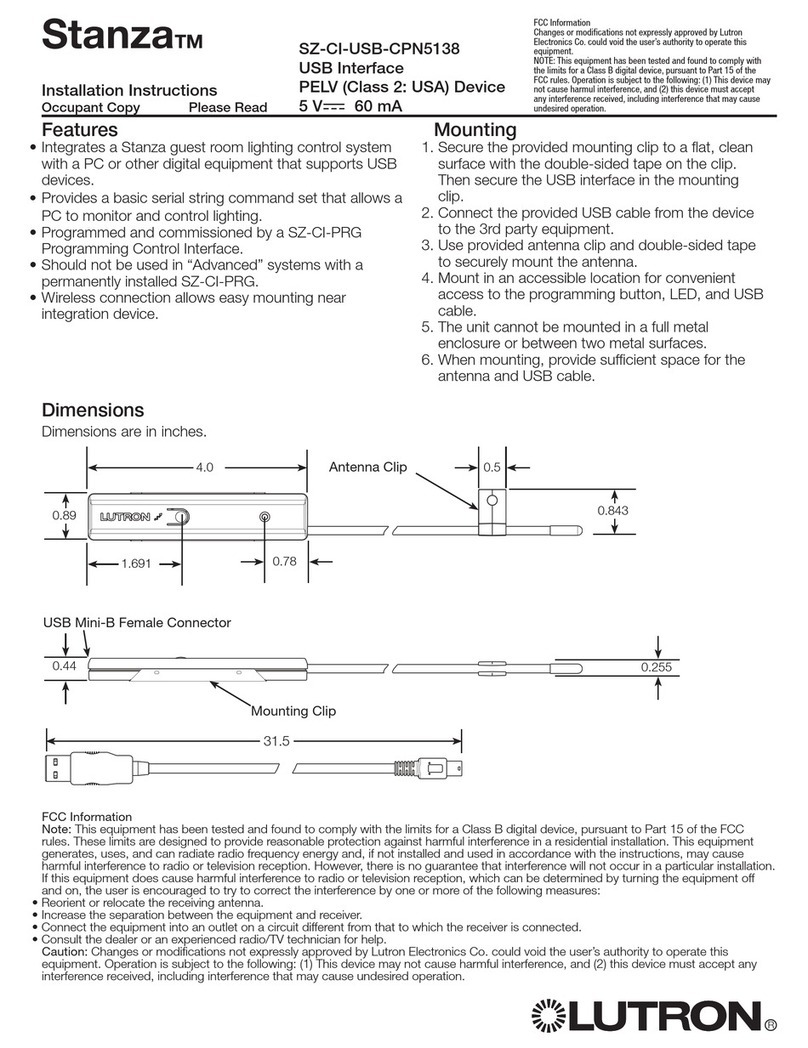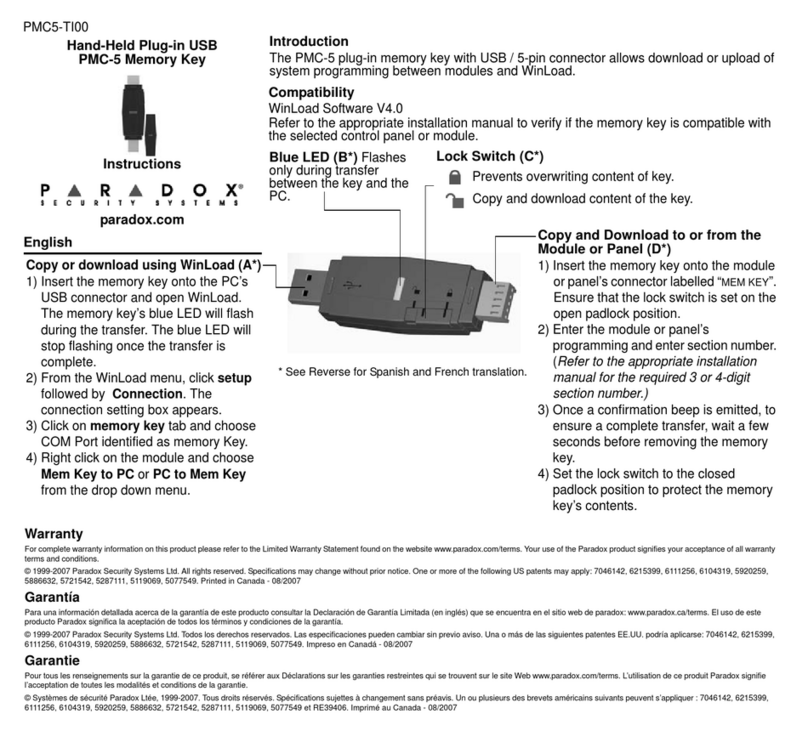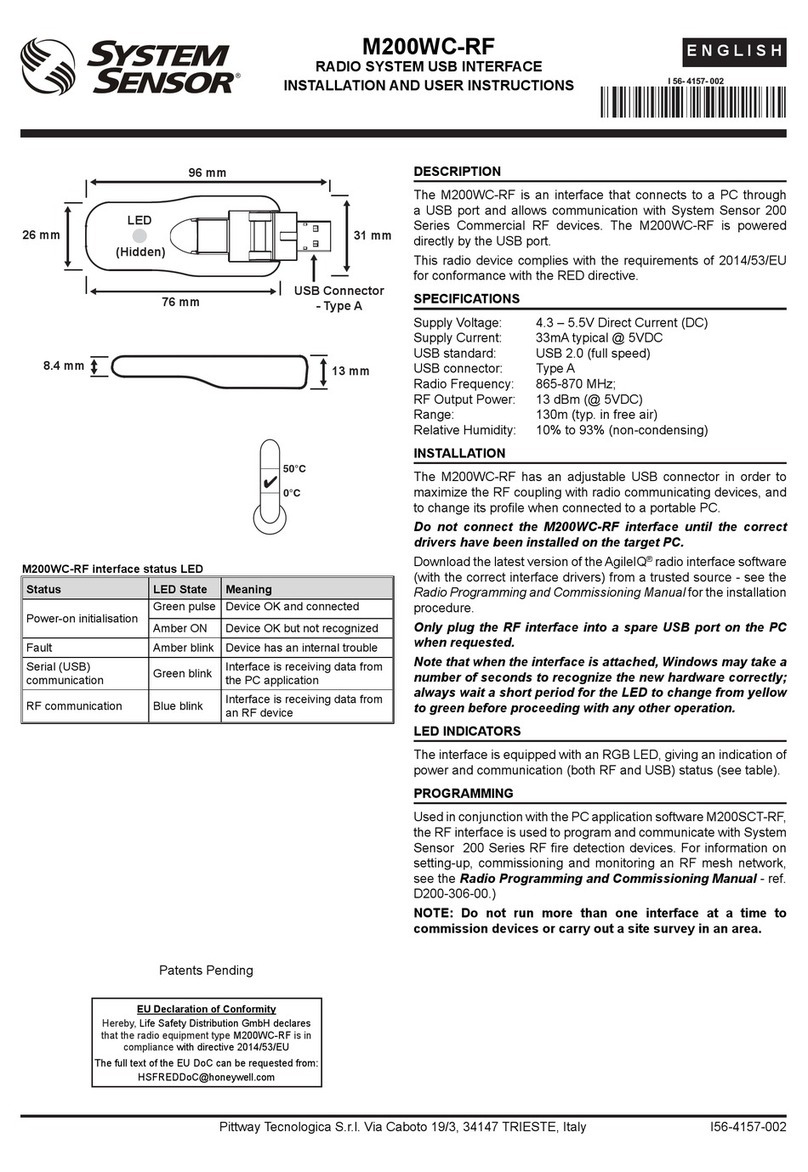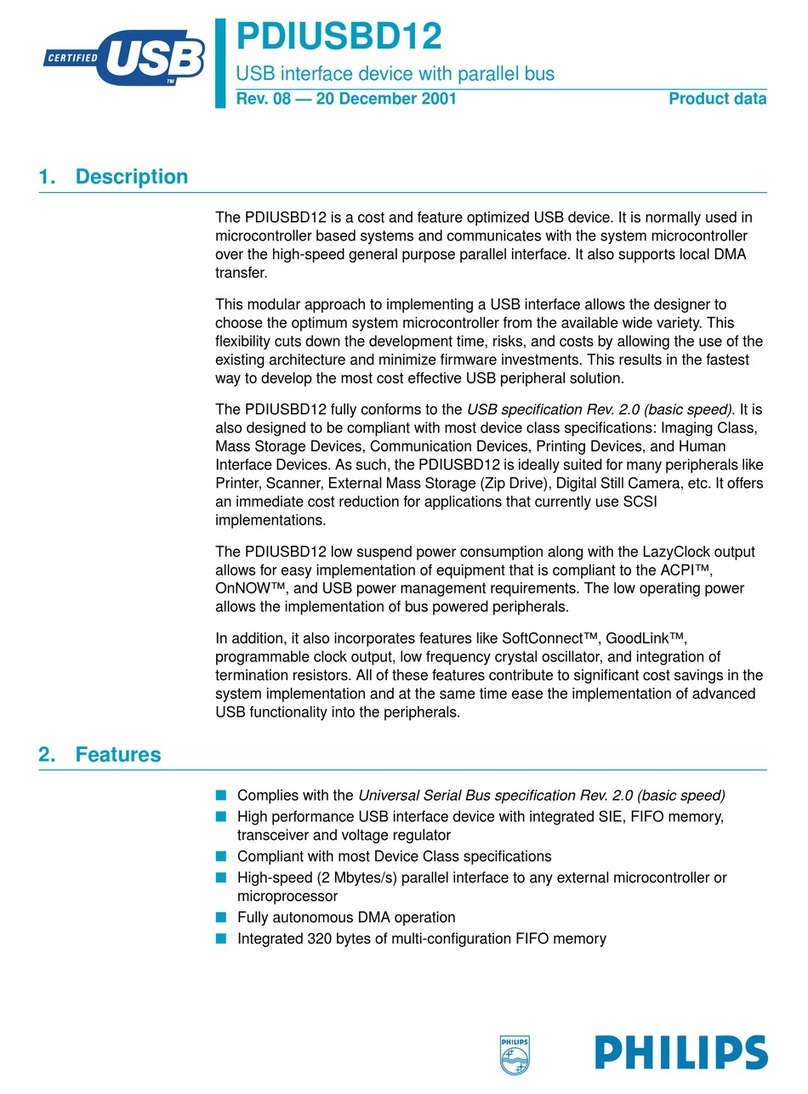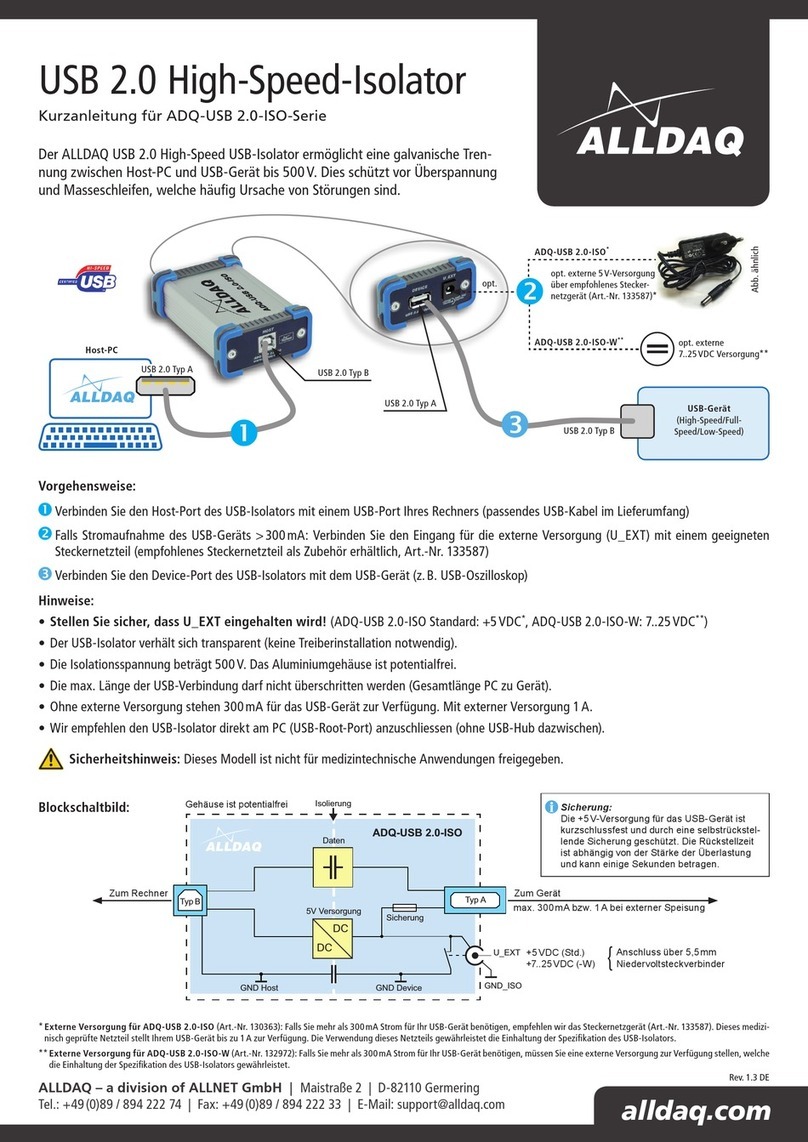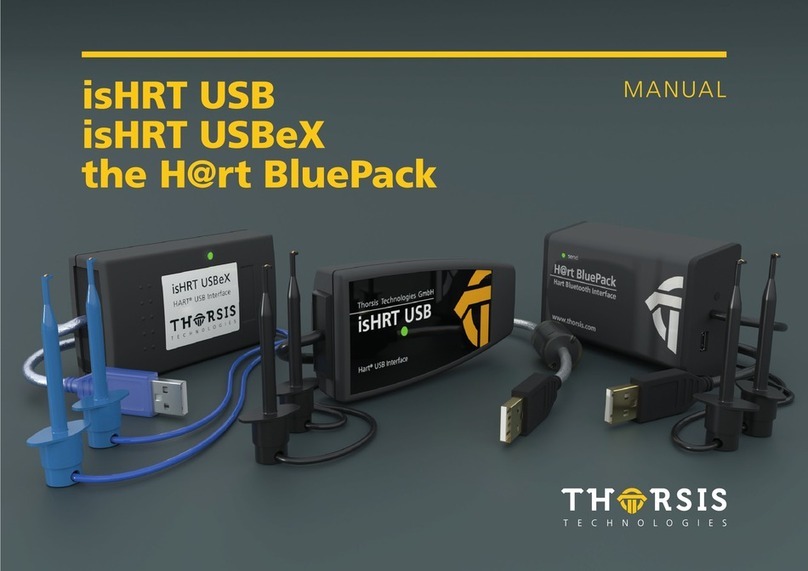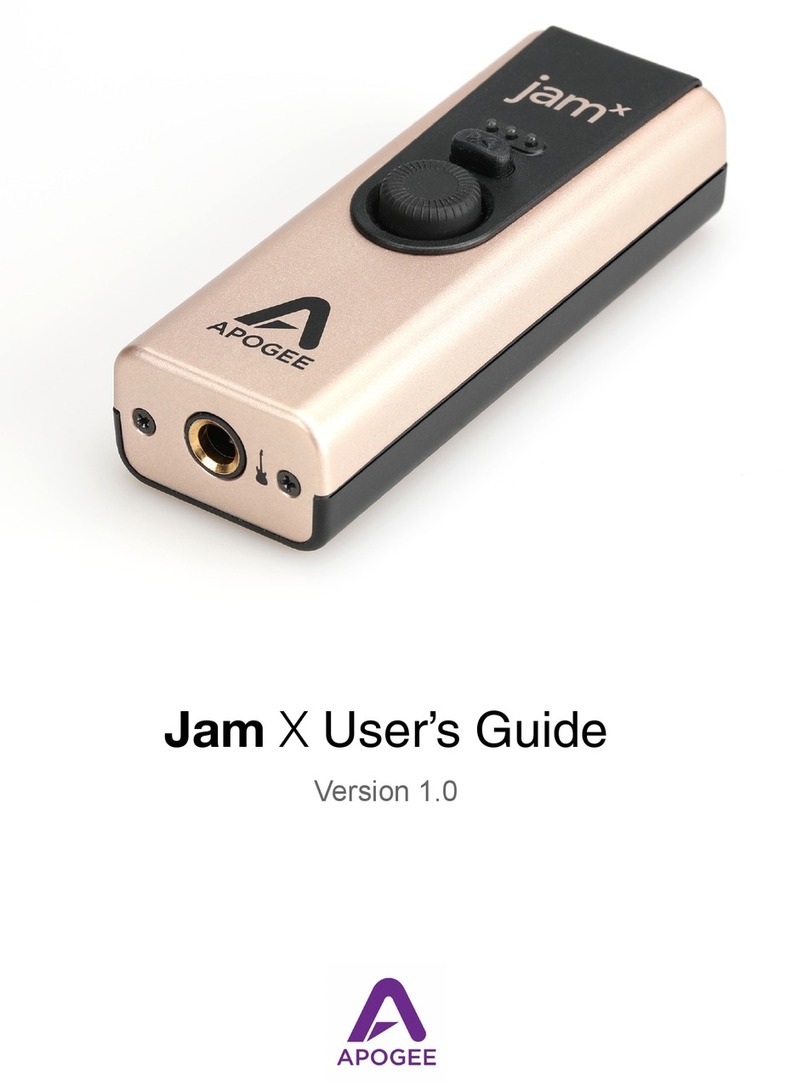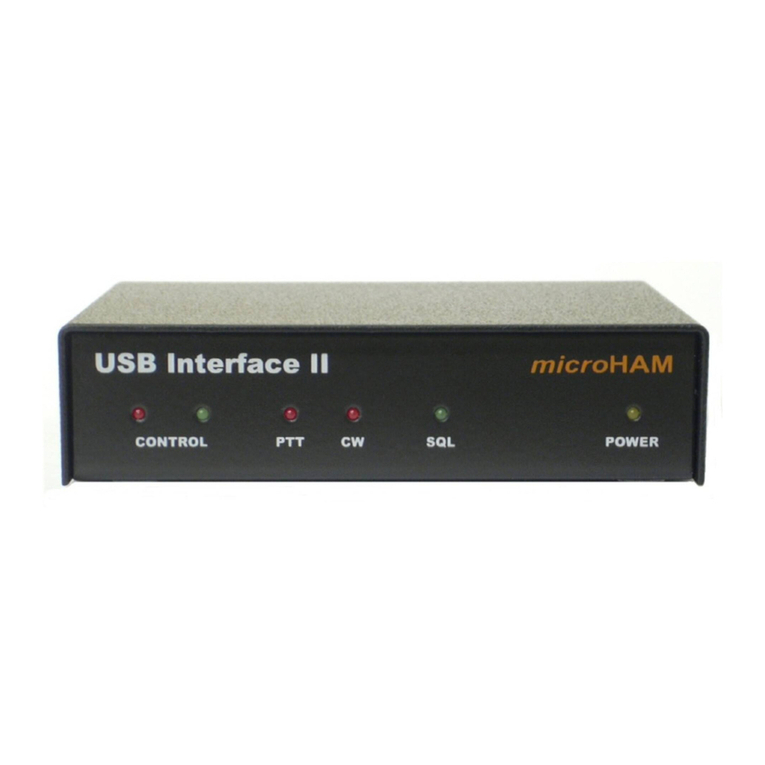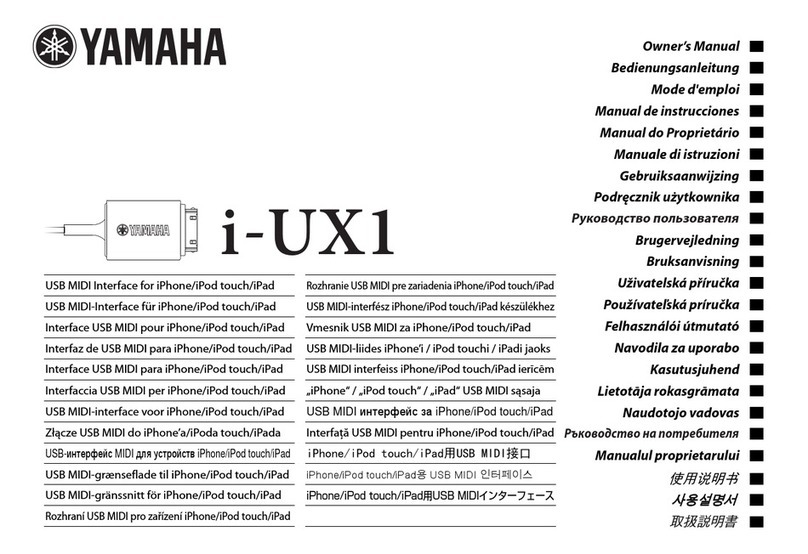USB Device Interface EN-1
INTRODUCTION
This Interface Kit is for use with OHAUS Scout STX, SPX, SKX and SJX series
products.
The OHAUS USB Interface Kit is a unique solution to the problem of connecting a
balance to a computer using a Universal Serial Bus (USB). The USB Interface kit
includes a CD with the software drivers to create the required virtual port on the
computer.
SYSTEM REQUIREMENTS
PC running Windows 98®, Windows 98SE®, Windows ME®, Windows
2000®, Windows XP® or Windows 7®
Be forward compatible with iMac 10.7 (contact with OHAUS)
Available USB port
INTERFACE INSTALLATION
Install the Interface module on the mini DIN port (round connector) located at the
rear side of the balance as shown. During this process, please make sure the
balance is powered off.
Notes:
Please make sure the small triangle mark (▲) on the round connector is
at the bottom and then plug in.
The appearance of your model may be different.
SETUP
A) The OHAUS Interface is preset to communicate using the following settings:
9600 baud, 8 bit, no parity, no handshake. Determine the USB Device
parameters required for the computer that is to be connected. If the
parameters do not match, it will be necessary to change either the balance
settings, or the computer settings.
B) Upon installation of the interface, the balance will recognize the USB Device
Interface and add relevant items to the menu. Configure the balance to the
desired USB and printing parameters; refer to the balance Instruction Manual
for assistance in using the menus.