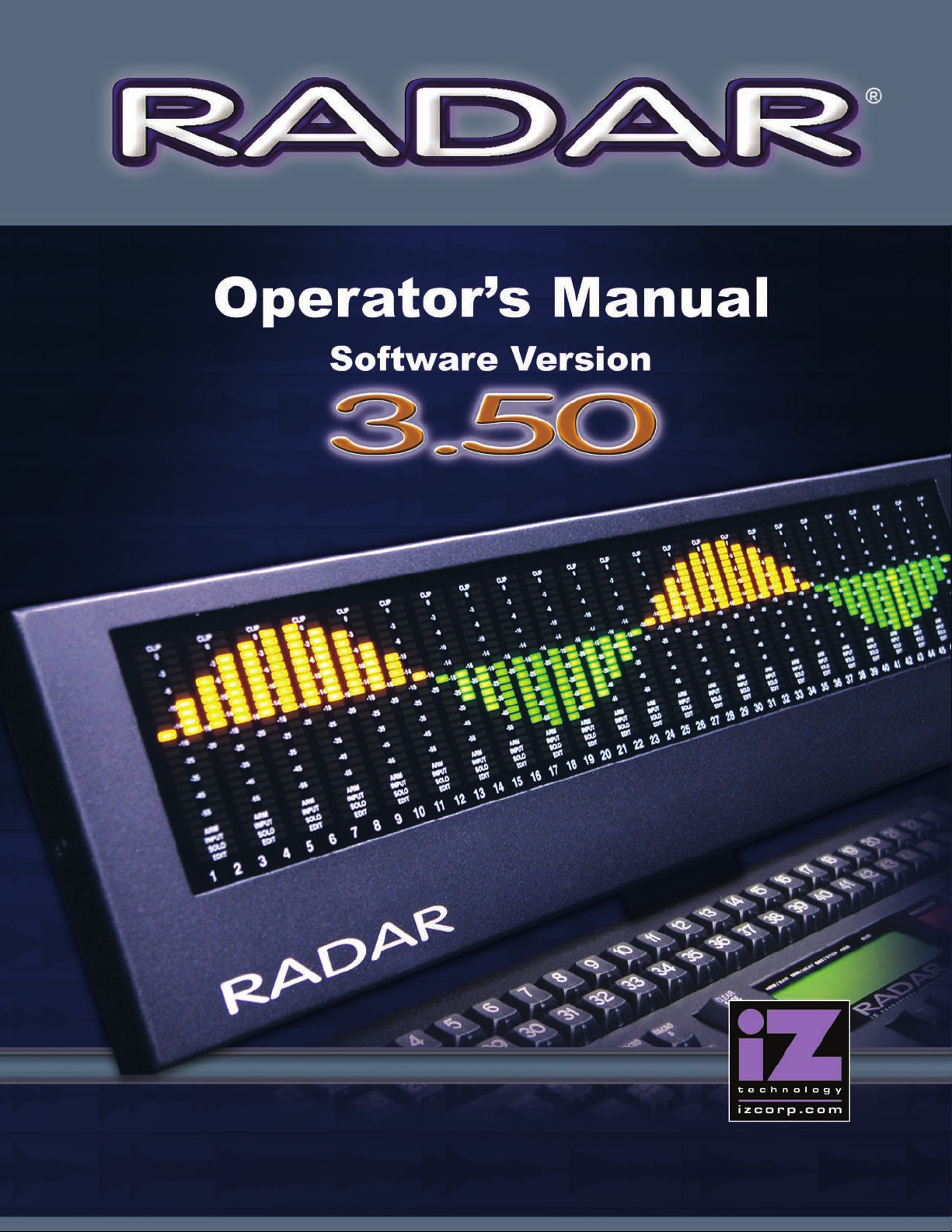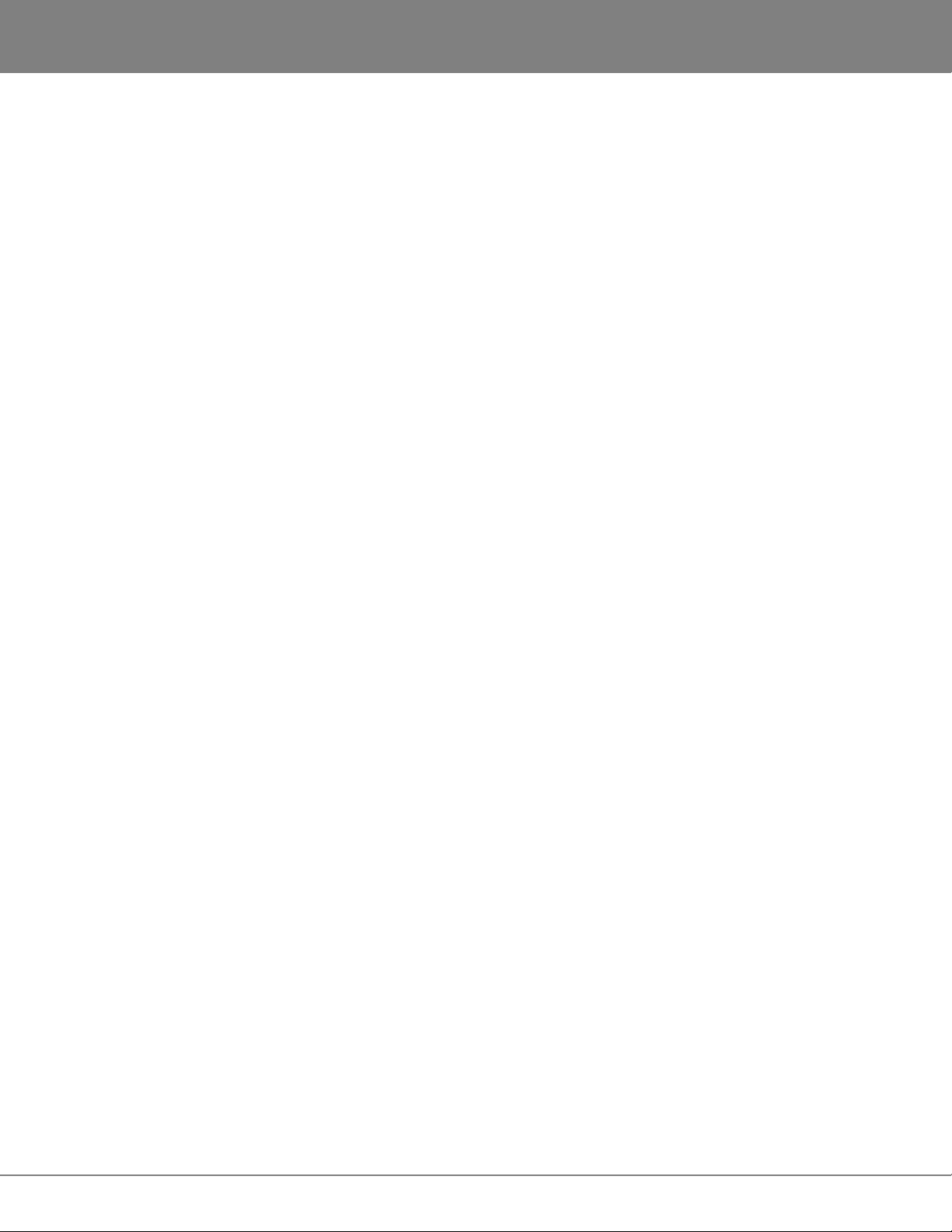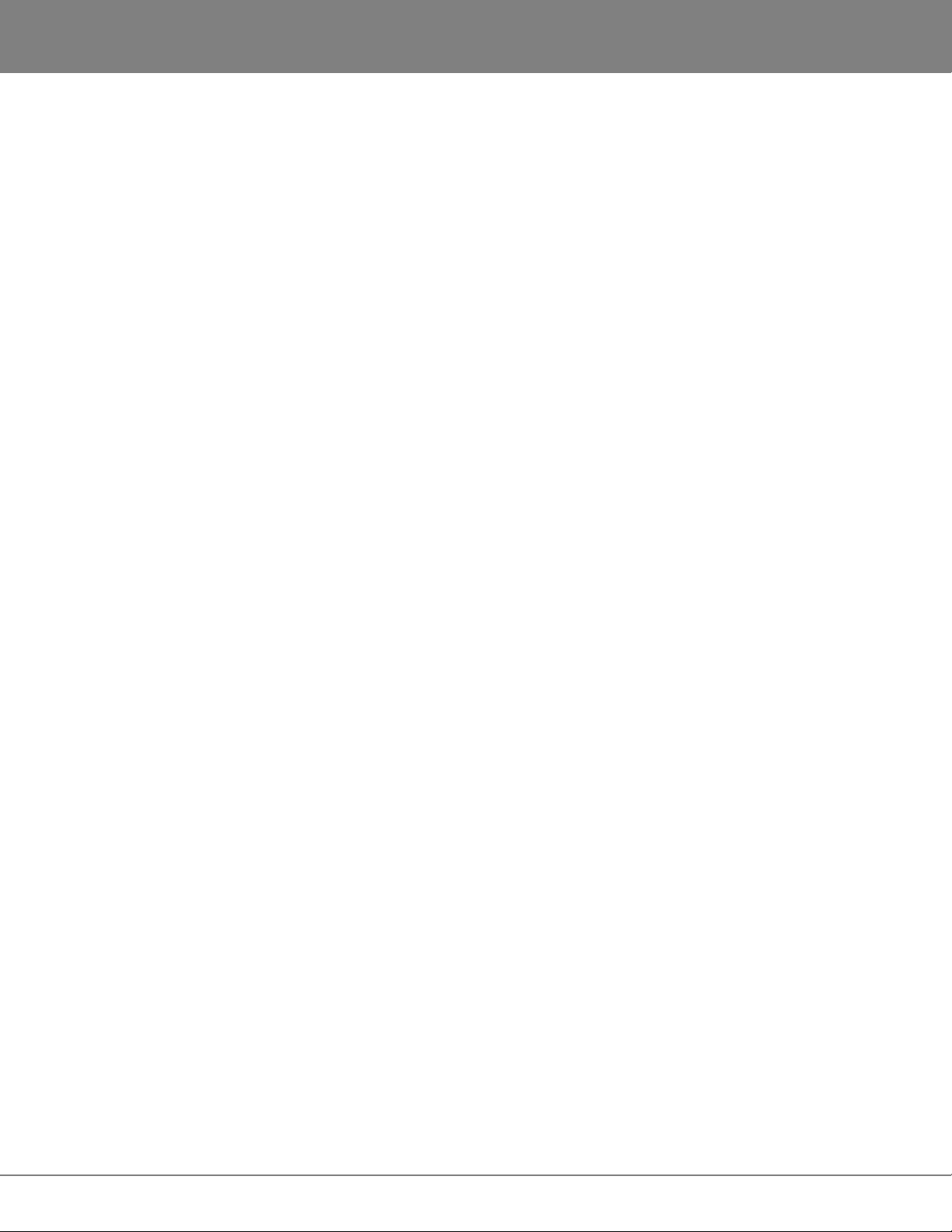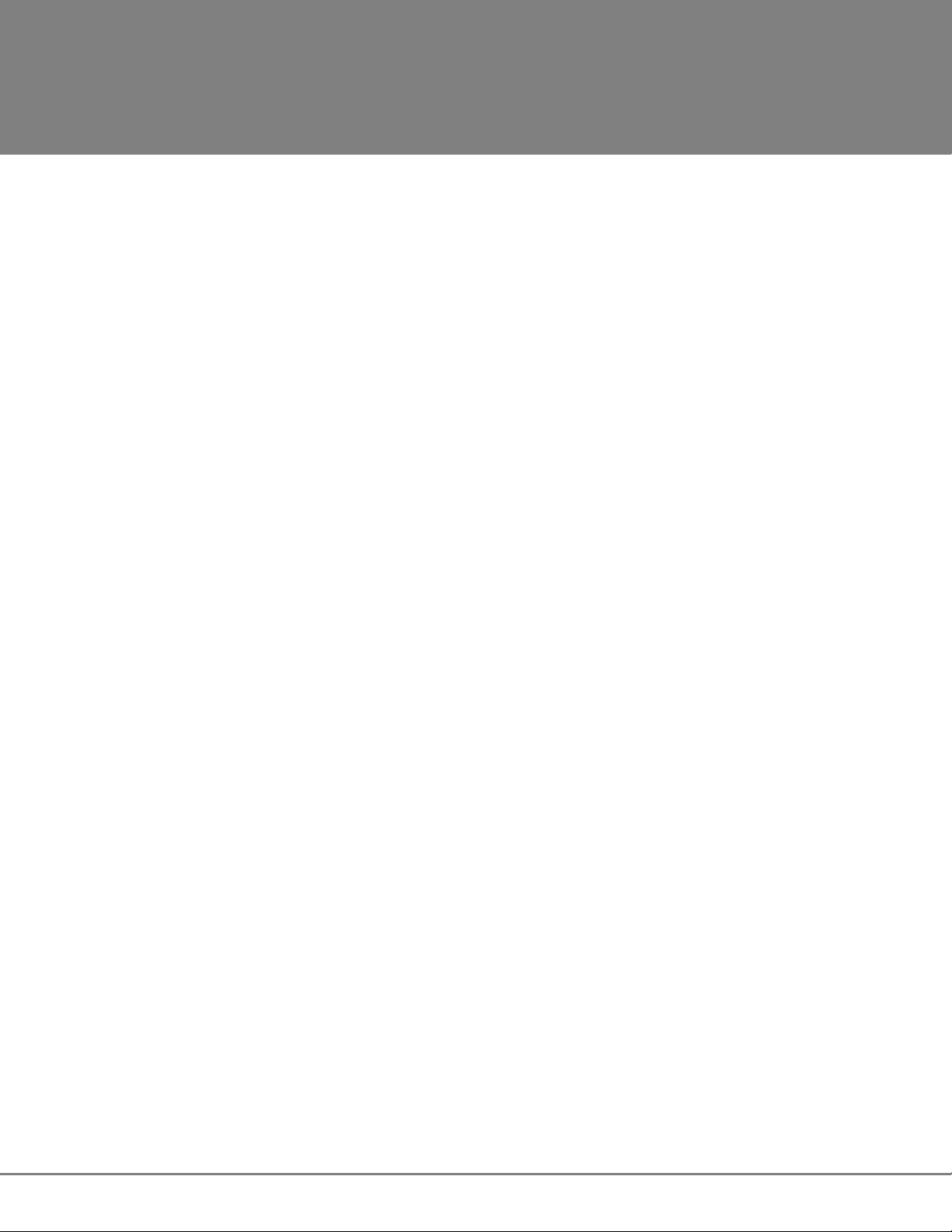iZ Technology Corporation
TABLE OF CONTENTS ____________________________________
SECTION 1
INTRODUCTION.................................................1
How to Use This Manual...................................1
Other iZ Technology
Information Resources...............................2
Conventions................................................2
RADAR Overview..............................................3
Front Panel.................................................4
Rear Panel..................................................5
SECTION 2
SYSTEM SETUP..................................................7
Installation..........................................................7
Making Connections..........................................7
RADAR Back Panel...................................8
AC Power....................................................9
SCSI............................................................9
Sync Reference..........................................9
Positional Reference................................12
Audio Cabling...........................................13
Session Controller....................................14
KC-24........................................................15
Monitor (optional) ..........................................15
RADARLink ..............................................15
Ethernet....................................................16
Machine Control.......................................16
SECTION 3
CONFIGURATION ............................................17
Operating Level...............................................17
Sync Reference ...............................................18
Digital I/O .........................................................22
MADI Firmware Updates .........................24
Timecode .........................................................25
Machine Control ..............................................31
Networking .......................................................32
Preferences......................................................40
Software ...........................................................40
SECTION 4
OPERATIONS....................................................43
Powering RADAR On and Off.........................43
Display..............................................................44
Screen Shot Image Saved on
the Archive Drive......................................45
RADARView.............................................45
Session Controller Display ......................46
Indicators ..................................................46
Waveform Display....................................47
On Screen Help........................................47
Entering Values ...............................................48
Numeric Keypad.......................................48
Enter Time Function.................................48
Arrow Keys ...............................................49
Jog/Shuttle Wheel (Session Controller Only).......49
SECTION 4
OPERATIONS (con’t)
Navigating Menus ............................................50
Menu/Prev ................................................50
Keyboard Shortcuts..................................50
Cancelling a Selection .............................50
Menus .......................................................50
Sub-Menus ...............................................50
Dialogues .........................................................51
Direct Access Keys..........................................51
Disk Management............................................51
Mounting, Unmounting and
Selecting Disks.........................................52
Show Disk Space .....................................53
Reclaim Space .........................................53
Make Disk Portable ..................................54
Erase All Audio .........................................55
Initialize Disk.............................................55
Disk Mode.................................................57
Dual Disk Mode (Adrenaline Plus Card Only)........58
Record 24 Tracks
at 192 kHz (Adrenaline Plus Card Only) ................60
Seamless 64K ..........................................60
Clone RADAR Disk..................................60
Disk Notes ................................................61
Enable Disk ID..........................................61
Disk Diagnostics..............................................62
Scan SCSI Bus.........................................62
Check Disk................................................62
Repair Disk...............................................63
Check Project...........................................64
Realtime Errors.........................................64
Verify Hard Disks......................................64
RADAR Debug .........................................65
Project Management .......................................67
Set Startup Proj........................................67
Virtual Tracks............................................68
Project Notes............................................68
GoTo Project.............................................69
Project Templates ....................................70
New Project..............................................72
Copy Project.............................................72
Delete Project...........................................72
Name Project............................................73
Renumber Project....................................73
I/O Management..............................................73
Input Routing ............................................74
Output Routing .........................................74
Reset Routing...........................................75
Track Management..........................................75
Naming Tracks .........................................75
Track Notes ..............................................75
File Management.............................................76
File Compatibility ......................................76
Sample Rate/Bit
Resolution Conversion.............................76
Backup ......................................................76
Restore .....................................................81
Flatten Project..........................................81