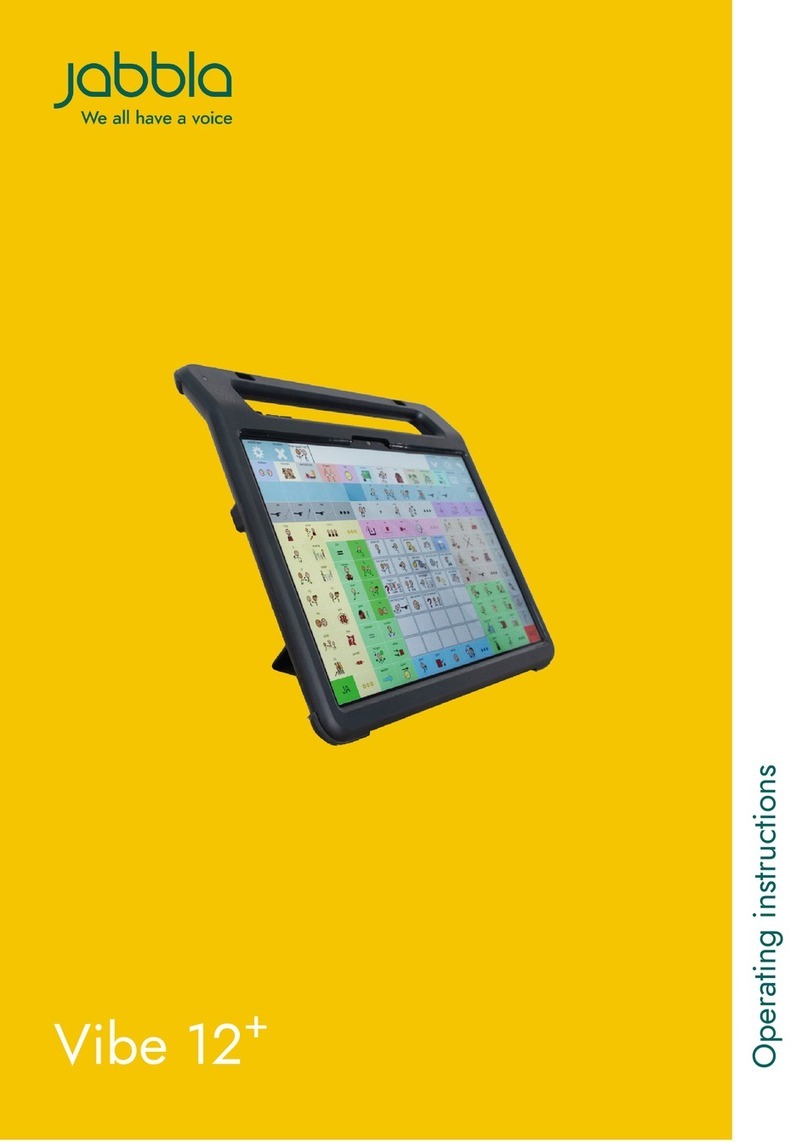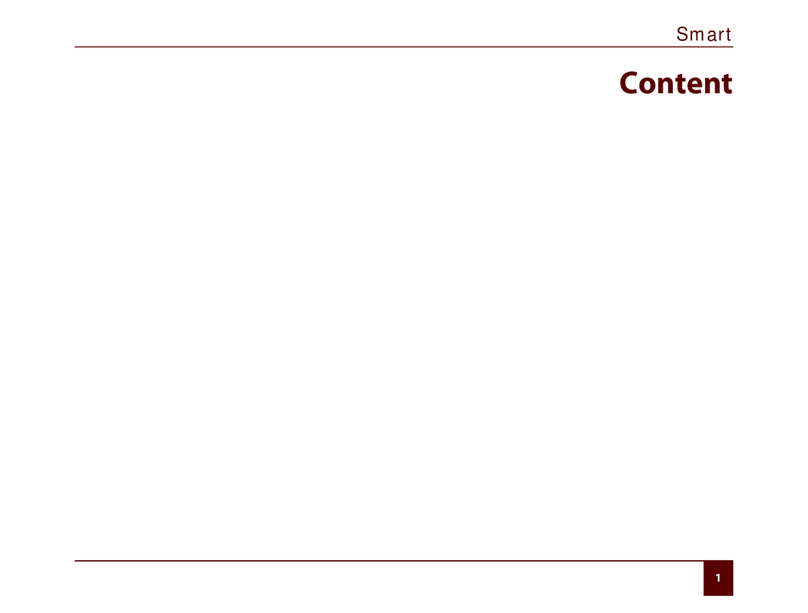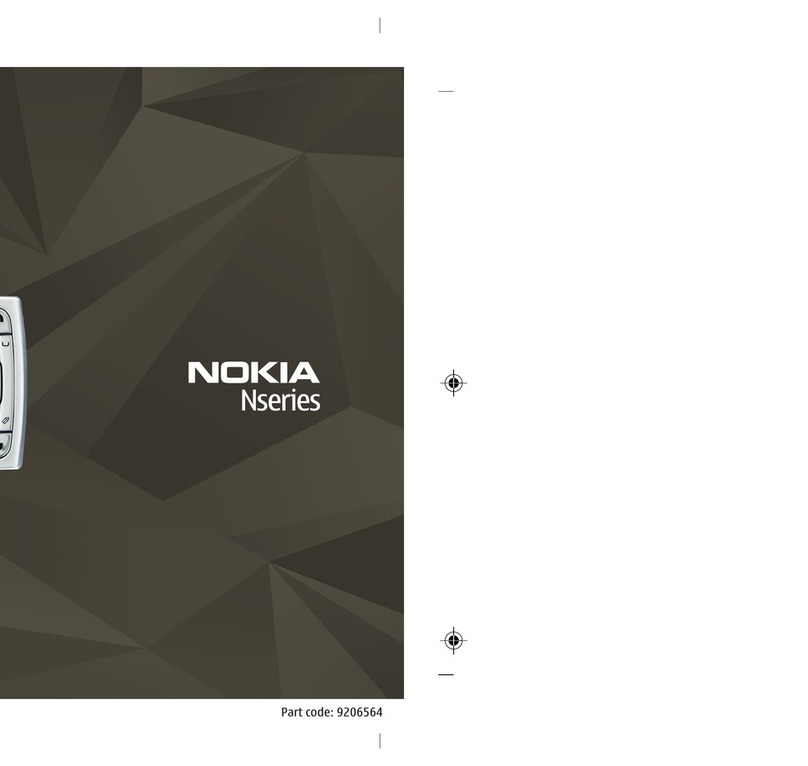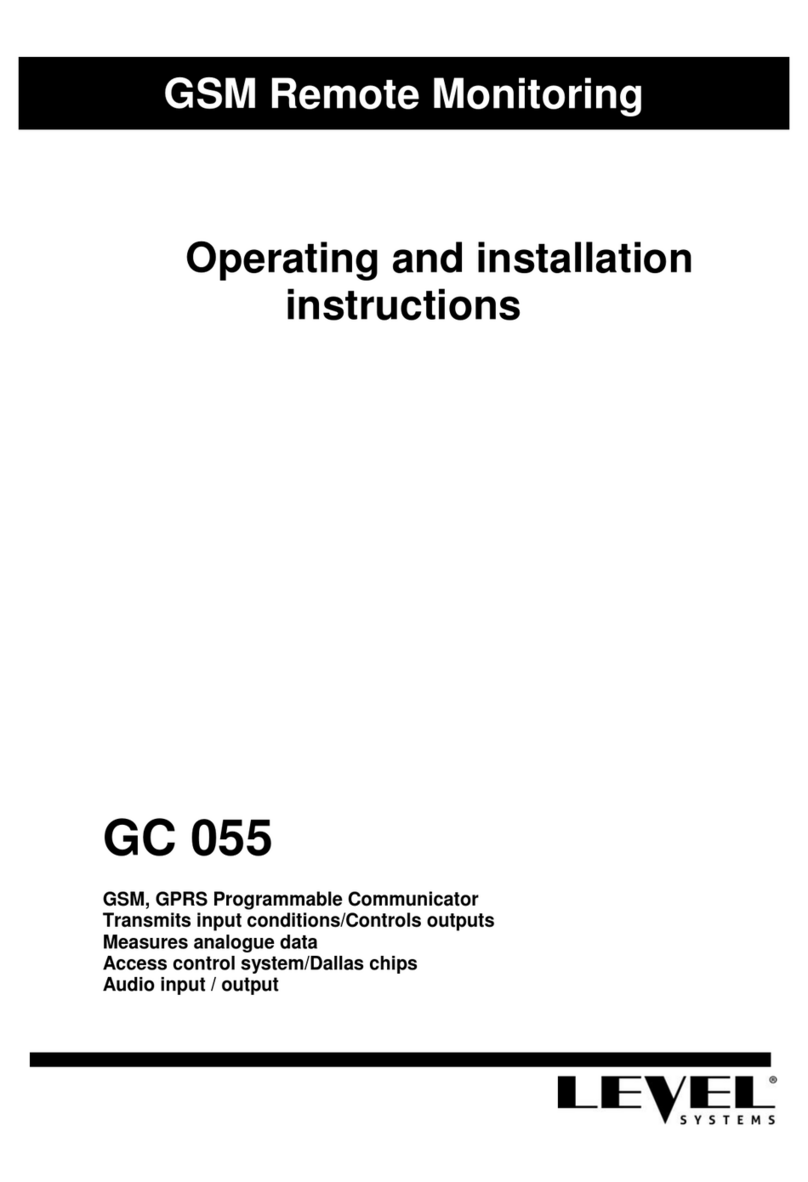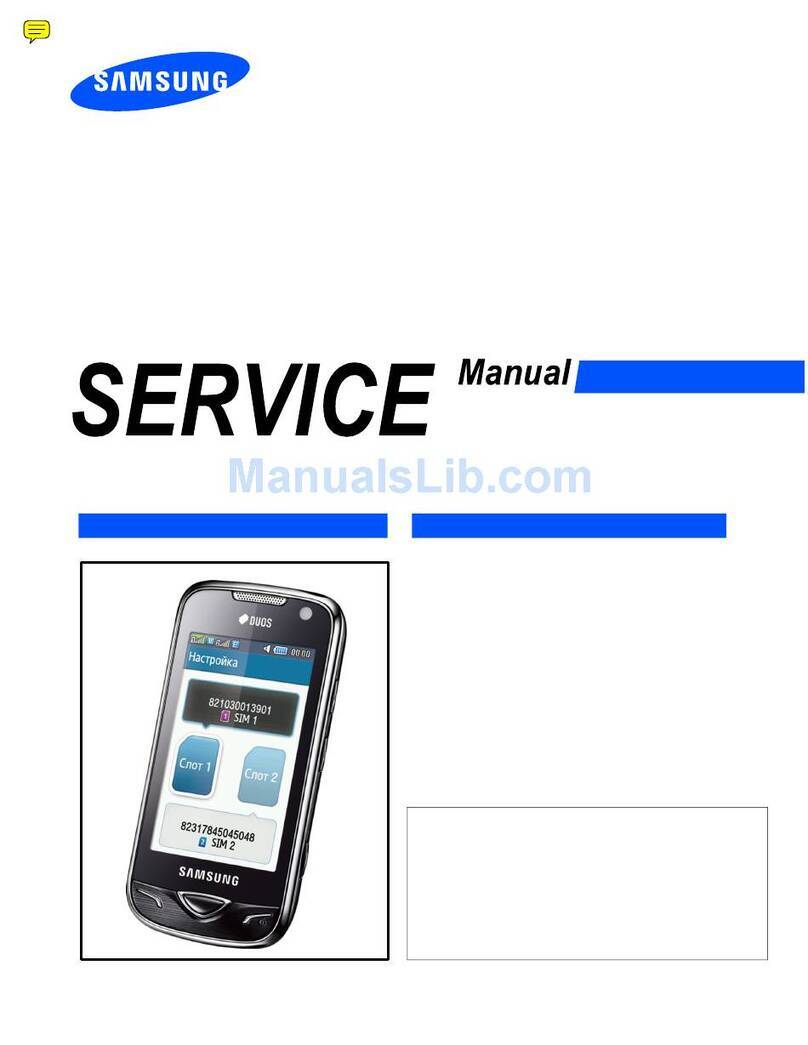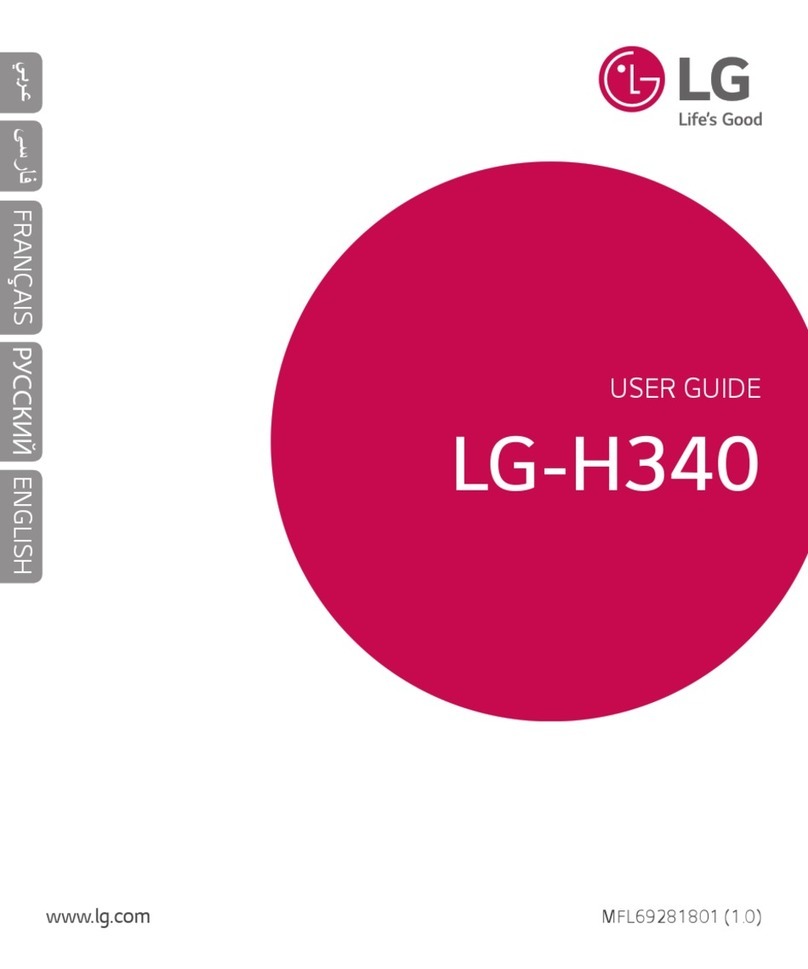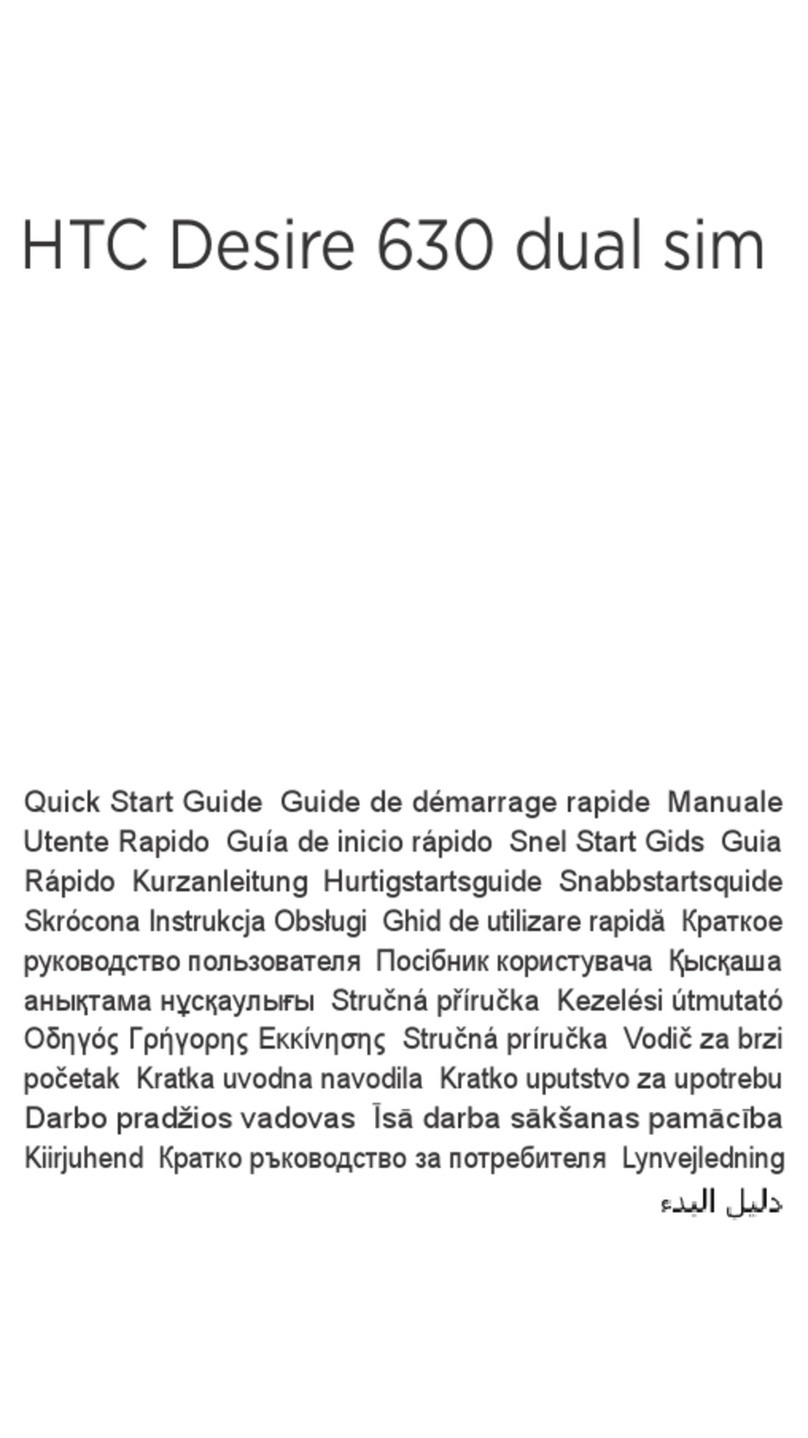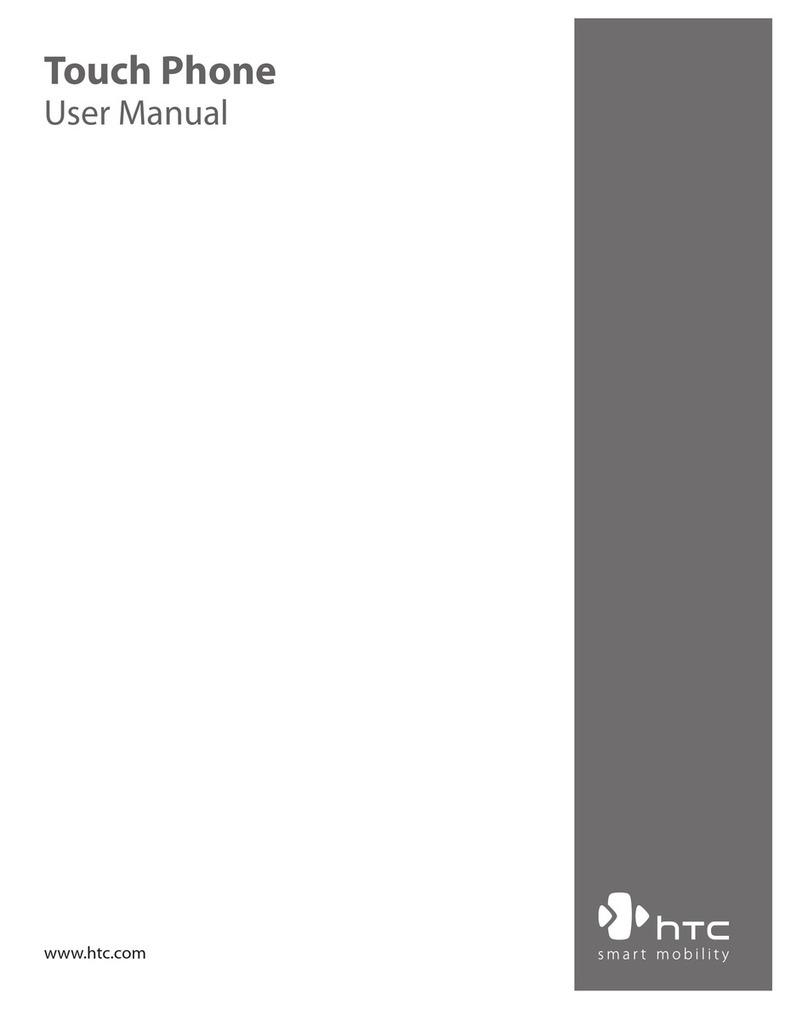Jabbla Allora 3 User manual
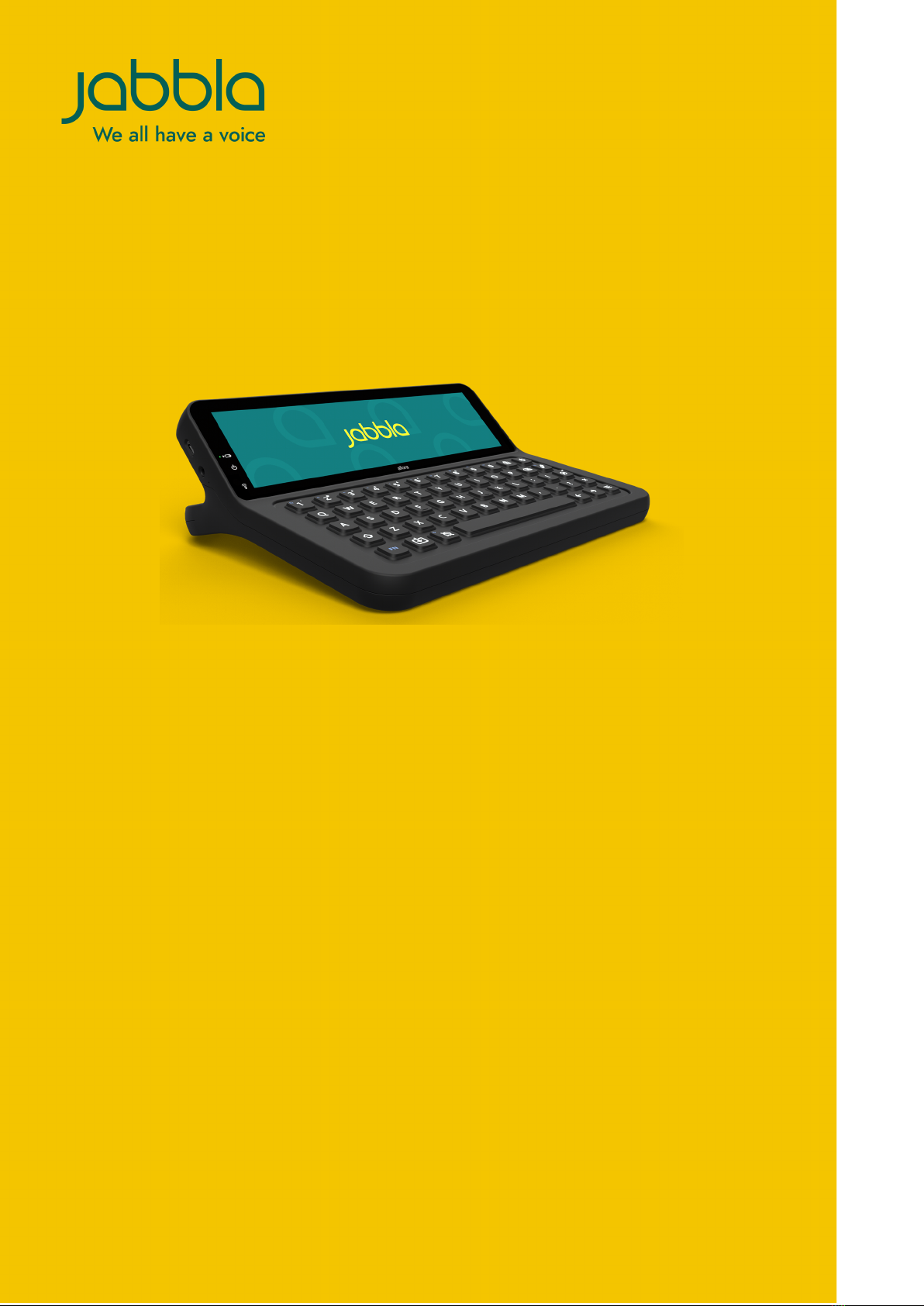
Allora 3
Operating instructions

© Copyright Jabbla
All rights reserved. No part of this publication may be reproduced, transmitted, transcribed, stored in an automated retrieval system or translated
into any language or computer language in any form or by any means, either electronically, mechanically, optically, chemically, manually or in any
other way without the prior written consent from Jabbla.
This document is a translation of the originalDutchuser manual.
Version 20221129

Allora 3
Content
A Introduction 5
1 Introduction.............................................................................................................................. 5
2 Intended use............................................................................................................................ 5
3 Prohibited use.......................................................................................................................... 5
4 Service life............................................................................................................................... 5
5 The Allora 3 type plate............................................................................................................. 5
6 Technical data...........................................................................................................................6
B Description and operation 8
1 Introducing the Allora 3............................................................................................................ 8
2 Options.................................................................................................................................... 9
3 Operation................................................................................................................................. 9
4 Screen......................................................................................................................................9
C Safety 10
1 Safety..................................................................................................................................... 10
D Getting started 11
1 What's in the Allora 3 box?..................................................................................................... 11
2 First use.................................................................................................................................. 11
3 Fitting the keyguard.................................................................................................................11
4 Switch on the device............................................................................................................... 12
5 Switch off the device completely.............................................................................................. 12
6 Enter text and have it read out................................................................................................ 12
7 Keyboard shortcuts..................................................................................................................12
8 Use word and sentence prediction............................................................................................13
9 Add a word or sentence prediction yourself..............................................................................13
10 No longer predict a word or sentence...................................................................................... 14
11 Enter special characters...........................................................................................................14
12 Save a note............................................................................................................................ 14
13 Open a note........................................................................................................................... 14
14 Save a quickfire message........................................................................................................ 14
15 Read out a quickfire message.................................................................................................. 15
16 Play a sound effect................................................................................................................. 15
17 Change the order of the list of quickfire messages.................................................................... 15
18 Delete a quickfire message...................................................................................................... 15
19 Retrieve the message history....................................................................................................15
20Automatically translate the text that has been entered and have it read out.................................. 16
21 Store the device for an extended period.................................................................................. 16
E Control 17
1 Put the device manually into sleep mode.................................................................................. 17
2 Wake the device from sleep mode............................................................................................17
3 Charge the device................................................................................................................... 17
1

Allora 3
4 Viewing the power status.........................................................................................................17
5 Control options....................................................................................................................... 18
5.1 Keyboard control............................................................................................................................................................ 18
5.2 Touchscreen control........................................................................................................................................................ 18
F Settings 19
1 General settings...................................................................................................................... 19
1.1 Set the menu language...................................................................................................................................................19
1.2 Set when the device switches to sleep mode.................................................................................................................... 19
1.3 Set the message history size........................................................................................................................................... 19
1.4 Automatically replace an abbreviation...............................................................................................................................19
1.5 No longer automatically replace an abbreviation............................................................................................................... 19
1.6 Show system information................................................................................................................................................ 20
1.7 Change the date............................................................................................................................................................20
1.8 Change the date format................................................................................................................................................. 20
1.9 Change the time............................................................................................................................................................20
1.10 Change the time zone....................................................................................................................................................20
1.11 Change the time format................................................................................................................................................. 20
2 Speech settings....................................................................................................................... 21
2.1 Set the voice and language............................................................................................................................................ 21
2.2 Setting the language for translation..................................................................................................................................21
2.3 Enable or disable automatic text translation.......................................................................................................................21
2.4 Set the speed of the voice..............................................................................................................................................21
2.5 Setting the volume......................................................................................................................................................... 21
2.6 Mute or switch on the sound.......................................................................................................................................... 21
2.7 Changing the pronunciation of a word............................................................................................................................ 22
2.8 Delete a word from the pronunciation dictionary.............................................................................................................. 22
2.9 Immediately have each word that you enter read out.........................................................................................................22
3 Word and sentence prediction settings.....................................................................................22
3.1 Enable or disable and set up word prediction.................................................................................................................. 23
3.2 Enable or disable and set up sentence prediction.............................................................................................................23
3.3 Enable or disable word and sentence prediction using numeric keys.................................................................................. 23
3.4 Enable or disable word learning..................................................................................................................................... 23
3.5 Enable or disable sentence learning................................................................................................................................ 24
3.6 Show how to add or remove a word or sentence for prediction......................................................................................... 24
4 Keyboard settings................................................................................................................... 24
4.1 Set how long you have to press a key for........................................................................................................................ 24
4.2 Set how much time is required between keystrokes...........................................................................................................24
4.3 Set the keyboard layout.................................................................................................................................................. 24
4.4 Adjusting the keyboard lighting.......................................................................................................................................24
4.5 Show the meaning of keyboard shortcuts......................................................................................................................... 25
5 Touchscreensettings.................................................................................................................25
5.1 Set the brightness of the touchscreen.............................................................................................................................. 25
5.2 Set the font size the touchscreen.....................................................................................................................................25
5.3 Show all capitals on the touchscreen............................................................................................................................... 25
5.4 Automatic enabling or disabling of capital letters..............................................................................................................25
5.5 Set the status bar...........................................................................................................................................................26
5.6 Set the color theme....................................................................................................................................................... 26
6 Partner displaysettings............................................................................................................ 26
6.1 Enable or disable the partner display.............................................................................................................................. 26
6.2 Set the brightness of the partner display..........................................................................................................................26
6.3 Set the number of text lines on the partner display........................................................................................................... 26
6.4 Show all capitals on the partner display...........................................................................................................................26
6.5 Show or hide text on the partner display while typing....................................................................................................... 26
6.6 Clear the partner display after speech............................................................................................................................. 27
7 Backup and restore.................................................................................................................27
7.1 Create a backup............................................................................................................................................................ 27
7.2 Restore a backup........................................................................................................................................................... 27
7.3 Restore factory settings...................................................................................................................................................28
2
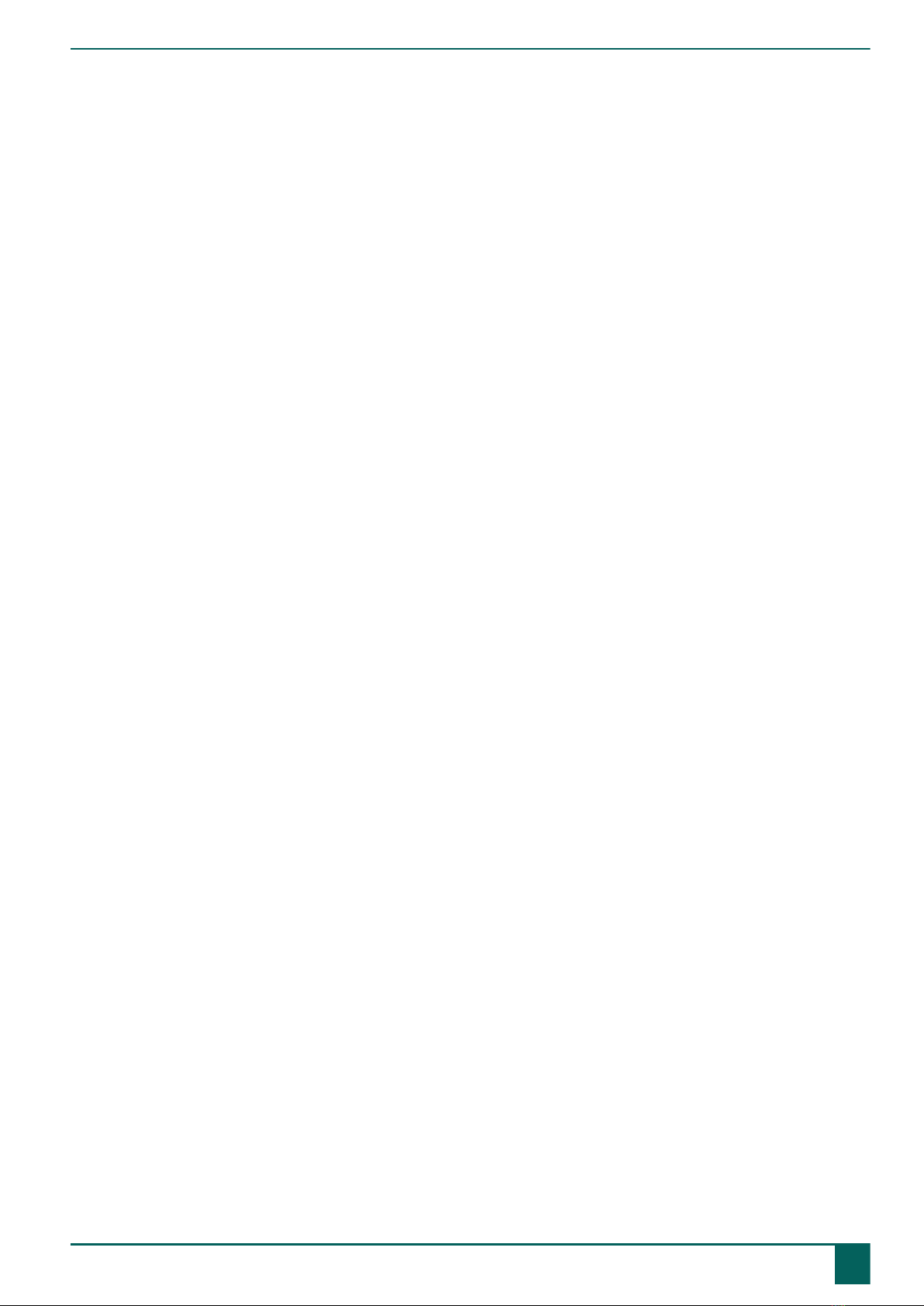
Allora 3
8 Set up a Wi-Fi connection....................................................................................................... 28
G Maintenance and troubleshooting 29
1 Maintenance........................................................................................................................... 29
1.1 Repairs......................................................................................................................................................................... 29
1.2 Cleaning the device....................................................................................................................................................... 29
2 Troubleshooting...................................................................................................................... 29
2.1 Finding the Allora 3 serial number..................................................................................................................................29
2.2 Troubleshooting..............................................................................................................................................................29
H Decommissioning and disposal 31
1 Decommissioning..................................................................................................................... 31
2 Disposal.................................................................................................................................. 31
Index 32
3

Allora 3
4
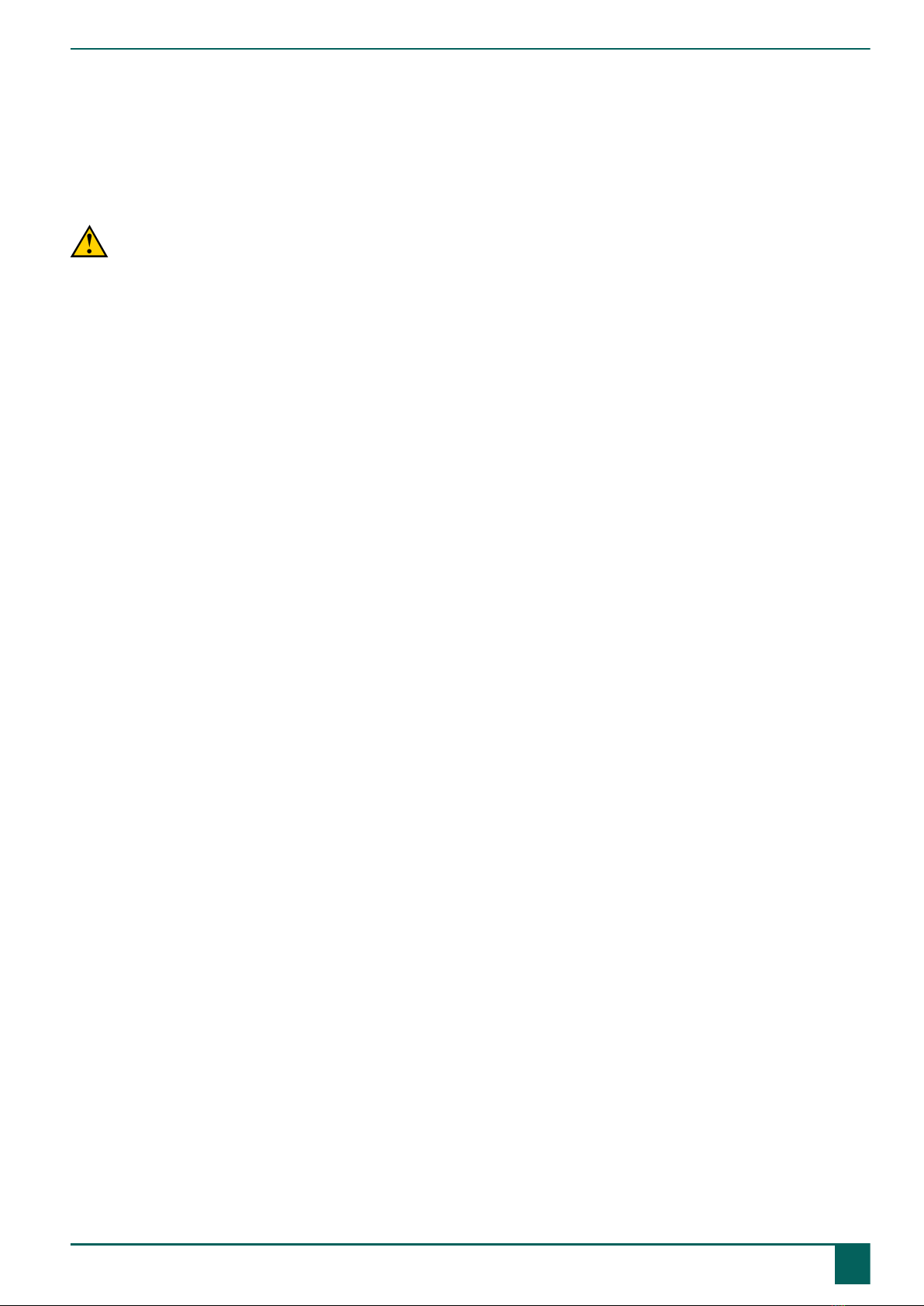
Allora 3
A Introduction
1 Introduction
CAUTION
Read this user manual carefully and retain it for later use.
The Allora 3 is a portable communication device with which spoken messages can easily be generated. The Allora 3 uses
text-to-speech technology. This technology ensures that any text message that is drafted on the keyboard of the Allora 3, is
read out by a high-quality voice.
The person listening to the drafted message can also read along on the device's partner display.
The Allora 3 is portable but you can also mount it to a wheelchair. To facilitate portability, it is equipped with a carry case.
The Allora 3 is easy to operate and has extensive functions to support communication.
2 Intended use
The device has a communication support function. This device is intended for general use in everyday life for people with
a communication impairment (who are not able to speak or cannot speak clearly). Users must have adequate motor and
cognitive abilities to use the device.
The device is designed for use indoors and outdoors.
3 Prohibited use
The device may not be used for clinical, therapeutic or diagnostic purposes.
The device may not be used for purposes other than those specified in its intended use.
No modifications may be made to the device without consulting with and gaining permission from Jabbla. Making
modifications to the device can have consequences for safety, the warranty and compliance with regulations.
4 Service life
The expected service life of the device is 5 years. The quality and service life of the battery depend on use.
5 The Allora 3 type plate
You will find the label with the serial number of the device on the rear panel of the device.
A Introduction
1 Introduction 5

Allora 3
Figure 1: Allora 3 type plate
6 Technical data
Technical data Allora 3
Specification Explanation
Touchscreen •8.8 inch touchscreen
•Resolution: 1,920 x 480 pixels
Partner display •4 inch
•white OLED
Keyboard Rubberized backlit keyboard. Switching the backlight on
and off is controlled by the light sensor.
USB 1 x USB-C
Battery LI-ION 7.6 V - 3,870 mAh
Battery capacity 1 day with normal use and standard settings
Battery capacity varies considerably according to the
settings, usage and other factors.
Weight 1,100 g (2.4 lbs)
Dimensions •Height: 2 to 8 cm (0.8 - 3.1 inches)
•Width: 25 cm (9.8 inches)
•Depth: 20 cm (7.9 inches)
Mounting Optional:
•REHADAPT
•DAESSY
Connectivity •Wi-Fi 802.11
•Bluetooth BT 5.0
A Introduction
66 Technical data

Allora 3
Specification Explanation
Audio •1 integrated microphone
•2 integrated speakers
Power supply adapter USB-C charger
5 V - 15 W
A Introduction
6 Technical data 7

Allora 3
B Description and operation
1 Introducing the Allora 3
Figure 2: Front view
No. Identification Explanation
1 Light sensor The light sensor measures the ambient light intensity
and on this basis illuminates the keyboard.
2 USB-C You can charge the device using this port.
3 Battery charge indicator The battery charge indicator lights up as soon as
the device is connected to the mains through the
supplied power adapter. The indicator is amber while
charging. The indicator changes to green as soon as
the battery is charged.
4 Jack for headphones This output is for connecting headphones to the
device. The speakers are automatically disabled when
you connect the headphones.
5 Microphone opening This is the microphone opening which is used for
sound to reach the device's internal microphone
when recording. The device has 1 integrated
microphone.
6 On/off indicator The on/off indicator lights up when the device is on
with the following colors:
•Green, when the battery is more than half-
charged.
•Orange, when the battery is less than half-
charged, but the device still does not need to be
recharged.
•Red, when the battery needs to be recharged.
7 Infrared receiver With the infrared receiver you can teach the device
infrared codes.
8 Keyboard Rubberized backlit keyboard. Switching the backlight
on and off is controlled by the light sensor.
B Description and operation
81 Introducing the Allora 3

Allora 3
No. Identification Explanation
9 Touchscreen The device has a capacitive touchscreen. See Screen
on page 9.
Figure 3: Rear view
No. Identification Explanation
10 Fastening holes for a strap The supplied strap can be fastened here to allow you
to conveniently carry the device.
11 Handle / tray stand Sturdy handle with opening for attaching a strap. The
handle is also designed to be a stand. It is designed
so that the device can be ergonomically placed on a
tray.
12 Speakers The device has a number of powerful speakers.
13 Partner display The Allora 3 is equipped with a partner display on
which text can be displayed.
14 Infrared transmitter With the infrared transmitter you can transmit infrared
signals to other devices, such as: sound systems,
television.
Optionally, a mounting plate for the REHADAPT mounting system or the DAESSY mounting system can be provided.
2 Options
•The Allora 3 can be supplied with an optional REHADAPT mounting system or a DAESSY mounting system.
•The Allora 3 comes as standard with one language. As an option, the Allora 3 can be loaded with multiple languages.
3 Operation
Using the keyboard and/or the touchscreen of the Allora 3, the user can draft a message, which is read out with a high-
quality voice utilizing text-to-speech technology.
The person listening to the drafted message can also read along on the device's partner display.
4 Screen
The capacitative touchscreen can be controlled in the following ways:
•With your fingers
•With a (capacitative) stylus that simulates your fingers (available from your specialist dealer or webstores)
B Description and operation
2 Options 9
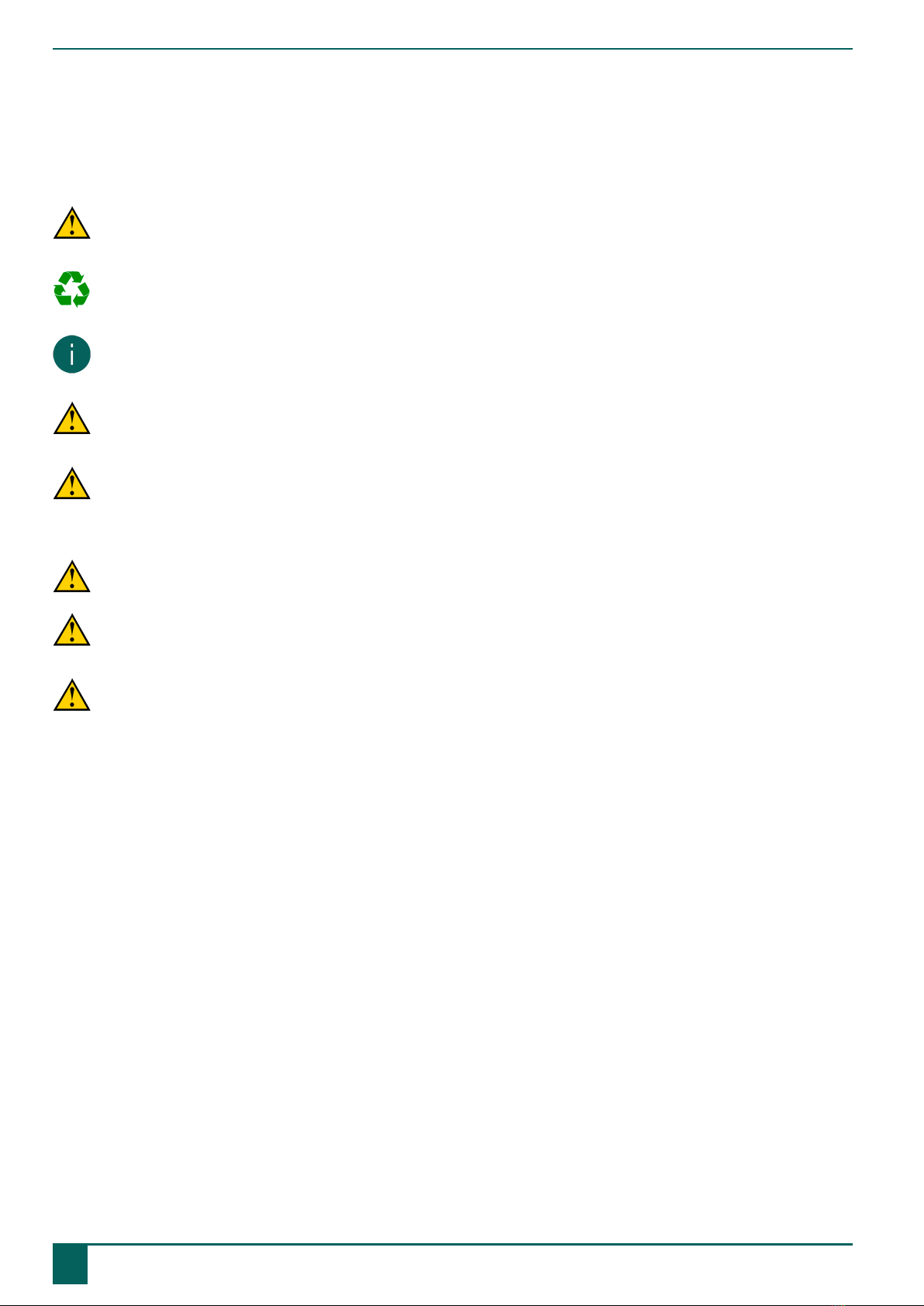
Allora 3
C Safety
1 Safety
CAUTION
When mounting the device to a wheelchair, ensure that the device is securely fastened and additionally locked, so
that it cannot accidentally fall at the slightest shock or impact.
ENVIRONMENT
The device uses a battery. Ensure the device is safely disposed of. Observe the waste regulations that apply in your
region.
NOTE
If you are not using the device for a lengthy period of time, always store it with the battery fully charged. Make sure
that the device is switched off.
CAUTION
Avoid heat sources close to the device or areas that may become particularly hot. For example, in summer it can
become very hot in a car. Temperatures that are too high may adversely affect the battery life performance.
CAUTION
The device is not watertight. Always try and avoid situations that could cause moisture or dirt to get into the device
through the openings. Also take precautions when cleaning the device and follow the cleaning instructions.
The device is equipped with Wi-Fi and Bluetooth. Please observe the following safety precautions:
CAUTION
Do not use the device on a plane. Switch off the device.
CAUTION
Do not use the device in hospital in the vicinity of electronic medical devices. The transmitted radio waves may
affect the equipment.
CAUTION
Do not use the device in an environment where flammable gases are present (such as gas stations).
C Safety
10 1 Safety
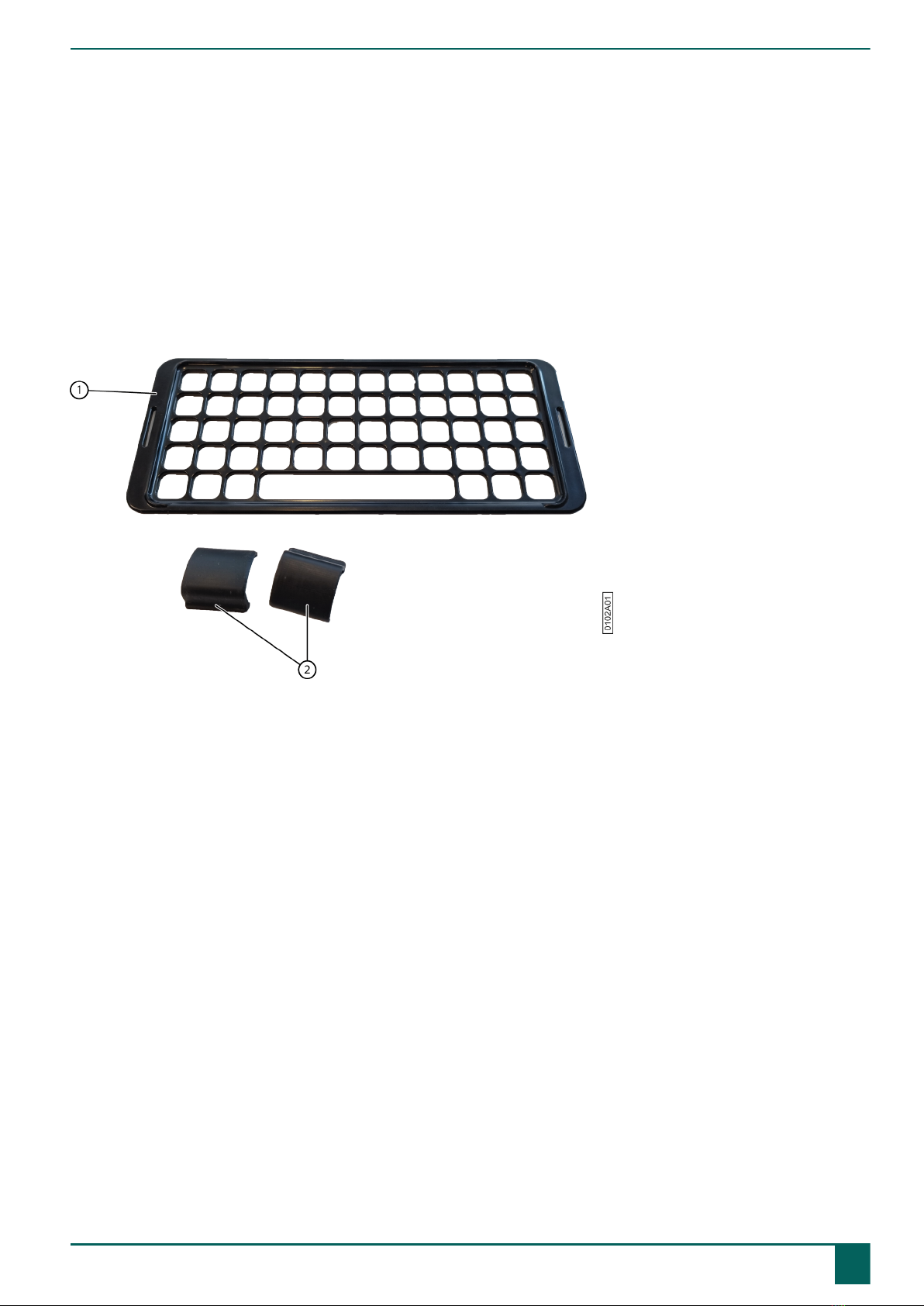
Allora 3
D Getting started
1 What's in the Allora 3 box?
The Allora 3 is supplied with the following parts:
•Power adapter with plug and cable
•Carry case
•Strap
•Keyguard (1) and clips (2)
Figure 4: Keyguard and clips
2 First use
The device is adequately charged on delivery. A charge status between 40% and 90% increases the service life of the
battery.
3 Fitting the keyguard
The keyguard ensures that the user can only press one key at a time.
D Getting started
1 What's in the Allora 3 box? 11

Allora 3
Figure 5: Fitting the keyguard
1. Lay the keyguard (2) on the keyboard at the desired height setting.
Rotate the keyguard if you prefer another height setting.
2. Fit the clips (1) (3) to secure the keyguard to the keyboard.
4 Switch on the device
Press the key until the on/off indicator lights up.
The device first displays the start-up screen with the Jabbla slogan We all have a voice. When the cursor flashes, the
device is ready for use.
The device starts up immediately from sleep mode.
5 Switch off the device completely
You usually put the device into sleep mode so that you can subsequently start to use it quickly. You can switch off the
device completely if, for example, you want to store if for an extended period.
1. Press .
2. Select General > Shutdown.
6 Enter text and have it read out
1. Enter your text by typing it and add words and sentences using word prediction and sentence prediction. Press to
type in digits and on + to enter special characters.
TIP
You can use digits without Num Lock being active by pressing and holding the numeric key.
NOTE
Press to clear text letter by letter or to clear all text.
2. Press .
The displayed text is read out.
D Getting started
12 4 Switch on the device

Allora 3
7 Keyboard shortcuts
Keyboard shortcuts Function
+ Go to the message history.
+ Save the text on your screen as a note.
+ Save the text on your screen as a quickfire message.
+ Enter a special character.
+ Set the volume.
+ Set the brightness of the touchscreen.
+ Set the size of the letters on your screen.
+ Hide the text on the partner display or display it again.
+ Mute the sound or switch it back on.
+ T Have the time read out.
+ D Have the date read out.
+ Go to the beginning of your text.
+ Go to the end of your text.
+ Go to previous sentence.
+ Go to next sentence.
+ Enter a (Enter).
+ Save the text on your screen as a word or sentence
prediction.
+ + Go to translation mode. Your text is first translated into the
set language. You can subsequently change it and then
have it read out.
+ + 0 - 9 Delete the word or sentence prediction with the associated
number.
8 Use word and sentence prediction
When word and/or sentence prediction are enabled, you can automatically select words and/or sentences that have been
learned or added yourself while you are typing. You can set whether you want to do this only using the touchscreen or
also using the keyboard.
1. Start to type the word or sentence.
The predicted words/sentences are displayed at the bottom of the screen.
2. Select one of the following options:
•Using the touchscreen: tap on the word or sentence.
•Using the keyboard: press the digit stated next to the word or sentence.
NOTE
Press and to show another series of predictions.
9 Add a word or sentence prediction yourself
You can add words and sentences to the word prediction list yourself.
D Getting started
8 Use word and sentence prediction 13

Allora 3
You can also find this procedure on the device itself via > Prediction > How to....
1. Type the word or the sentence.
2. Press + .
10 No longer predict a word or sentence
You can remove words and sentences that are predicted so that they are no longer predicted.
1. Do one of the following:
•Press and hold the prediction on the touchscreen.
•Press + + <prediction number>.
2. Confirm with .
11 Enter special characters
In addition to the normal letters, digits and symbols that you can enter with (Shift), you can also enter special
characters, which are not on your keyboard.
1. Press + .
2. Select the character.
12 Save a note
You can keep a text or a series of messages as a note.
1. Enter your text by typing it and add words and sentences using word prediction.
2. Press + .
3. Confirm with .
13 Open a note
1. Press .
A list of previously saved notes appears on the screen.
2. Do one of the following:
•Tap on the note.
•Use the arrow keys to select the note.
14 Save a quickfire message
A quickfire message is a message that you can have read out often and quickly. A quickfire message is not included in
the text or message that you are drafting.
1. Do one of the following:
•Quickly save a text as a quickfire message:
1. Press + .
2. Confirm with .
•Save one or more new sentences as a quickfire message:
1. Press .
2. Press or select .
3. Type a message.
4. Confirm with .
D Getting started
14 10 No longer predict a word or sentence

Allora 3
The message is added to the list of quickfire messages.
2. Repeat the previous step to add any more quickfire messages.
3. Choose to return to the order.
15 Read out a quickfire message
You can very quickly have a text that you have saved as a quickfire message read out.
1. Press .
2. Do one of the following:
•Tap on the quickfire message.
•Press the number of the quickfire message.
•Use the arrow keys to select a quickfire message. Confirm with .
16 Play a sound effect
You can play specified sound effects. For example, applause, a laugh, a kiss, etc.
Such a sound effect is also called a vocal emoji.
1. Press twice on .
2. Select .
A list of sounds appears.
3. Do one of the following:
•Tap the sound.
•Press the number of the sound.
•Use the arrow keys to select a sound. Confirm with .
17 Change the order of the list of quickfire messages
1. Press .
2. Select the quickfire message that you want to move using the arrow keys.
3. Press the space bar.
Arrows appear in the cells.
4. Use the arrow keys on the keyboard to move the quickfire messages.
18 Delete a quickfire message
1. Press .
2. Do one of the following:
•Via the touchscreen:
1. Check and hold down the quickfire message until the Delete quickfire message dialog box opens.
2. Confirm with .
•Using the input panel:
1. Select the quickfire message.
2. Press .
The Delete quickfire message dialog box opens.
3. Confirm with .
D Getting started
15 Read out a quickfire message 15

Allora 3
19 Retrieve the message history
You can also configure whether or not you wish to maintain recent messages and how much you want to maintain.
Press + .
20 Automatically translate the text that has been entered and have it read out
You can automatically translate the text that has been entered and have it read out if translation mode is enabled.
1. Switch on translation mode. Press + + .
2. Draft the sentence you want to translate.
3. Press .
The sentence is translated. Where applicable, you can enter any further changes.
4. Press again.
The sentence is read out and displayed on the partner display. If the voice for this language is not available on the
device, then the translated sentence will still be displayed on the partner display.
21 Store the device for an extended period
1. Charge the device to approximately 50 %.
2. Shut down the device.
NOTE
The device must not be in sleep mode!
3. Keep the device in a dry place at room temperature (20 °C).
4. Charge the battery every 3 months to approximately 50 %.
If you drain the battery, the device will no longer start.
D Getting started
16 20 Automatically translate the text that has been entered and have it read out

Allora 3
E Control
1 Put the device manually into sleep mode
Sleep mode is an energy-saving mode that allows you to quickly wake up the device again. You can also set whether and
when the device automatically switches to sleep mode.
Briefly press .
2 Wake the device from sleep mode
The device is in sleep mode when the screen is off and the on/off indicator lights up. If the indicator is not illuminated,
the device is completely off.
Briefly press .
The screen will immediately light up.
3 Charge the device
The amount of time for which you can use the device without needing to charge it depends greatly on how you use the
device and on:
•The volume
•The time set before it switches to sleep mode
•The use of Bluetooth and Wi-Fi
If the device is used a lot, it is recommended that you recharge the device every day. To do this, use only the supplied
power adapter. The device can still be used while it is being charged.
It is preferable to charge the device at room temperature (about 20 °C / 68 °F). Temperatures lower than 5 °C (41 °F) and
higher than 45 °C (113 °F) may adversely affect the battery.
Figure : Connection for charging the device
1. Check the power status. See Viewing the power status on page 17.
2. Connect the supplied power adapter between the device USB-C port (2) and the power supply.
When the battery charge indicator LED (3) lights up green, the device is fully charged.
E Control
1 Put the device manually into sleep mode 17

Allora 3
4 Viewing the power status
Figure 7: Viewing the power status
View the on/off indicator (6).
•Green, when the battery is more than half-charged.
•Orange, when the battery is less than half-charged, but the device still does not need to be recharged.
•Red, when the battery needs to be recharged.
5 Control options
5.1 Keyboard control
The Allora 3 can be fully operated using the keyboard.
•Use the keyboard to draft some text or a message. To type a capital letter, you first press the Shift and then the letter.
You do not have to keep the Shift depressed.
•You can select predictions by entering the corresponding number on the keyboard. If you want to enter a number,
then you first need to press the Num Lock.
•You can configure acceptance and delay times to personalize the responsive behavior of the keyboard to your
preferences.
•Press the speech button to have a drafted message read out.
•The menu and various parameter settings can also be operated using the keyboard. Use the arrow keys to navigate
within the menu and press the speech button to confirm options.
5.2 Touchscreen control
CAUTION
Do not use sharp tools, to prevent scratching the touchscreen.
NOTE
Tap with your finger, not with your fingernail!
CAUTION
Make sure the touchscreen does not come into contact with water.
You can operate the device using the touchscreen:
•You can choose word predictions and sentence predictions by touching your chosen option on the screen.
•If you want to have a message spoken aloud, then you can do so by touching the message.
•The menu and the different parameter settings can be controlled using the touchscreen.
E Control
18 5 Control options
Table of contents
Other Jabbla Cell Phone manuals