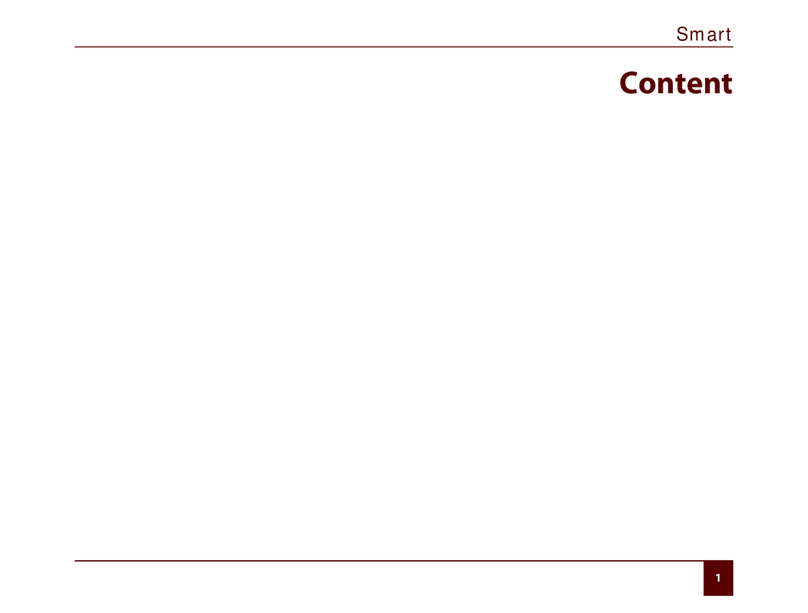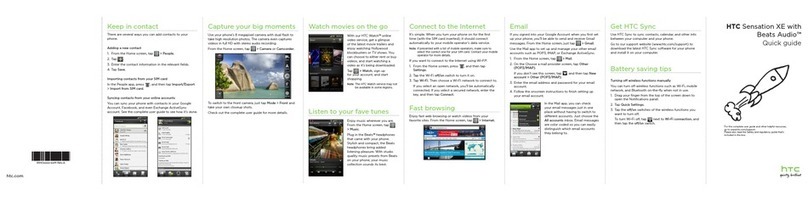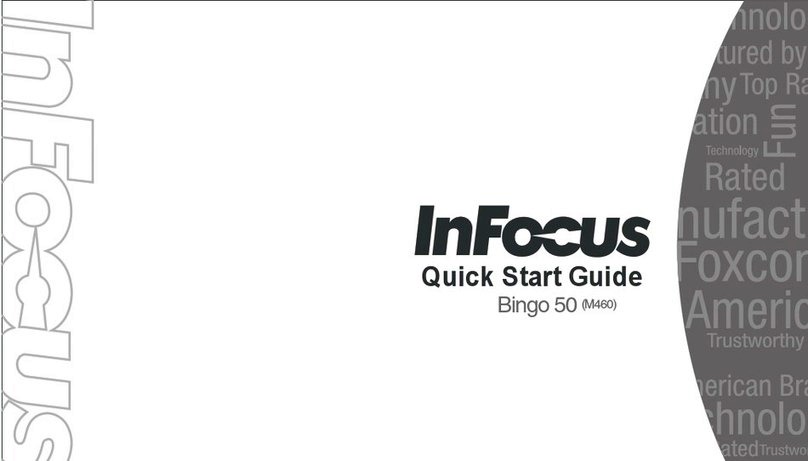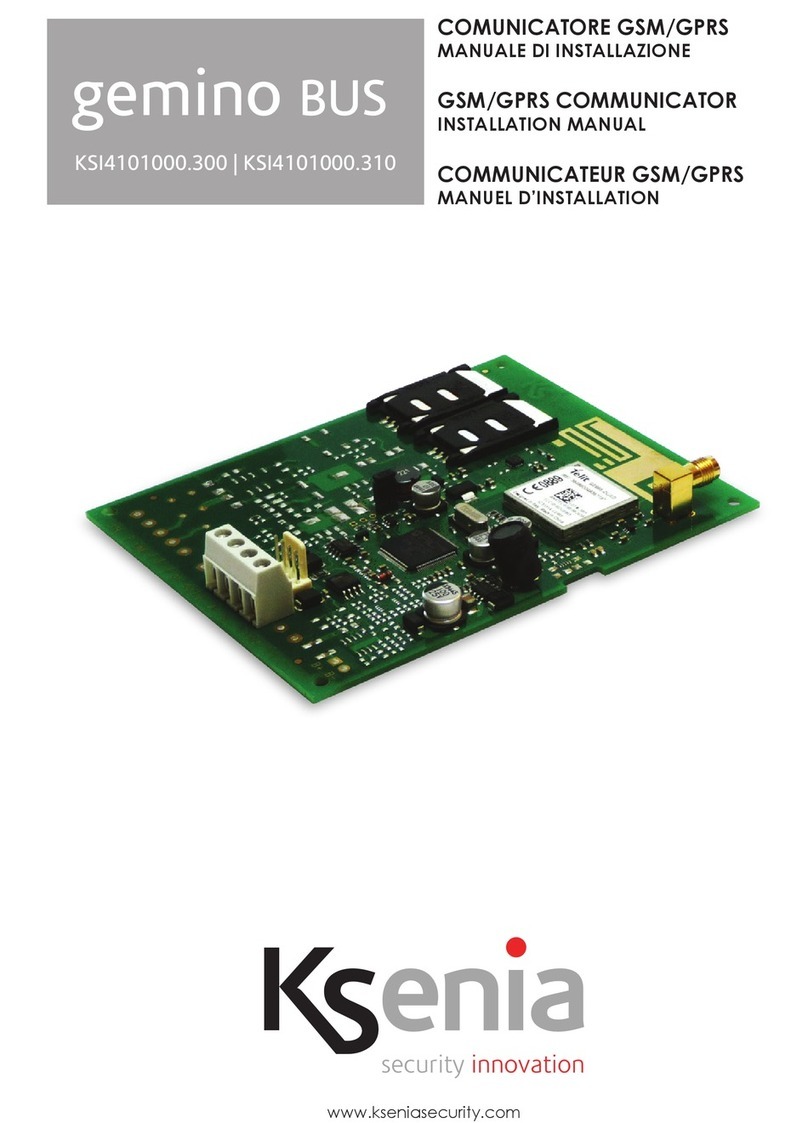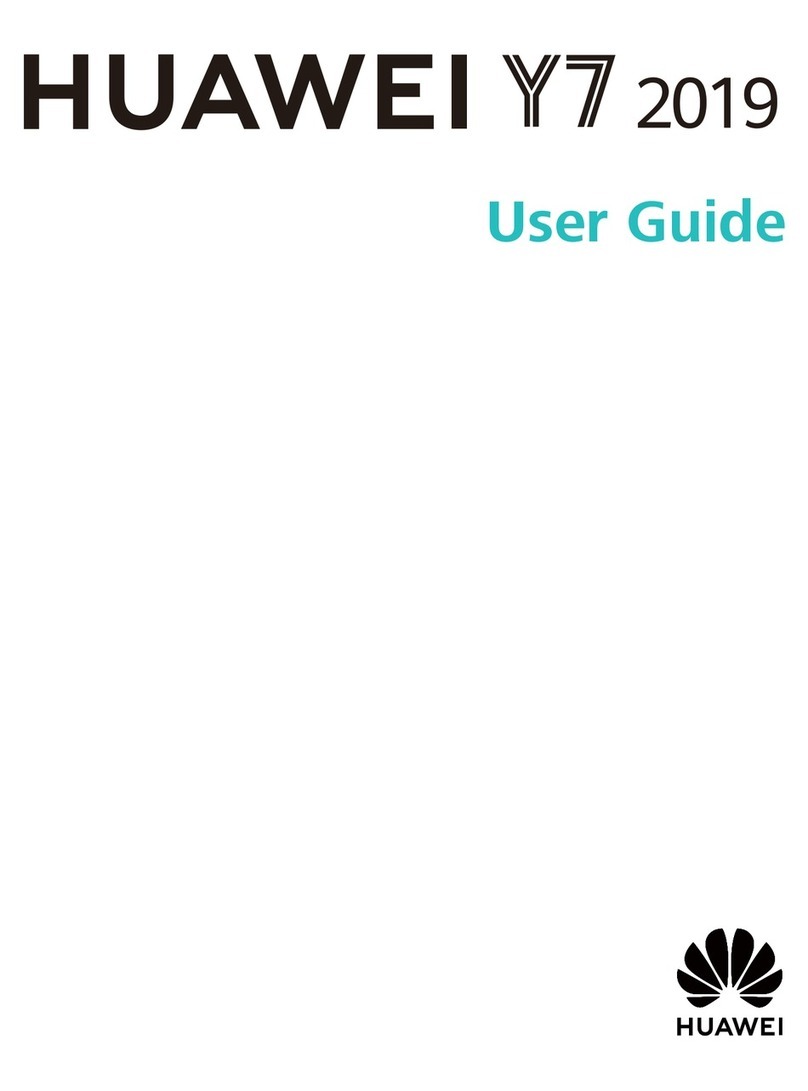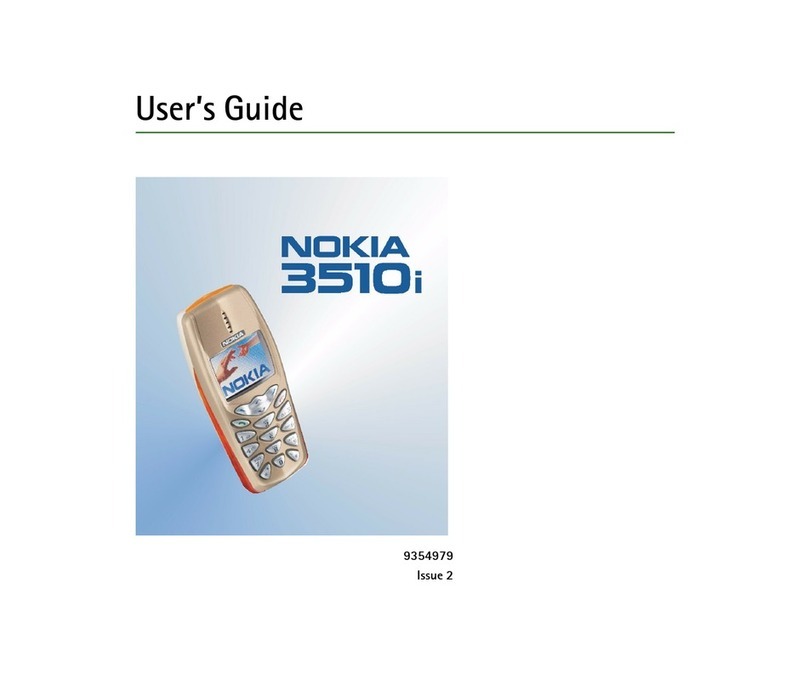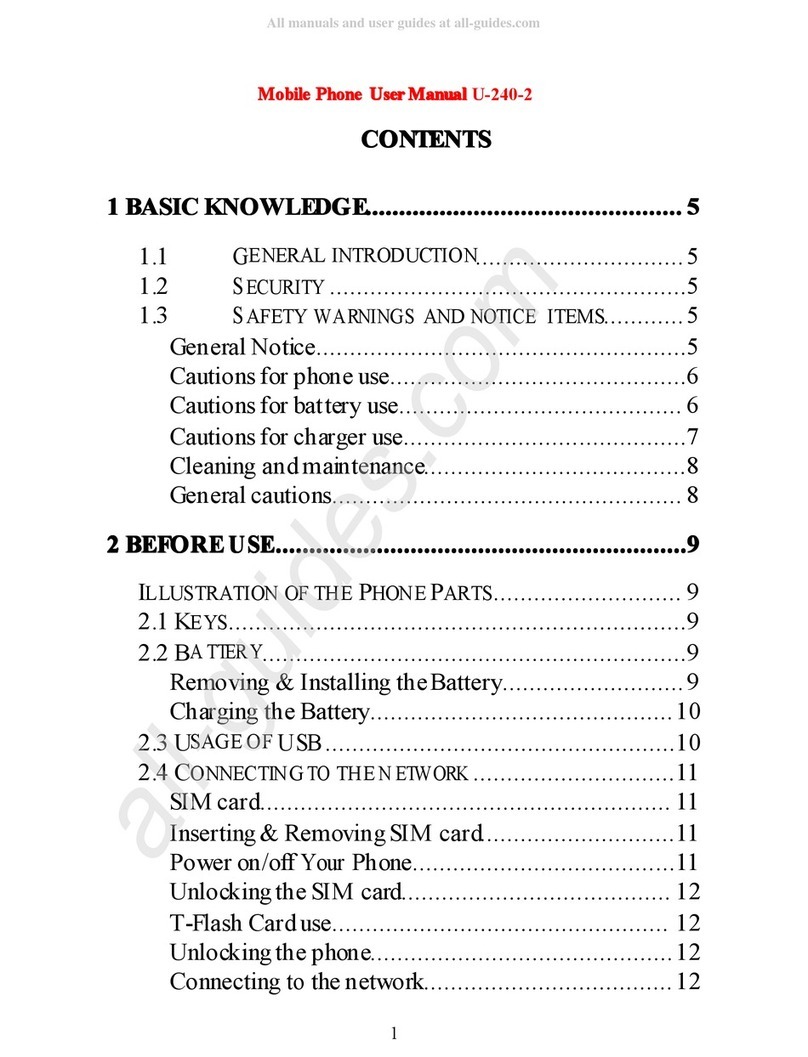Jabbla Vibe 12+ User manual

Vibe 12+
Operating instructions

© Copyright Jabbla
All rights reserved. No part of this publication may be reproduced, transmitted, transcribed, stored in an automated retrieval system or translated
into any language or computer language in any form or by any means, either electronically, mechanically, optically, chemically, manually or in any
other way without the prior written consent from Jabbla.
This document is a translation of the originalDutchuser manual.
Version 20230630

Vibe 12+
Content
A Introduction 3
1 Introduction.............................................................................................................................. 3
2 Intended use.............................................................................................................................3
3 Prohibited use.......................................................................................................................... 3
4 Service life............................................................................................................................... 3
5 The identification plate of the device..........................................................................................3
6 Technical data...........................................................................................................................4
B Description and operation 6
1 Introducing the Vibe 12+...........................................................................................................6
2 Options.................................................................................................................................... 8
3 Operation................................................................................................................................. 8
4 Screen......................................................................................................................................8
C Safety 9
1 Safety.......................................................................................................................................9
D Getting started 10
1 What's in the box?..................................................................................................................10
2 First use................................................................................................................................. 10
3 Storing the device for an extended period................................................................................10
E Control 11
1 Starting up the device..............................................................................................................11
2 Charging the device.................................................................................................................11
3 Viewing the power status.........................................................................................................12
4 Control options....................................................................................................................... 12
4.1 Touchscreen control........................................................................................................................................................12
4.2 Mouse control................................................................................................................................................................12
4.3 Joystick control............................................................................................................................................................... 13
4.4 Scanning control............................................................................................................................................................ 13
4.5 Keyboard control............................................................................................................................................................14
4.6 Using the on-screen keyboard..........................................................................................................................................14
5 Environment control.................................................................................................................15
6 Calling and sending/receiving text messages............................................................................ 15
7 Putting the device into sleep mode...........................................................................................15
8 Waking the device from sleep mode.........................................................................................16
9 Resetting the rear partner display and speakers........................................................................16
10 Resetting the device completely................................................................................................17
11 Shutting down the device.........................................................................................................17
F Settings 18
1 Setting the volume.................................................................................................................. 18
2 Windows 11 settings................................................................................................................18
2.1 Windows 11 settings via the taskbar.................................................................................................................................18
2.2 Windows 11 settings via the Windows 11 Start button........................................................................................................19
1

Vibe 12+
2.3 Windows 11 settings for sleep mode............................................................................................................................... 19
3 Disabling sleep mode.............................................................................................................. 19
4 Setting the button on the back of the device.............................................................................19
5 Setting the language of the tool.............................................................................................. 20
6 Setting the switches................................................................................................................ 20
7 Wake from sleep mode via touch settings.................................................................................20
8 Switching the loudspeakers on or off....................................................................................... 20
9 Switching the headphones on or off.........................................................................................20
G Maintenance and troubleshooting 21
1 Maintenance............................................................................................................................21
1.1 Repairs..........................................................................................................................................................................21
1.2 Cleaning the device....................................................................................................................................................... 21
2 Troubleshooting.......................................................................................................................21
2.1 Finding the device serial number.................................................................................................................................... 21
2.2 Querying version information.......................................................................................................................................... 21
2.3 Displaying license information for Mind Express................................................................................................................21
2.4 Troubleshooting..............................................................................................................................................................22
2.5 Testing the switches........................................................................................................................................................22
2.6 Testing the wake-up sensor............................................................................................................................................. 23
H Decommissioning and disposal 24
1 Decommissioning.................................................................................................................... 24
2 Disposal................................................................................................................................. 24
Index 25
2
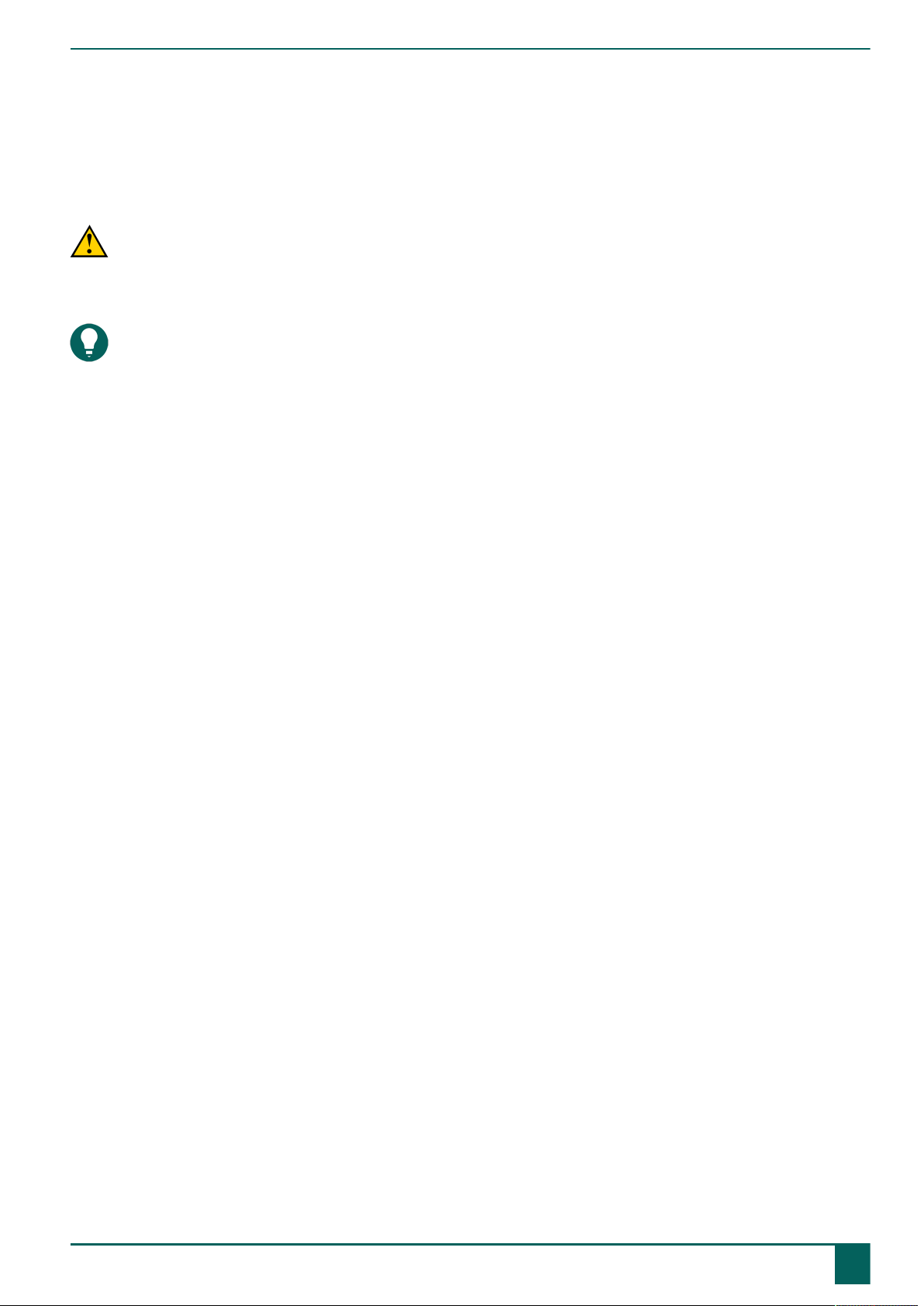
Vibe 12+
A Introduction
1 Introduction
CAUTION
Read this user manual carefully and retain it for later use.
The Vibe 12+ is a versatile, symbol-supported communication device based on the Mind Express graphic communication
program. The Vibe 12+ runs on the Windows 11 operating system.
TIP
If you are not familiar with Windows 11, we advise that you only perform the actions described in this user guide
and in the Mind Express program user guide.
To make optimal use of the device, we recommend that you read this user guide carefully before using the device. A
basic knowledge of the Mind Express program is also recommended. The user guide regularly refers to the use of Mind
Express.
2 Intended use
The device has a communication support function. This device is intended for general use in everyday life for people with
a communication impairment (who are not able to speak or cannot speak clearly). Users must have adequate motor and
cognitive abilities to use the device.
The device is designed for use indoors and outdoors.
3 Prohibited use
The device may not be used for clinical, therapeutic or diagnostic purposes.
The device may not be used for purposes other than those specified in its intended use.
No modifications may be made to the device without consulting with and gaining permission from Jabbla. Making
modifications to the device can have consequences for safety, the warranty and compliance with regulations.
4 Service life
The expected service life of the device is 5 years. The quality and service life of the battery depend on use.
5 The identification plate of the device
You will find the label with the serial number of the device on the rear panel of the device.
A Introduction
1 Introduction 3

Vibe 12+
Figure 1: Position of the identication plate
Figure 2: Identication plate
6 Technical data
Specification Explanation
Processor Intel® Core i5
Operating system Windows 11 Pro
Hard drive 256 GB SSD
Internal memory 8 GB
Touchscreen •13inch capacitive touchscreen
•Resolution: 2,880 x 1,920
•Gorilla® Glass 5
Partner display •3.12 inch
•OLED
•Resolution: 256 x 64
A Introduction
46 Technical data
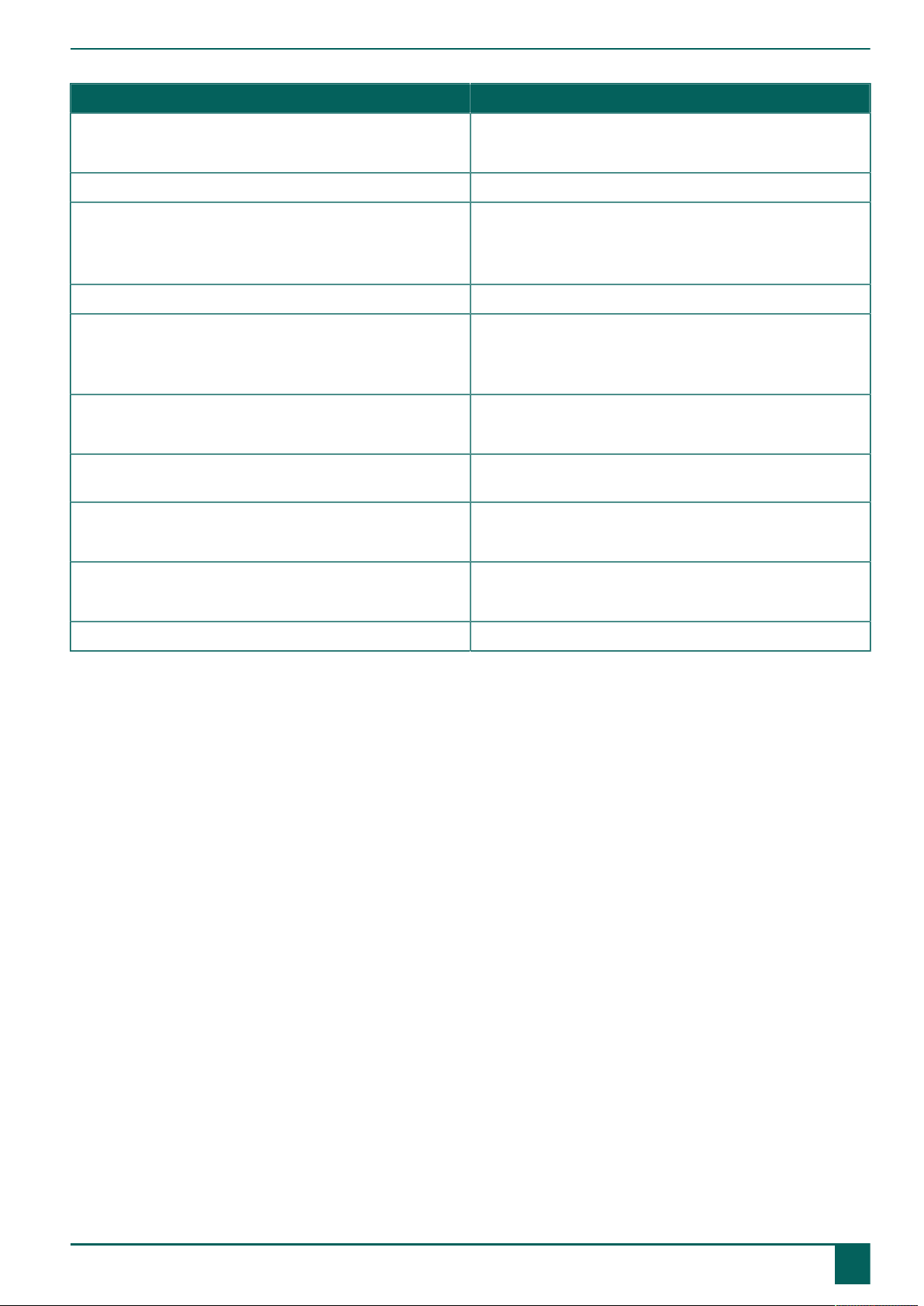
Vibe 12+
Specification Explanation
USB •1 x USB-2.0 A (200 mA)
•1 x USB-C (USB 4/Thunderbolt 4)
Battery Standard lithium-polymer battery 48W
Battery capacity 1 day with normal use and standard settings
Battery capacity varies considerably according to the
settings, usage and other factors.
Weight 1,600 g (3.53 lbs)
Dimensions •Height: 275 mm (10.83 inch)
•Width: 310 mm (12.20 inch)
•Depth: 20 - 45 mm (0.79 - 1.77 inch)
Webcam •Front: 5 MP
•Rear: 10 MP
Mounting Mounting plate for REHADAPT mounting system or DAESSY
mounting system.
Connectivity •Wi-Fi 802.11
•Bluetooth BT 5.1
Audio •1 integrated microphone
•2 integrated speakers
Power supply adapter 15 Volt - 65 W
A Introduction
6 Technical data 5
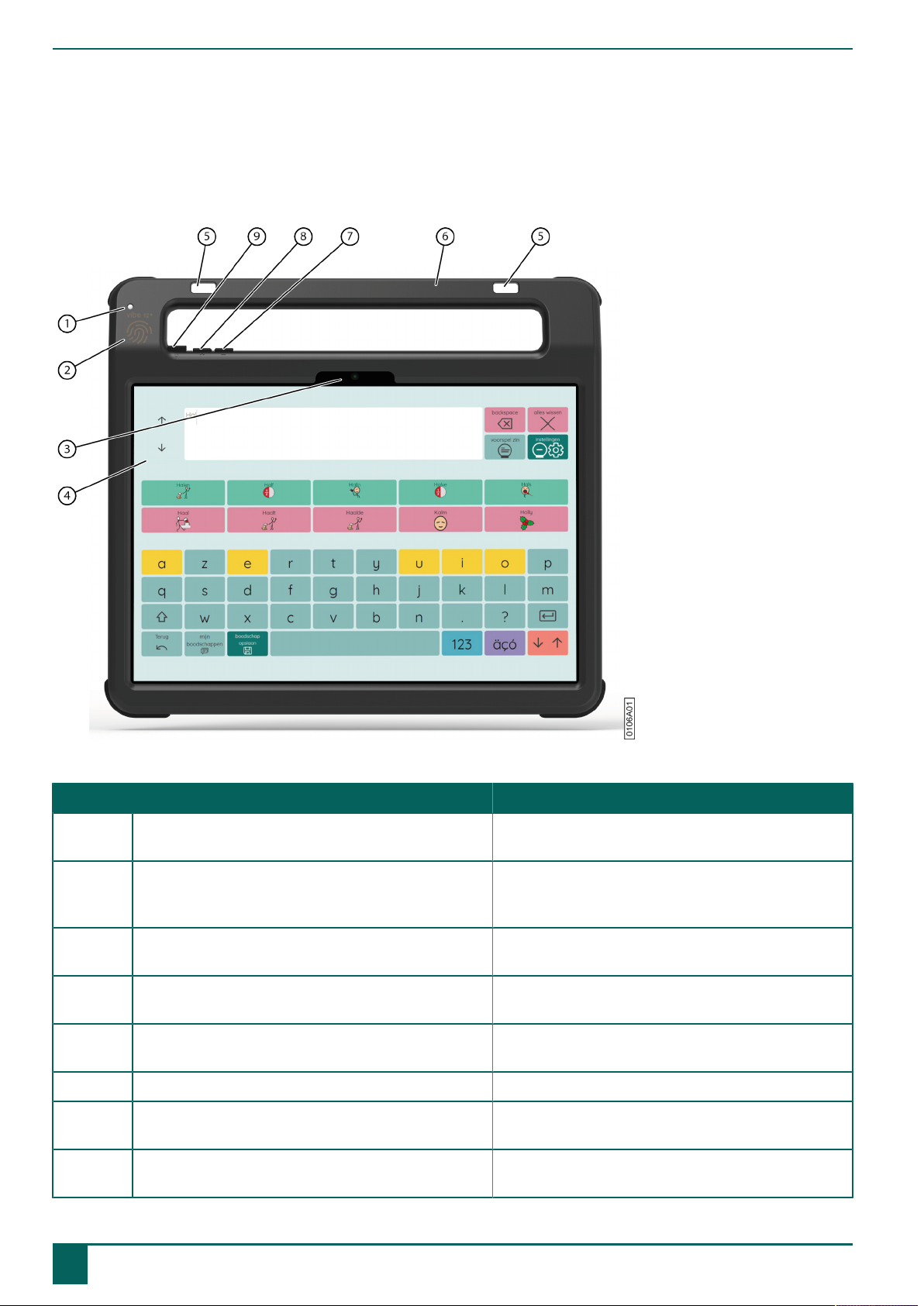
Vibe 12+
B Description and operation
1 Introducing the Vibe 12+
Figure 3: Front view
No. Identification Explanation
1 Infrared receiver With the infrared receiver you can teach the device
infrared codes.
2 Wake-up sensor You wake the device from sleep mode by touching
where this sensor is located with your thumb or
finger.
3 Front webcam The device is fitted with a front camera to allow
photos to be taken and videos to be recorded.
4 Touchscreen The device has a 13inch capacitive touchscreen. See
Screen on page 8.
5 Fastening holes for a strap The supplied strap can be fastened here to allow you
to conveniently carry the device.
6 Handle Sturdy handle with opening for attaching a strap.
7 Volume button - You can decrease the volume with this volume
control. See Setting the volume on page 18.
8 Volume button + You can increase the volume with this volume control.
See Setting the volume on page 18.
B Description and operation
61 Introducing the Vibe 12+
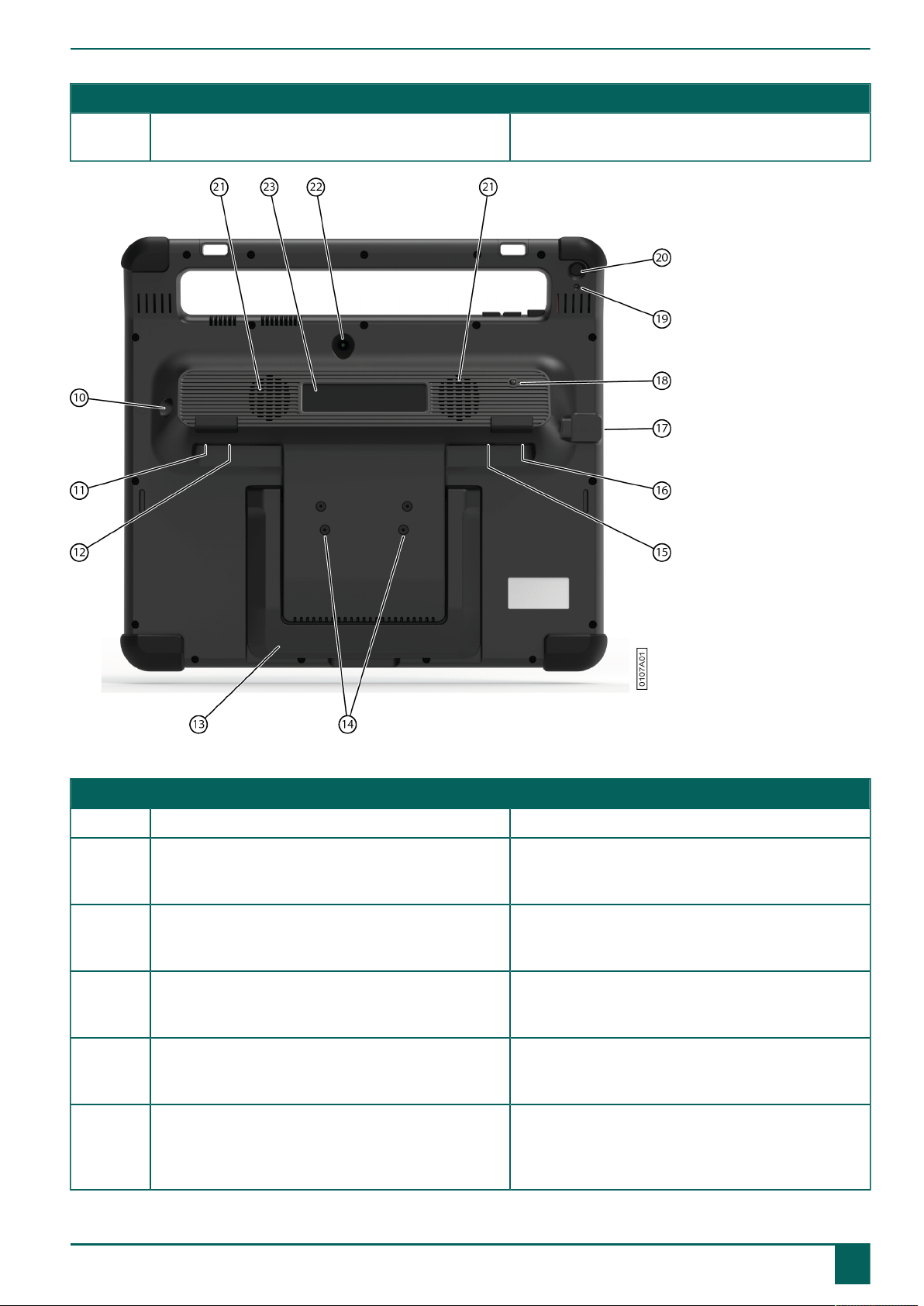
Vibe 12+
No. Identification Explanation
9 On/off button This allows you to switch the device on and put it into
sleep mode.
Figure 4: Rear view
No. Identification Explanation
10 Supply You can charge the device using this connection.
11 Switch 1 connection This input is for connecting switch 1. Only connect
a non-powered, voltage-free switch directly to the
device!
12 Switch 2 connection This input is for connecting switch 2. Only connect
a non-powered, voltage-free switch directly to the
device!
13 Tray stand The device has a fold-out stand. The stand is
designed so that the device can be ergonomically
supported on a tray.
14 Mounting holes for mounting plate You can fasten a mounting plate for the REHADAPT
mounting system here. You may also fasten a
mounting plate for the DAESSY mounting system.
15 Headphone socket This output is for connecting headphones to the
device. The speakers are not automatically disabled
when you connect the headphones. Headphones and
speakers are controlled through the software.
B Description and operation
1 Introducing the Vibe 12+7
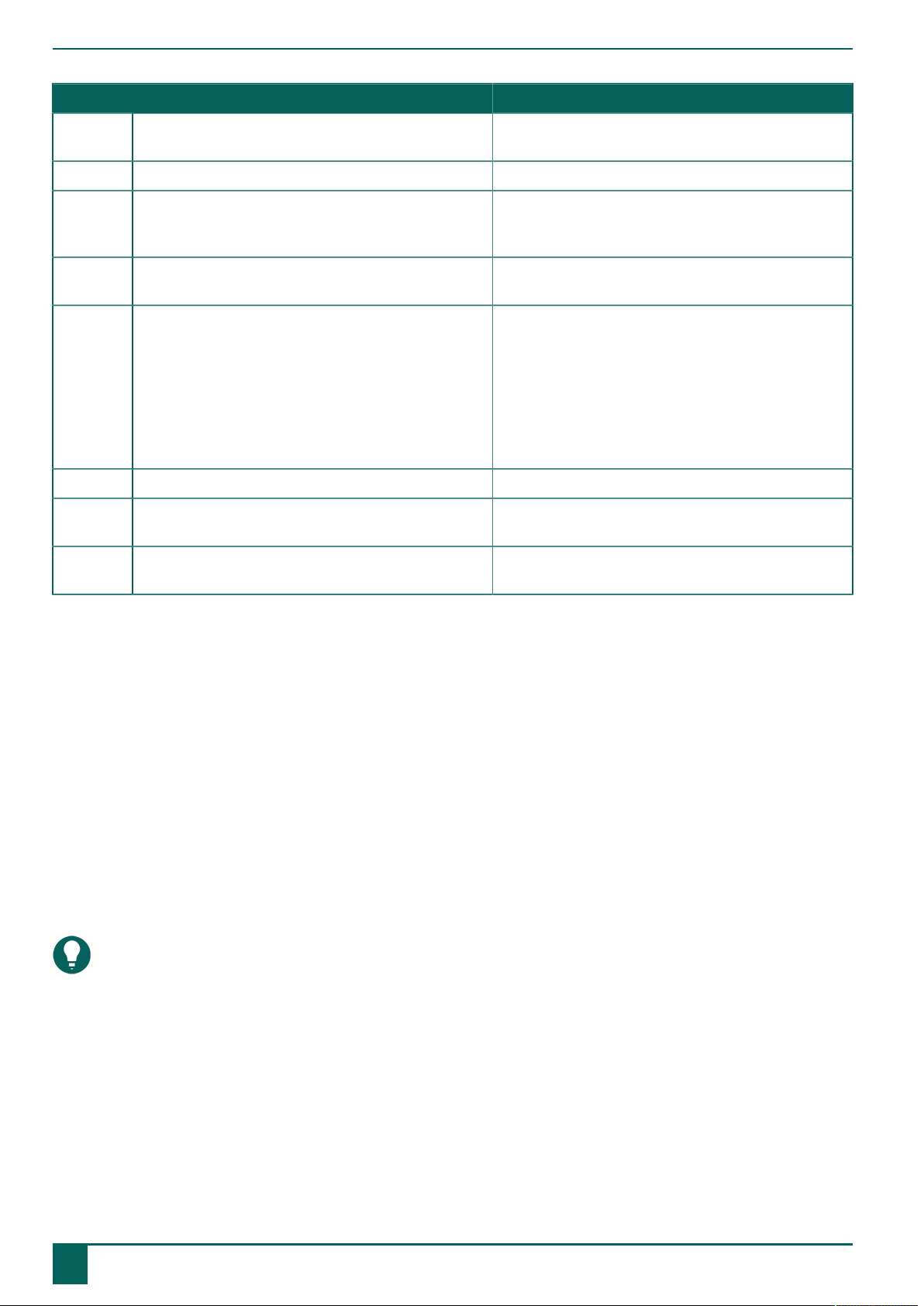
Vibe 12+
No. Identification Explanation
16 USB-A port (2.0) You can connect peripherals via the USB-A port (200
mA max).
17 USB-C port (USB 4/Thunderbolt 4) You can connect peripherals via the USB-C port.
18 Infrared transmitter With the infrared transmitter, you can transmit
infrared signals to other devices, such as: sound
systems and televisions.
19 Reset This button is used to reset the partner display and
the speakers.
20 Escape This button is used:
•To stop all speech/sound
•To display the title bar and menu bar in Mind
Express
•To stop scanning in Mind Express
•To activate a right click at the next touch of the
screen.
21 Speakers The device has two powerful speakers.
22 Rear webcam The device is fitted with a rear camera to allow
photos to be taken.
23 Partner display The device is equipped with a partner display on
which text can be displayed.
2 Options
The device can be optionally supplied with a REHADAPT mounting system or a DAESSY mounting system.
3 Operation
The Vibe 12+ is a versatile communication device based on the Mind Express communication program. Thanks to Mind
Express, voice messages can be created by selecting images and/or symbols. Selection is made by:
•Touchscreen
•Keyboard
•(Adapted) mouse
•Switch(es)
The Vibe 12+ has a bright touchscreen with a high resolution.
The Vibe 12+ runs on the Windows 11 operating system.
TIP
If you are not familiar with Windows 11, we advise that you only perform the actions described in this user guide
and in the Mind Express program user guide.
4 Screen
The capacitative touchscreen can be controlled using:
•your fingers
•a (capacitative) stylus that simulates your fingers (available from your specialist dealer or webstores)
B Description and operation
82 Options

Vibe 12+
C Safety
1 Safety
CAUTION
When mounting the device to a wheelchair, ensure that the device is securely fastened and additionally locked so
that it cannot accidentally fall off with a shock or impact.
ENVIRONMENT
The device uses a lithium-polymer battery. Ensure that the device is safely disposed of. Observe the waste
regulations that apply in your region.
NOTE
If you are not using the device for a lengthy period of time, always store it with the battery half charged. Ensure that
the unit is switched off.
CAUTION
Avoid heat sources close to the device or areas that may become particularly hot. For example, in summer it can
become very hot in a car. Temperatures that are too high may adversely affect the battery life performance.
CAUTION
The device is not watertight. Always try to avoid situations that could cause moisture or dirt to get into the device
through the openings. Also, take precautions when cleaning the device and always follow the cleaning instructions.
CAUTION
Do not use the table stand as a carry handle! Using the table stand as a carry handle can cause the stand to come
loose from the device, which will cause the device to fall and potentially sustain damage.
The device is equipped with Wi-Fi and Bluetooth. Please observe the following safety precautions:
CAUTION
Do not use the device on a plane. Switch off the device or put into flight mode.
CAUTION
Do not use the device in a hospital in the vicinity of electronic medical devices. The transmitted radio waves may
affect the equipment.
CAUTION
Do not use the device in an environment where flammable gases are present (such as petrol stations).
C Safety
1 Safety 9

Vibe 12+
D Getting started
1 What's in the box?
The device is supplied with the following parts:
•Power adapter with plug and cable
•Keyboard (not supplied in some countries)
•Mouse
•USB stick
•Carry case
•Strap
•Mind Express web license
2 First use
When delivered, the device will already be charged sufficiently. A charge status between 40% and 90% increases the
service life of the battery.
Figure 5: he on/o button
Start the device. Press and hold the on/off button(9) for several seconds.
The device is ready for use when Mind Express has started up fully.
3 Storing the device for an extended period
1. Charge the device to approximately 50 %.
2. Shut down the device.
NOTE
The device must not be in sleep mode!
3. Store the device in a dry place at room temperature (20 °C).
4. Charge the battery every 3 months to approximately 50 %.
If you drain the battery, the device will no longer start.
D Getting started
10 1 What's in the box?

Vibe 12+
E Control
1 Starting up the device
Figure 6: he on/o button
Press and hold the on/off button(9) for several seconds.
If the device was in sleep mode, it can be used immediately. If the device is being opened from shutdown mode, it is
ready for use when Mind Express has started up fully.
2 Charging the device
The amount of time for which you can use your device without needing to charge it depends greatly on how you use it:
•the audio volume
•The time set before it switches to sleep mode
•your Bluetooth and Wi-Fi usage
If the device is used a lot, it is recommended that you recharge the device every day. To do this, use only the supplied
power adapter. The device can still be used while it is being charged. A charge status between 40% and 90% increases
the service life of the battery.
Charge the device preferably at room temperature (about 20 °C / 68 °F). Temperatures lower than 5 °C (41 °F) and higher
than 45 °C (113 °F) may adversely affect the battery.
Figure 7: Connection for charging the device
1. Check the power status. See Viewing the power status on page 12.
2. Connect the mains adapter supplied between the device (10) and the mains.
E Control
1 Starting up the device 11

Vibe 12+
3 Viewing the power status
Checking the battery status is a standard Windows 11 procedure.
Figure 8: he Windows 11 taskbar
Select the battery icon on the right of the Windows 11 taskbar.
The device's remaining battery charge is displayed.
NOTE
If the battery icon on the taskbar is hidden, first select the "Show hidden icons" icon and then select the battery
icon .
TIP
You can also display and read the battery status in Mind Express. See Mind Express webhelp.
4 Control options
4.1 Touchscreen control
The user can customize how to make a selection on the touchscreen. See Mind Express webhelp.
CAUTION
Do not use sharp tools, to prevent damaging the touchscreen.
NOTE
Tap with your finger, not with your fingernail!
CAUTION
Make sure the touchscreen does not come into contact with water.
Use the following techniques to operate the touchscreen:
Action Technology
Left-hand button click Tap once on the object with your finger.
Double-click Give two short, quick taps on the object with your finger.
Dragging To move a (movable) object, touch the object and drag it to
the desired location.
To exit full screen view in Mind Express, drag your finger
(or mouse pointer) from the top of the touchscreen down.
Right-hand button click Lightly touch the touchscreen with your finger, hold it there
for a few seconds, then remove it.
Or press the ESC button and then press on the screen. For
this, the back button must be set for this option.
NOTE
The option to drag in communication boards, can be set in Mind Express. See Mind Express webhelp.
4.2 Mouse control
The standard Windows functions of the device and Mind Express can be controlled with a mouse. The device has one
USB-A port (16) to which you can connect the supplied mouse with a USB-A cable. The device has one USB-C port (17) to
which you can connect a mouse with USB-C cable. Or use a USB-A to USB-C adapter to connect the mouse.
E Control
12 3 Viewing the power status

Vibe 12+
NOTE
To control the standard Windows functions of the device and Mind Express you can also use a capacitative stylus, a
physical keyboard or an on-screen keyboard. You can also use a joystick to control Mind Express.
Figure 9: USB-A port and USB-C port
TIP
For more information on activating and setting up the mouse control in Mind Express, see Mind Express webhelp.
4.3 Joystick control
Mind Express can be controlled using a joystick (or a capacitative stylus, mouse, physical keyboard or on-screen
keyboard). The device has one USB-A port (16) and one USB-C port (17) to which you can connect a joystick.
Figure 10: USB-A port and USB-C port
CAUTION
Controlling the standard Windows functions with a joystick using third-party software should be avoided if you want
to control your Mind Express with a joystick.
TIP
For more information on activating and setting up the joystick control in Mind Express, see Mind Express webhelp.
4.4 Scanning control
The device can be operated in Mind Express by scanning. In Mind Express, you can specify how you want to scan.
Switches (11) (12) can be connected to the device.
E Control
4 Control options 13
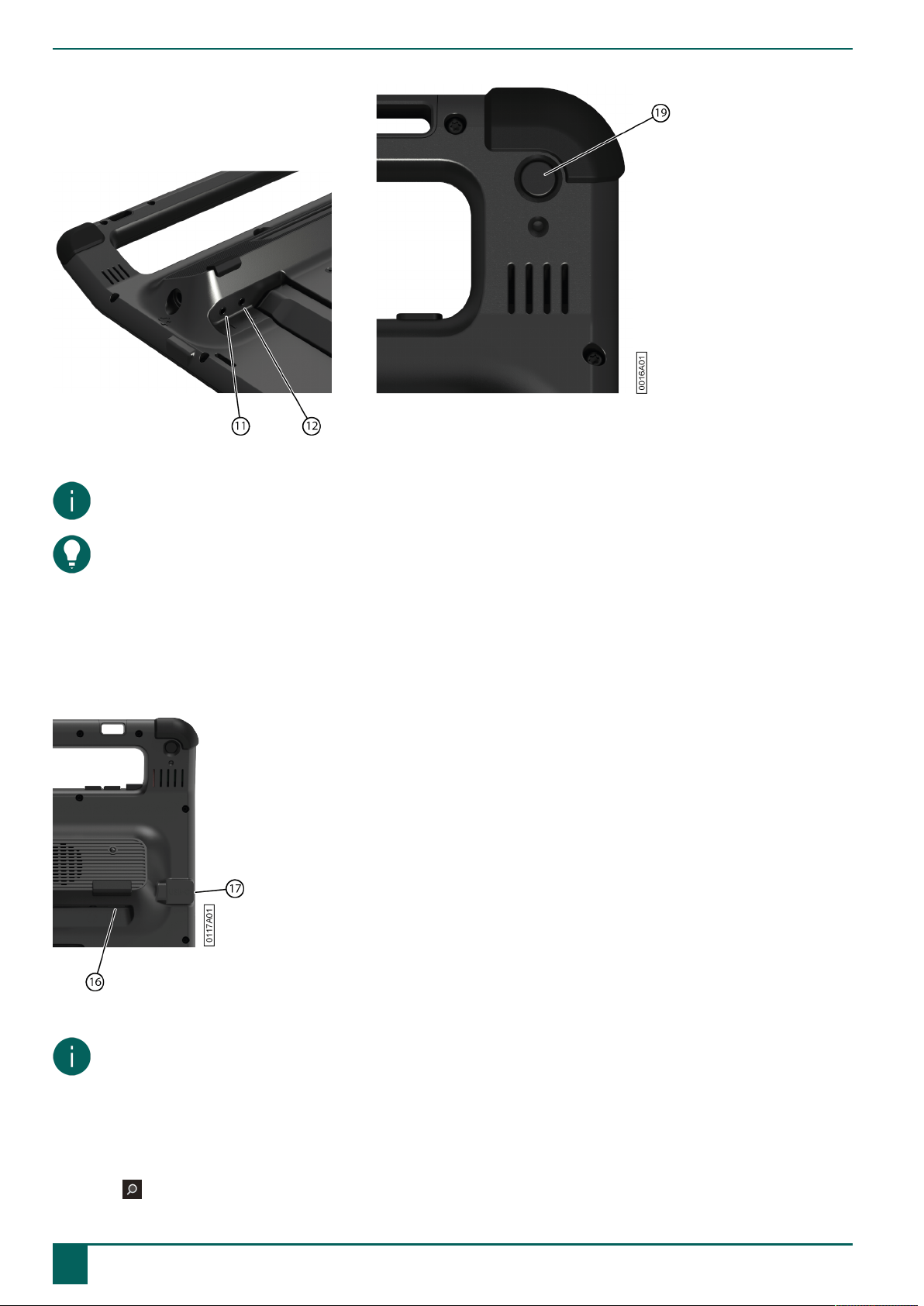
Vibe 12+
Figure 11: Switches
NOTE
To exit scan mode, press and hold the ESC button (19) for 1.5 sec.
TIP
For more information on activating and setting up the scan control in Mind Express, see Mind Express webhelp.
4.5 Keyboard control
The standard Windows functions of the device and Mind Express can be controlled with a physical keyboard. The device
has one USB-A port (16) to which you can connect the supplied keyboard with a USB-A cable. The device has one USB-
C port (17) to which you can connect the supplied keyboard with a USB-C cable. Or use a USB-A to USB-C adapter to
connect the keyboard.
Figure 12: USB-A port and USB-C port
NOTE
To control the standard Windows functions of the device and Mind Express you can also use a pen, a mouse or an
on-screen keyboard. You can also use a joystick to control Mind Express.
4.6 Using the on-screen keyboard
In addition to a USB-compatible keyboard, you can also use the on-screen keyboard.
1. Tap on in the taskbar and enter On-screen keyboard in the search box.
E Control
14 4 Control options
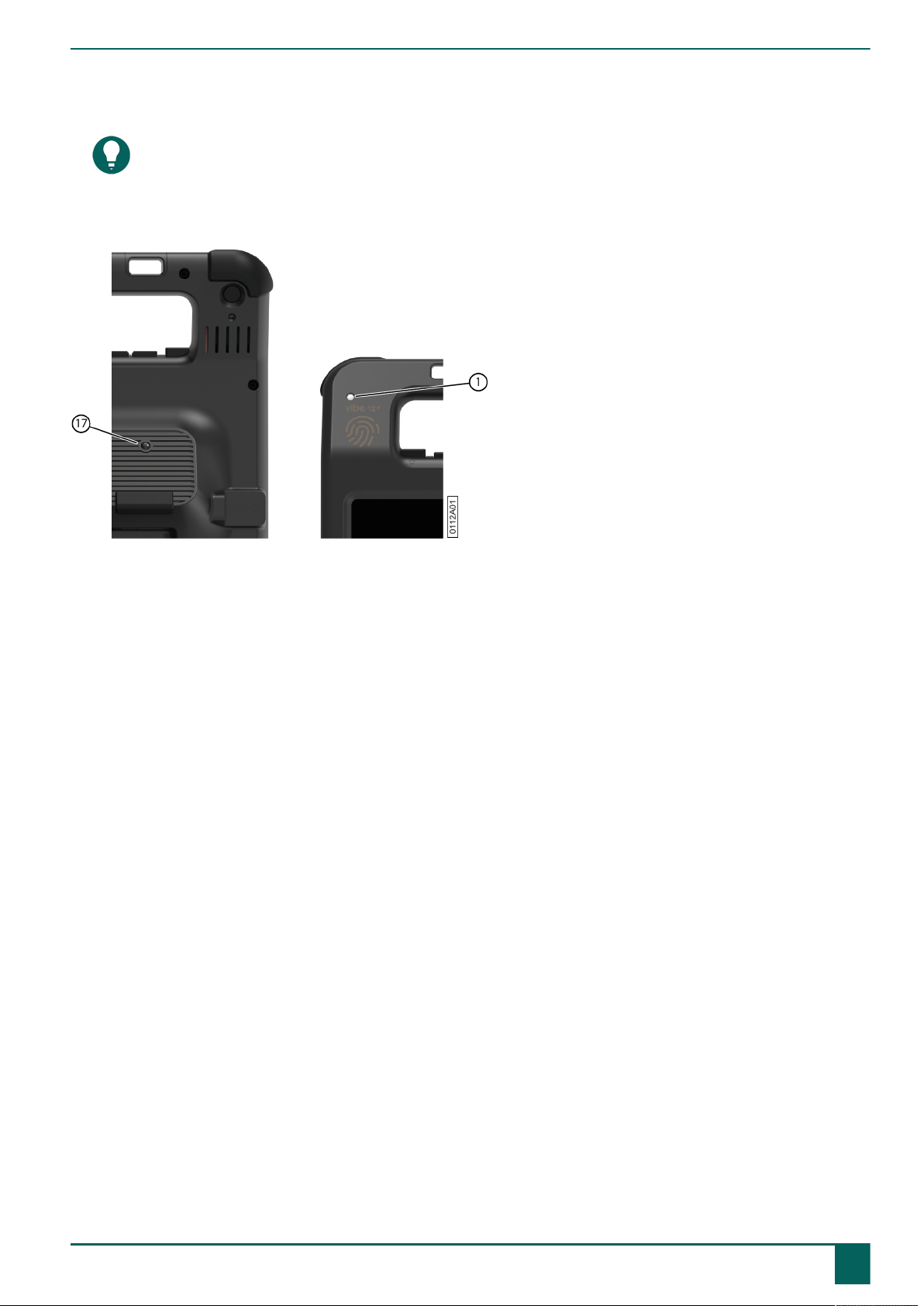
Vibe 12+
2. Open the On-screen keyboard app.
3. From the title bar, drag the on-screen keyboard to the desired position.
TIP
For more information about the on-screen keyboard, refer to the Windows Help function.
5 Environment control
Figure 13: he infrared transmitter and infrared receiver
The device is equipped with an infrared transmitter (17) and an infrared receiver (1). This enables you to control devices
such as televisions, radios, DVD players using infrared codes.
The infrared codes of the devices can be taught in to the device.
During the teach-in procedure, hold the device remote control (such as the television remote control) at a distance of
around 5cm from the device's infrared receiver. Briefly press the remote control button of the function you want to
program.
Consult the manual or the online help for Mind Express for how to use and configure the infrared codes.
6 Calling and sending/receiving text messages
Using the device you can make and receive calls and send and receive text messages via a smartphone using Bluetooth.
For more information, see Mind Express webhelp.
7 Putting the device into sleep mode
Sleep mode is an energy-saving mode that allows you to quickly wake up the device again. The device is put into sleep
mode automatically. Sleep mode settings can be changed in the Windows 11 Power plan and sleep settings. The device
can also be put into sleep mode manually.
E Control
5 Environment control 15

Vibe 12+
Figure 14: he on/o button
Do one of the following:
•Choose > > Sleep.
•Briefly press the on/off button (9).
The touchscreen switches off.
8 Waking the device from sleep mode
If the touchscreen of the device is switched off, the device is in sleep mode.
Figure 15: On/o button and wake-up sensor
Do one of the following to wake the device from sleep mode:
•Press the on/off button (9).
•Touch the wake-up sensor (2) with your thumb or finger.
NOTE
These options are available in Windows 11 by default. Advanced Windows 11 users can change these settings via
Device Manager.
9 Resetting the rear partner display and speakers
NOTE
It is also possible to completely reset the device.
CAUTION
A reset is only permitted if the partner display and/or the speakers are completely unresponsive.
E Control
16 8 Waking the device from sleep mode
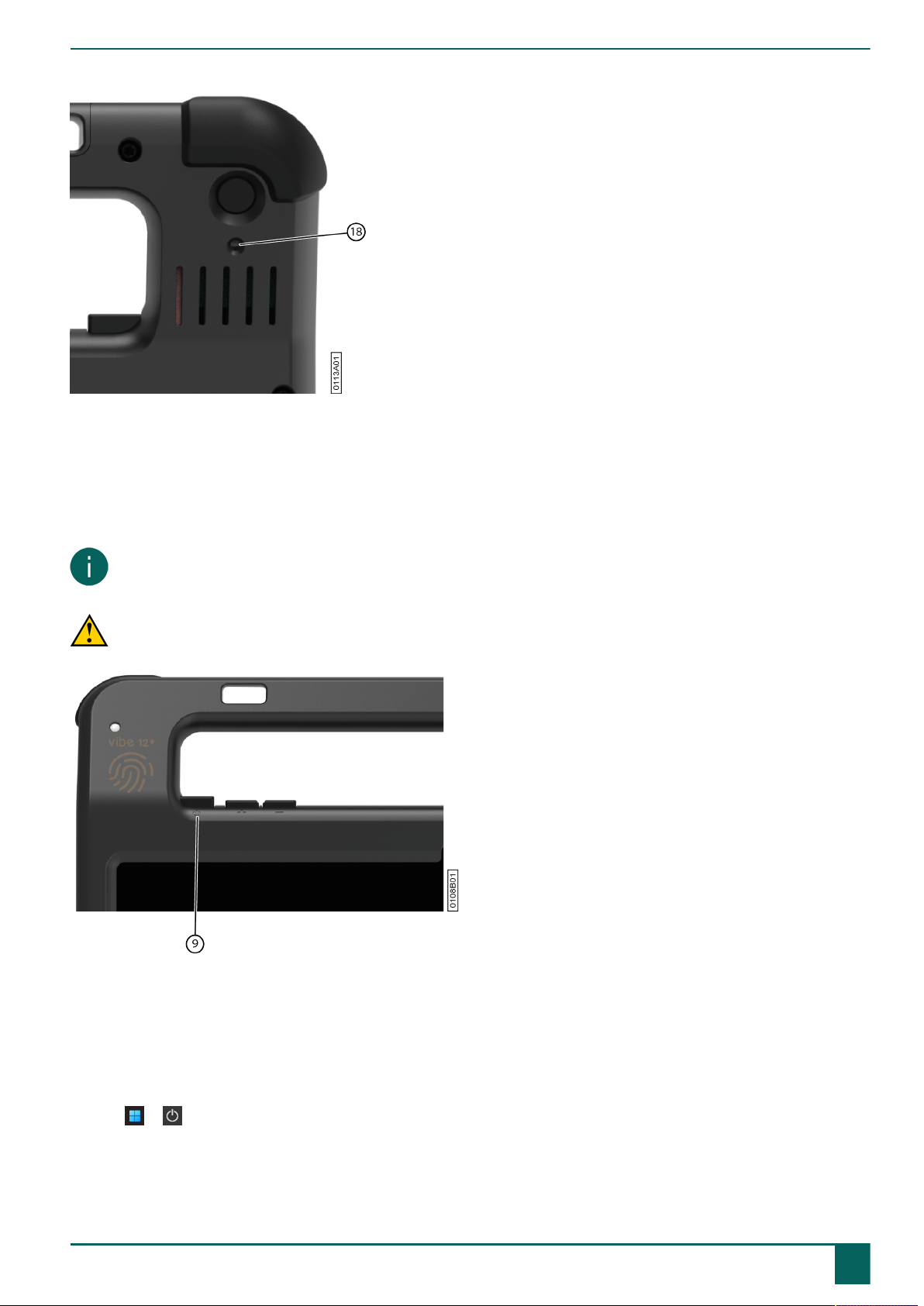
Vibe 12+
Figure 16: he reset button
1. Press the tip of a ballpoint pen into the reset opening (18).
2. Restart Mind Express.
10 Resetting the device completely
NOTE
If only the partner display and/or the speakers are not responding, you can reset these separately (see Resetting the
rear partner display and speakers on page 16)
CAUTION
Only completely reset the device if the device has completely frozen.
Figure 17: he on/o button
1. Press and hold the on/off button (9) until the touchscreen goes completely dark and then release the on/off button.
2. Press the device's on/off button again for a few seconds to restart the device.
11 Shutting down the device
Choose > > Exit.
E Control
10 Resetting the device completely 17

Vibe 12+
F Settings
1 Setting the volume
Figure 18: Volume buttons
As well as the controls in Mind Express and Windows 11, you can also set the volume using the volume controls (6) (7).
NOTE
If the volume symbol in the taskbar of Windows 11 is not visible, select first to display the hidden symbols.
Figure 19: askbar
Function Action with the volume controls Action in the Windows 11 taskbar
Increase the volume Press the volume control (8) until the
required volume is reached.
Select the volume symbol in the
taskbar and drag the slider to the right
until you reach the desired volume.
Decrease the volume Press the volume control (7) until the
required volume is reached.
Select the volume symbol in the
taskbar and drag the slider to the left
until you reach the desired volume.
Muting the volume Press the volume control (7) until the
volume is set to 0.
Select the volume icon in the
taskbar and move the slider to the left
until the volume is set to 0.
2 Windows 11 settings
Most device settings can be implemented via the default settings for Windows 11.
2.1 Windows 11 settings via the taskbar
You can set the most important parameters using the taskbar at the bottom right:
Figure 20: askbar
F Settings
18 1 Setting the volume
Table of contents
Other Jabbla Cell Phone manuals