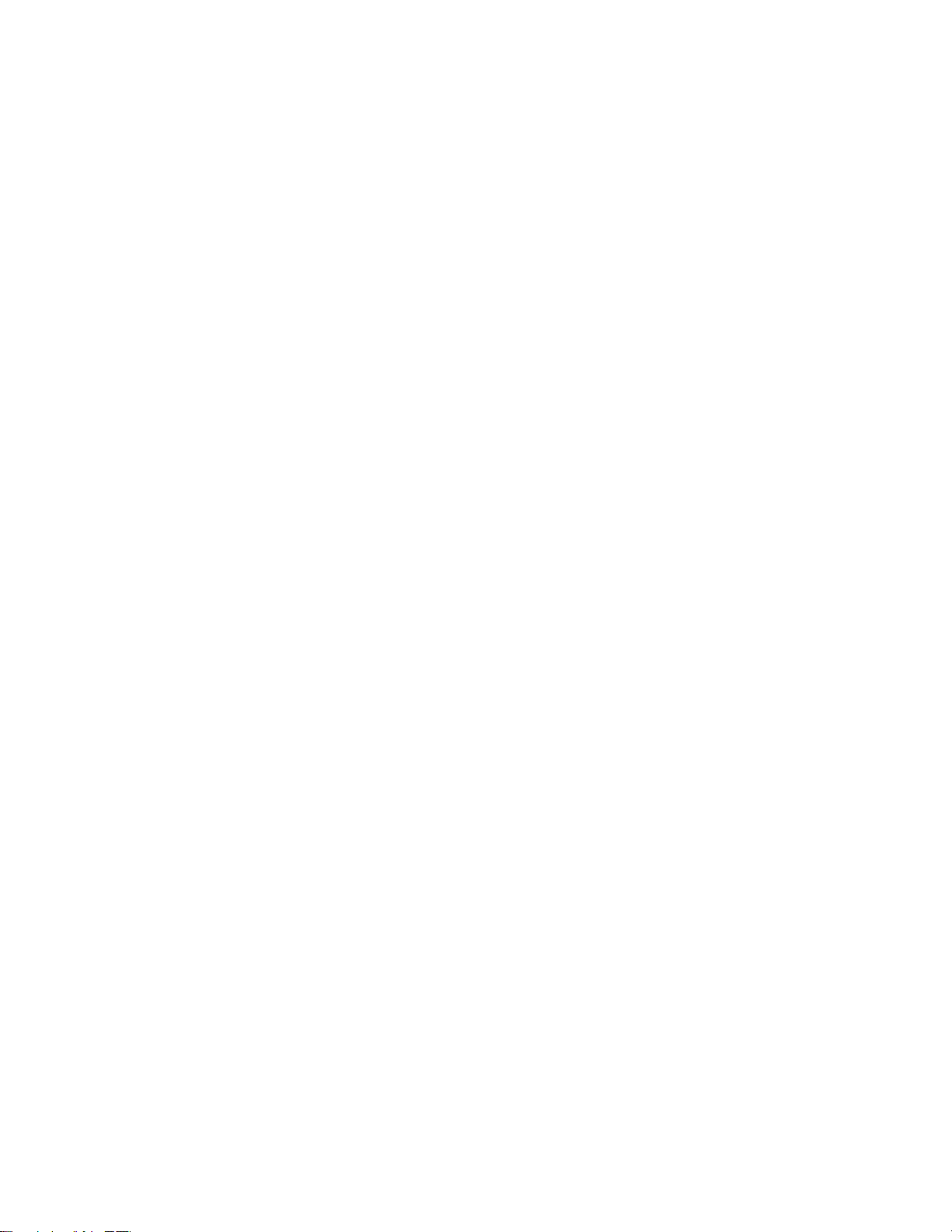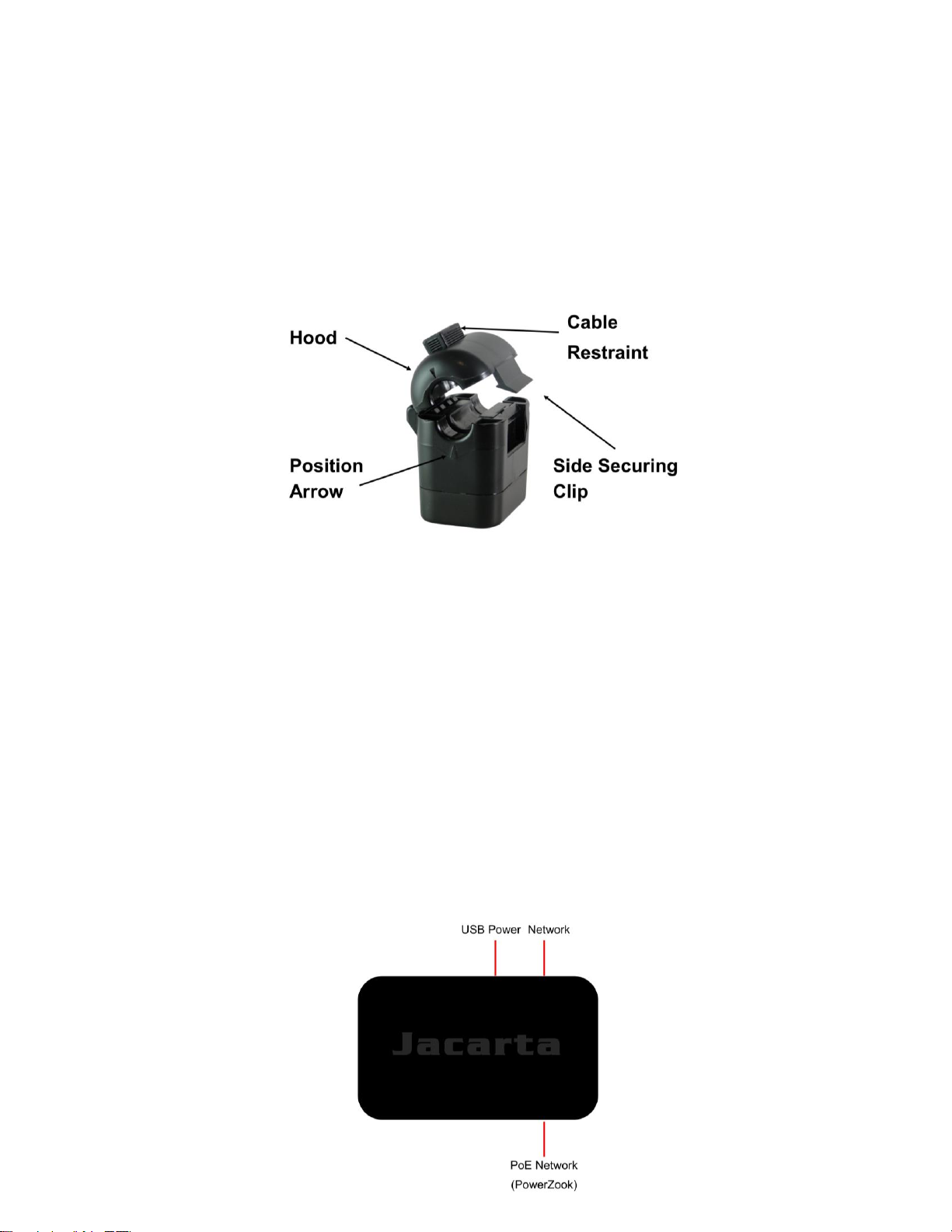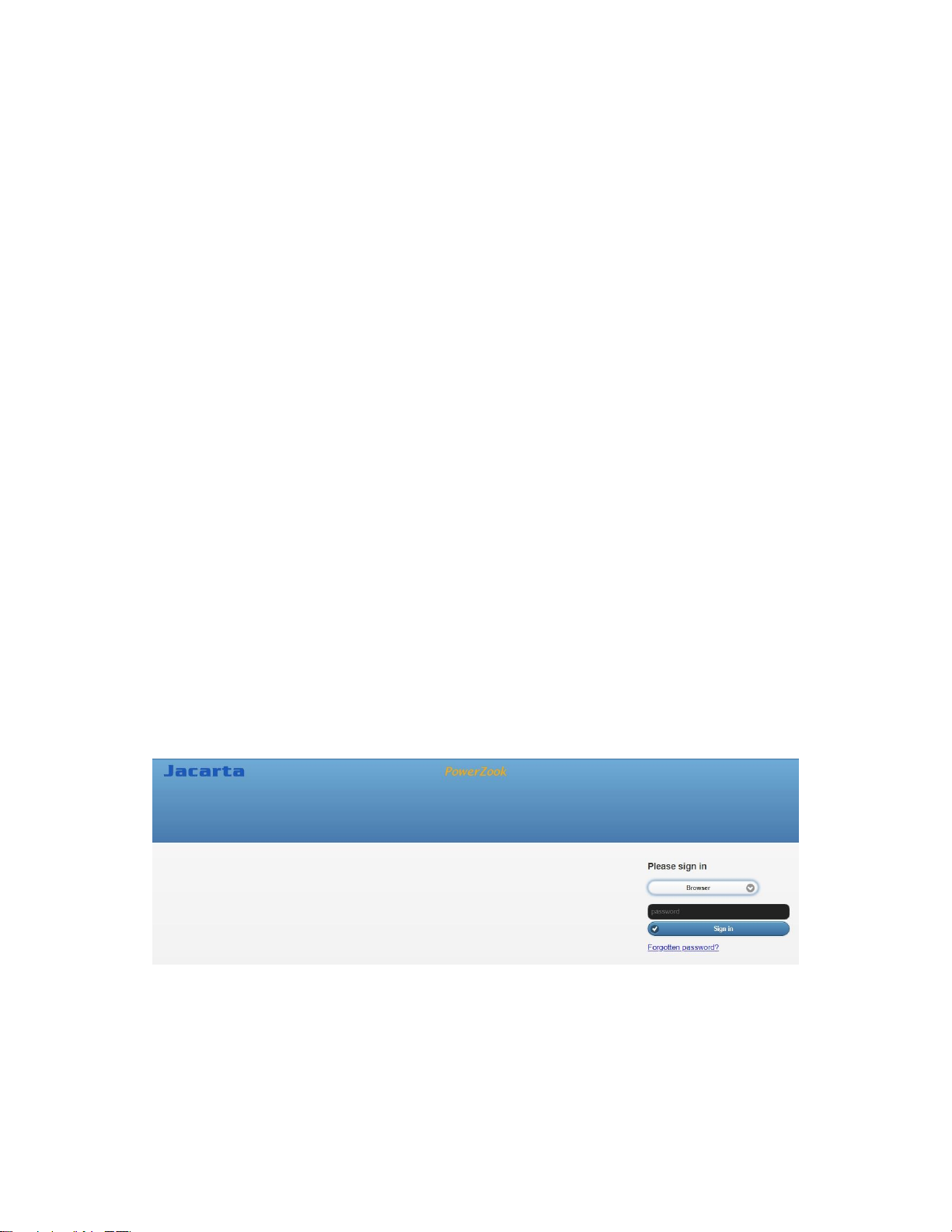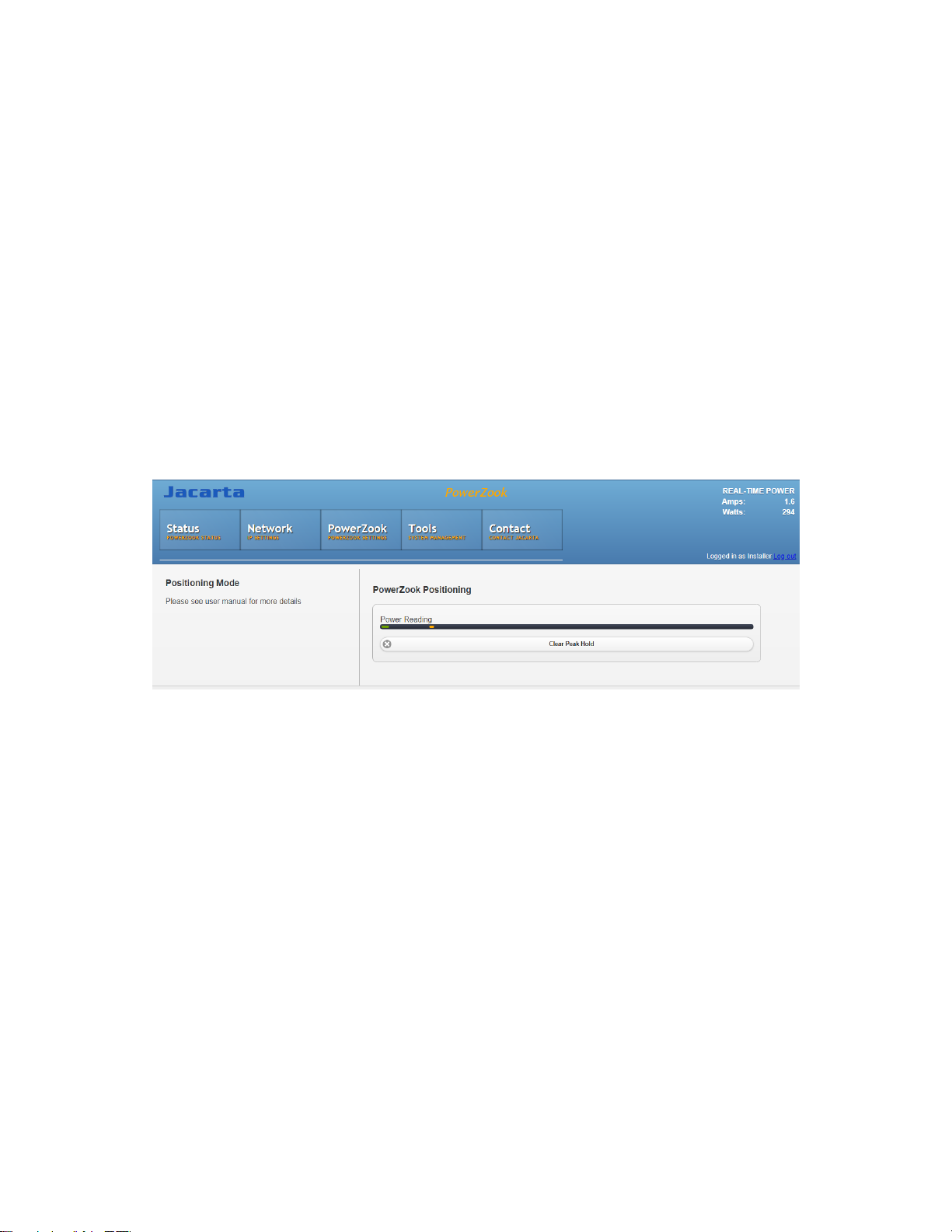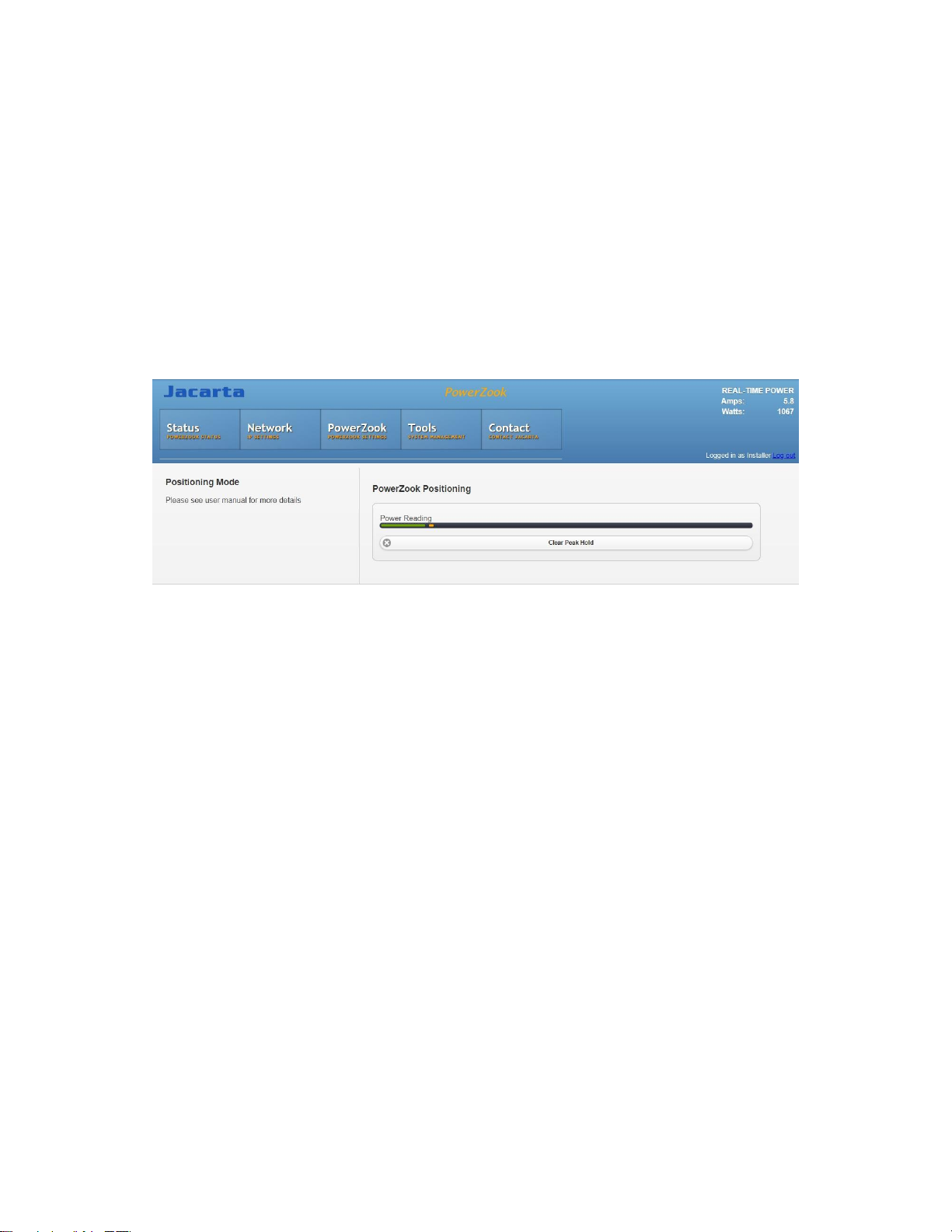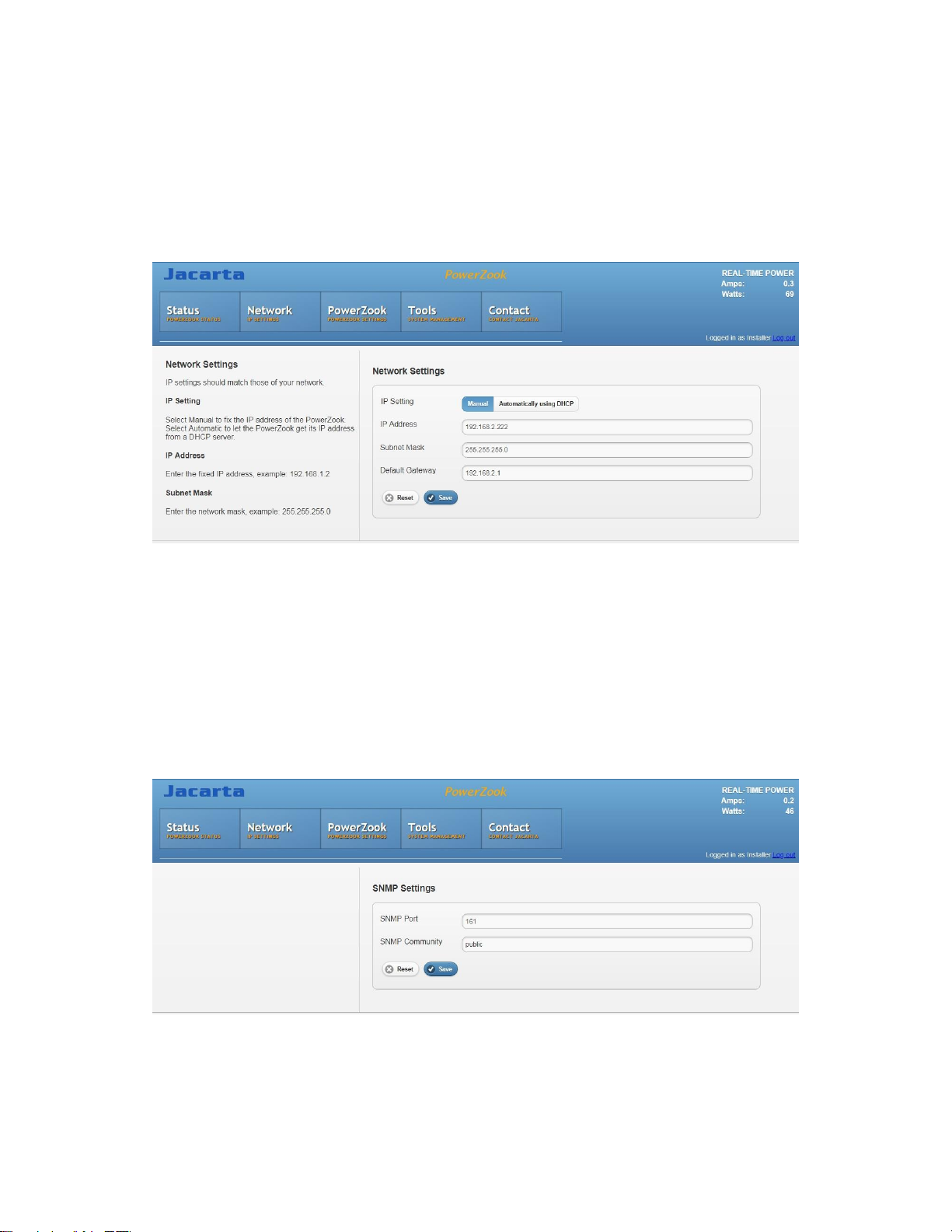1. PowerZook Clamping Mechanism
The hood of the PowerZook has 2 mechanisms to secure
it in place for each position. A side securing clip, which
has 2 positions (see diagram right), each position giving
an audible click, and a cable restraint in the top of the
hood to put pressure on the cable as required. When
supplied the cable restraint will start 2 clicks down and can
be pushed further down as required, each position giving
an audible click. To achieve the Calibration and Final
Positions please follow these steps:
•Place the hood around the cable trapping the cable between the ferrite core of the
PowerZook and the cable restraint of the hood. Squeeze until the first side clip snaps into
place.
•To secure the PowerZook in to the Calibration Position it needs to be able to be moved
around the cable but not moved freely when let go. This can be achieved using both the
side securing clip and the cable restraint. For a table of standard cable sizes please see
Appendix A.
•After the calibration sequence (shown in section 4) has been accomplished, the
PowerZook needs to be secured in its final position. This will tightly secure the
PowerZook on the cable so that free movement is not possible and forced movement is
very difficult. For a table of standard cable sizes please see Appendix A.
Once the PowerZook is in place it need never be moved regardless of load on the cable
changing.
Please note, the cable restraint will push down but not come back up. If it is pushed too far it will
need to be pushed fully through and then pushed to one side to release from the bottom of the
hood (some pressure may need to be applied for it to release). It can then be re-inserted in the
top of the hood.