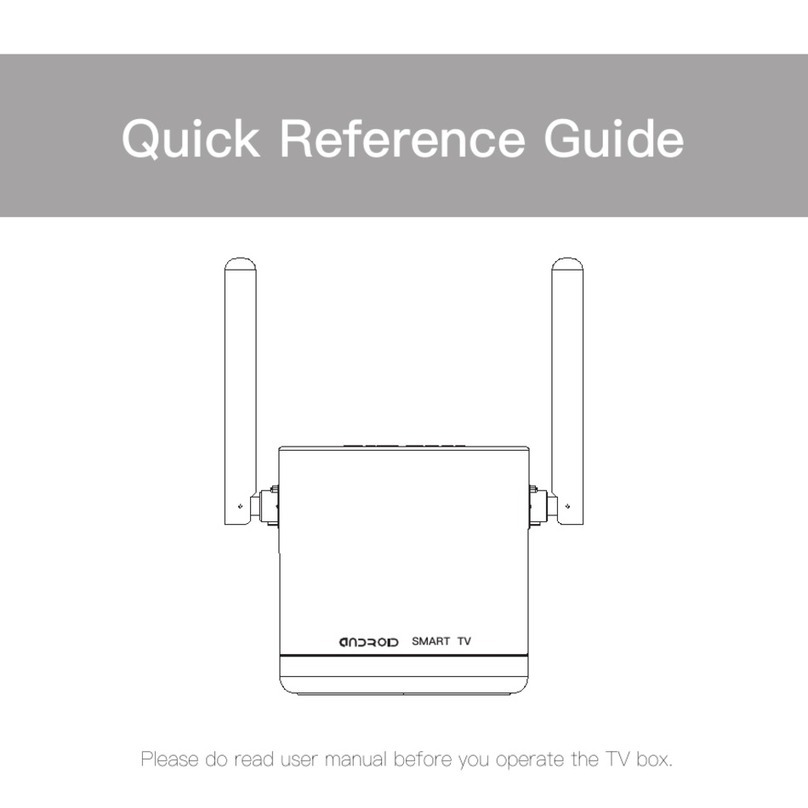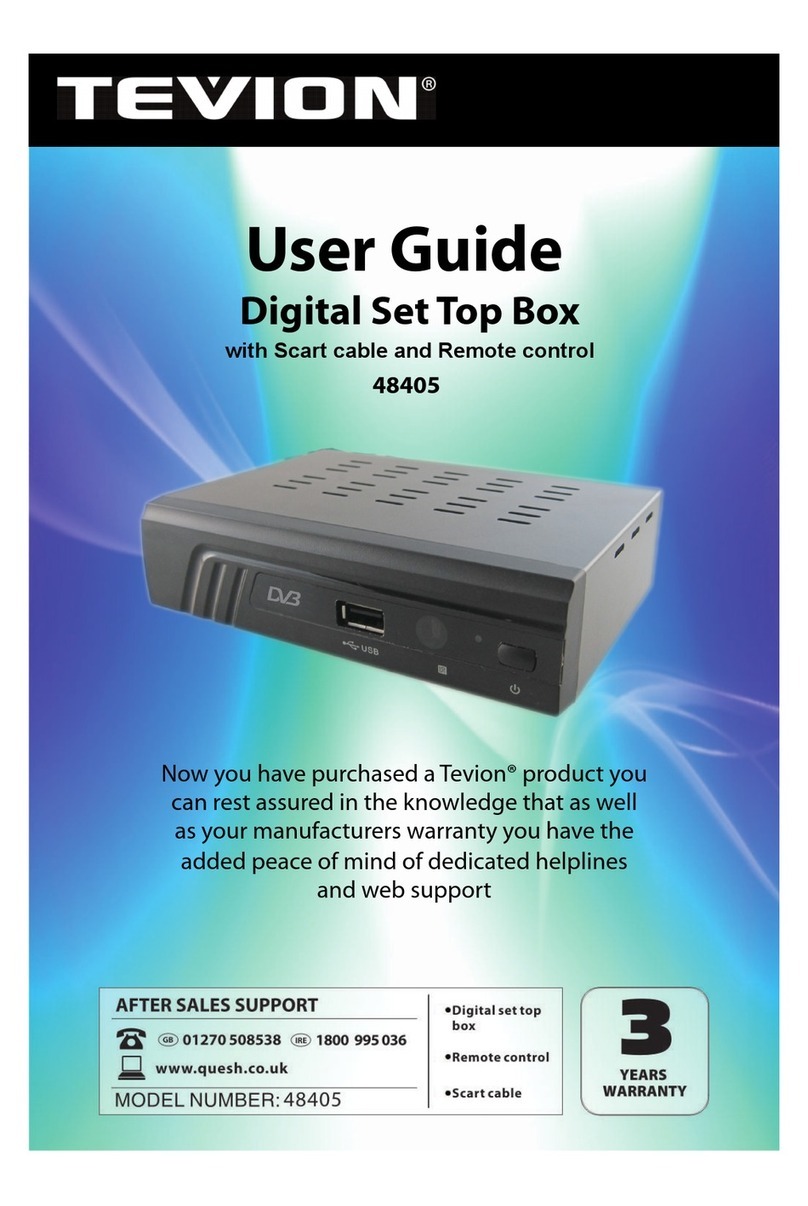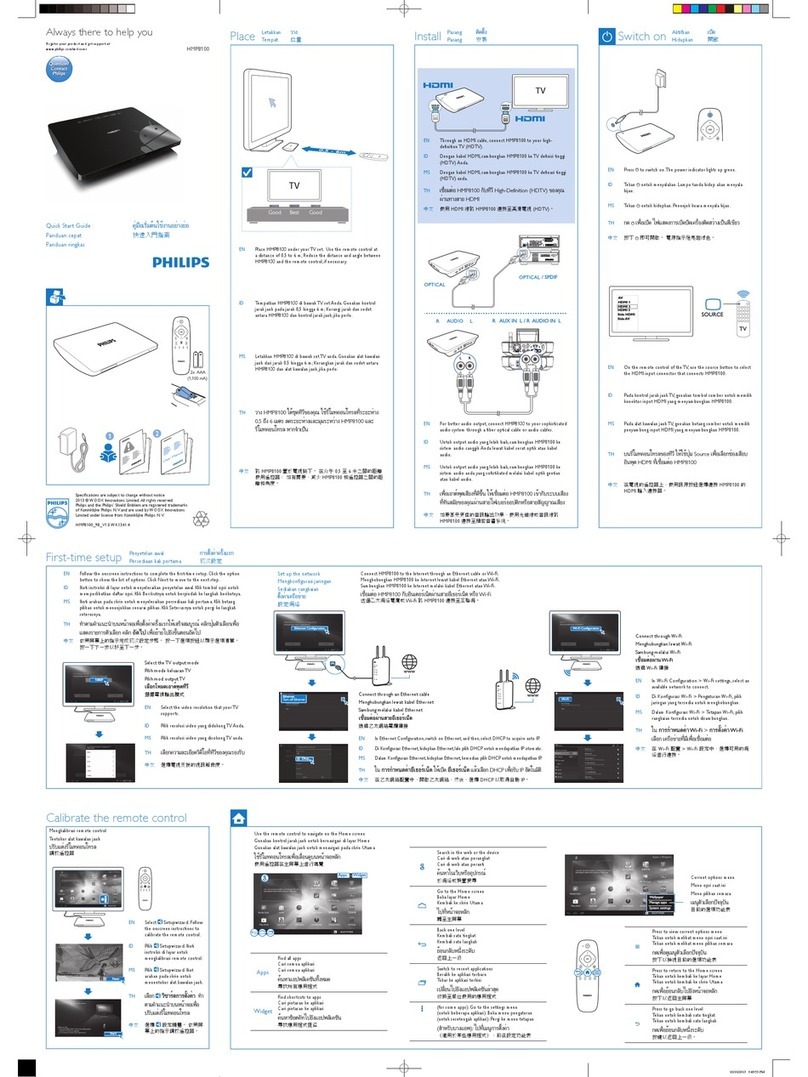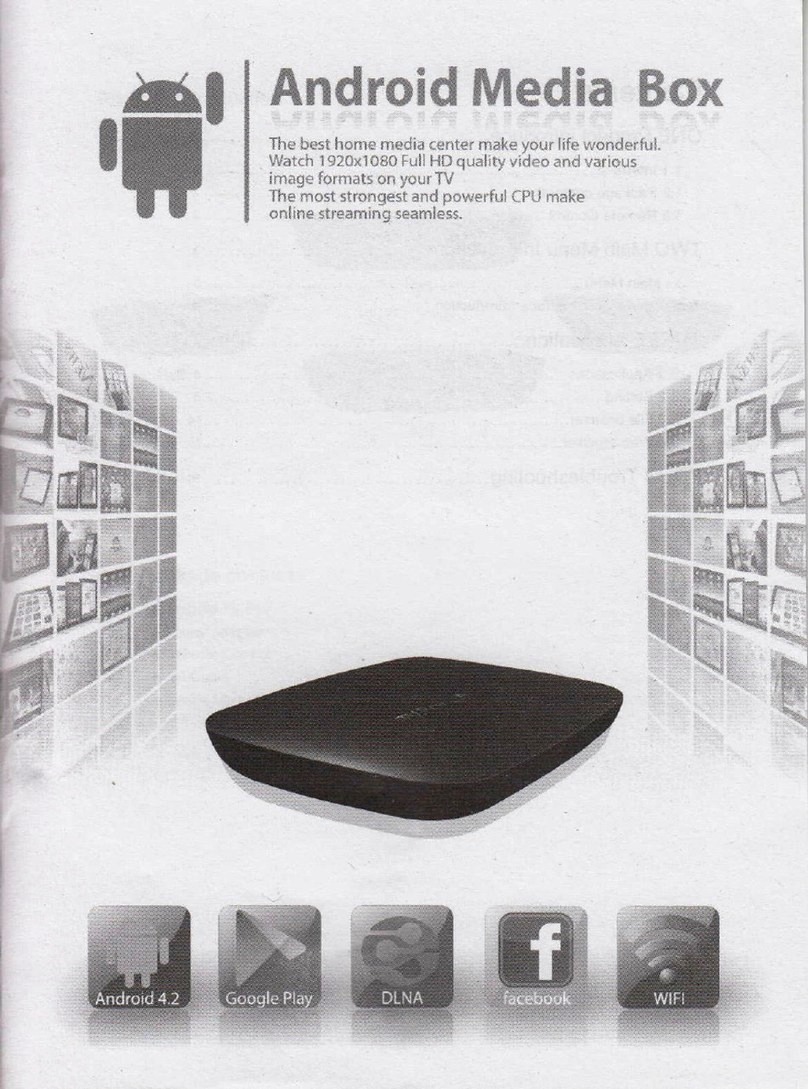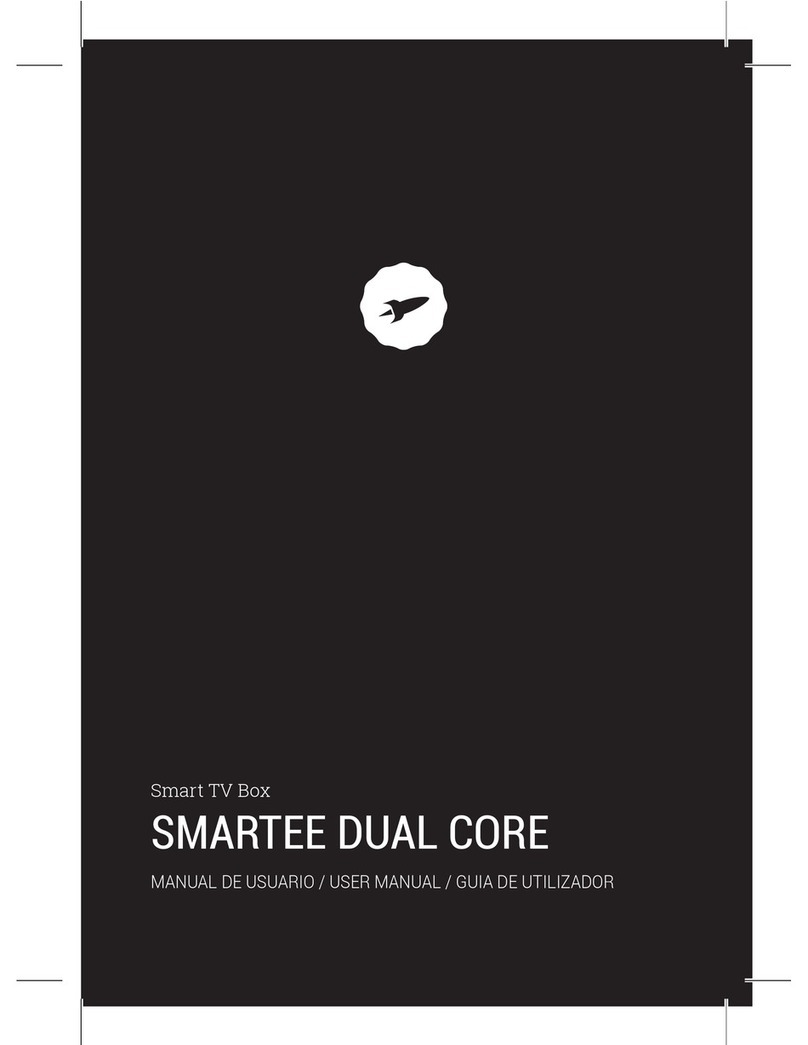JadooTV JadooBox User manual
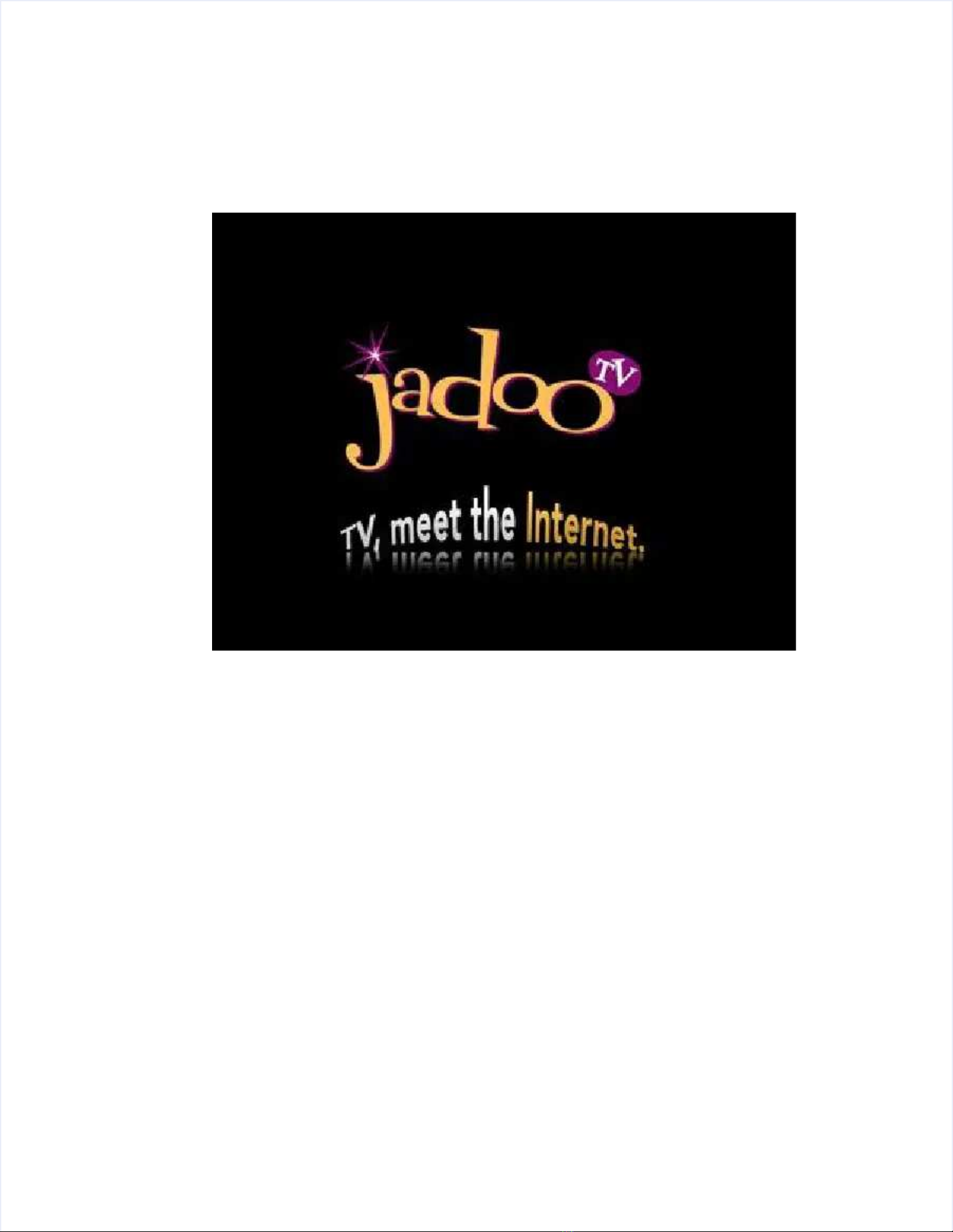
JadooBox User ManualJadooBox User Manual
Version 2.0Version 2.0

DisclaimerDisclaimer
This is an original work by JadooTV Inc. and is protected by This is an original work by JadooTV Inc. and is protected by applicable copyright lawapplicable copyright laws worldwide.s worldwide.
Neither the whole nor any part of this work may be Neither the whole nor any part of this work may be reproduced, stored, adapted or transmitted,reproduced, stored, adapted or transmitted,
published, modified in any form or by any means whatsoever, mechanical, electronic,published, modified in any form or by any means whatsoever, mechanical, electronic,
photographic, graphic, optic recording or otherwise, translated into photographic, graphic, optic recording or otherwise, translated into any language or computerany language or computer
language, without the prior language, without the prior written permisswritten permission of ion of JadooTV Inc.JadooTV Inc.
Unless by way of a separate agreement, JadooTV Inc. makes no Unless by way of a separate agreement, JadooTV Inc. makes no representations or warrarepresentations or warrantiesnties
with respect to the contents hereof, including their accuracy and error-free nature, and shall notwith respect to the contents hereof, including their accuracy and error-free nature, and shall not
be responsible for any loss or damage be responsible for any loss or damage caused to the user by the direct or icaused to the user by the direct or indirect use of thisndirect use of this
information.information.
Furthermore, JadooTV Inc. reserves the right to use the subject matter of this notice in anyFurthermore, JadooTV Inc. reserves the right to use the subject matter of this notice in any
manner whatsoever, with no obligation to notify the recipient of the subject matter of any changesmanner whatsoever, with no obligation to notify the recipient of the subject matter of any changes
made hereto.made hereto.
All products reAll products referenced herein are trademarks oferenced herein are trademarks of the company and/or of thosf the company and/or of those referenced.e referenced.
Copyright© 2008 JadooTV Inc.Copyright© 2008 JadooTV Inc.

ContentsContents
1.1. About the Product ..About the Product ............................................................................................................................................................... . 1010
1.11.1 About thAbout the Product e Product ......................................................................................................10......................................................................................................10
1.21.2 Document Conventions .............................................................................................12Document Conventions .............................................................................................12
2.2. The The Complete Complete JadooBox JadooBox Package Package .......................................................................................................... .... 1313
3.3. Installation ............................................................................................. 15Installation ............................................................................................. 15
3.13.1 RequiremenRequirements for ts for Getting Started ..............................................................................15Getting Started ..............................................................................15
3.23.2 Connecting the Connecting the JadooJadooBox Box ..........................................................................................15..........................................................................................15
3.2.13.2.1 Using RCA Cable.............................................................................................................. 15Using RCA Cable.............................................................................................................. 15
3.2.23.2.2 Using S-Video Cable ........................................................................................................ 16Using S-Video Cable ........................................................................................................ 16
3.33.3 BroadbanBroadband d ConnectiConnection ..............................................................................................17on ..............................................................................................17
3.3.13.3.1 Wired Connection ............................................................................................................. 17Wired Connection ............................................................................................................. 17
3.3.23.3.2 Wireless Connection Wireless Connection ............................................................................................................................................................................................................. ..... 1717
4.4. JadooBox At A Glance .......................................................................... 19JadooBox At A Glance .......................................................................... 19
4.14.1 JadooBox LED Displays ............................................................................................19JadooBox LED Displays ............................................................................................19
4.24.2 JadooBox JadooBox Remote Remote Control Control .........................................................................................20.........................................................................................20
5.5. JadooBox Displays................................................................................ 22JadooBox Displays................................................................................ 22
5.15.1 Video List Video List Display Display ......................................................................................................22......................................................................................................22
5.25.2 Video Playback Options Video Playback Options / / Info Options Info Options .......................................................................23.......................................................................23
5.2.15.2.1 Playback Options While Playing Videos Playback Options While Playing Videos ....................................................................................................................................................... . 2323
5.2.25.2.2 Video Playback Options When a Video Playback Options When a Video Stops Playing Video Stops Playing ......................................................................................................... ..... 2424
5.35.3 Soft Soft Keypad Keypad ...............................................................................................................25...............................................................................................................25
6.6. JadooBox Home Page .......................................................................... 27JadooBox Home Page .......................................................................... 27
7.7. My ColleMy Collection ction ...................................................................................................................................................................... ............ 2828
7.17.1 Browse USB Disk ......................................................................................................28Browse USB Disk ......................................................................................................28
7.27.2 Rented Videos (Coming Soon) ..................................................................................30Rented Videos (Coming Soon) ..................................................................................30
7.37.3 PC PC Rented Videos Rented Videos .....................................................................................................31.....................................................................................................31
7.47.4 Torrent Torrent Videos Videos ...........................................................................................................32...........................................................................................................32
7.4.17.4.1 To download Torrent Videos To download Torrent Videos ........................................................................................................................................................................ .................. 3232
7.4.1.17.4.1.1 Adding Torrent from URAdding Torrent from URL L ...................................................................................................................................................................... .............. 3434
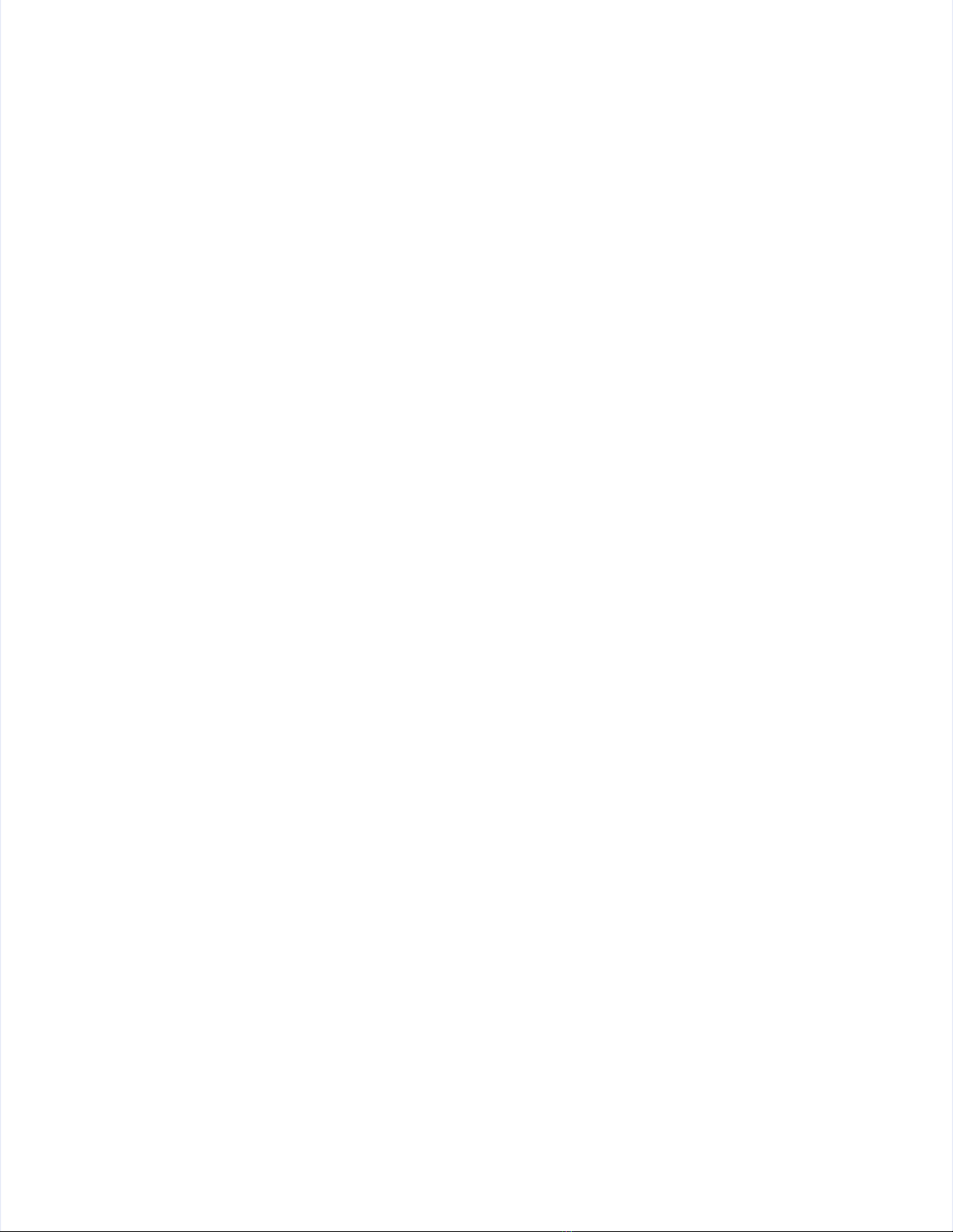
7.4.1.27.4.1.2 Adding Torrent from Adding Torrent from File: File: ...................................................................................................................................................................... .............. 3535
7.4.27.4.2 Playing Torrent videos on the JadooBox .................................................Playing Torrent videos on the JadooBox .................................................................................................... . 3636
7.57.5 Home Home Network Network ...........................................................................................................37...........................................................................................................37
7.5.17.5.1 To Share Videos using Windows Media Player ......................................To Share Videos using Windows Media Player ........................................................................................... . 3838
7.5.27.5.2 Music ................................................................................................................................ 39Music ................................................................................................................................ 39
7.5.2.17.5.2.1 Listening to Music Listening to Music .................................................................................................................................................................................... 39...................... 39
7.5.37.5.3 Video ................................................................................................................................ 40Video ................................................................................................................................ 40
7.5.3.17.5.3.1 Watching Videos ...................................................................................................... 41Watching Videos ...................................................................................................... 41
7.5.47.5.4 Pictures ............................................................................................................................ 41Pictures ............................................................................................................................ 41
7.5.4.17.5.4.1 Viewing Slideshows Viewing Slideshows ............................................................................................................................................................................. 41....................... 41
7.67.6 Bookmarks ................................................................................................................42Bookmarks ................................................................................................................42
7.6.17.6.1 To Bookmark a Video ....................................................................................................... 42To Bookmark a Video ....................................................................................................... 42
7.6.1.17.6.1.1 To Delete a Bookmark To Delete a Bookmark .......................................................................................................................................................................... 42.................. 42
7.77.7 Recently Recently Played Played .........................................................................................................43.........................................................................................................43
7.7.17.7.1 Recently Played Menu Options Recently Played Menu Options .................................................................................................................................................................... .............. 4343
8.8. YouTube ................................................................................................ 44YouTube ................................................................................................ 44
8.18.1 To To Play a Play a Video from Video Video from Video Option Option ............................................................................45............................................................................45
8.28.2 YouTube Playback ....................................................................................................46YouTube Playback ....................................................................................................46
8.2.18.2.1 YouTube playback Menu Options ..................................................................................... 46YouTube playback Menu Options ..................................................................................... 46
8.38.3 Searching for Searching for YouTubYouTube e Videos Videos ..................................................................................47..................................................................................47
8.3.18.3.1 To Search a Video in YouTube ......................................................................................... 47To Search a Video in YouTube ......................................................................................... 47
8.3.1.18.3.1.1 YouTube Search Menu Options YouTube Search Menu Options ........................................................................................................................................................... ..... 4747
8.48.4 YouTube Login ..........................................................................................................48YouTube Login ..........................................................................................................48
8.4.18.4.1 Adding an Account..........................................Adding an Account................................................................................................................................................................. ............. 4848
8.4.28.4.2 Removing an Account Removing an Account ............................................................................................................................................................................................................. . 4949
8.4.38.4.3 Log in tLog in to an Existing User Account o an Existing User Account ............................................................................................................................................................... ......... 4949
8.4.48.4.4 Changing YouTube User Account Changing YouTube User Account ................................................................................................................................................................. ......... 5050
8.4.58.4.5 Logging out of Logging out of YouTube YouTube ................................................................................................................................................................................. 50....................... 50
8.58.5 YouTube YouTube ChannChannels ....................................................................................................50els ....................................................................................................50
8.68.6 YouTube YouTube History History ........................................................................................................51........................................................................................................51
8.6.18.6.1 YouTube History Menu Options YouTube History Menu Options .................................................................................................................................................................. .............. 5151
9.9. Popular Websites .................................................................................. 52Popular Websites .................................................................................. 52
10.10. Video SVideo Search earch ...................................................................................................................................................................... ............ 5353
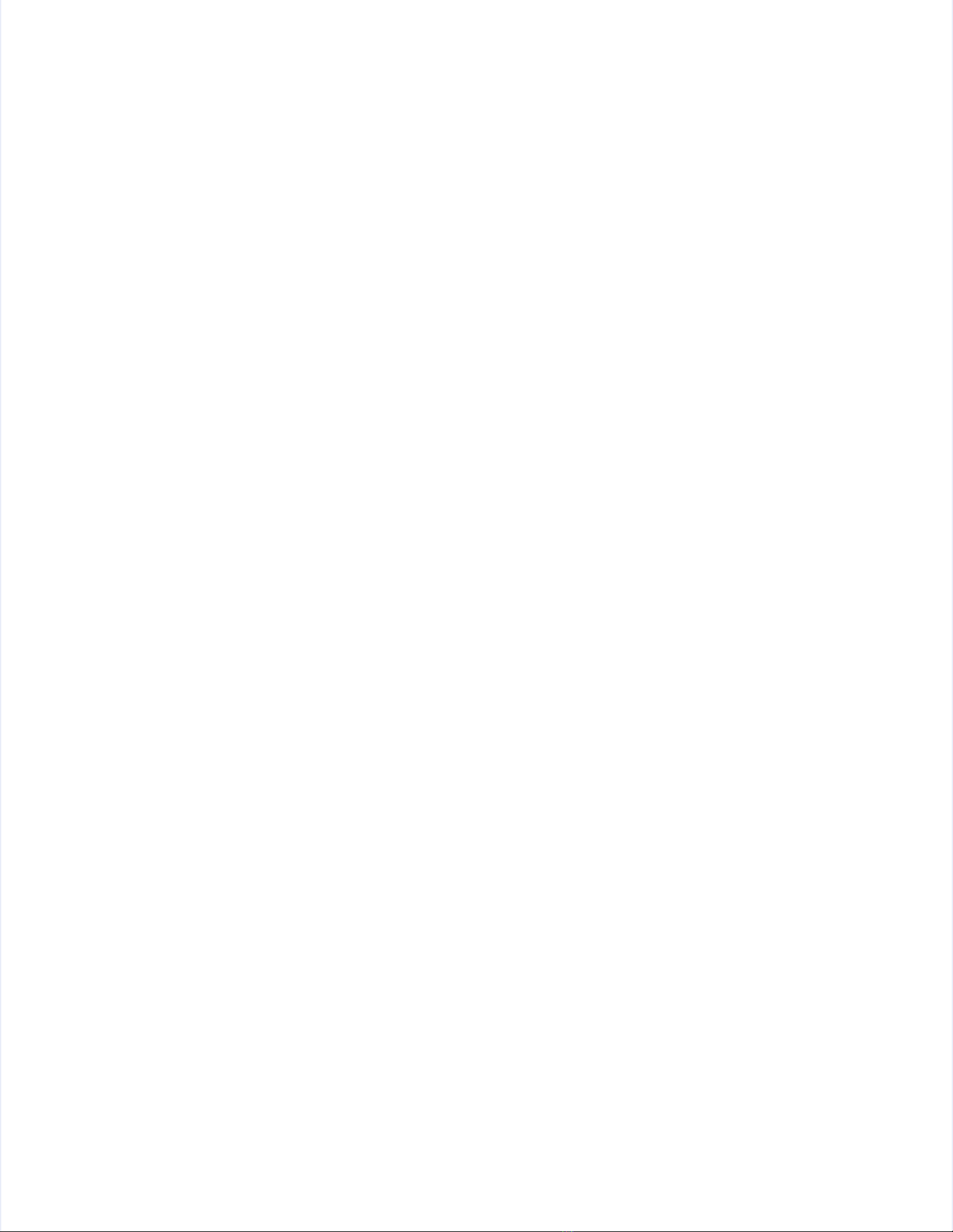
10.110.1 Search for Search for a Video a Video .....................................................................................................53.....................................................................................................53
10.1.110.1.1 Searched Video Menu Options Searched Video Menu Options ................................................................................................................................................................. ......... 5454
11.11. Movies ................................................................................................... 55Movies ................................................................................................... 55
11.111.1 Video on Video on Demand Demand ......................................................................................................55......................................................................................................55
11.1.1.111.1.1.1 Rent (Download) Videos Rent (Download) Videos ........................................................................................................................................................................ 55.............. 55
11.1.1.211.1.1.2 Video Renting Options Video Renting Options .......................................................................................................................................................................... 55.................. 55
11.1.1.311.1.1.3 Watching Videos ...................................................................................................... 55Watching Videos ...................................................................................................... 55
11.211.2 CinemaNow (coming soon)........................................................................................57CinemaNow (coming soon)........................................................................................57
11.2.111.2.1 To Create To Create your Cineyour CinemaNow Account: maNow Account: .............................................................................................................................. ...................... 5757
11.2.211.2.2 To Register CinemaNow Account from the To Register CinemaNow Account from the JadooBox: JadooBox: .......................................................................... 58.......................... 58
11.2.2.111.2.2.1 To Rent To Rent Videos Directly Using the JadooBox Videos Directly Using the JadooBox ............................................................................................................... ......... 6060
11.2.311.2.3 To Purchase/Rent Videos From To Purchase/Rent Videos From the CinemaNow Account (Using PC) the CinemaNow Account (Using PC) ........................... 60........................... 60
11.2.411.2.4 Playing your CinemaNow videos on the JadooBox.........................Playing your CinemaNow videos on the JadooBox.................................................................................. ..... 6161
11.311.3 Rent On Rent On PC PC videos videos ....................................................................................................63....................................................................................................63
11.3.111.3.1 Channel Video Menu Options ....................................................................................... 64Channel Video Menu Options ....................................................................................... 64
11.411.4 Searching for Videos .................................................................................................64Searching for Videos .................................................................................................64
11.4.111.4.1 To search a video ......................................................................................................... 64To search a video ......................................................................................................... 64
11.4.211.4.2 Search Video Menu Options Search Video Menu Options .................................................................................................................................................................... .............. 6464
12.12. Live Internet TV ..................................................................................... 65Live Internet TV ..................................................................................... 65
13.13. JadooTV ................................................................................................ 66JadooTV ................................................................................................ 66
13.113.1 Live Live TV TV ......................................................................................................................66......................................................................................................................66
13.213.2 On On DemanDemand ...............................................................................................................67d ...............................................................................................................67
14.14. Settings ................................................................................................. 69Settings ................................................................................................. 69
14.114.1 Network .....................................................................................................................70Network .....................................................................................................................70
14.1.114.1.1 Configuring the JadooBox Configuring the JadooBox using Network Wizard using Network Wizard ........................................................................................................... 70......... 70
14.1.1.114.1.1.1 Wired Network Connection Wired Network Connection ..................................................................................................................................................................... ......... 7070
14.1.1.214.1.1.2 Wireless Network Connection Wireless Network Connection ................................................................................................................................................................. ..... 7171
14.214.2 ConfigurinConfiguring g the JadooBox using Network Wthe JadooBox using Network Wizard ......................................................72izard ......................................................72
14.2.114.2.1 Advanced Wired Mode Advanced Wired Mode ........................................................................................................................................................................... ....................... 7272
14.2.214.2.2 Advanced Wireless MoAdvanced Wireless Mode de ........................................................................................................................................................................ .................. 7474
14.314.3 Box Box Control Control ................................................................................................................75................................................................................................................75
14.3.114.3.1 Enable Box Control Enable Box Control ............................................................................................................................................................................................................. . 7575
14.3.214.3.2 Disable Box Control Disable Box Control ........................................................................................................................................................................................................... . 7575

14.3.314.3.3 Change PIN Change PIN ...................................................................................................................................................................................................................... 75.............. 75
14.3.414.3.4 Forgot PIN Forgot PIN .......................................................................................................................................................................................................................... .............. 7575
14.414.4 Upgrading the Upgrading the JadooJadooBox from Box from the JadooTV Server ...................................................75the JadooTV Server ...................................................75
15.15. Glossary ................................................................................................ 77Glossary ................................................................................................ 77

Table of FiguresTable of Figures
Figure 1 Connection Figure 1 Connection using RCA Cable using RCA Cable ............................................................................................................................................................................... 15....................... 15
Figure 2 Connection using the S-Video Cable Figure 2 Connection using the S-Video Cable .................................................................................................................................................................. .............. 1616
Figure 3 Connection using the wired Ethernet Figure 3 Connection using the wired Ethernet .................................................................................................................................................................. .............. 1717
Figure 4 Wireless Connection ................................................................................................................ 17Figure 4 Wireless Connection ................................................................................................................ 17
Figure 5 JadooBox ................................................................................................................................ 19Figure 5 JadooBox ................................................................................................................................ 19
Figure 6 JadooBox Remote ................................................................................................................... 20Figure 6 JadooBox Remote ................................................................................................................... 20
Figure 7 Video List Display .................................................................................................................... 22Figure 7 Video List Display .................................................................................................................... 22
Figure 8 Video Playback Options Figure 8 Video Playback Options ................................................................................................................................................................................................................. ..... 2424
Figure 9 Soft Keypad ............................................................................................................................. 25Figure 9 Soft Keypad ............................................................................................................................. 25
Figure 10 JadooBox Home Page ........................................................................................................... 27Figure 10 JadooBox Home Page ........................................................................................................... 27
Figure 11 Media Content Folders on USB Disk ..............................................Figure 11 Media Content Folders on USB Disk ................................................................................................................ .............. 2929
Figure 12 Viewing a video saved on to a USB disk..........................................Figure 12 Viewing a video saved on to a USB disk.......................................................................................................... .............. 2929
Figure 13 PoD Rented Videos ............................................................................................................... 30Figure 13 PoD Rented Videos ............................................................................................................... 30
Figure 14 PC Rented Videos ................................................................................................................. 31Figure 14 PC Rented Videos ................................................................................................................. 31
Figure 15 JadooBox Bit Torrent Download Manager ...........................................Figure 15 JadooBox Bit Torrent Download Manager ....................................................................................................... .......... 3333
Figure 16 Figure 16 ConfirmatConfirmation for Add ion for Add Torrent from Torrent URL Torrent from Torrent URL ........................................................................................................................... 34................. 34
Figure 17 Add Figure 17 Add Torrent using Torrent File Torrent using Torrent File .............................................................................................................................................................................. 35.................. 35
Figure 18 Torrent Videos ....................................................................................................................... 36Figure 18 Torrent Videos ....................................................................................................................... 36
Figure 19 Home Network ....................................................................................................................... 37Figure 19 Home Network ....................................................................................................................... 37
Figure 20 Media Sharing........................................................................................................................ 38Figure 20 Media Sharing........................................................................................................................ 38
Figure 21 Share My Media Figure 21 Share My Media ............................................................................................................................................................................................................................ .............. 3838
Figure 22 YouTube Features ................................................................................................................. 44Figure 22 YouTube Features ................................................................................................................. 44
Figure 23 Login - Add Figure 23 Login - Add Account Account ..................................................................................................................................................................................................................... ......... 4949
Figure 24 YouTube - Channels .............................................................................................................. 50Figure 24 YouTube - Channels .............................................................................................................. 50
Figure 25 YouTube - History .................................................................................................................. 51Figure 25 YouTube - History .................................................................................................................. 51
Figure 26 Popular Websites Figure 26 Popular Websites ........................................................................................................................................................................................................................ .............. 5252
Figure 27 Video Search ......................................................................................................................... 53Figure 27 Video Search ......................................................................................................................... 53
Figure 28 Watch Now ............................................................................................................................ 56Figure 28 Watch Now ............................................................................................................................ 56
Figure 29 CinemaNow Registration Page .............................................................................................. 58Figure 29 CinemaNow Registration Page .............................................................................................. 58
Figure 30 CinemaNow on the JadooBox Figure 30 CinemaNow on the JadooBox .............................................................................................................................................................................. 59.................. 59
Figure 31 Figure 31 Login page for Login page for CinemaNow account CinemaNow account ..................................................................................................................................................................... ......... 5959
Figure 32 CinemaNow Log in on the JadooBox......................................Figure 32 CinemaNow Log in on the JadooBox................................................................................................................ 60...................... 60
Figure 33 Figure 33 Rent/Purchase CinemaNow Rent/Purchase CinemaNow videos using PC ..........................................videos using PC ................................................................................................... ..... 6161
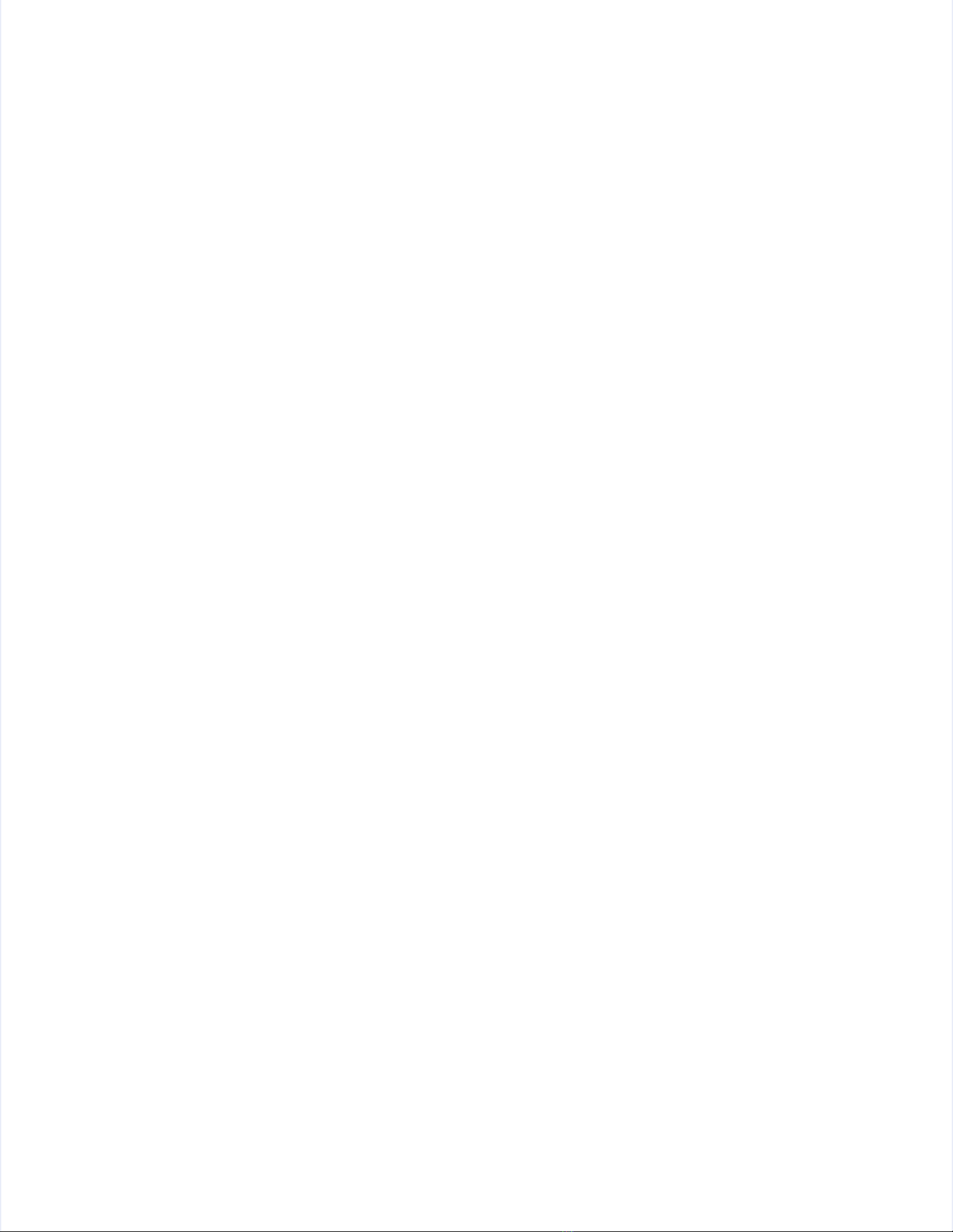
Figure 34 A CinemaNow movie on the JadooBox .................................................................................. 62Figure 34 A CinemaNow movie on the JadooBox .................................................................................. 62
Figure 35 Rent On PC - Download Figure 35 Rent On PC - Download ............................................................................................................................................................................................................. ..... 6363
Figure 36 Channel Classification............................................................................................................ 65Figure 36 Channel Classification............................................................................................................ 65
Figure 37 Jadoo TV ............................................................................................................................... 66Figure 37 Jadoo TV ............................................................................................................................... 66
Figure 38 Live TV .................................................................................................................................. 67Figure 38 Live TV .................................................................................................................................. 67
Figure 39 On Demand ........................................................................................................................... 68Figure 39 On Demand ........................................................................................................................... 68
Figure 40 Settings ................................................................................................................................. 69Figure 40 Settings ................................................................................................................................. 69
Figure 41 Wired Network Connections Figure 41 Wired Network Connections ............................................................................................................................................................................... 70....................... 70
Figure 42 Wireless Network Connections Figure 42 Wireless Network Connections ............................................................................................................................................................................ 71.................. 71
Figure 43 Network Setting Confirmations Figure 43 Network Setting Confirmations ............................................................................................................................................................................ 72.................. 72
Figure 44 Advanced Wired Network Connections .................................................................................. 73Figure 44 Advanced Wired Network Connections .................................................................................. 73
Figure 45 AdvFigure 45 Advanced Wireless Network Connection anced Wireless Network Connection ........................................................................................................................................................... ..... 7474

List of TablesList of Tables
Table 1 Availability of VideoTable 1 Availability of Videos s ......................................................................................................................................................................................................................... ......... 1111
Table 2 JadooBox Table 2 JadooBox Package - Supplied Accessories Package - Supplied Accessories .................................................................................................................................... 13.......................... 13
Table 3 Table 3 JadooBox Package - JadooBox Package - Optional AOptional Accessories ...............................................ccessories ........................................................................................................ ..... 1414
Table 4 Interpreting the JadooBox Indicators Table 4 Interpreting the JadooBox Indicators .................................................................................................................................................................... .............. 1919
Table 5 Table 5 Remote Control Functions Remote Control Functions ............................................................................................................................................................................................................. ..... 2121
Table 6 Video playback Options Table Table 6 Video playback Options Table ............................................................................................................................................................................... 24....................... 24
Table 7 Description of Soft Keypad Table 7 Description of Soft Keypad ............................................................................................................................................................................................................... . 2626
Table 8 Music FTable 8 Music File Formats Supported by the ile Formats Supported by the JadooBox JadooBox .......................................................................................................................... 40...................... 40
Table 9 Video File Formats JadooBox Support ...................................................................................... 40Table 9 Video File Formats JadooBox Support ...................................................................................... 40
Table 10 Bookmarked Video options...................................................................................................... 42Table 10 Bookmarked Video options...................................................................................................... 42
Table 11 Table 11 Recently PRecently Played Menu layed Menu Options Options .......................................................................................................................................................................... .................. 4343
Table 12 Video Features........................................................................................................................ 45Table 12 Video Features........................................................................................................................ 45
Table 13 YouTube Playback Menu Options ........................................................................................... 46Table 13 YouTube Playback Menu Options ........................................................................................... 46
Table 14 YouTube Search options Table 14 YouTube Search options ............................................................................................................................................................................................................. ..... 4747
Table 15 History Menu Options Table 15 History Menu Options .................................................................................................................................................................................................................. .......... 5151
Table 16 Search fTable 16 Search for Video Menu Options or Video Menu Options ............................................................................................................................................................................ 54.................. 54
Table 17 Table 17 Rented Videos Rented Videos Menu Options Menu Options ........................................................................................................................................................................... ....................... 5555
Table 18 Channel Menu Options............................................................................................................ 64Table 18 Channel Menu Options............................................................................................................ 64
Table 19 Table 19 Channel Search Menu Options Channel Search Menu Options .............................................................................................................................................................................. 64.................. 64
Table 20 Network Options ..................................................................................................................... 74Table 20 Network Options ..................................................................................................................... 74

JadooTVJadooTV
JadooBox JadooBox User User Guide Guide - - version version 2.0 2.0 Page Page 1010
1. About the Product1. About the Product
1.1 1.1 About About the the ProductProduct
Congratulations! You are now a proud owner ofCongratulations! You are now a proud owner of the JadooBox! Your JadooBox delivers videothe JadooBox! Your JadooBox delivers video
content via broadband to television set (TV) without the use of a personal computer (PC). Thecontent via broadband to television set (TV) without the use of a personal computer (PC). The
JadooBox enables you to view programs of your choice on your TV. Thus JadooBox provides anJadooBox enables you to view programs of your choice on your TV. Thus JadooBox provides an
ultimate experience that allows you to view, download, and store your favorite videos on theultimate experience that allows you to view, download, and store your favorite videos on the
JadooBox. To subscribe to the JadooTV service you need to have access to a broadbandJadooBox. To subscribe to the JadooTV service you need to have access to a broadband
connection.connection.
The JadooBox allows you to:The JadooBox allows you to:
Access Access Internet Internet video content video content via broadbavia broadband Internet nd Internet connection connection directly directly on your on your TVTV
Have Have wired wired or or wireleswireless s Internet Internet connectivityconnectivity
Direct Direct Access Access to to Popular Popular websites websites and and Live Live Internet Internet TV TV channelschannels
Watch Watch YouTubeYouTubeTMTMvideos by categoriesvideos by categories
Download Download movies movies from from CinemaNowCinemaNowTMTM
Download Download videos videos using using BitTorrentBitTorrentTMTMprotocolprotocol
Rapidly Rapidly search search for for Internet Internet videos videos using using the the built-in built-in Video Video Search Search EngineEngine
Share media Share media contents contents from a cofrom a computer or a mputer or a NAS dNAS device oevice over a netwver a network using ork using Digital LiDigital Livingving
Network Alliance (DLNA) compliant Media Server Network Alliance (DLNA) compliant Media Server including Windows Media Player including Windows Media Player (WMP)(WMP)
Play personal Play personal content like content like music, videos, music, videos, and photos and photos stored on stored on any PC oany PC on the Local n the Local AreaArea
Network (LAN) connectionNetwork (LAN) connection
Use Use a a USB USB memory memory for for storage storage to to download download rented rented videosvideos
Play Play personal personal content content directly directly from from the the USB USB memorymemory
Bookmark Bookmark a a library library of of your your favorite favorite videosvideos
Apart Apart from from the the Internet Internet videos, videos, the the JadooBox JadooBox provides provides access access to to YouTube, YouTube, the the most most popularpopular
video sharing Website on the Internet. YouTube on the JadooBox enables you to access thevideo sharing Website on the Internet. YouTube on the JadooBox enables you to access the
most preferred features such as Most Viewed, Most Recent, Top Rated, and Top Favorites. Itmost preferred features such as Most Viewed, Most Recent, Top Rated, and Top Favorites. It
enables you to log in to your YouTube account, allowing you to access the customized options onenables you to log in to your YouTube account, allowing you to access the customized options on
the YouTube Internet site.the YouTube Internet site.
It also enables you to share your personal videos, music, and photos stored on your computerIt also enables you to share your personal videos, music, and photos stored on your computer
with your family and friends. The JadooBox facilitates playing your favorite music in thewith your family and friends. The JadooBox facilitates playing your favorite music in the
background while watching a background while watching a slideshowslideshow..

JadooTVJadooTV
JadooBox JadooBox User User Guide Guide - - version version 2.0 2.0 Page Page 1111
The JadooTV Service provides access to a wide variety of videos. These videos are available forThe JadooTV Service provides access to a wide variety of videos. These videos are available for
Rent or for viewing (Watch). Availability of videos for Rent or for Watch is displayed on theRent or for viewing (Watch). Availability of videos for Rent or for Watch is displayed on the
screen, when a video is selected.screen, when a video is selected.
A video available fA video available foror RentRentcan be downloaded on your JadooBox for future play whereascan be downloaded on your JadooBox for future play whereas WatchWatch
allows you to stream and play the video allows you to stream and play the video directly on your TV.directly on your TV.
The table below lists the The table below lists the availability of videos with their description:availability of videos with their description:
Sources of InternetSources of Internet
VideosVideos DescriptionDescription
Video OnVideo On
DemandDemand
RentRent
Allows you Allows you toto
download and storedownload and store
videos for future play.videos for future play.
WatchWatch
NowNow
Allows you Allows you to playto play
streaming videos.streaming videos.
Live TVLive TV Allows you Allows you to playto play
streaming videos.streaming videos.
Internet VideosInternet Videos
Allows you Allows you to streamto stream
Internet videos fromInternet videos from
sites such assites such as
Dailymotion, BBC etc.Dailymotion, BBC etc.
YouTubeYouTube
Allows you Allows you to accessto access
YouTube Website onYouTube Website on
TV.TV.
Search For VideoSearch For Video
Allows you Allows you to searchto search
for free videos on thefor free videos on the
Internet.Internet.
CinemaNowCinemaNow
Allows you Allows you to accessto access
all premium contentsall premium contents
available onavailable on
CinemaNowCinemaNow
Torrent VideosTorrent Videos
Allows you Allows you to storeto store
and watch Torrentand watch Torrent
videosvideos
Table 1
Table 1Availability oAvailability of Videosf Videos
The JadooBox supports USB memory which can be used to play the stored media contents andThe JadooBox supports USB memory which can be used to play the stored media contents and
also used as storage to doalso used as storage to download rented and Bit Torrent videos. The wnload rented and Bit Torrent videos. The JadooBox allows the user toJadooBox allows the user to
download and play the torrent videos without use of the PC.download and play the torrent videos without use of the PC.

JadooTVJadooTV
JadooBox JadooBox User User Guide Guide - - version version 2.0 2.0 Page Page 1212
Using the JadooBox you can Using the JadooBox you can access the complete rent collection supported by the premium videoaccess the complete rent collection supported by the premium video
site CinemaNow. You can select and rent the Video of your choice. If you use the PC to accesssite CinemaNow. You can select and rent the Video of your choice. If you use the PC to access
the CinemaNow website you can push your rented or the CinemaNow website you can push your rented or purchased content to the JadooBox.purchased content to the JadooBox.
1.2
1.2 Document Document ConventionsConventions
The document conventions used in this user manual are as lThe document conventions used in this user manual are as listed below:isted below:
Important Important information information is is given given under under note.note.
Example:Example:
Note:Note: Power off the JadooBox while Power off the JadooBox while connecting it to TV.connecting it to TV.
The keys on The keys on the remote the remote as was well as alell as all menu optl menu options that ions that appear on appear on the JadooBox screthe JadooBox screenen
are written in bold fare written in bold font.ont.
Example1:Example1:
PressPress INFOINFO key available on the remote to get the key available on the remote to get the progress bar.progress bar.
Example 2:Example 2:
From home page, selectFrom home page, select Channels.Channels.
The messages The messages that appear on the TVthat appear on the TV, while u, while using the JadooBsing the JadooBox, are written ox, are written in bold fontin bold font..
Example: AExample: A ‘Not ready to watch’‘Not ready to watch’ message appears along with the video title if a video ismessage appears along with the video title if a video is
yet to be downloaded.yet to be downloaded.
Hyperlink Hyperlink is his highlighted ighlighted with with underlined underlined blue blue text.text.
Example:Example:(To know more about Soft keypad refer section 5.3)
(To know more about Soft keypad refer section 5.3)
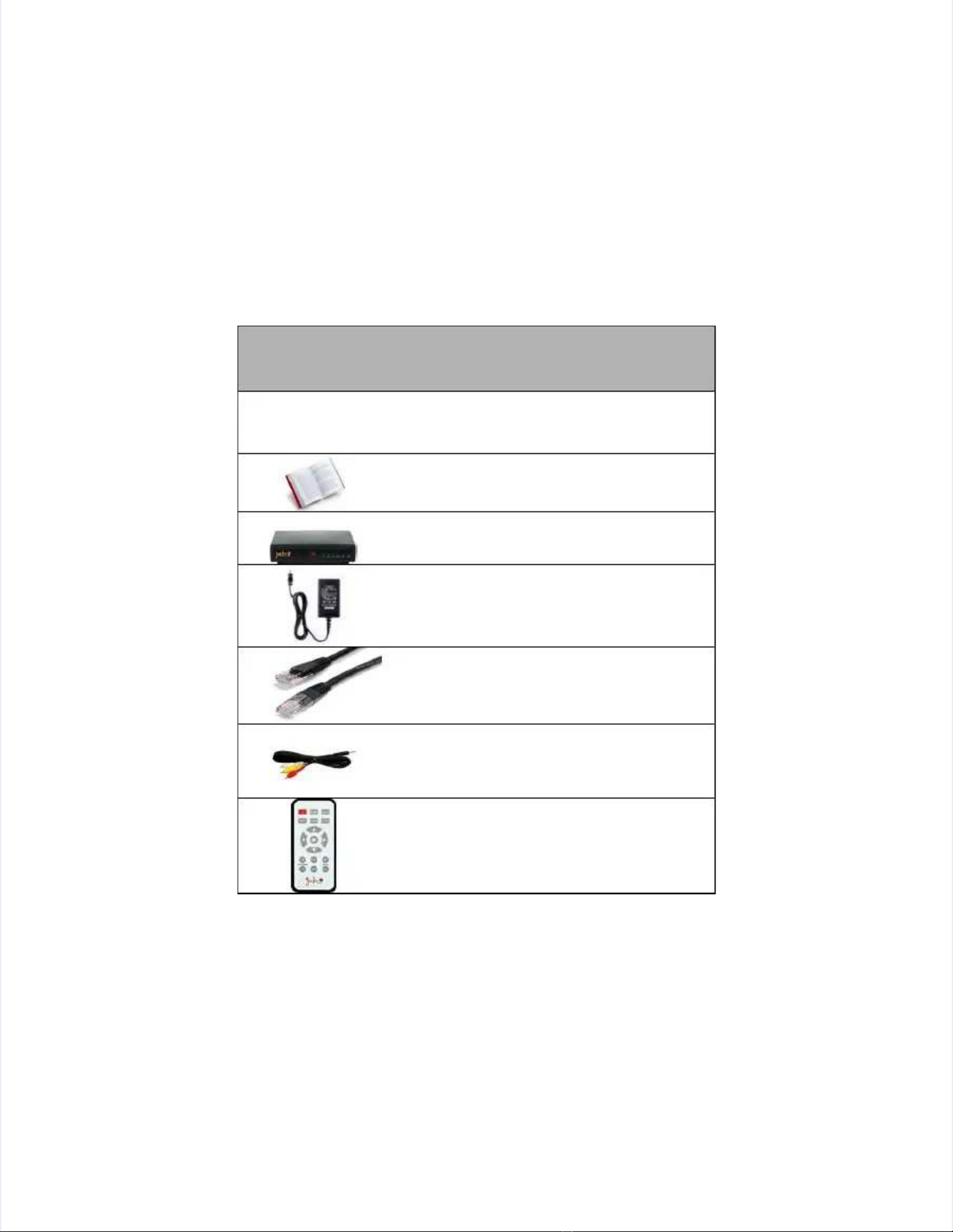
JadooTVJadooTV
JadooBox JadooBox User User Guide Guide - - version version 2.0 2.0 Page Page 1313
2. The Complete JadooBox Package2. The Complete JadooBox Package
Before installing the JadooBox, ensure that you have received all the supplied accessories listedBefore installing the JadooBox, ensure that you have received all the supplied accessories listed
below. If any item is damaged or missing, kindly contact place of below. If any item is damaged or missing, kindly contact place of purchase immediately.purchase immediately.
The following table displays accessories supplied by default when you buy a JadooBox The following table displays accessories supplied by default when you buy a JadooBox package.package.
Supplied Supplied AccessorieAccessoriess
Accessory DescriptionAccessory Description
Printed copy of JadooBox Easy Setup GuidePrinted copy of JadooBox Easy Setup Guide
JadooBoxJadooBox
JadooBox Power adaptor with power cordJadooBox Power adaptor with power cord
Ethernet cableEthernet cable
RCA (analog composite) cableRCA (analog composite) cable
JadooBox RemoteJadooBox Remote
Table 2
Table 2JadooBox Package - Supplied AccessoriesJadooBox Package - Supplied Accessories
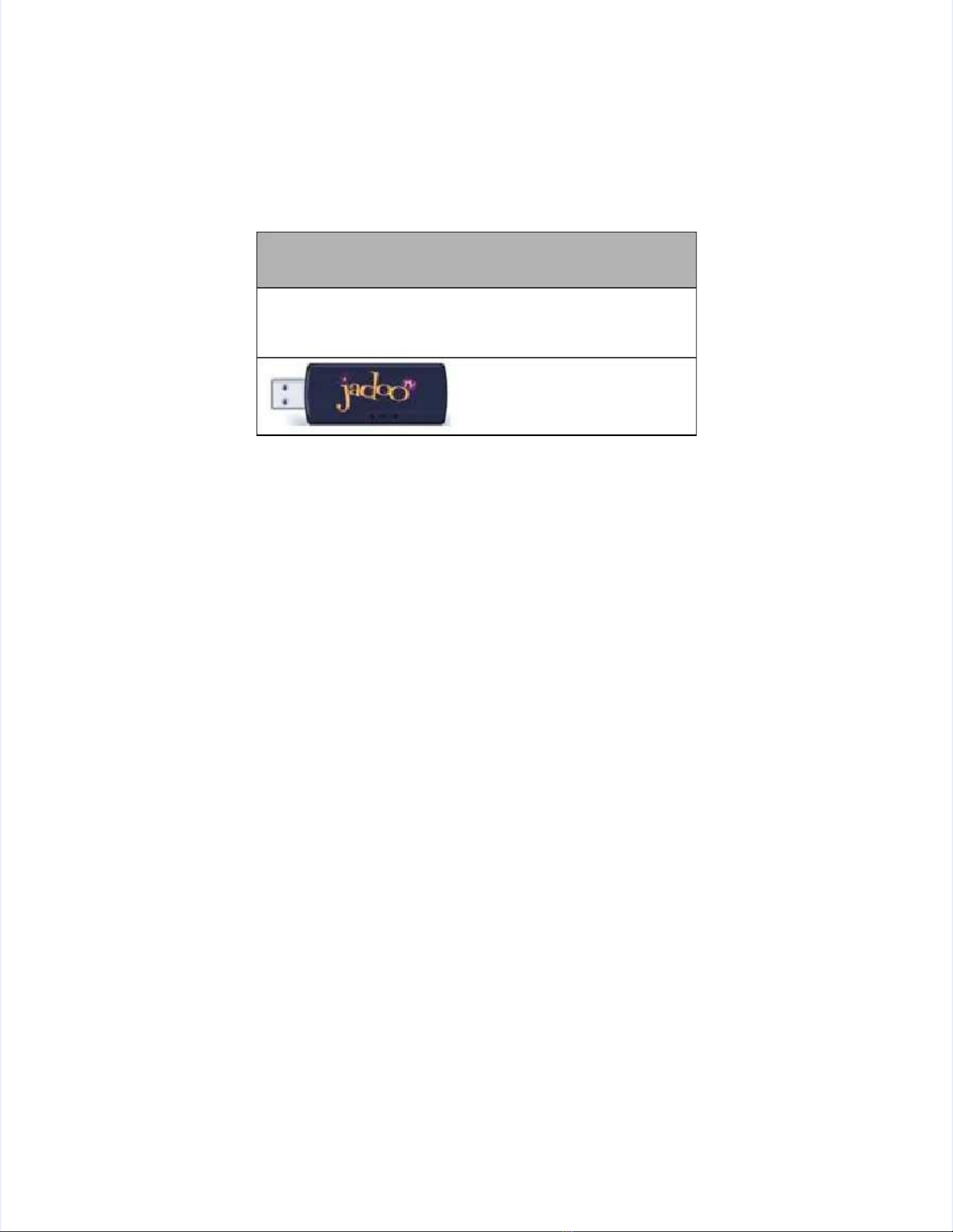
JadooTVJadooTV
JadooBox JadooBox User User Guide Guide - - version version 2.0 2.0 Page Page 1414
The following table displays optional accessories that need to be purchased separately.The following table displays optional accessories that need to be purchased separately.
Optional Optional AccessorAccessoriesies
Accessory DescriptionAccessory Description
USB Wireless adapterUSB Wireless adapter
Table 3Table 3JadooBox Package - Optional AccessoriesJadooBox Package - Optional Accessories

JadooTVJadooTV
JadooBox JadooBox User User Guide Guide - - version version 2.0 2.0 Page Page 1515
3. 3. InstallationInstallation
This section covers the prerequisites for connecting the JadooBox and procedures of This section covers the prerequisites for connecting the JadooBox and procedures of connectingconnecting
the JadooBox.the JadooBox.
3.1
3.1 Requirements Requirements for for Getting Getting StartedStarted
Before connecting the JadooBox, ensure that you have:Before connecting the JadooBox, ensure that you have:
The complete JadooBox package.
The complete JadooBox package.
A A TV TV set set and and a a broadband broadband connection.connection.
Identify Identify a a suitable suitable location location to to place place the the JadooBoxJadooBox ——within the proximity of your TV and thewithin the proximity of your TV and the
home router.home router.
Note:Note:A broadband speed of A broadband speed of 768 Kbps or more is recommended.768 Kbps or more is recommended.
3.2
3.2 Connecting Connecting the the JadooBoxJadooBox
The JadooBox can be The JadooBox can be connected to your TV as shown below:connected to your TV as shown below:
Using Using RCA RCA cablecable
Using Using SS––Video cable*Video cable*
* S- video cable is optional.* S- video cable is optional.
3.2.1 3.2.1 Using Using RCA RCA CableCable
Figure 1Figure 1Connection using RCA CableConnection using RCA Cable
Note:Note:Before starting the connection, switch off the JadooBox but the TV may Before starting the connection, switch off the JadooBox but the TV may remain switchedremain switched
on.on.

JadooTVJadooTV
JadooBox JadooBox User User Guide Guide - - version version 2.0 2.0 Page Page 1616
1. 1. Connect Connect the the RCA RCA Cable Cable as as follows:follows:
I.I. Connect the black connector of the RCA cable to the Connect the black connector of the RCA cable to the ―AV Out‖ port on the―AV Out‖ port on the
JadooBoxJadooBox, and the yellow connector to the ―Video In‖ port, and the yellow connector to the ―Video In‖ port on your TV.on your TV.
II. CII. Connect the red and onnect the red and white connectors to the ―Audio In‖ port on your TV.white connectors to the ―Audio In‖ port on your TV.
2. 2. Locate the Locate the power power socket on socket on the back the back of your of your JadooBox.JadooBox.
3. 3. Insert one end Insert one end of the powof the power adapter cord iner adapter cord into the JadooBox powto the JadooBox power socket. Per socket. Plug in the olug in the otherther
end of the power adapter cord end of the power adapter cord to the wall socket.to the wall socket.
4. 4. Power Power on the on the JadooBox. JadooTV JadooBox. JadooTV home page home page appears appears on the on the screen.screen.
3.2.2
3.2.2 Using Using S-Video S-Video CableCable
Figure 2Figure 2Connection using the Connection using the S-Video CableS-Video Cable
1. 1. Connect Connect the the RCA RCA Cable Cable as as follows:follows:
I.I. Connect the black connector of the RCA cable to the Connect the black connector of the RCA cable to the ―AV Out‖ port on the―AV Out‖ port on the
JadooBox.JadooBox.
II.II. Connect the red and white connectors to the Connect the red and white connectors to the ―Audio In‖ port on your TV.―Audio In‖ port on your TV.
2. 2. Connect one end Connect one end of the S-Vof the S-Video Cable to ideo Cable to the socket on the socket on the JadooBox and the the JadooBox and the other end toother end to
the socket on the TV.the socket on the TV.
3. 3. Locate the Locate the power power socket on socket on the back the back of your of your JadooBox.JadooBox.
4. 4. Insert one end Insert one end of the powof the power adapter cord iner adapter cord into the JadooBox powto the JadooBox power socket. Per socket. Plug in the olug in the otherther
end of the power adapter cord end of the power adapter cord to the wall socket.to the wall socket.
5. 5. Power Power on the on the JadooBox. JadooTV JadooBox. JadooTV home page home page appears appears on the on the screen.screen.
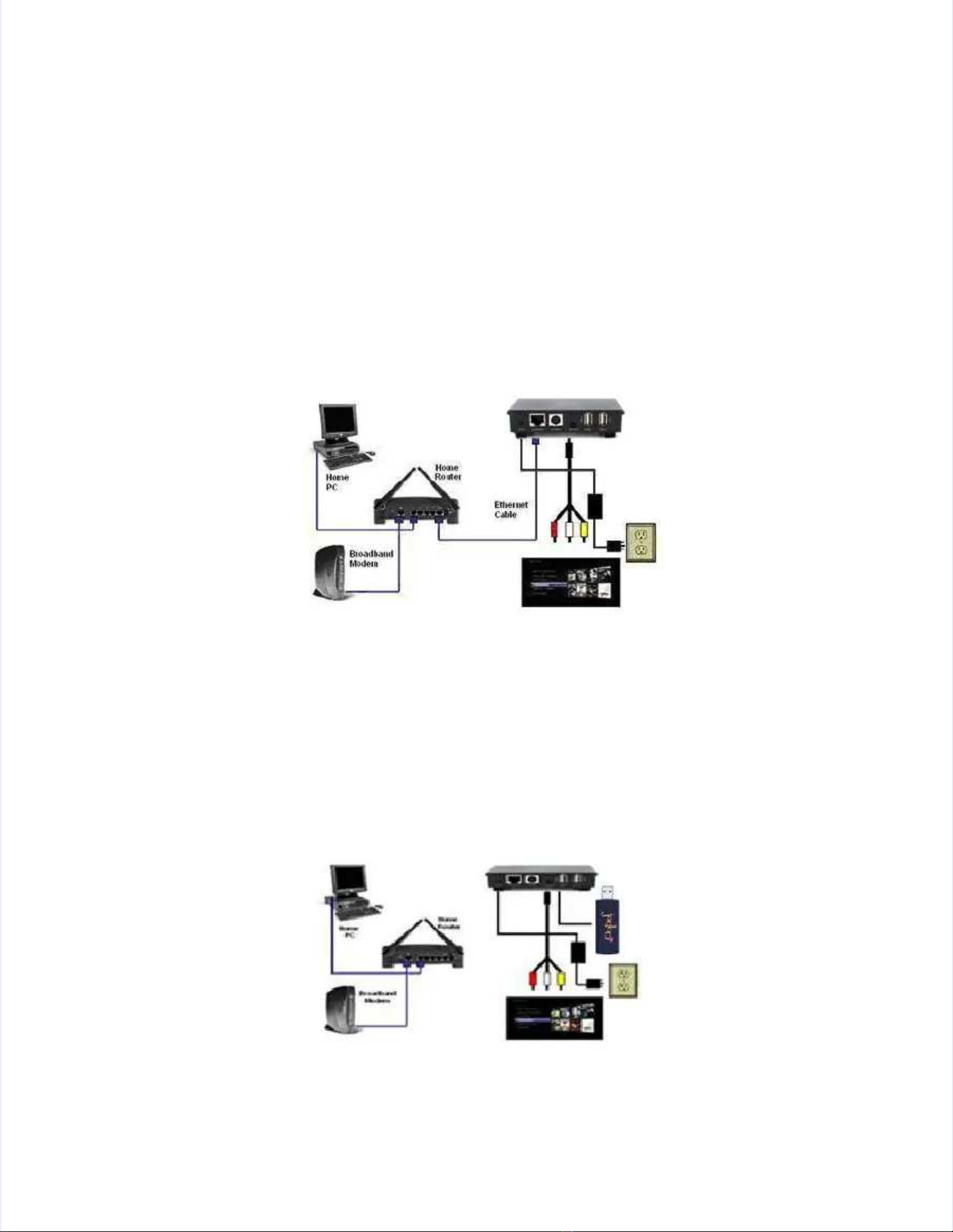
JadooTVJadooTV
JadooBox JadooBox User User Guide Guide - - version version 2.0 2.0 Page Page 1717
3.3 3.3 Broadband Broadband ConnectionConnection
The JadooBox can be The JadooBox can be connected to broadband in two ways as mentioned below:connected to broadband in two ways as mentioned below:
Wired Wired connectionconnection
Wireless Wireless connectionconnection
3.3.1
3.3.1 Wired Wired ConnectionConnection
This section provides steps to establish a wired connectionThis section provides steps to establish a wired connection
Figure 3Figure 3Connection using the wired EthernetConnection using the wired Ethernet
1. 1. Before sBefore starting the tarting the connection, sconnection, switch witch off off the JadooBox.the JadooBox.
2. 2. Locate the Locate the Ethernet Ethernet socket at socket at the back the back panel panel of the of the JadooBox.JadooBox.
3. 3. Connect one end Connect one end of the Ethernet of the Ethernet connector to connector to the Ethernet sthe Ethernet socket on the JadooBoocket on the JadooBox and thex and the
other end of the connector other end of the connector to the socket on the home to the socket on the home router.router.
4. 4. Power Power on the on the JadooBox. The JadooBox. The JadooTV JadooTV home page home page appears appears on the on the screen.screen.
3.3.2
3.3.2 Wireless Wireless ConnectioConnectionn
This section provides steps to establish a Wireless connectionThis section provides steps to establish a Wireless connection
Figure 4
Figure 4Wireless ConnectionWireless Connection
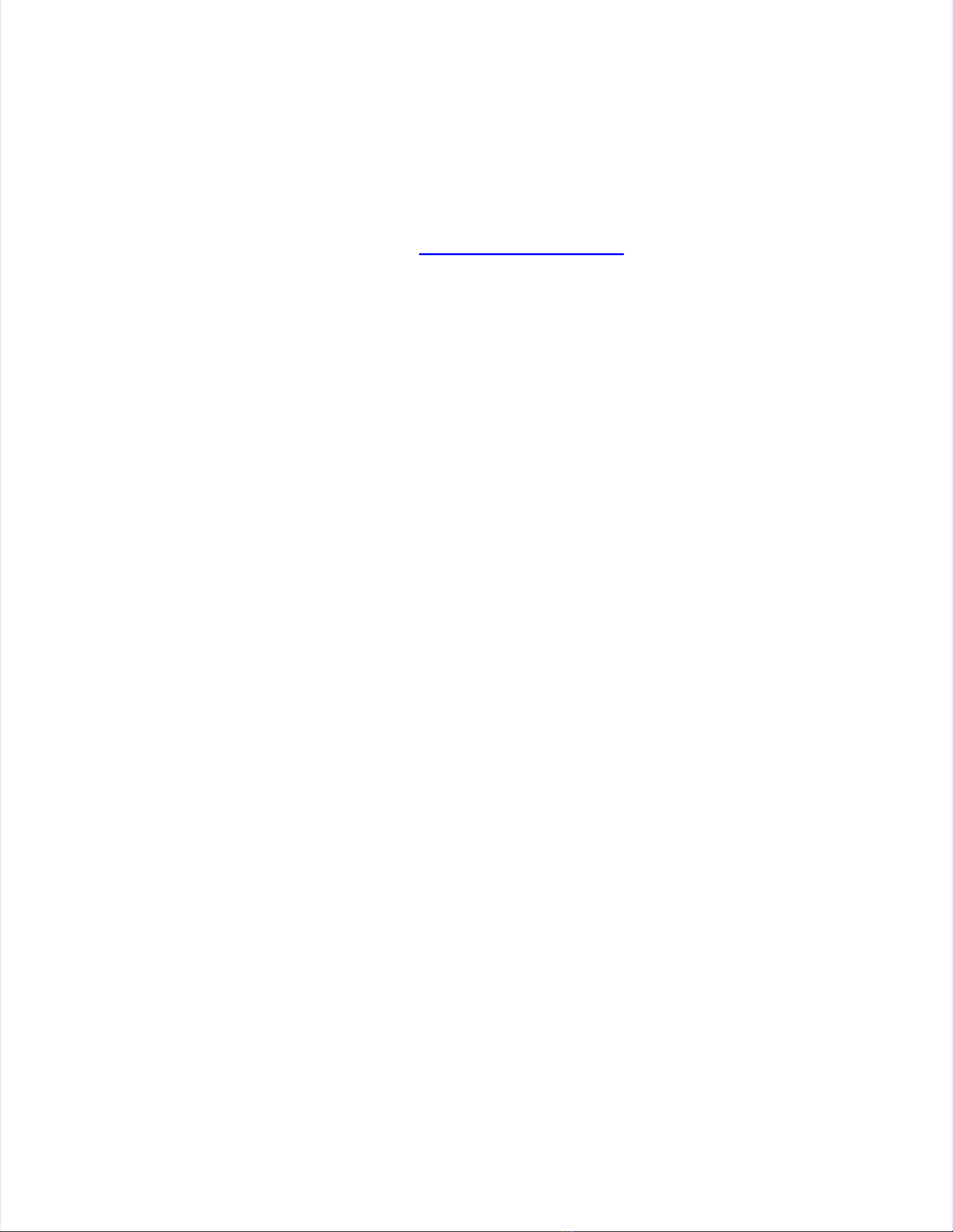
JadooTVJadooTV
JadooBox JadooBox User User Guide Guide - - version version 2.0 2.0 Page Page 1818
1. 1. Before sBefore starting tarting the connectthe connection, swion, switch off itch off the JadooBox.the JadooBox.
2. 2. Connect the USB Connect the USB wireless wireless device to any one odevice to any one of the USf the USB slots on B slots on the JadooBox.the JadooBox.
3. 3. Power Power on the on the JadooBox. The JadooBox. The JadooTV JadooTV home page home page appears appears on the on the screen.screen.
4. 4. Refer Refer to to the the sectionsectionWireless Network Connection
Wireless Network Connectionfor establishing the for establishing the network.network.
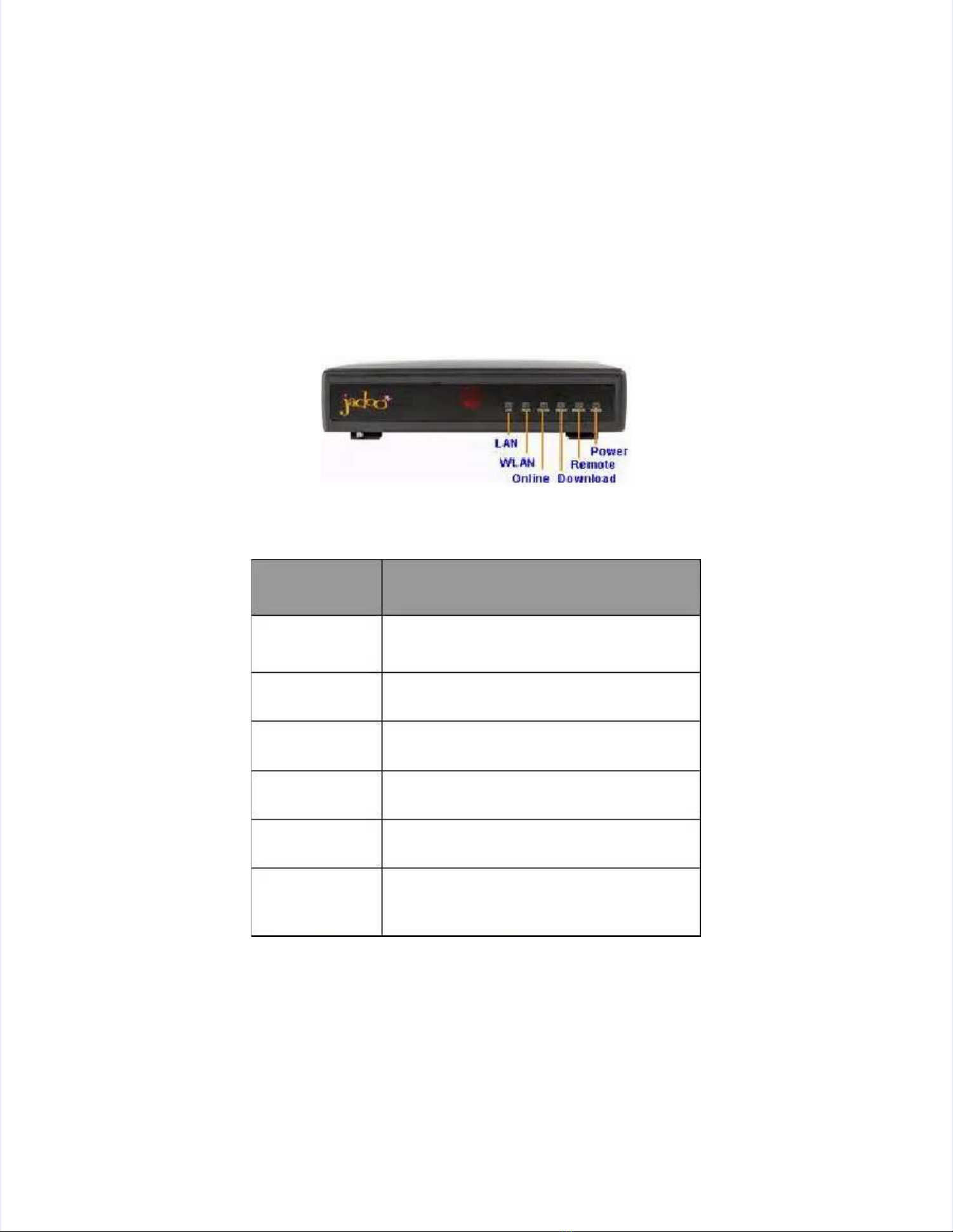
JadooTVJadooTV
JadooBox JadooBox User User Guide Guide - - version version 2.0 2.0 Page Page 1919
4. JadooBox At A Glance4. JadooBox At A Glance
This section helps you to understand all the fThis section helps you to understand all the features of JadooBox and efficiently use it foreatures of JadooBox and efficiently use it for
maximum enjoyment.maximum enjoyment.
4.1 4.1 JadooBox JadooBox LED LED DisplaysDisplays
JadooBox LEDs are the indicators used to show the connection JadooBox LEDs are the indicators used to show the connection status. The display indicationsstatus. The display indications
are explained in the table below:are explained in the table below:
Figure 5
Figure 5JadooBoxJadooBox
JadooBoxJadooBox
LabelLabel Display IndicationDisplay Indication
PowerPower
Turns red when the JadooBox is in Turns red when the JadooBox is in thethe
standby mode and turns green when instandby mode and turns green when in
operation.operation.
LANLAN Turns orange when in operation and is Turns orange when in operation and is thethe
default connection.default connection.
WLANWLAN Turns orange when you are connected toTurns orange when you are connected to
wireless network.wireless network.
OnlineOnline Turns orange when in operation andTurns orange when in operation and
indicates an Internet connection.indicates an Internet connection.
DownloadDownload Turns orange and blinks when download isTurns orange and blinks when download is
in operation.in operation.
RemoteRemote
Turns orange when a key iTurns orange when a key is pressed on thes pressed on the
remote to indicate that the remote signalsremote to indicate that the remote signals
are received by the JadooBox.are received by the JadooBox.
Table 4
Table 4Interpreting the JadooBox IndicatorsInterpreting the JadooBox Indicators

JadooTVJadooTV
JadooBox JadooBox User User Guide Guide - - version version 2.0 2.0 Page Page 2020
4.2 4.2 JadooBox JadooBox Remote Remote ControlControl
This section explains the functions of the keys on This section explains the functions of the keys on the remote control. Each key on the remotethe remote control. Each key on the remote
control has an associated image for quick recognition and ease of control has an associated image for quick recognition and ease of use.use.
Figure 6
Figure 6JadooBox RemoteJadooBox Remote
Functions of each JadooBox Remote keys are Functions of each JadooBox Remote keys are explained in the table given below:explained in the table given below:
Key Key No No Remote Remote Key Key Name Name FunctionsFunctions
1 1 STOP STOP Stop Stop the the current current activity.activity.
2 Power2 Power
Switch on /off the JadooBox. You canSwitch on /off the JadooBox. You can
power cycle the JadooBox by pressingpower cycle the JadooBox by pressing
this button for 8 secondsthis button for 8 seconds
3 INFO3 INFO
Playback options (Navigate toPlayback options (Navigate to
previous/next video, fprevious/next video, fast-forwaast-forward,rd,
rewind, pause/play, zoom in/zoom out)rewind, pause/play, zoom in/zoom out)
Table of contents
Other JadooTV Set-top Box manuals
Popular Set-top Box manuals by other brands
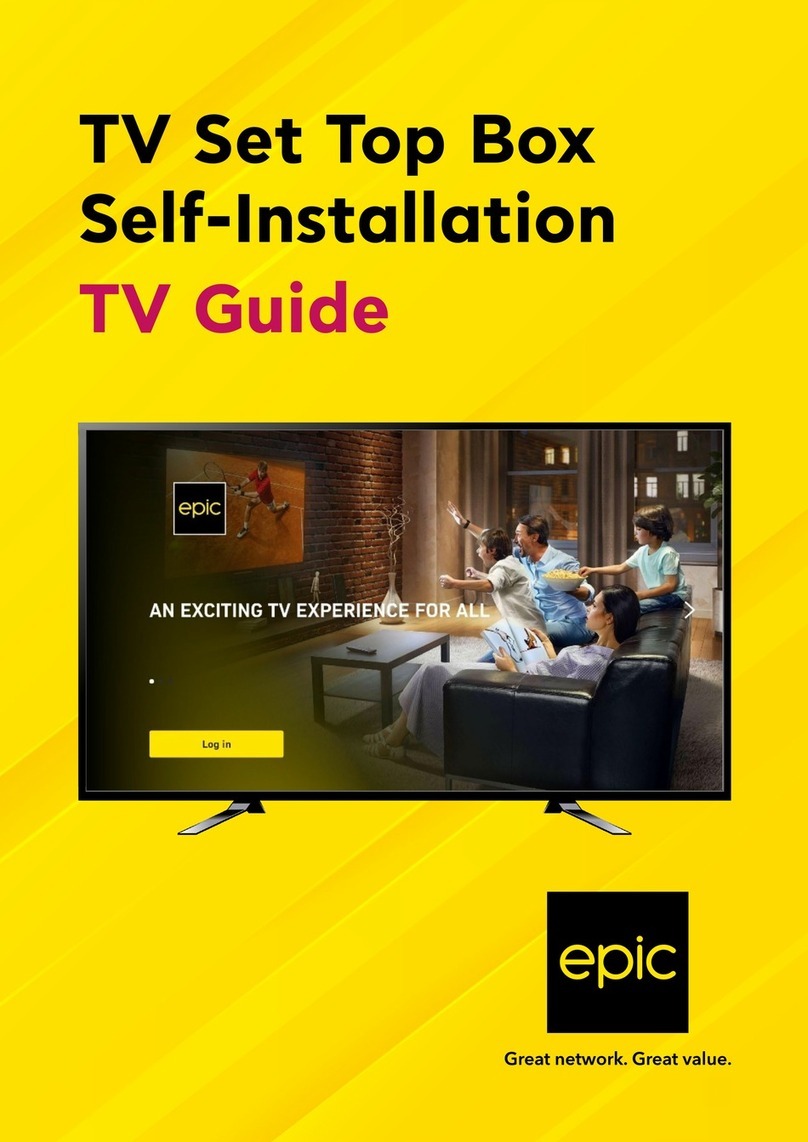
Strong
Strong epic LEAP-S1 Self-installation guide

Telit Wireless Solutions
Telit Wireless Solutions GALILEO user manual

golden interstar
golden interstar Beta X user manual
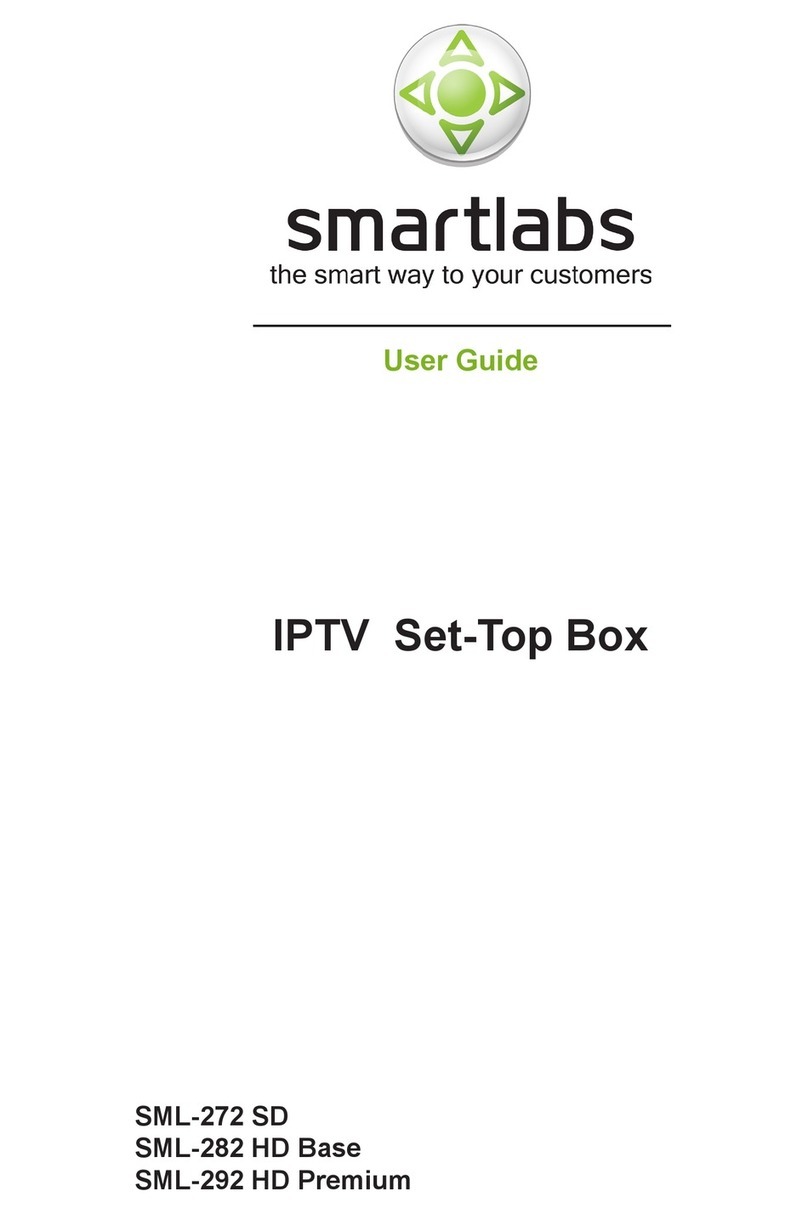
SmartLabs
SmartLabs SML-272 SD user guide

CATVISION
CATVISION CSR-201SP user manual
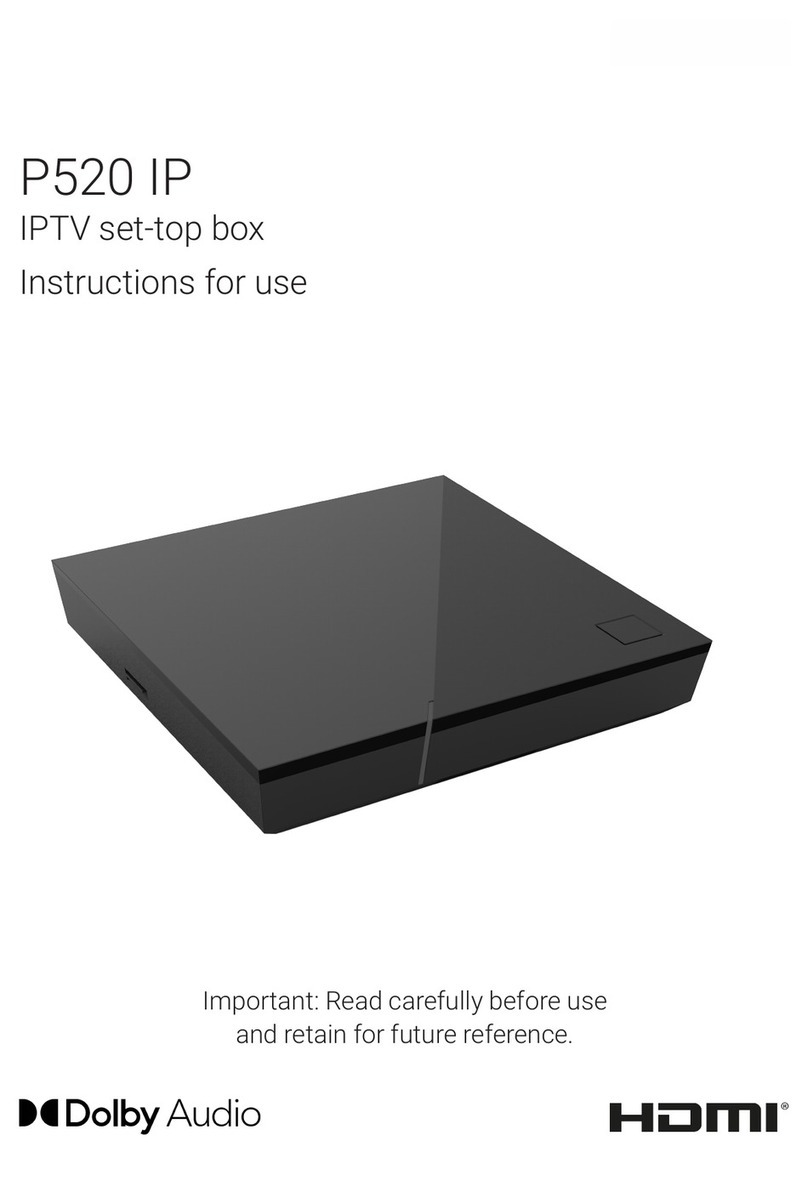
Ocilion IPTV Technologies
Ocilion IPTV Technologies P520 IP Instructions for use