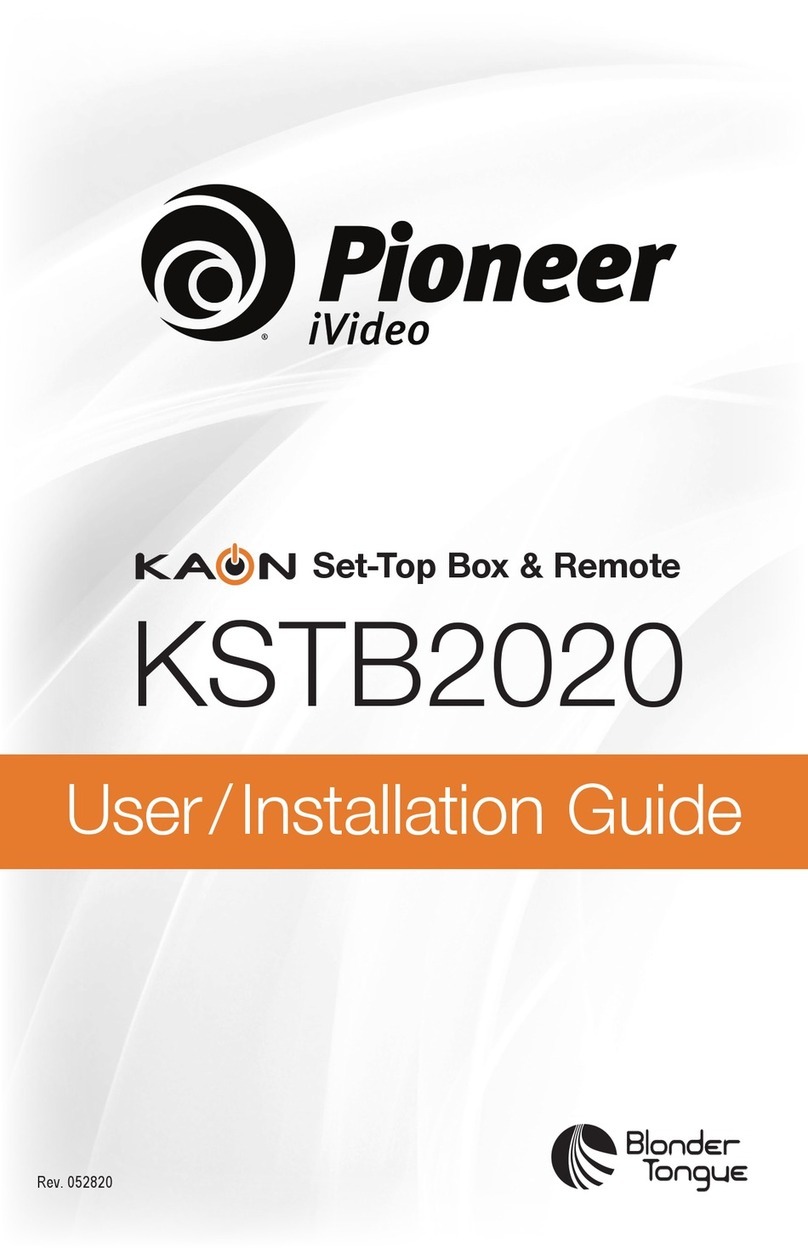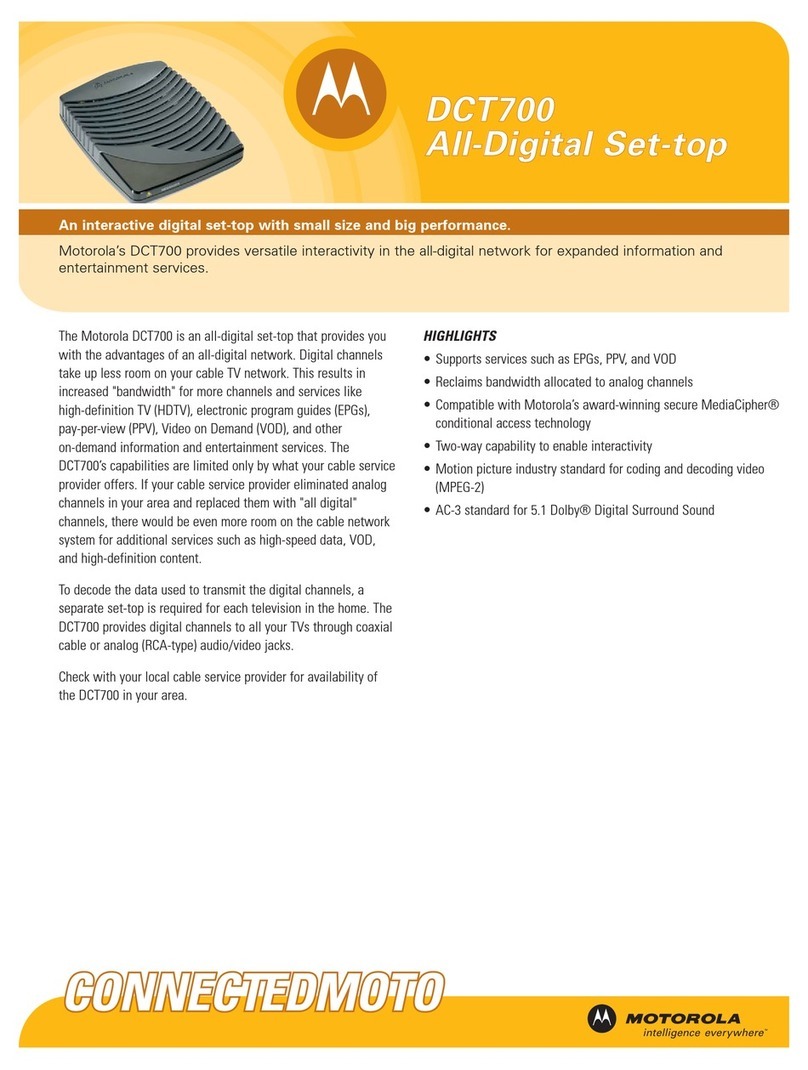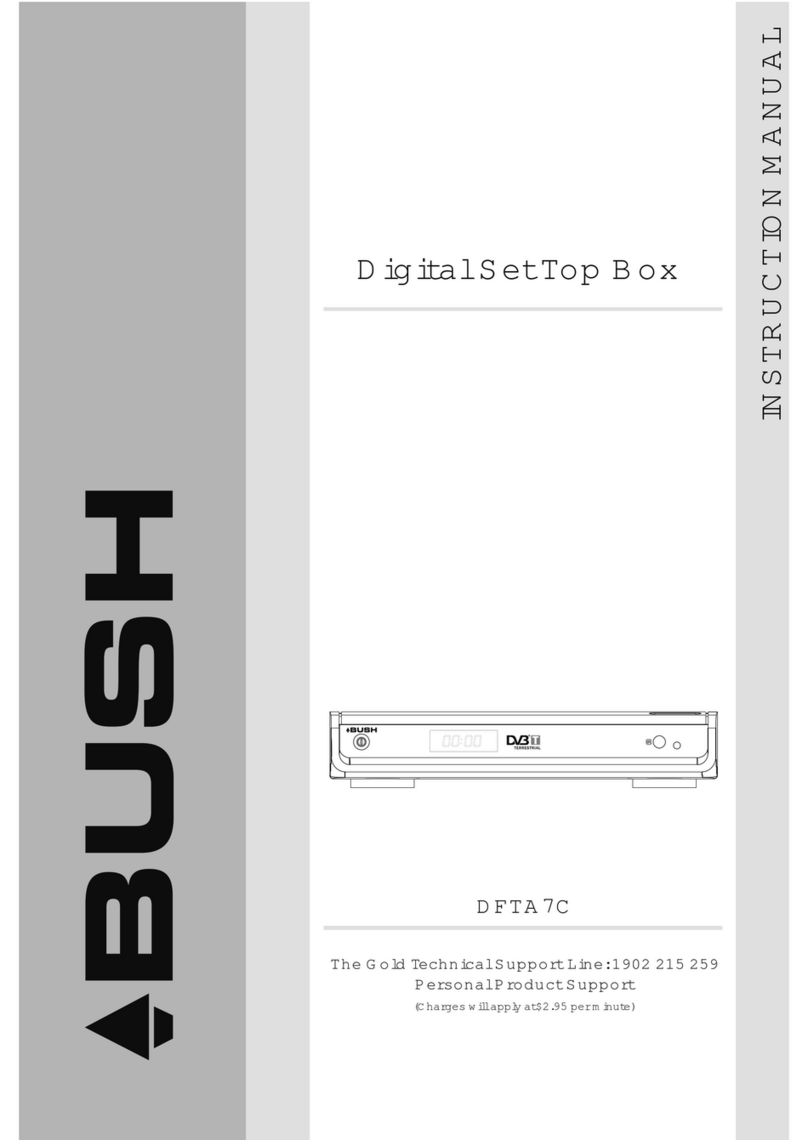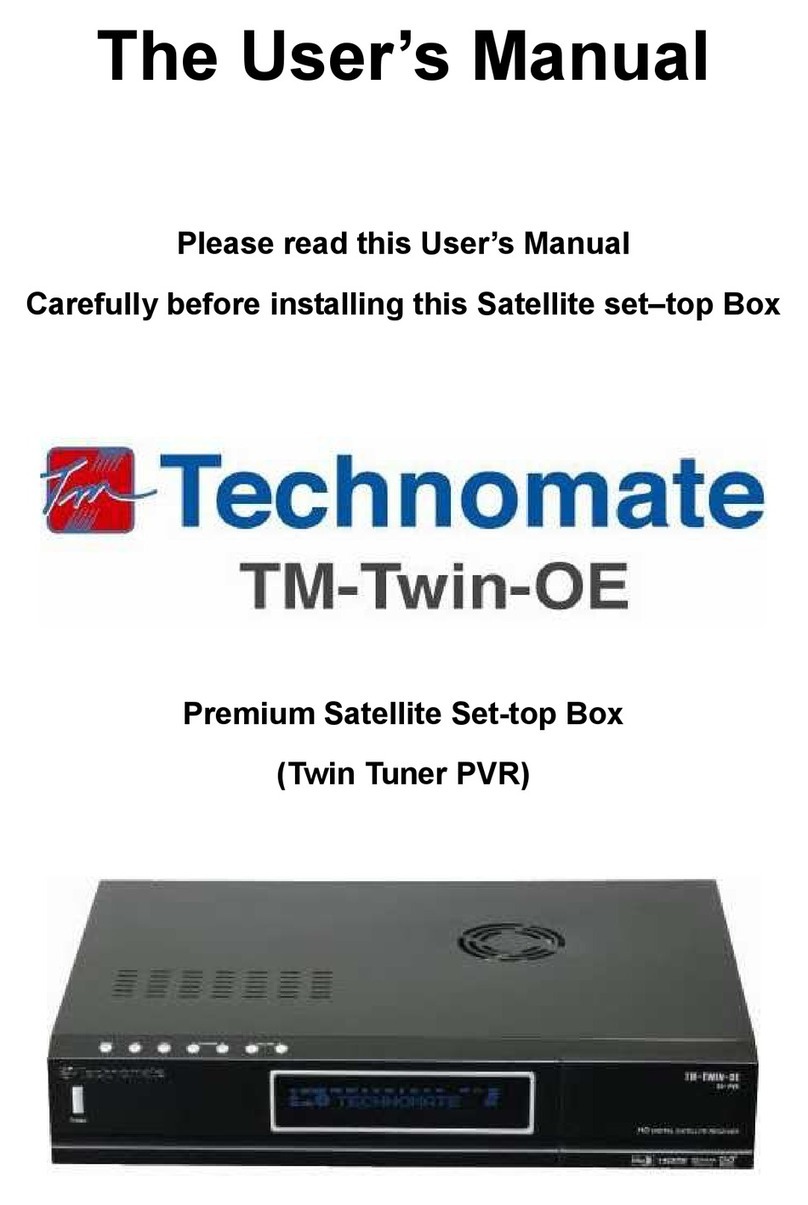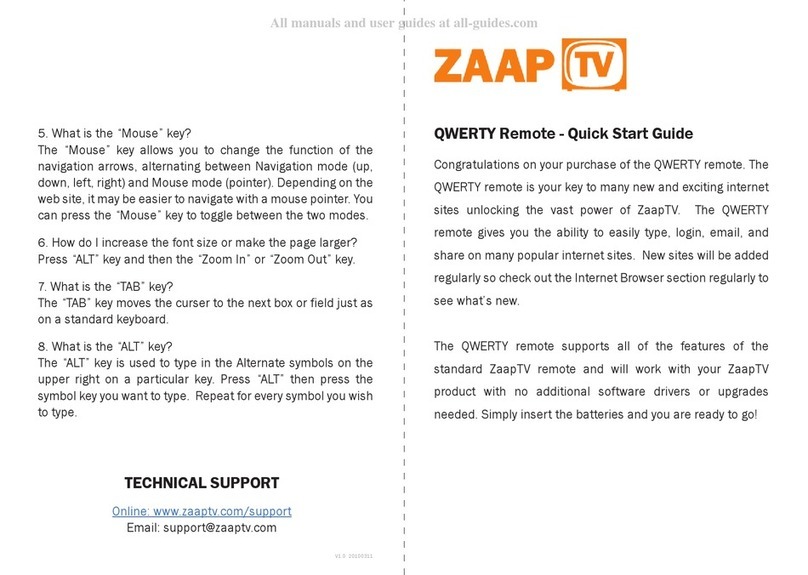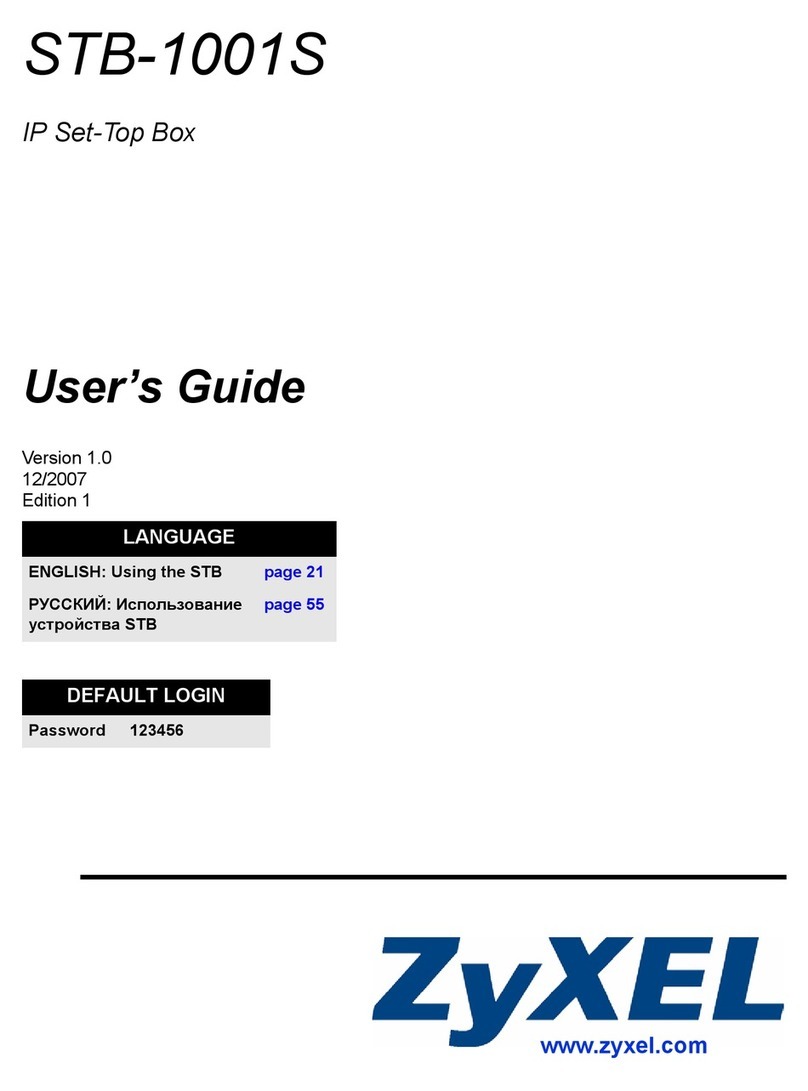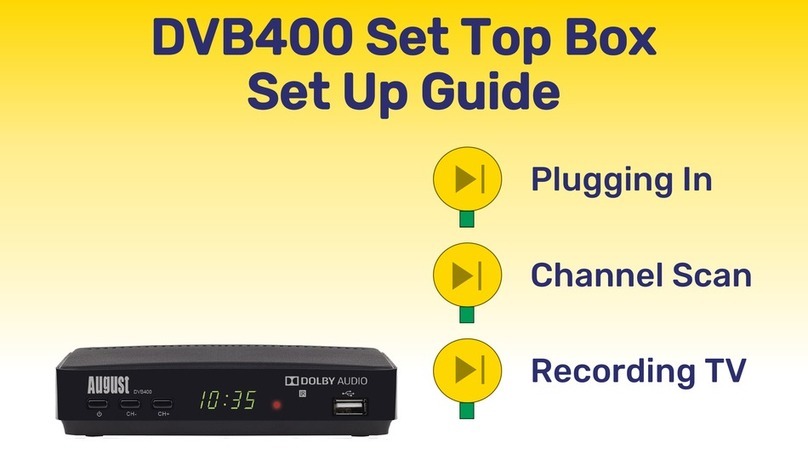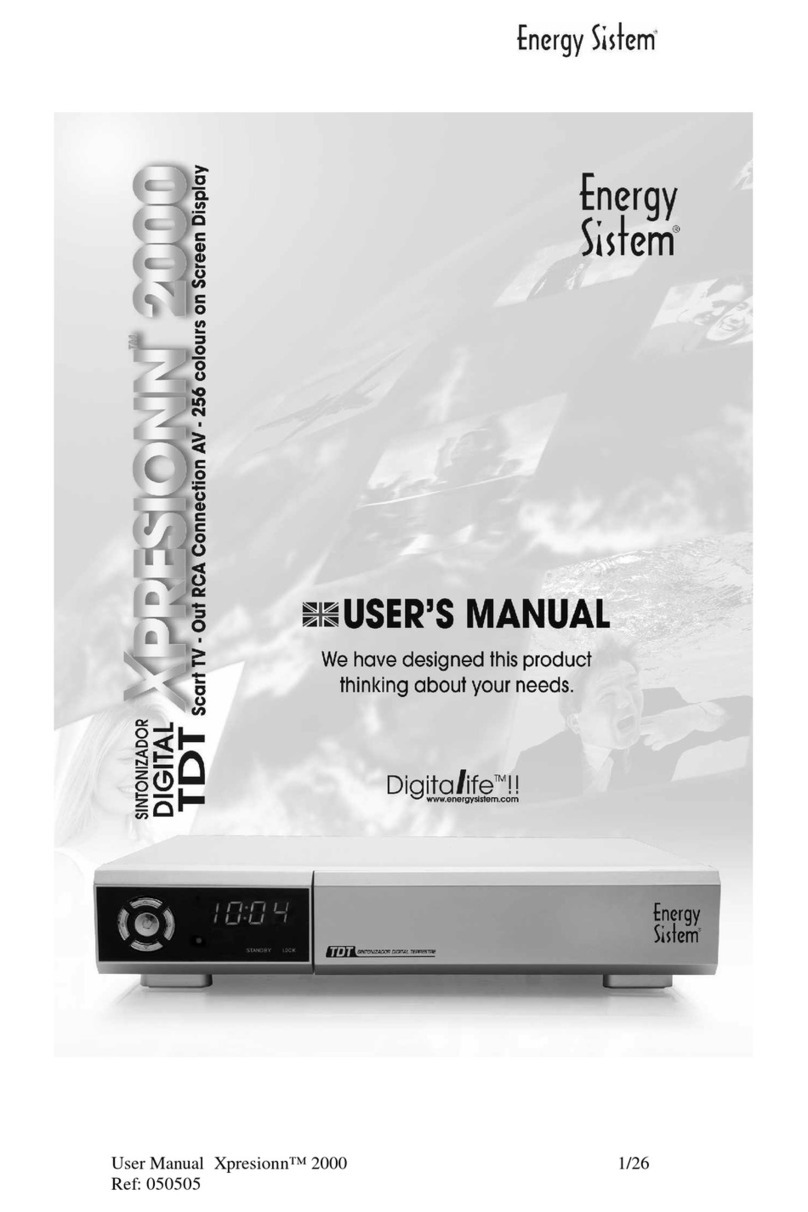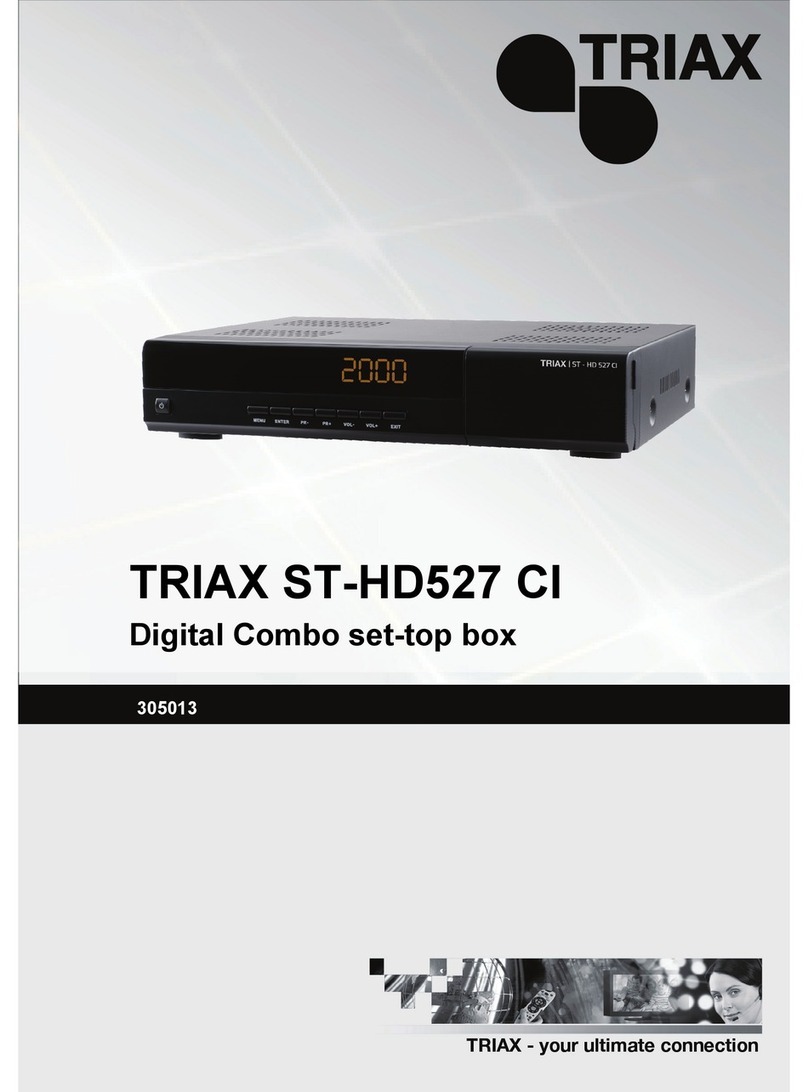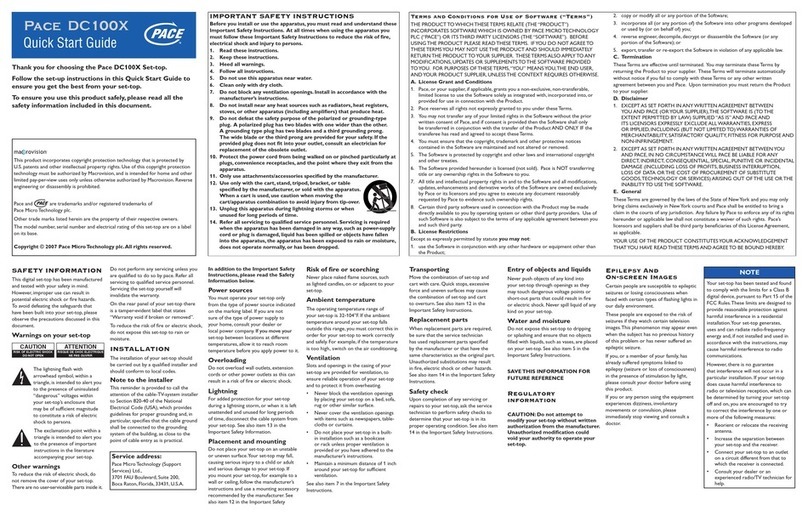Virgin Media TV 360 Mini box User manual
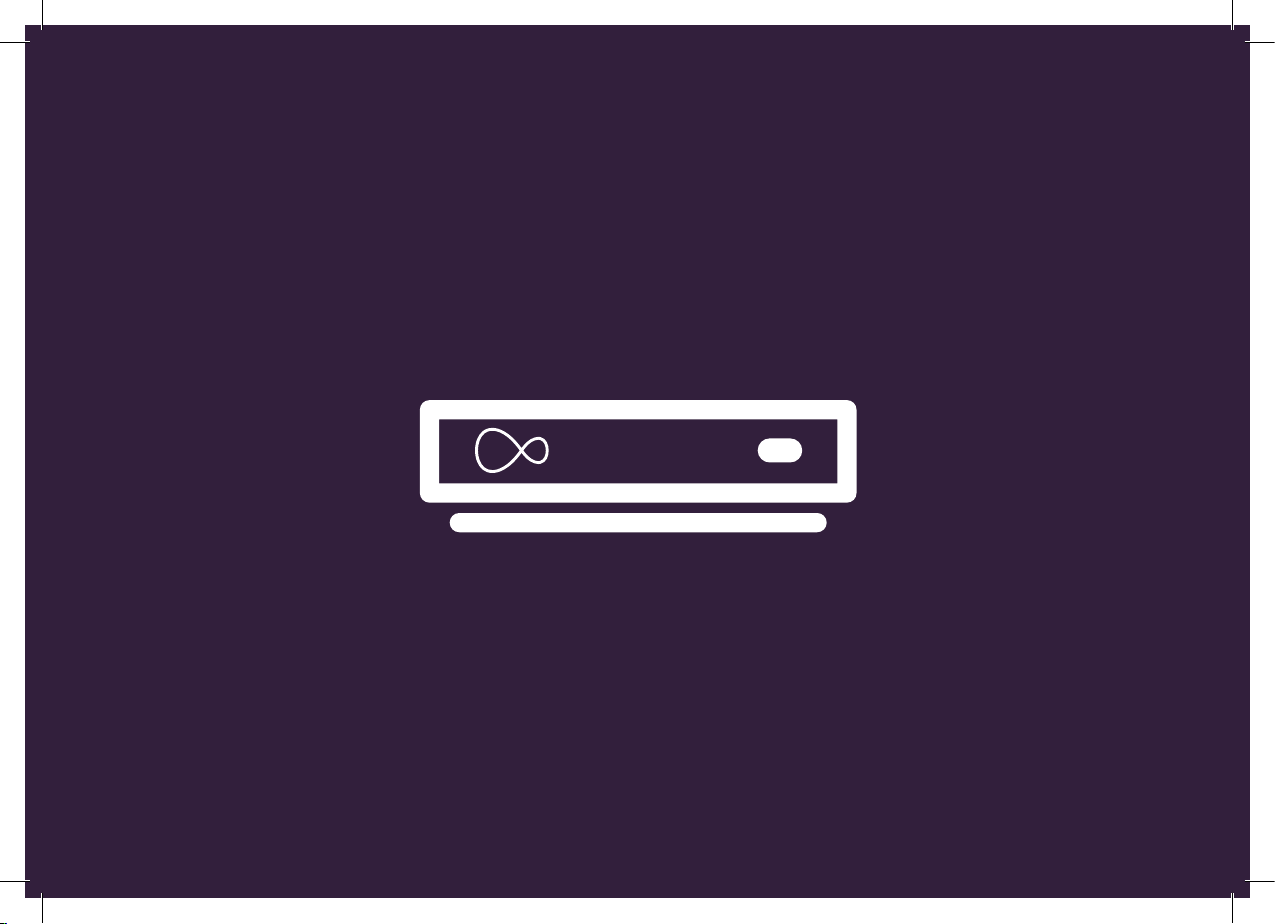
Install your Virgin TV 360 Mini box
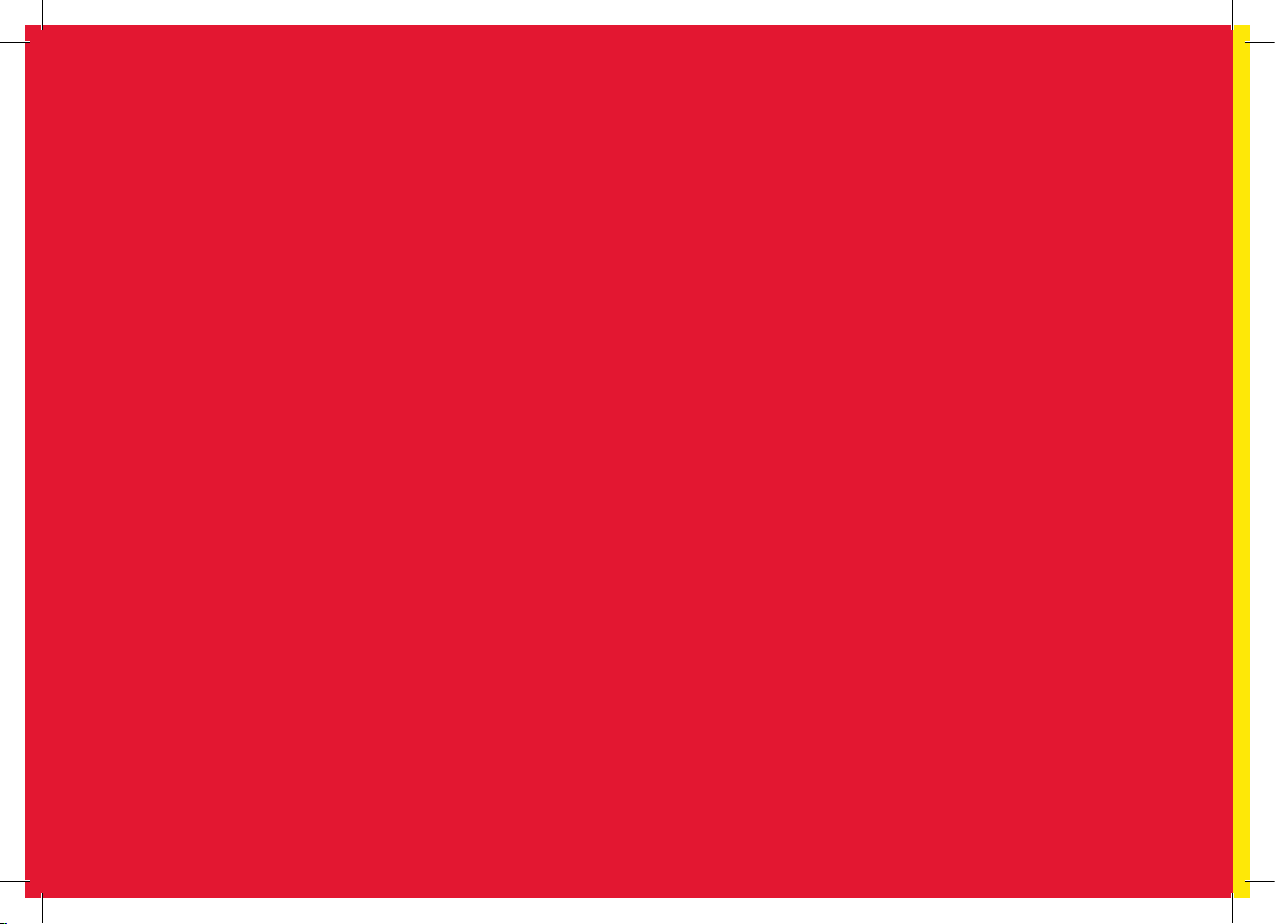
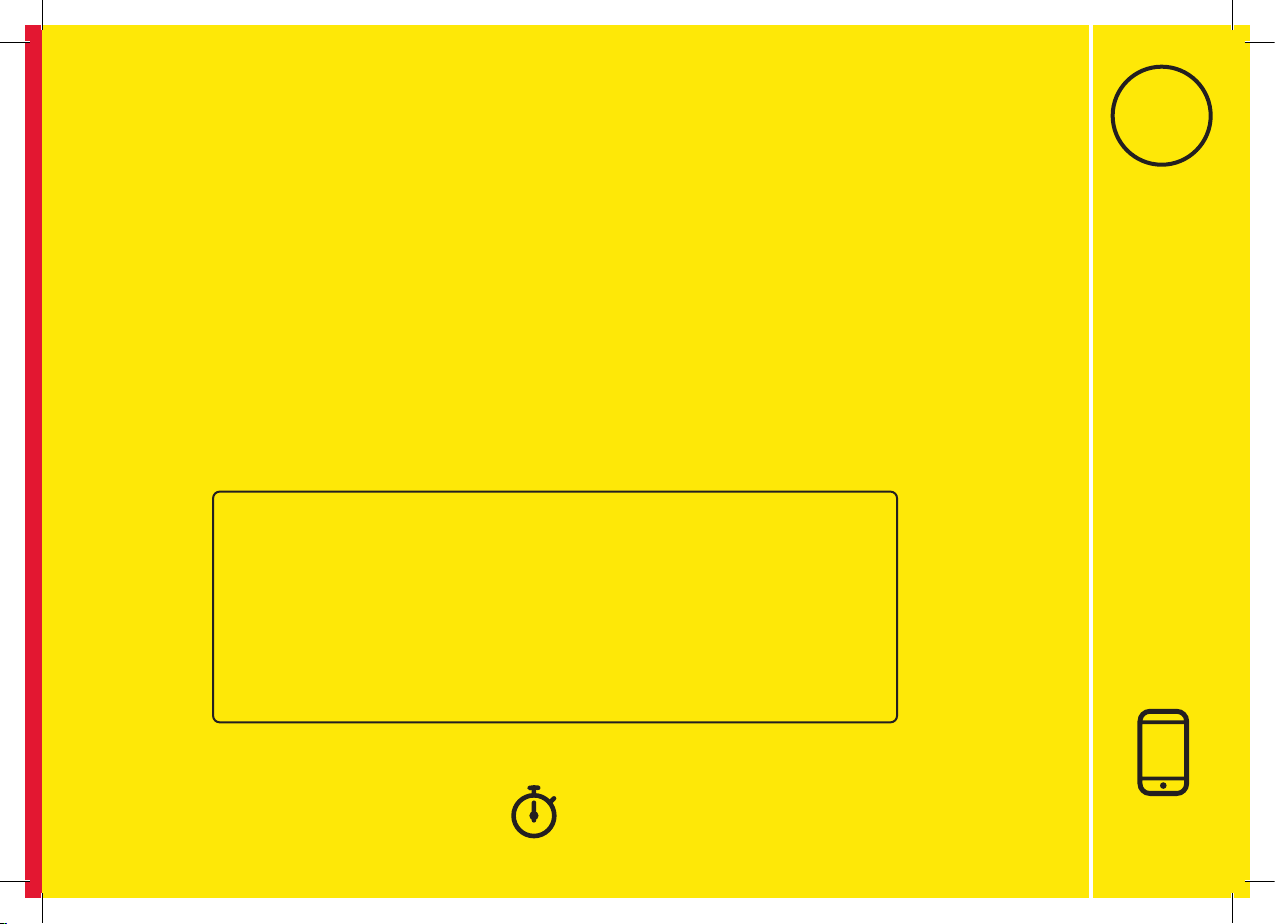
1
Activate
3
1
If you haven’t done so already, make sure
you reply GO to the text message we sent you.
You must do this within 48 hours of receiving
your new kit otherwise you may lose service.
If you didn’t get a text message, give our automated line
a quick call on 0800 953 9500.It’ll only take a minute.
When you call you will need to have your account number
and area reference to hand. You can nd them in the welcome
email we sent you. Doing this now means there are no
delays in accessing your services when you’re all set up.
Activate your service
This section will take about 1 mins
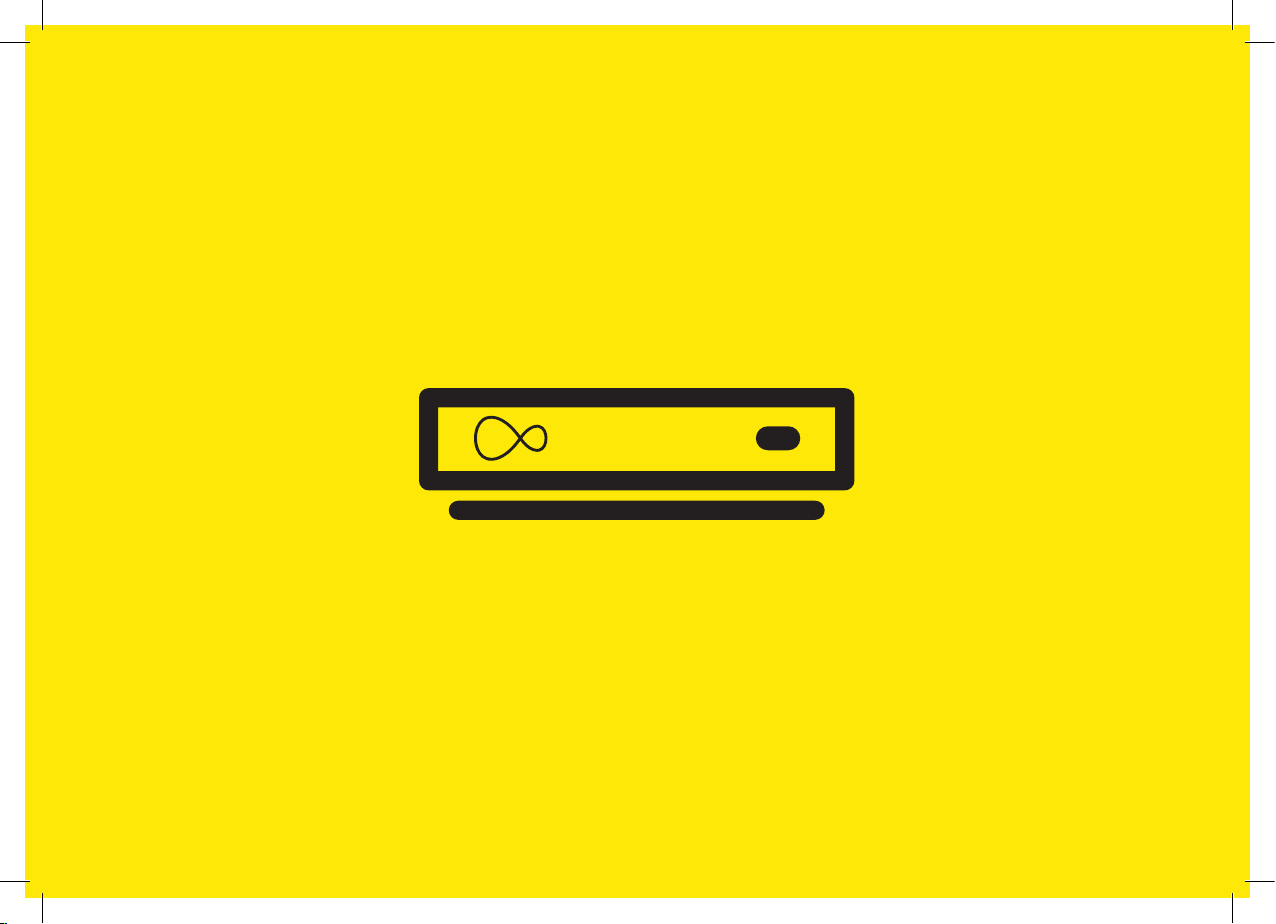
4

Install 360 Mini
5
2Install 360 Mini
2
Cable adaptor
360 Mini box 360 Mini box
power supply
360 Mini remote
New HDMI cable
For this section you’ll need:
This section will take about 15 mins
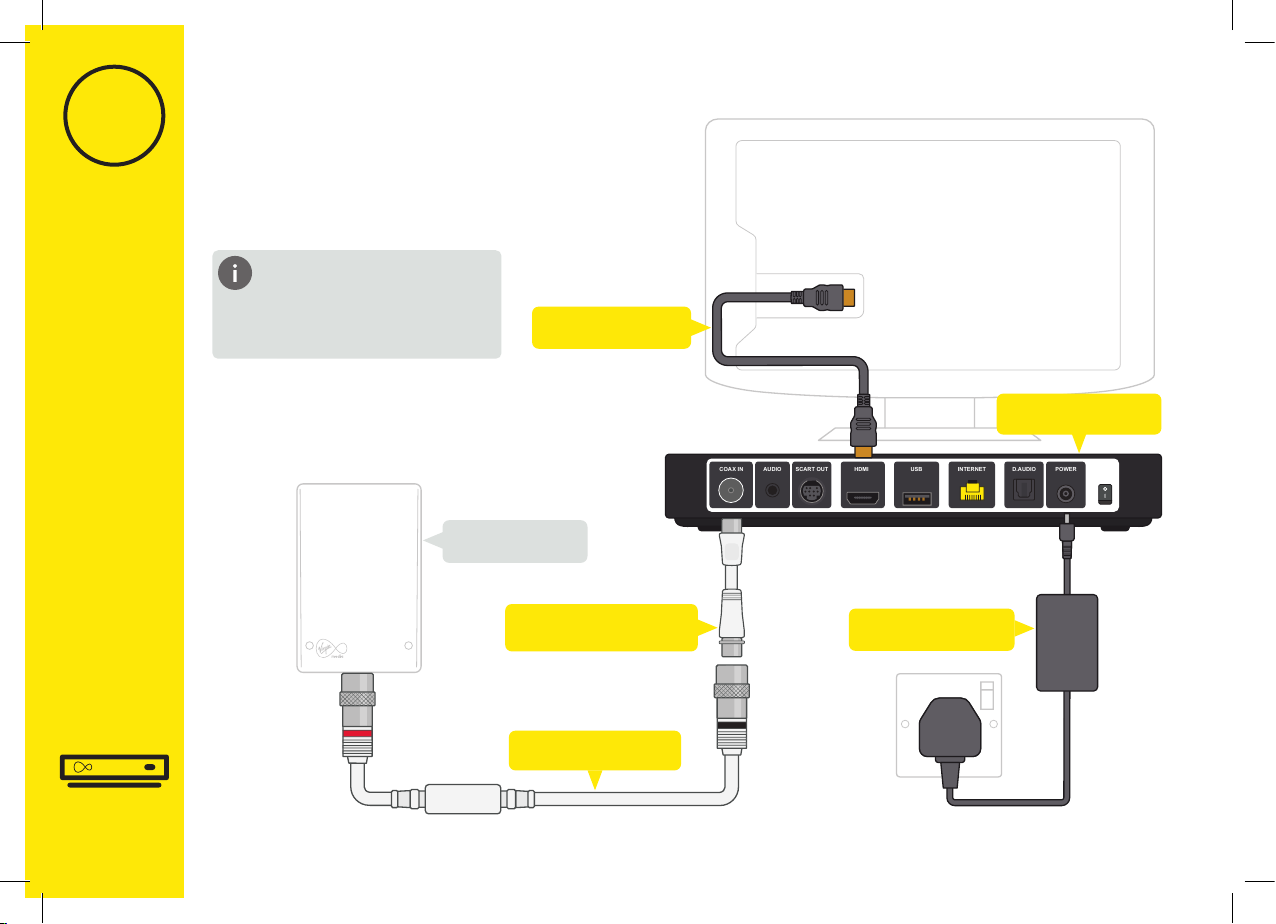
2
Install 360 Mini
6
COAX IN AUDIO SCART OUT HDMI USB INTERNET D.AUDIO POWER
HDMI cable
Isolator cable
360 Mini box
Power supply
Cable adapter
Wall socket
What’s included?
The yellow labelled parts have
been supplied in the box.
Install 360 Mini box
Then follow the step-by-step
instructions to get your
360 Mini box up and ready to go.

Install 360 Mini
7
2.1 2.2
Go to your second room
Let’s start by getting your
second 360 Mini box connected
to your Virgin Media socket.
Take the red-banded end of
the 3m isolator cable and push
it rmly into the Virgin Media
socket on your wall.
Connect the cable adaptor
to the black banded end of the
3m isolator cable.
2
2.3
Attach the connector cable
with the white end to the
socket on the rear of your
360 Mini box by pushing it
rmly into place.
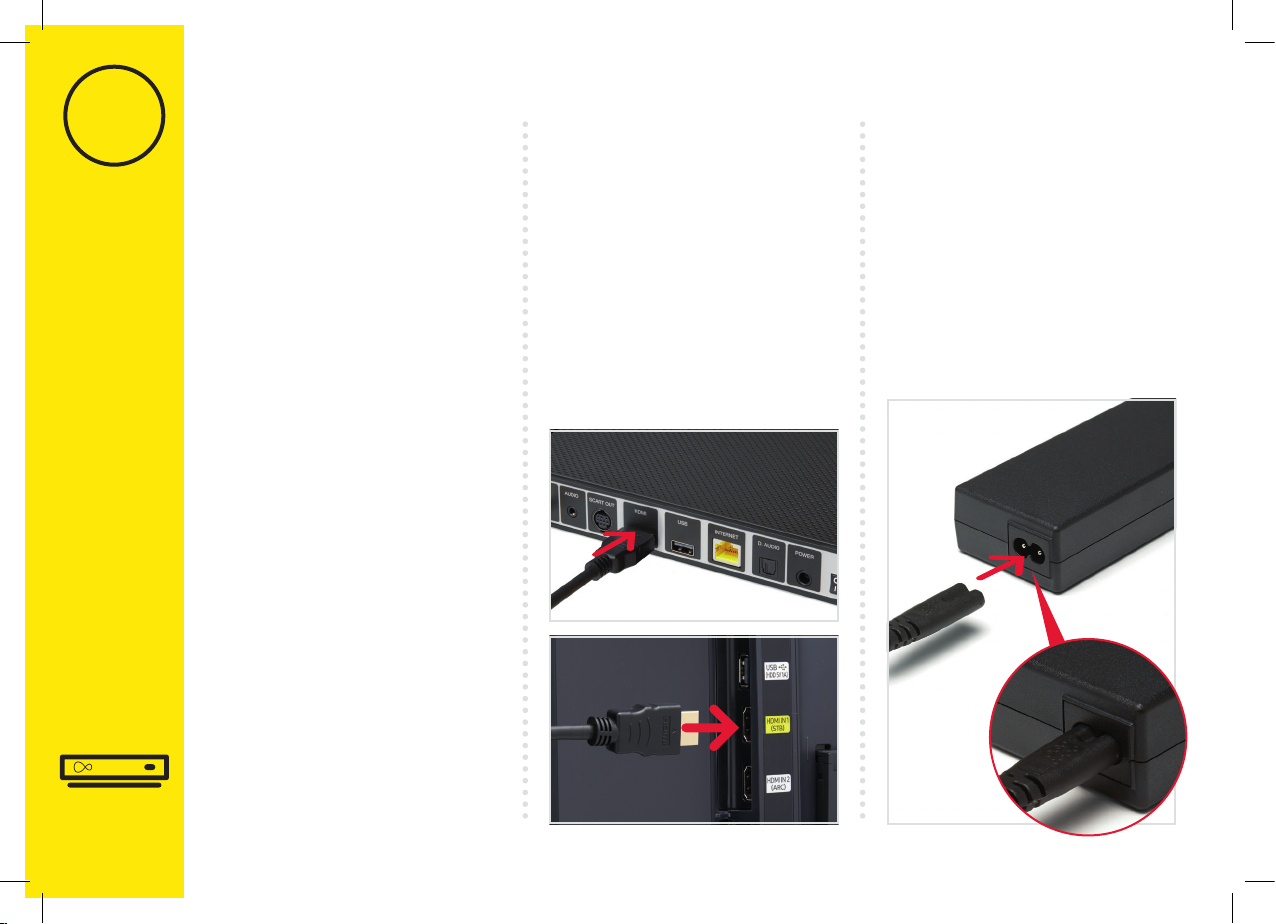
2
8
Install 360 Mini
There are two options for
connecting your 360 Mini box
to your Hub.
WiFi
As 360 Mini boxes are usually
set up in a second room, we
advise connecting via WiFi.
Ethernet
If your 360 Mini box is
close enough to your Hub,
Ethernet cable provides the
best connection.
Connecting 360
Mini box to the Hub
2.4 2.5
Connect the new power supply
for your 360 Mini box.
Use the new HDMI cable provided
to connect your 360 Mini box
to your TV. Take a note of the
name of the HDMI port you
have connected to, e.g. HDMI 1.
Virgin TV 360 supports 4K,
please make sure you check
your TV instructions and connect
to the correct HDMI socket.

9
2
Install 360 Mini
2.6
Plug your 360 Mini box into
a nearby mains socket.
2.7 2.8
Connect the new power supply
for your 360 Mini box.
Switch on at the mains socket and
then use the switch at the back of
your 360 Mini box to turn it on.
You will see an amber light on the
front of your 360 Mini box.

10
2
Install 360 Mini
2.9
Example:
Using the right remote?
You need to use your TV
remote for this bit. Your 360
Mini remote won’t work for
nding your HDMI port.
OPTICAL AUDIO
USB 2.0
USB 3.0
Turn on your TV, then using your
TV remote press the Input, AV
or Source button. It may also
be a button with this icon: .
Select the correct HDMI input
for your 360 Mini box.
During the set-up process if
your 360 Mini box can’t nd
an Ethernet connection to your
Hub it will show this screen.
With your 360 Mini remote
highlight and select WiFi.
Connect with WiFi
2.10
When you see the Welcome
screen, you can pull the tab
out of your 360 Mini remote.
Can’t see your network?
If your network isn’t visible
in the list you can click
on Enter network name
to search for it manually.

2
11
Install 360 Mini
Select “WPS setup” and follow
on screen messages
To connect using WPS press
the WPS button on the
front of your Hub until the light
ashes, then press OK on your
remote to continue.
Your 360 Mini box will attempt
to connect automatically.
2.11
Your 360 Mini box will now
download the new software
and restart.
Connect manually
From the Connect to WiFi screen
Select known WiFI network and
enter password when prompted.
A list of local networks will be
displayed. Look for your network
name. Unless you have changed
it, it will look something like
VM123456. You will then be
asked for your password
which you should enter using
your 360 Mini remote.
The 360 Mini box will now
download the latest software.
At the end of the update you
will see the following screen.
The download will take up to
10 minutes and will involve 1
restart where the screen will
go back to the Please wait
screen several times.
10 minutes

2
12
Install 360 Mini
2.12
When complete you’ll see the
home screen.
Use the best connection
for the job
If you’re having trouble
connecting via WiFi and can’t
connect with Ethernet, please
visit virginmedia.com/help

3
Your 360 Mini box and our TV apps are a match
made in telly heaven.
Install TV Go app
Install TV Go app
13
3
This section will take about 5 mins
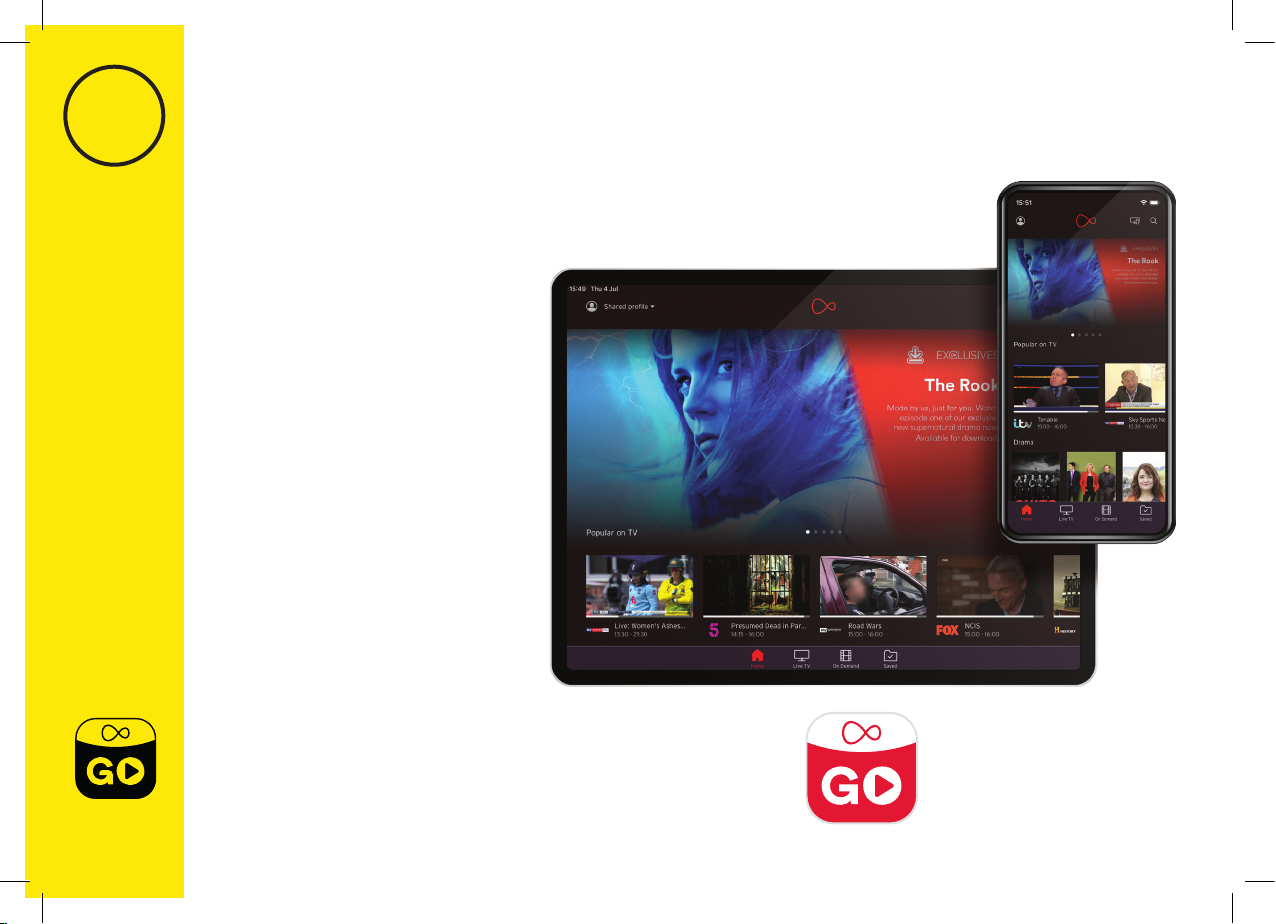
14
Install TV Go app
3Watch telly wherever you are with the Virgin TV Go app
Thanks to the TV Go app –
available to Virgin TV
customers at no extra cost
You can access over 110 live TV
channels on up to four devices,
including Android, iOS,
Windows 10 and PC/Mac.
This includes BT Sport, FOX,
Comedy Central and Sky One
(depending on your TV package).
You can also access On Demand
content and stream to your
heart’s content! (Again, content
available is dependent on
your package.)

Install TV Go app
15
3
3.1 All done!
Open the App Store or the Play
Store. Search for Virgin TV Go.
That’s it. All of your Virgin Media
services are set up. Enjoy!
For existing customers
Got a MyVM account already?
Use your Username (email
address) and password to sign
in to the app.
Not yet registered?
Just follow the on screen
instructions. You’ll need your
Account number and Area
reference number to register,
you can nd this on a recent bill.
Need some help? Head over to
virginmedia.com/
helptvonthego
Need help
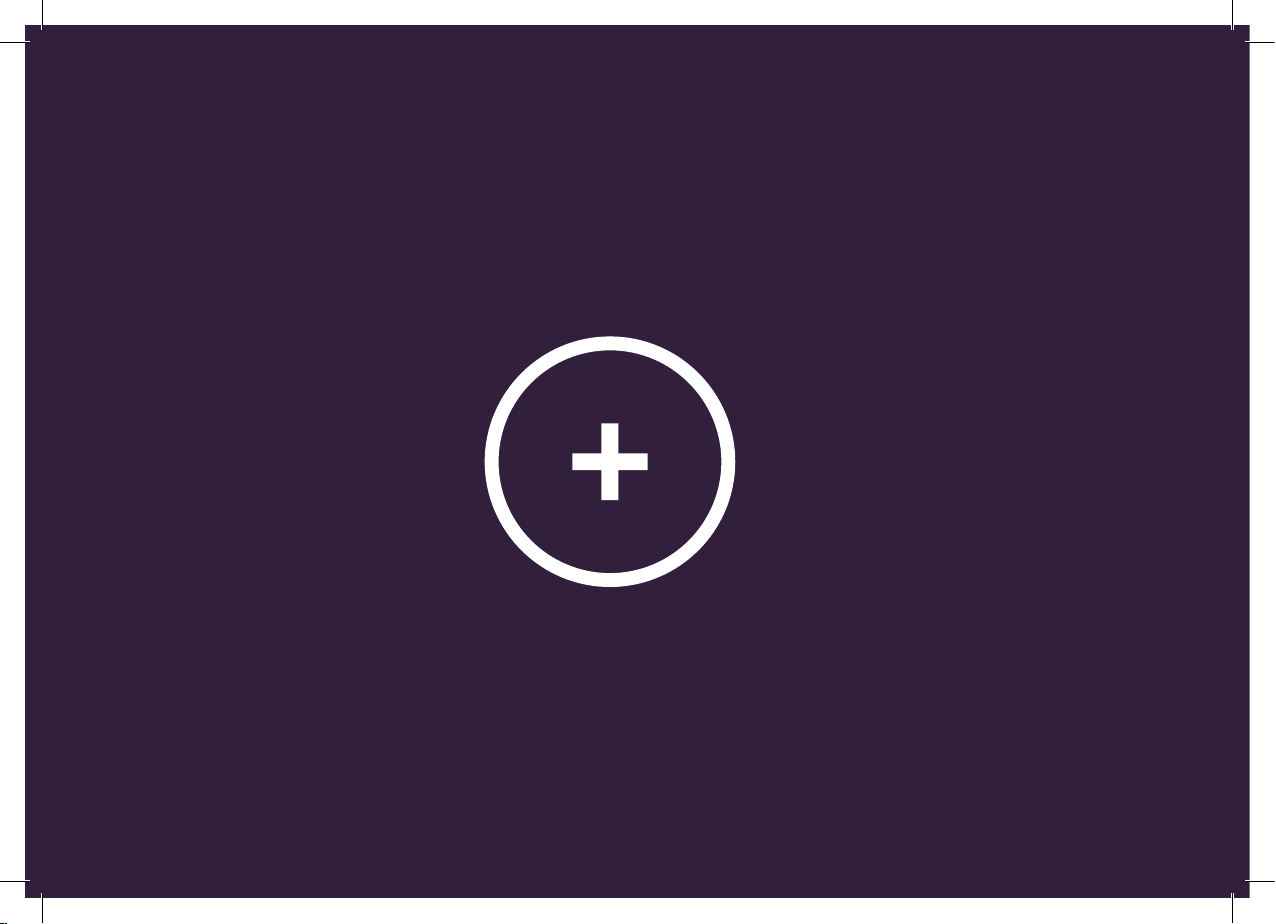
16
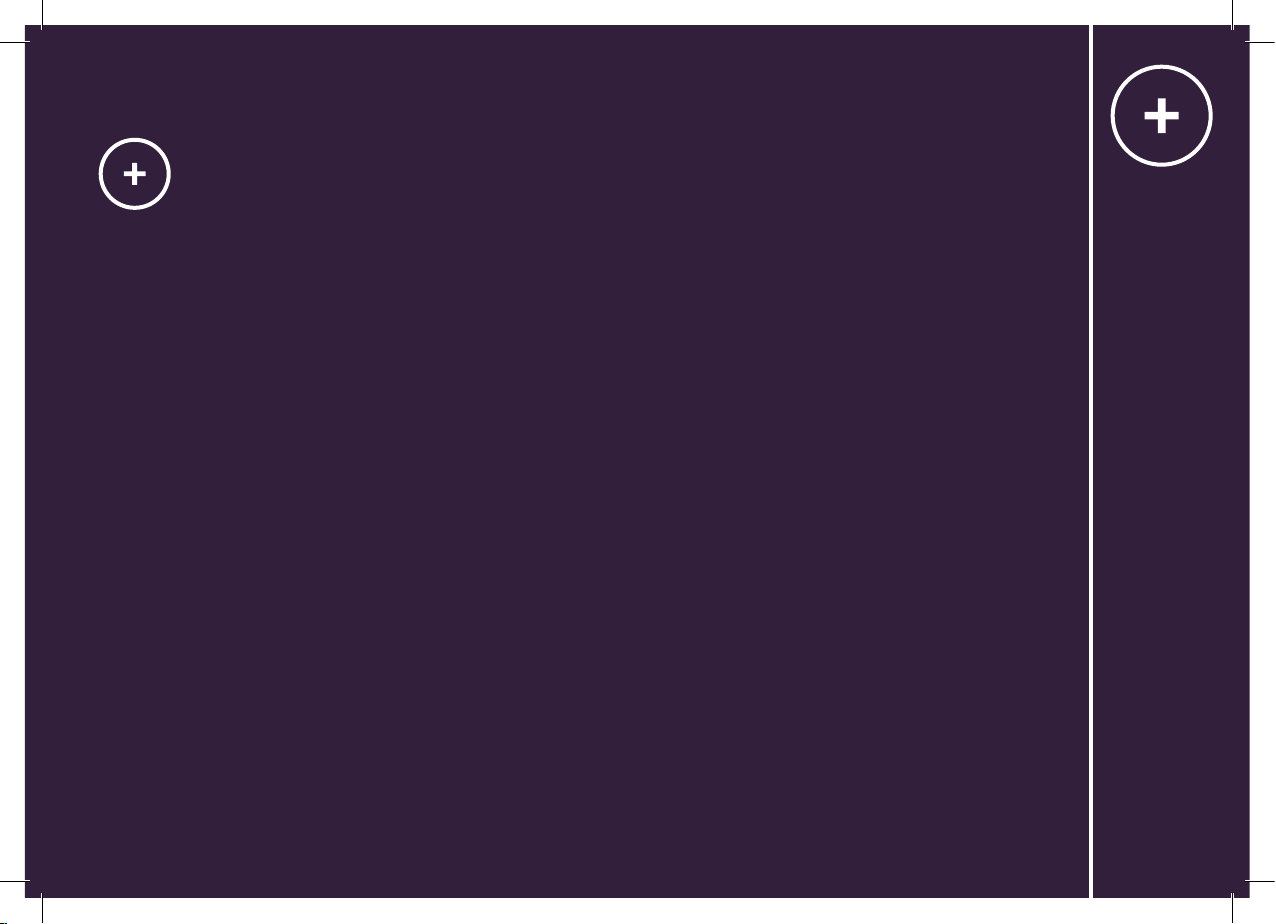
Get more from your Virgin Media setup.
Controlling your TV with new remote
Do more with your new kit
Download the Virgin Media Connect app
Troubleshooting
Get more from your kit
Get more from your kit
17

Voice Control
Your new remote has voice
control to make navigation
quicker. With this feature
you can perform various
actions, including:
• Switch to a channel
or open an app
• Search for programmes
and content
• Navigate the guide
• Control playback
Access voice control at
any time by simply pressing
and holding the mic button
and speaking. Try opening
the episode guide by saying,
‘Go to the Guide’.
Home
Here you’ll nd
everything on your
box, in one easy menu.
Record
Record 6 things while
you watch a 7th you
recorded earlier,
or something on
BBC iPlayer, Amazon
or Netix.
Source
Switch between
your TV’s dierent
inputs in a jiy.
TV
Go back to your
last-watched
channel or live
TV from any menu.
Context
Get more info about
what you’re watching
and accessibility options.
Back
Clever little way
to navigate back.
Guide
The fastest way
to nd whats on.
Personalise
Open the proles
menu to switch
between them.
Power
Turn the Virgin TV
360 box on or o.
Get more from your kit
Controlling your TV with the remote
18

Do more with your kit
Talk to us
Need more help or to talk
to the team? Go online to
virginmedia.com/contact
You can also go online to see our
how to videos and top tips at
virginmedia.com/help
Some essentials from the
Virgin TV guide:
Parental Controls –your
box has a default PIN of 1234.
To change, select Settings
on the Home screen, choose
Parental Controls and follow
the on-screen instructions.
Everything you need to know
about your 360 box can be
found in the User guide that
came with your QuickStart pack.
Accessibility – If you require
audio description or subtitles
they are available through
settings > proles. You can also
use voice control to turn subtitles
on or o.
Download the Virgin
Media Connect App
You can use the Virgin
Media Connect App
to scan your home for
WiFi blackspots.
Once you’ve downloaded the
app you can also:
• Reboot your Hub 3 without
leaving the sofa (and tackle
common connection problems)
• Connect to Virgin Media
WiFi hotspots when you’re
out and about
• Share your WiFi password
with guests
Download for iOS or Android
Get more from your kit
User guide
19

Where to place the 360 box
If you want to set up your remote
with your amplier, go to Settings,
select Audio & Video.
Set up
your amplier
Not only is your 360 box small
and fast, but you can place it out
of sight too. Your remote doesn’t
have to have a line of sight to
work either.
If, after you tuck it away, your
remote doesn’t work you need
to pair it with your 360 box
– check out the instructions
in the Troubleshooting section
that follows this.
Get more from your kit
20
Table of contents
Other Virgin Media Set-top Box manuals