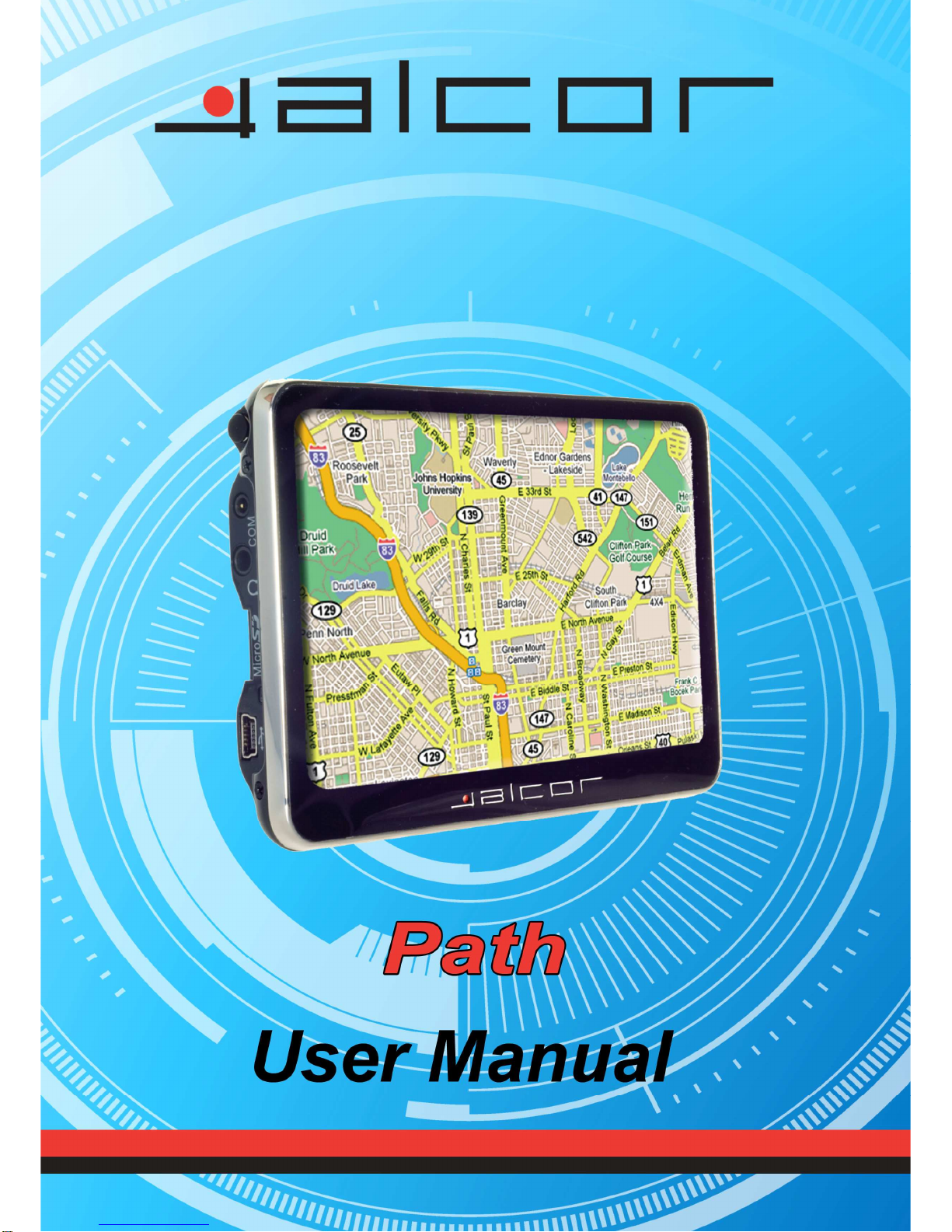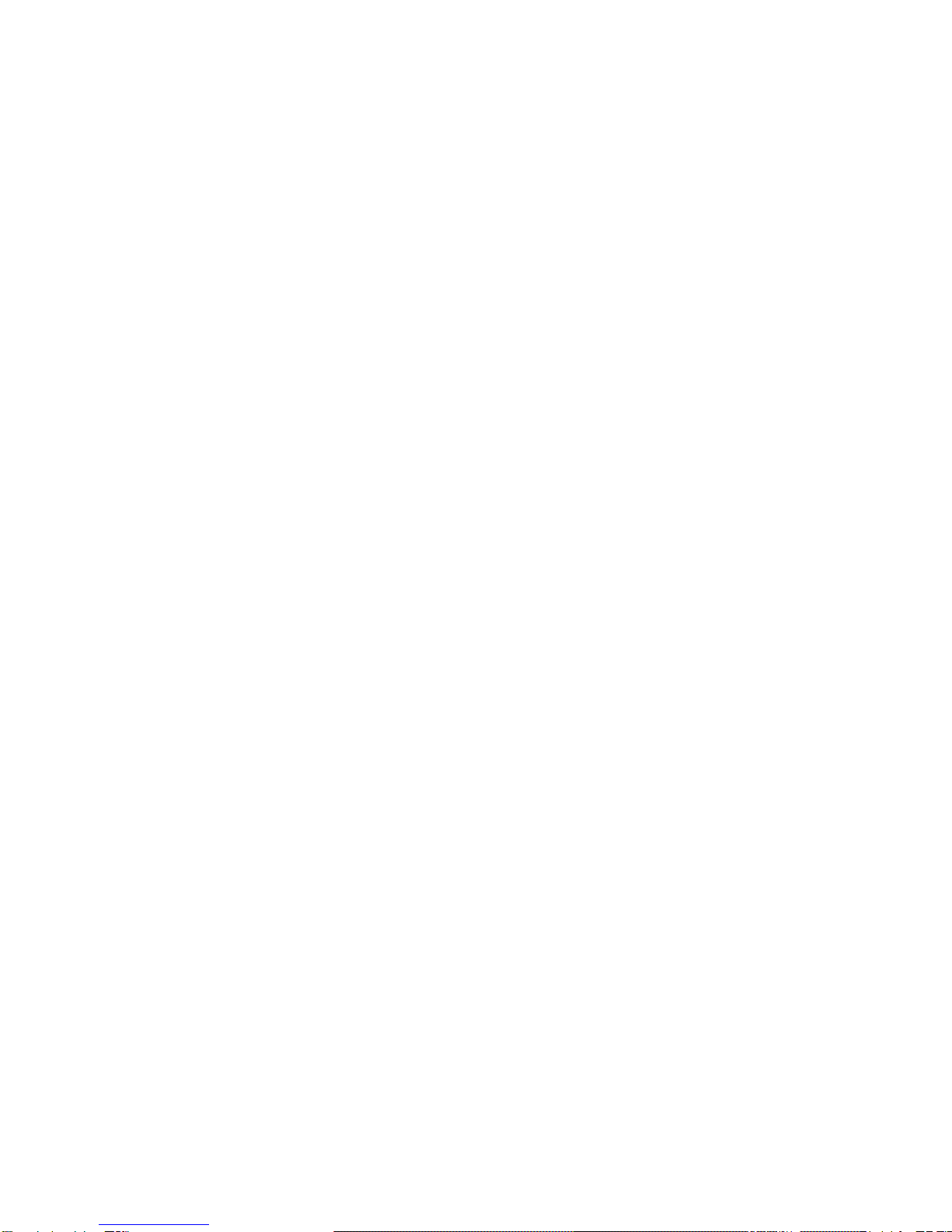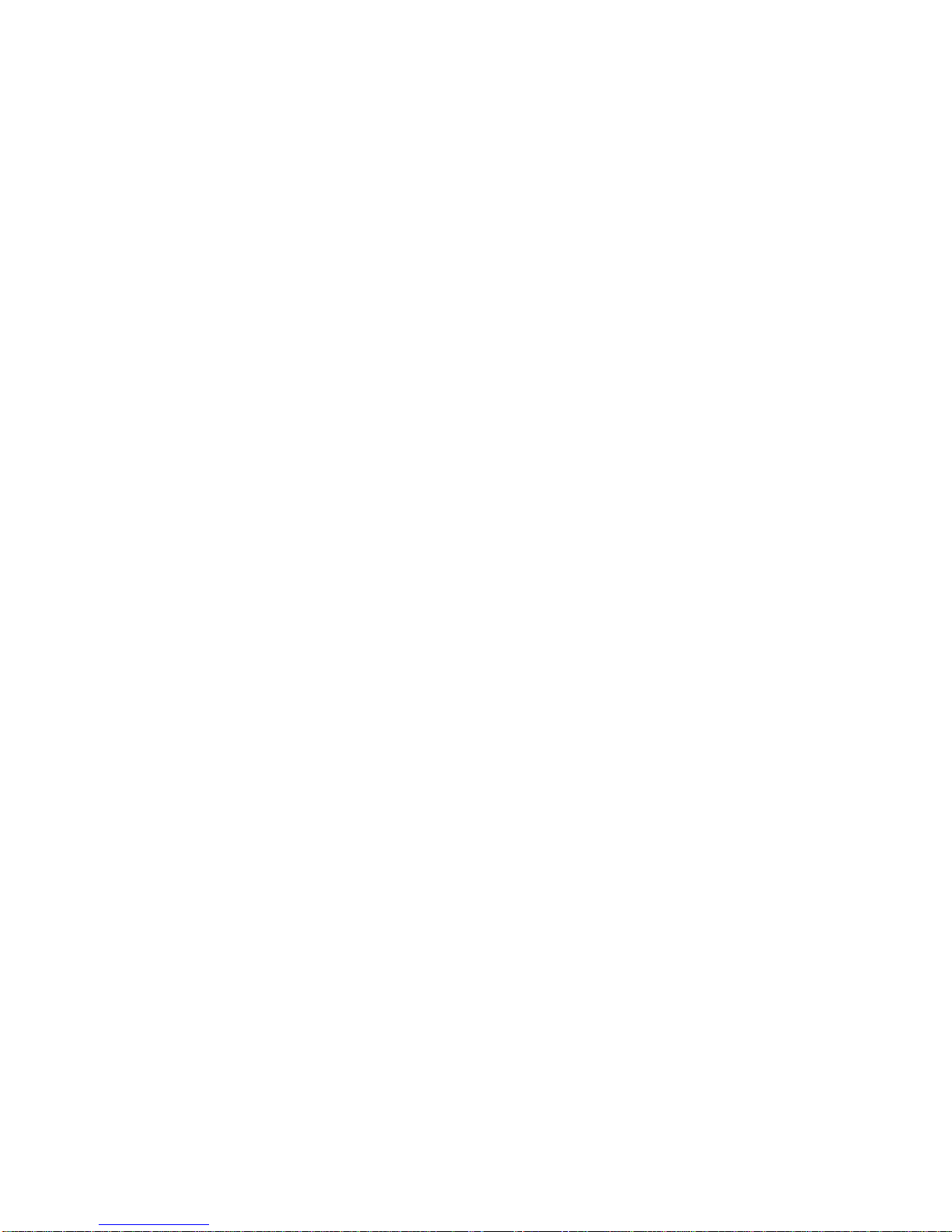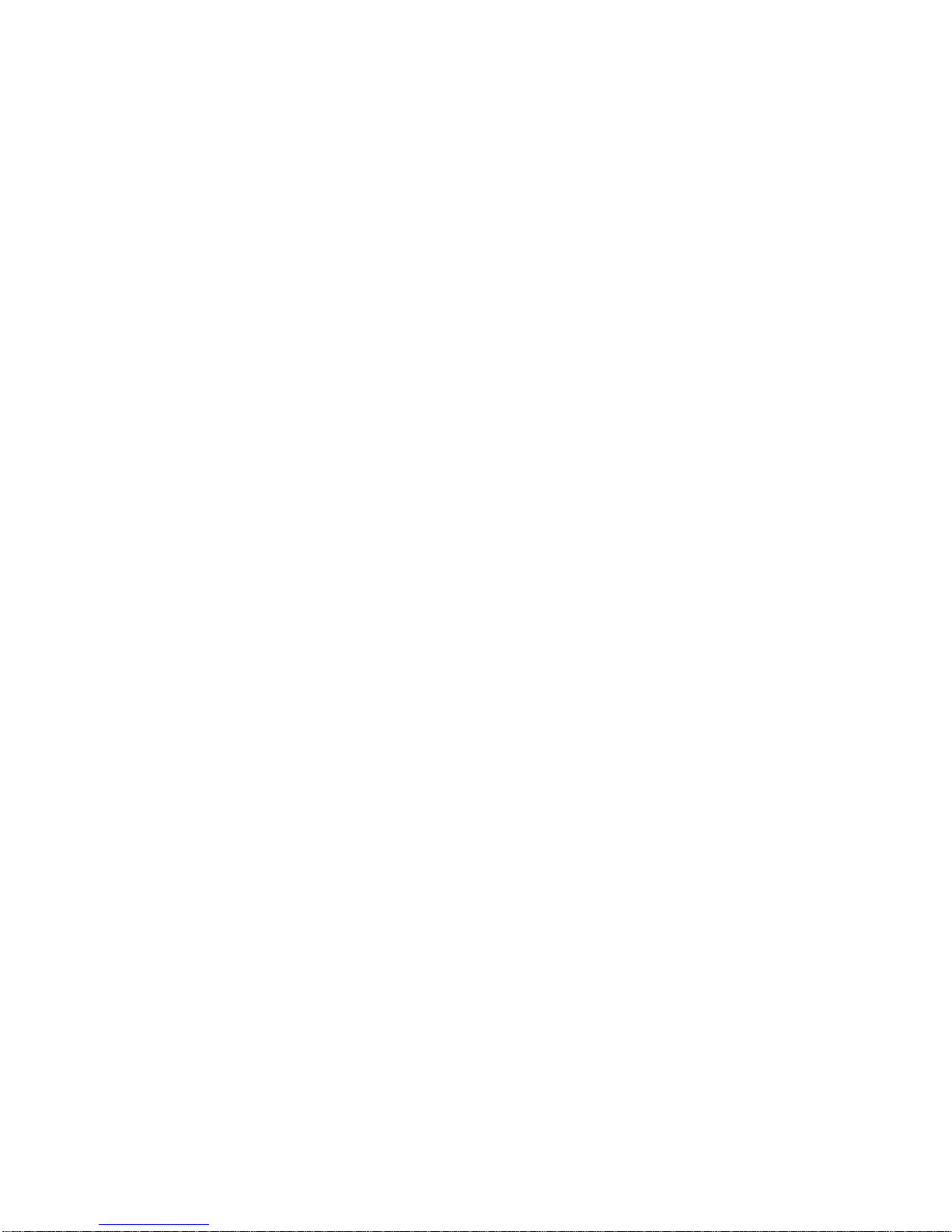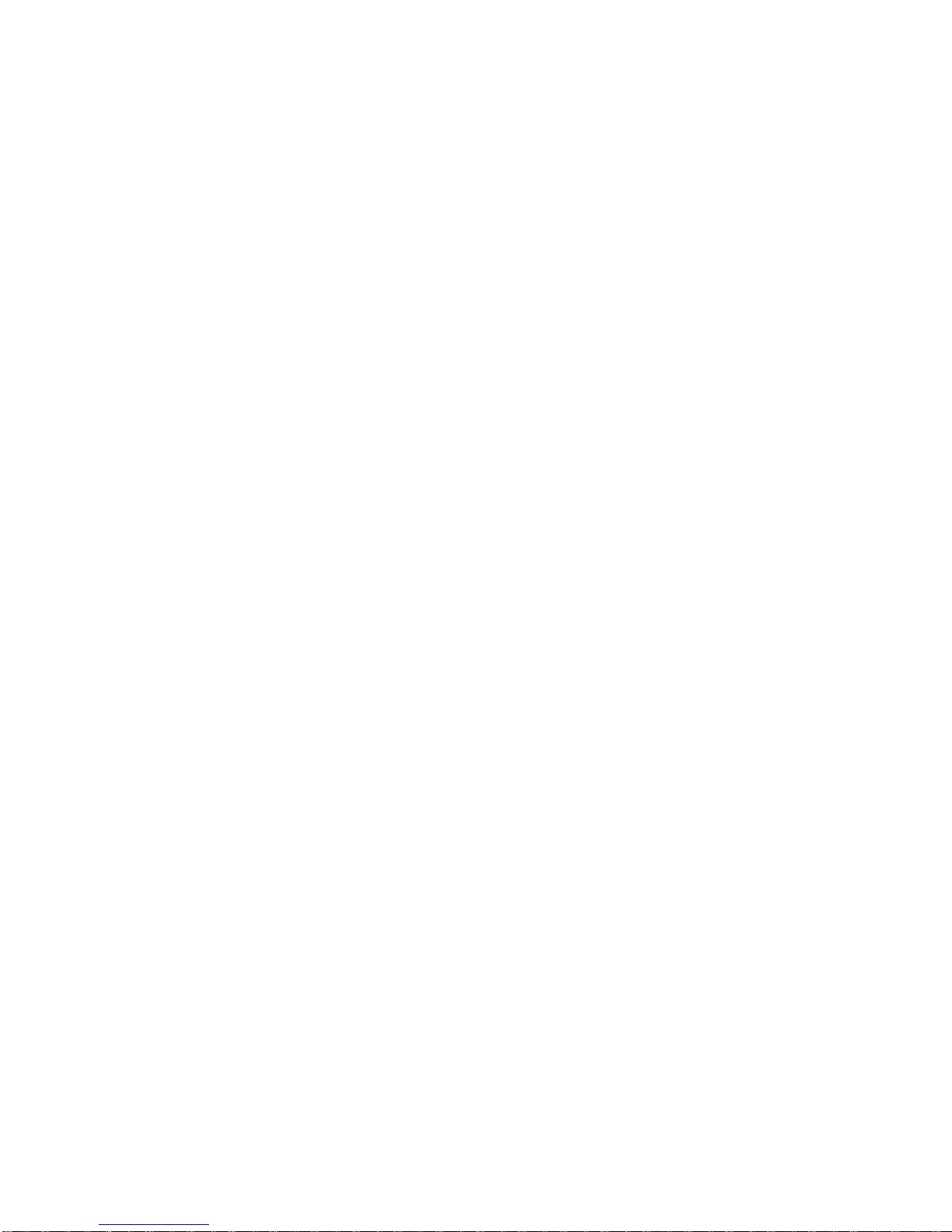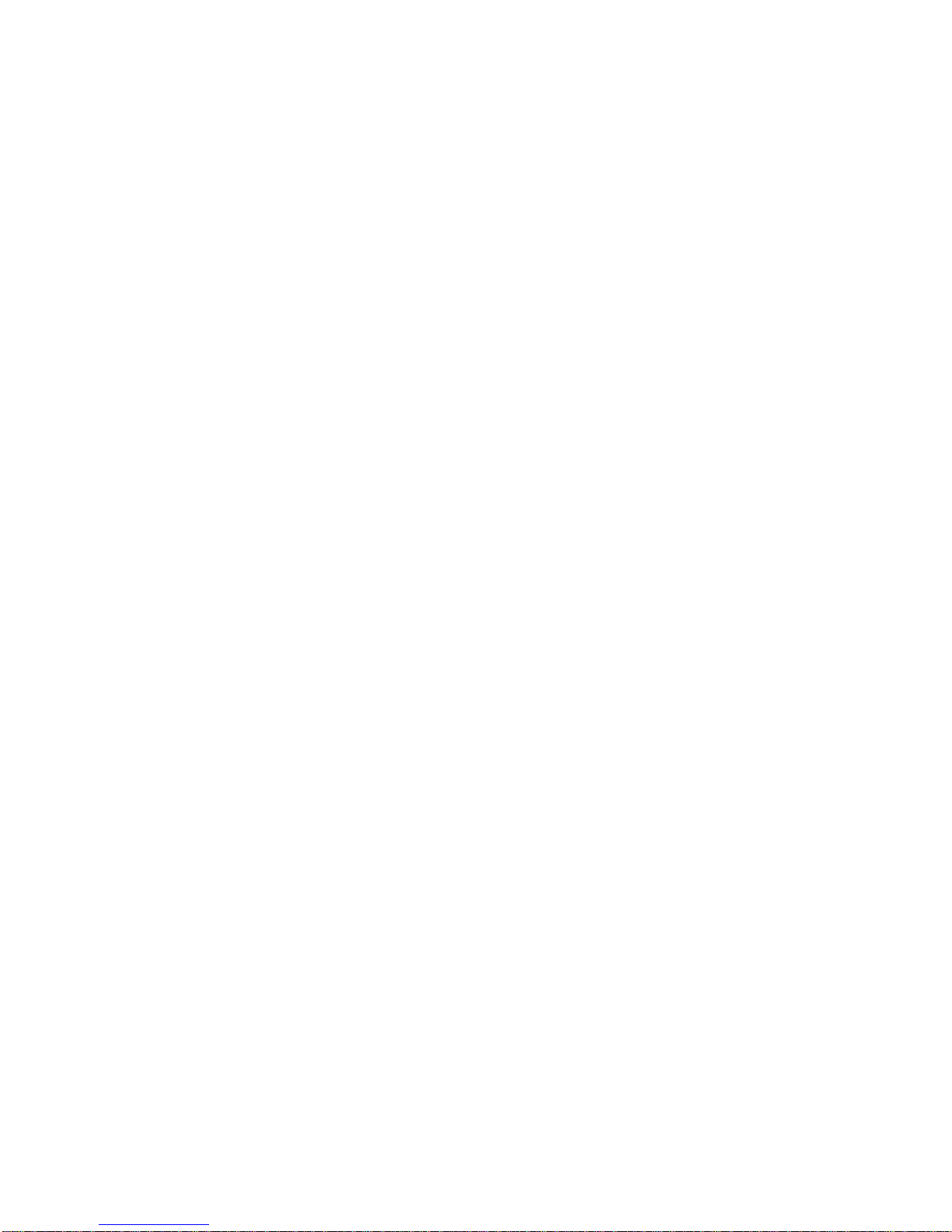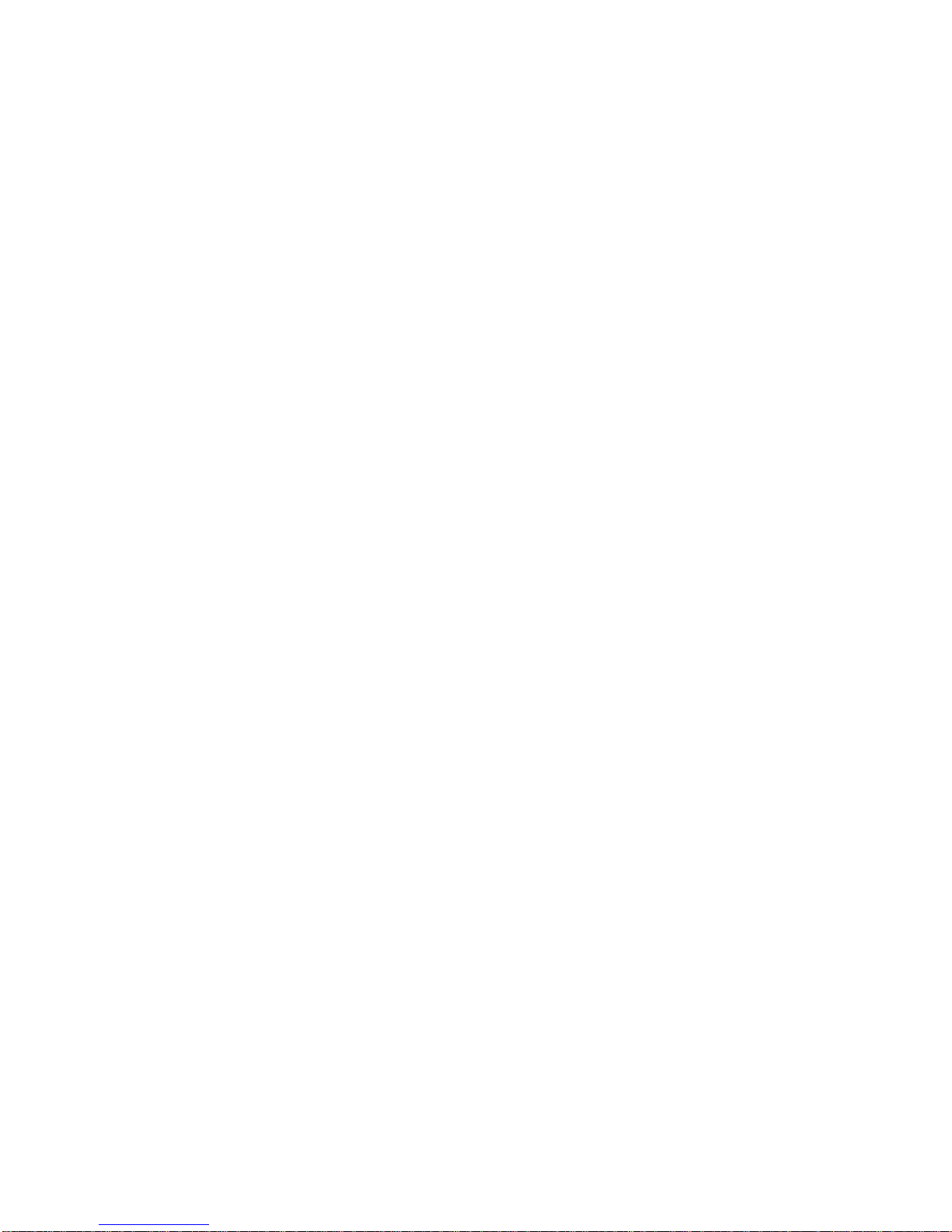Declaration
The information hereof has been carefully checked to prevent mistakes before publication. But due
to different comprehension or translation it all up to our explanation and please contact with our
customer service center for help.
Please read this manual carefully before using. Use only the battery and the accessories the original
factory provides, in order to avoid unanticipated damages, once use this system not following the
instruction or connect the device with incompatible components, the damages might even threaten
your personal safety and should not be covered by our warranty for which the company hereof holds
no liability.
Specifications are subject to change without prior notice. We reserve the right of final interpretation
of this user manual.
All pictures hereof are for your reference only, please subject to the real product.
Remarks
1) Storage
Please avoid placing the device under direct sun irradiation, sharply-changed temperature (below
0℃or above 60℃) environment or in high pressure, dusty or humid environment.
Please Avoid dropping or impacting upon the device
Keep away from caustic liquid or electromagnetic radiation.
Please avoid placing the device in the radiation produced by other electronic device.
[
[[
[NOTE]
]]
]Please put the device with your luggage for X-ray detection at the airport. Do not
directly use magnetic detector on the device or else will destroy the system.
2) Clean up
Clean with dry and soft cloth gently at power-off condition.
Please wipe the screen gently by soft cloth with light glass cleaner.
3) Battery
When start using the units, Please fully charge and discharge the battery 2~3 times while first use to
assure longer battery life and power capacity
Please do not dispose the unit into fire to avoid the battery exploding
Any unauthorized disassembly of the device will terminate official warranty.
4) Usage
a, Please do not use wet hand to plug/unplug or contact with device for preventing shock or damage.
b, Please do not judder, otherwise the device maybe damaged.
C, Please ensure that the micro SD card (T flash card) has enough space to save new files.
D, Files or data stored in the device can not completely avoid being destroyed or lost due to improper
use or other reasons. Please copy the files and data to your computer when necessary